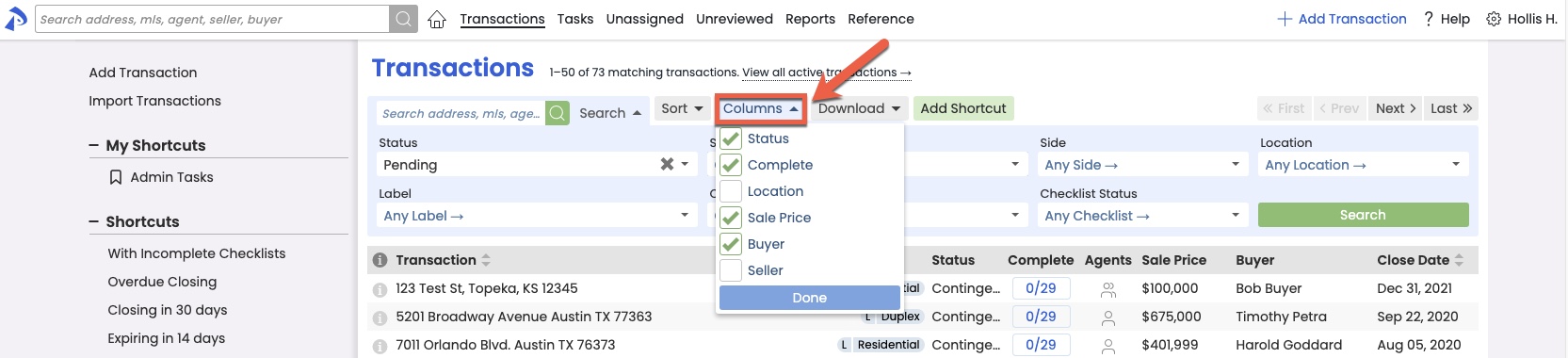SUMMARY
The transactions list displays transactions a person has access to view. Only active transactions are displayed on the default view of this list. Search and filter options may be used to find and view inactive transactions.
Create a Transaction
Paperless Pipeline makes it easy to store and track everything related to a transaction in an organized, easy to search, secure and convenient environment.
Learn How to Create a Transaction →
Import Listings into Pipeline from Other Systems
Pipeline allows you to conveniently import listings from another system by uploading them as CSV files.
Learn How to Import Listings into Pipeline from Other Systems →
Show/Hide Columns
Show transaction fields that make the most sense for you to see for your workflow and hide the fields you don't need to see.
To show or hide particular columns:
- Click [Columns].
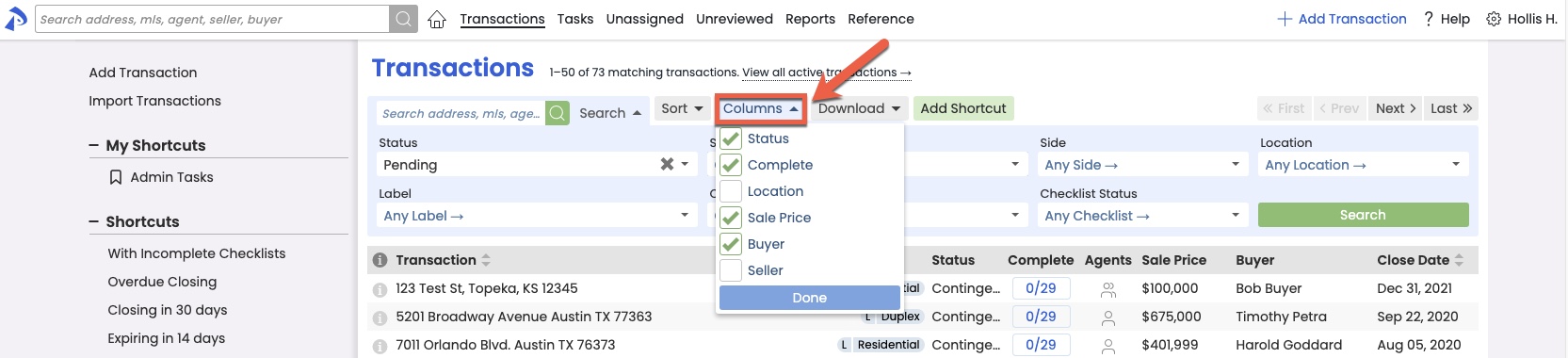
- Check (or uncheck) which columns you would like to be displayed on the Transactions page.
- Click [Done]. The columns you checked will be displayed on the Transactions page. Unchecked columns will not be displayed.
Downloading Spreadsheets
A list of transactions and their details can be downloaded from Paperless Pipeline by admins. Then use Microsoft Excel (or your preferred spreadsheet software) to sort or filter by any transaction field.
Learn How to Download a Report of Transactions and Filter by Status, Close Date, or Other Fields →
Learn How to Sort Downloaded Transaction Spreadsheets →
Searching, Filtering & Sorting Transactions
The Power Search is located at the top of every page and lets you search specific fields such as Agent Name, Contact Name, the More Info field, and more.
Use the Advanced Search area to find transactions based on one or more specific criteria.
Learn How to Search, Filter & Sort Transactions →
Downloading a Transactions List
A list of transactions and their details can be downloaded based on your desired search, filter & sort options.
Learn how to Download a Transactions List →
Viewing Closed, Expired & Canceled Transactions
Find closed, expired, and canceled transactions hidden by default (in order to reduce clutter).
Learn How to View Closed, Expired & Canceled Transactions →
Saving Custom Searches & Sorts
Run desired searches, filters, or sorts on the Transactions page then save them by utilizing bookmarks.
Learn How to Save Custom Searches & Sorts →
Export Account-wide Contacts
Master admins can use this feature to export a spreadsheet containing contacts across all transactions.
Learn How to Export Account-wide Contacts →
Monthly Backup
Monthly backups are included in your Paperless Pipeline plan and are automatically generated and accessible from within your account.
Learn More About Monthly Backups →
Recent Transaction Lists
The Transactions List page displays a few lists on the left menu that provide quick access to transactions you're likely to need to access again soon. Examples of Recent Transaction Lists include Recently Updated and Recently Created.