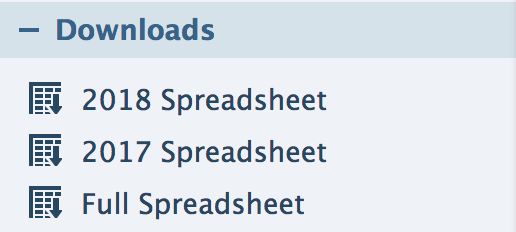SUMMARY
A list of transactions and their details can be downloaded from Paperless Pipeline by admins. This article explains how to download and sort transaction spreadsheets.
How to Download Transaction Spreadsheets
To download transaction spreadsheets in Pipeline:
- Click Transactions from the top menu.
- Click the desired spreadsheet option from the Downloads section of the left menu. Download transactions that were created in the current or previous year or click "Full Spreadsheet" to download transactions regardless of the year they were created.
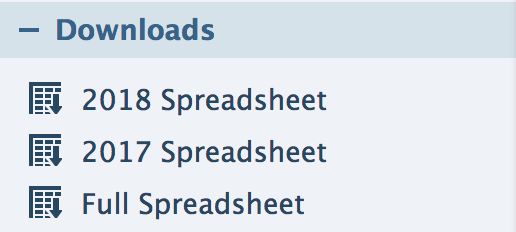
- The spreadsheet will be downloaded to your computer.
- Open the spreadsheet in Microsoft Excel or your preferred spreadsheet software. Filter and sort as needed to view the desired transactions (e.g., sort by close date to view transactions based on their close date).
How to Sort Spreadsheets
To sort data in spreadsheets downloaded from Pipeline:
- Open the downloaded spreadsheet in your application of choice. For this example, we are using Microsoft Excel →
- Select the data to sort (be sure to select all cells that contain data, not just the column of data that the sort will be based on).
- Click [Data] from the top menu.
- Click [Sort].
- Check the [my data has headers] checkbox.
- Select the appropriate sorting options from the dropdown lists.
- Click [OK]. The data will be sorted based on the options you specified.
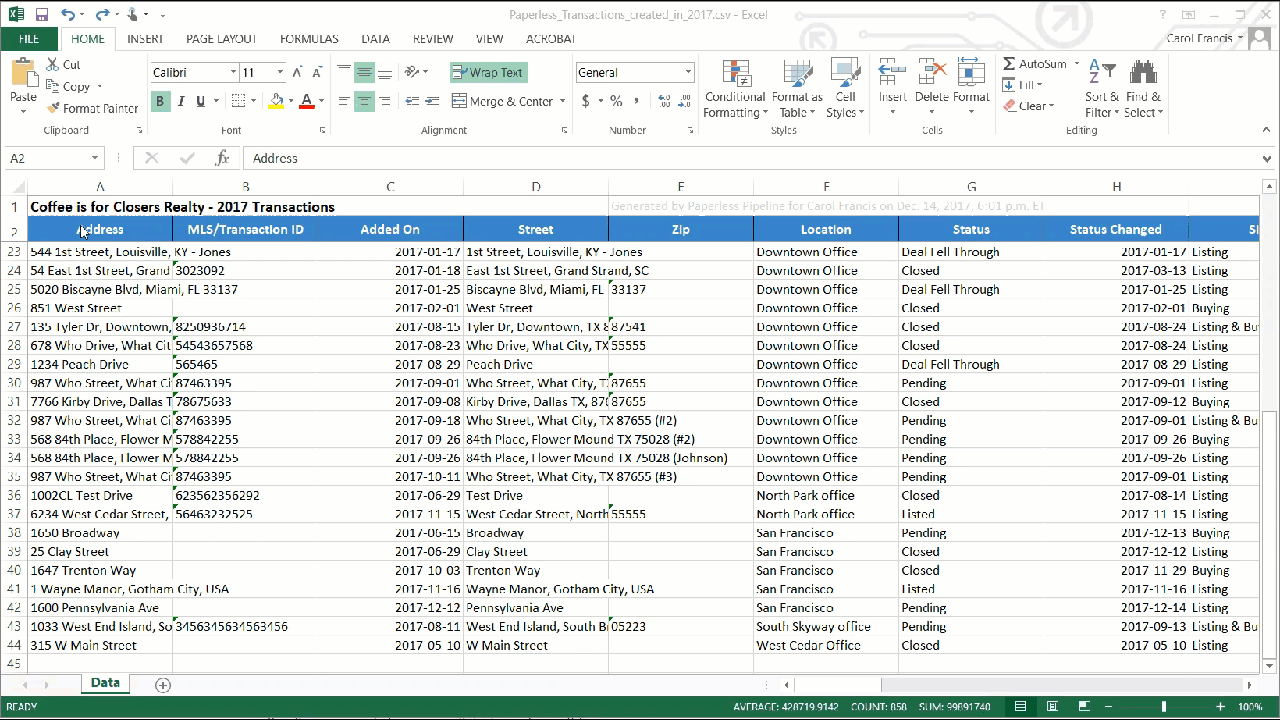
Not every spreadsheet application is the same, but the sorting process is usually similar to the steps outlined above. If you experience issues sorting your spreadsheet data, contact us at help@paperlesspipeline.com
Spreadsheet Superpowers for your Pipeline Reports
Macros, subtotals, and filtering, oh my! Tired of repeating the same steps to customize your downloaded Pipeline spreadsheets? This week, we'll unlock the game-changing tips and tools within spreadsheets that will allow you to produce the exact data you need in a fraction of the time.