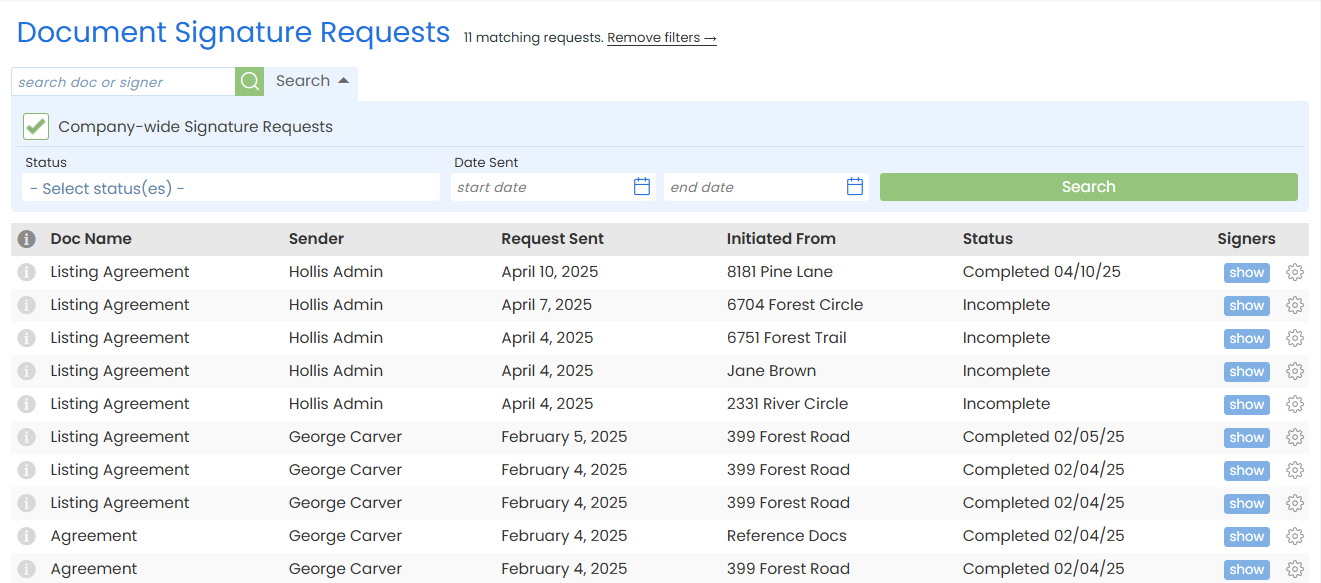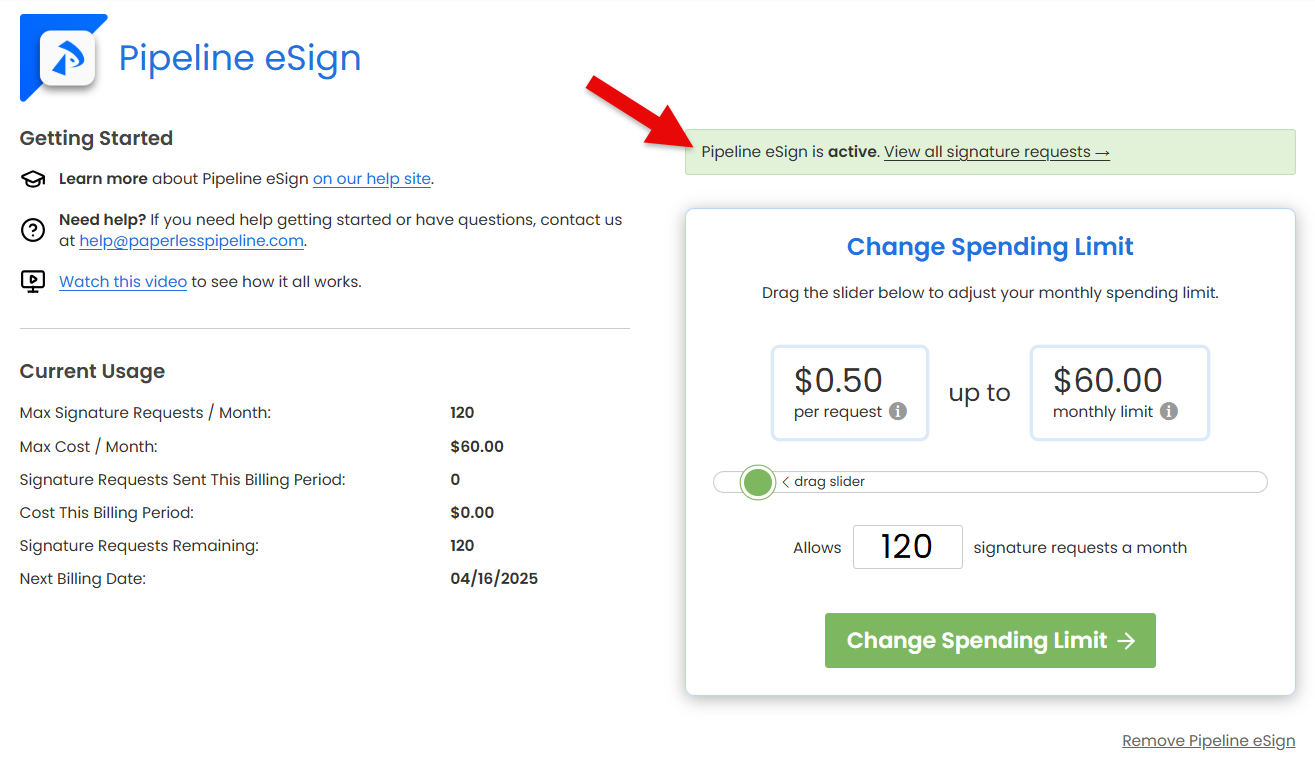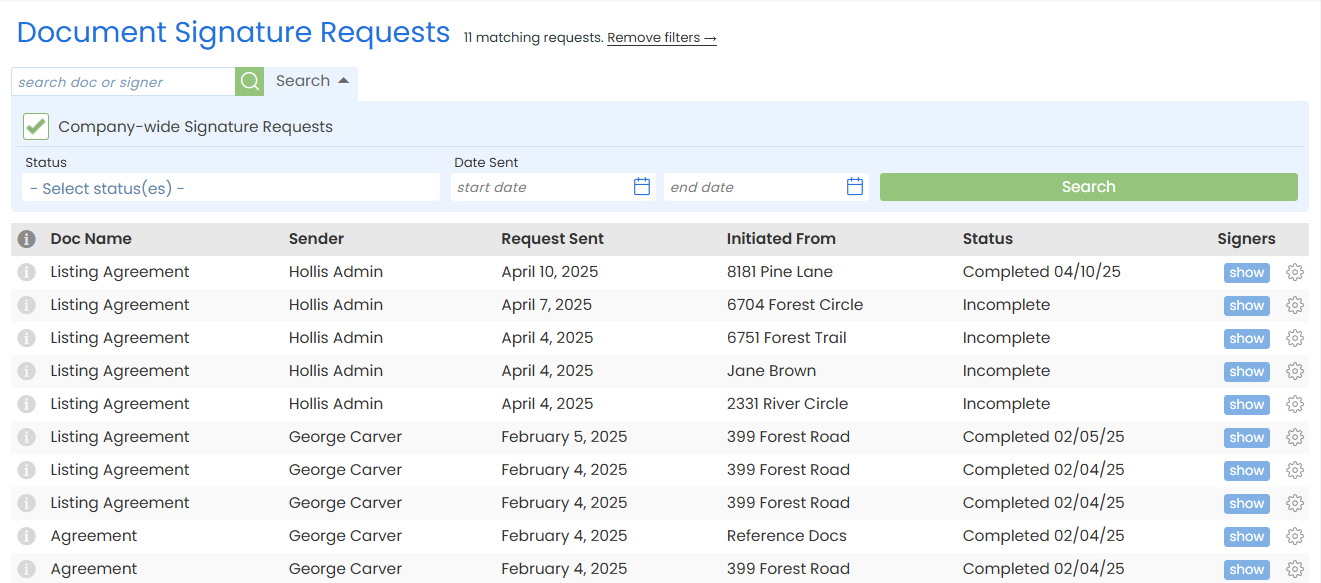With Pipeline eSign, you're only charged for signature requests your team actually sends. It’s flexible, easy to manage, and built to scale, whether you're a small office, a large office, or growing fast.
Your Pipeline eSign monthly plan gives you full control, plain and simple. There are no contracts and no per-user fees.
Set a monthly spending limit to ensure you never spend more than your budget.
You can track usage in real time, adjust your monthly limit, and see a full history of requests sent across your company.
Set Your Monthly Limit
Choose how many signature requests your team can send each month. This sets your maximum monthly spending limit.
It's not a flat fee, just a cap.
Unlimited Signers & Docs Per Request
Each signature request can contain any number of docs, signers, and signatures.
Pay Only for What You Use
You're billed in blocks of 10 signature requests. You can set a high limit for flexibility, but you're only charged for what your team sends.
Example: If you set a limit of 120 requests (12 blocks) but only send 64 (7 blocks), you’ll only be charged for 7 blocks. You're never charged for the 5 unused blocks.
Track Usage in Real Time
See current usage, remaining signature requests, and current spending anytime on your Pipeline eSign page.
Change Your Limit Anytime
Need to scale up or down? Adjust your monthly limit anytime to match your needs.
Monthly Reset
Your usage resets every billing cycle. Usage starts at zero, and unused requests do not carry over. Each new cycle is a clean slate.
To track monthly eSign usage:
- Go to Your Pipeline eSign Page
• Click your name in the upper right, then select [Admin / Settings].
• From the left menu, select [Pipeline eSign] under Add-On Modules. - View Current Usage
• View your team's usage for the current billing period.
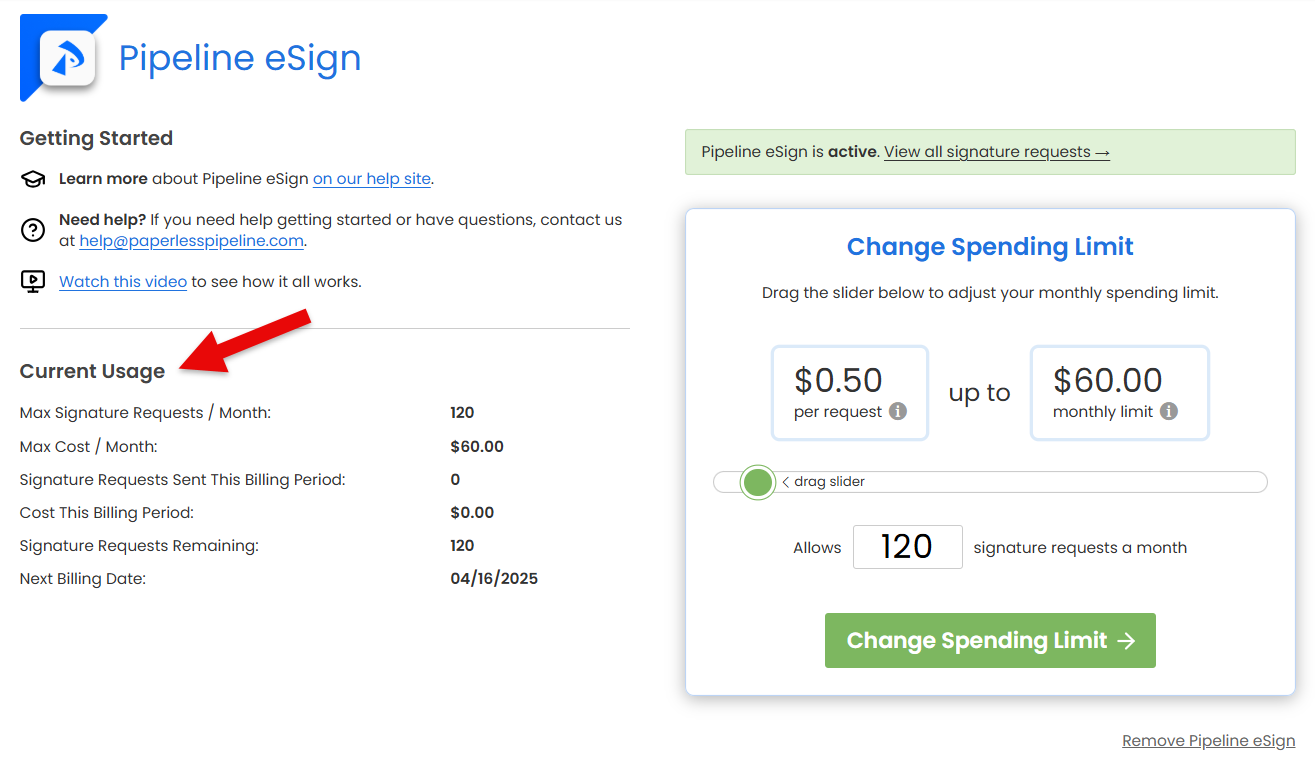
To change your monthly eSign spending limit:
- Go to Your Pipeline eSign Page
• Click your name in the upper right, then select [Admin / Settings].
• From the left menu, select [Pipeline eSign] under Add-On Modules. -
Choose Your Limit
• Drag the slider to adjust your monthly spending limit.
• If you need more than 2,000 signature requests per month, type the amount.
- Confirm New Limit
• Click [Change Spending Limit →].
• Review updated billing details, then click [Change Spending Limit] to finalize the update.
To view all sent signature requests:
- Go to Your Pipeline eSign Page
• Click your name in the upper right, then select [Admin / Settings].
• From the left menu, select [Pipeline eSign] under Add-On Modules. -
View Sent Requests
• Click [View all signature requests →].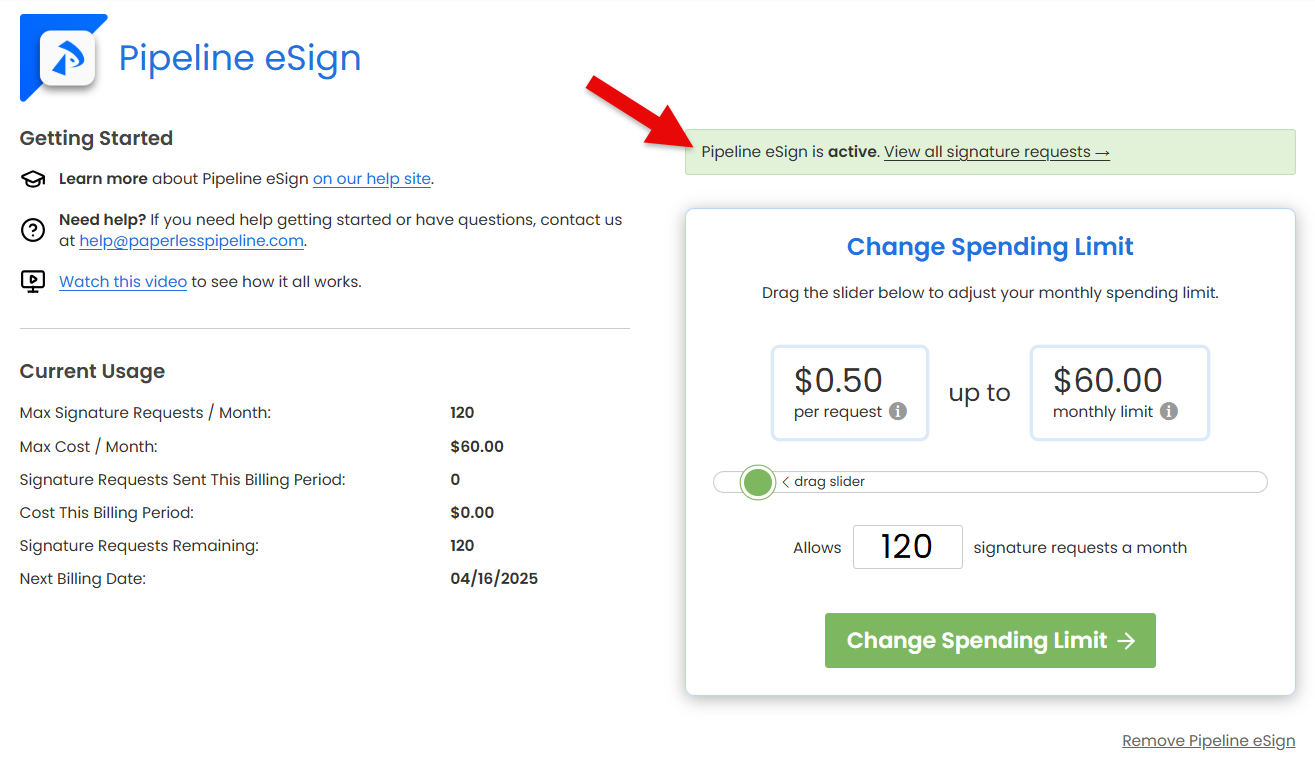
- Review Sent Requests
• See all signature requests sent by everyone on your team. Each request shows the sender, the date it was sent, its current status, and where it was sent from.
• From this view, you can manage signature requests sent by your team the same way you manage your own.