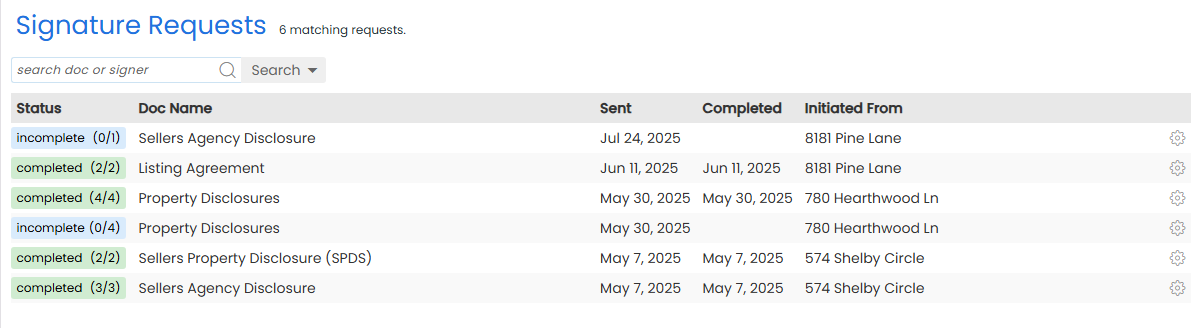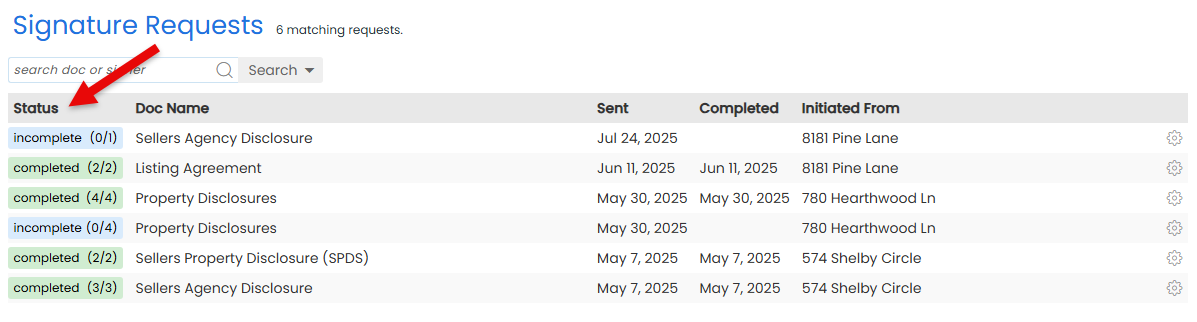Manage every eSign request you've sent from one central place. Track progress, send reminders, cancel requests, and more.
Stay in control of every eSign request you've sent without needing to track emails, chase signers, or guess what's still pending.
From one organized view, keep track of all sent requests, including who has signed and who has not.
Need to take action? Instantly send reminders, cancel requests, and download PDF copies for your records.
Stay on top of every eSign request you've sent. Instantly see what's pending, what's completed, and what's still in progress.
Who Can Do This: Anyone whose company is subscribed to Pipeline eSign.
To access signature requests you've sent:
- Go to My Info
- Click your name in the upper right corner, then [My Info].
- Open Your Signature Requests Area
- Select [Signature Requests] from the Pipeline eSign section of the left menu.
- View Sent Requests
- See a list of signature requests you've sent.
- Each request shows the date it was sent, its current status, and where it was sent from.
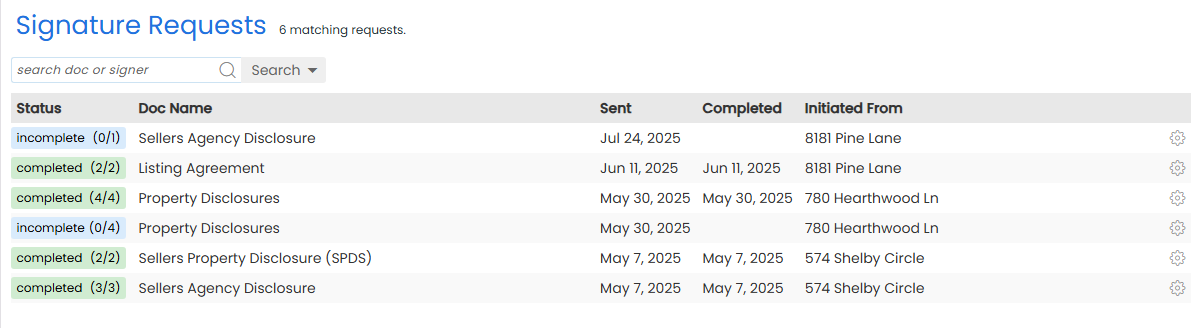
Know exactly who has signed an eSign request, who's up next, and who may need a reminder.
Who Can Do This: Anyone whose company is subscribed to Pipeline eSign.
To view the status of signature requests:
- Access Your Sent Requests
- Access your sent requests to view signature requests you've sent.
- View Request Status
- Find the request you want to track.
- See the overall request status in the Status column.
- For requests with multiple signers, click the Status to see each individual signer's status.
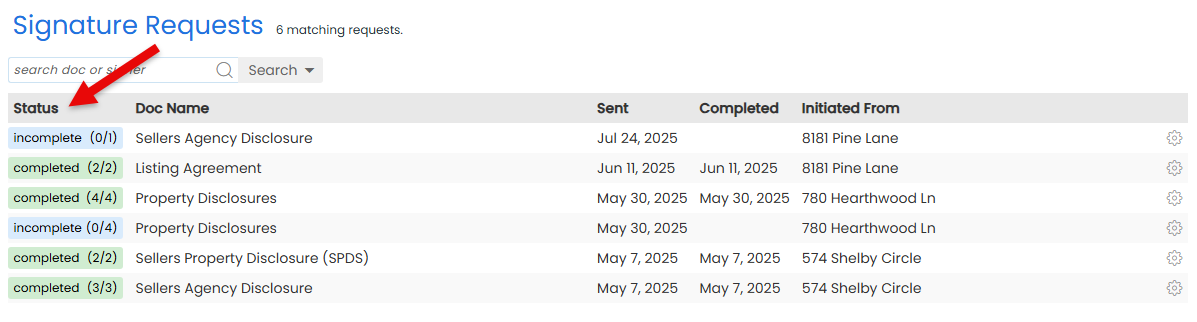
Send a quick reminder to the next signer who still needs to sign.
Who Can Do This: Anyone whose company is subscribed to Pipeline eSign.
To send a signature request reminder:
- Access Your Sent Requests
- Access your signature requests to view what you've already sent.
- Send Reminders
- Find the request you want to send a reminder for.
- Click the gear next to it, then select [Send Reminders].
- Confirm Reminders
- Click [Send Reminders] to confirm. The system will send a reminder to the next signer.
Download a PDF copy of a doc sent for signature to store, share, or review offline.
Who Can Do This: Anyone whose company is subscribed to Pipeline eSign.
To download a PDF copy:
- Access Your Sent Requests
- Access your signature requests to view signature requests you've sent.
- Download PDF
- Find the request containing the doc you want to download.
- Click the gear next to it, then select [Download PDF]. A PDF copy will download to your device.
If a signature request is no longer needed, cancel it to stop the signing process.
Who Can Do This: Anyone whose company is subscribed to Pipeline eSign.
To cancel a signature request:
- Access Your Sent Requests
- Access your sent requests to view signature requests you've sent.
- Cancel Request
- Find the request you want to cancel.
- Click the gear next to it, then select [Cancel Request].
- Confirm Cancel
- Click [Cancel Signing Request]. Your request will be canceled and no further action will take place regarding the request..
Manage eSign drafts saved by your team. Admins can review, edit, or send drafts to keep signature requests moving.
Learn how to Manage Company-Wide eSign Drafts