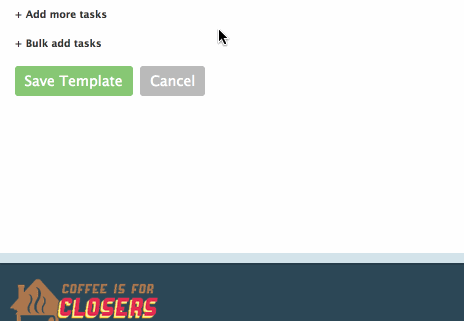SUMMARY
To add multiple tasks at once when setting up a checklist template, paste or type in a list of tasks in the Bulk Add Tasks box, then click [Add Tasks] to add the tasks to the template.
How to Bulk Add Tasks
To bulk add tasks to a checklist template:
- Go to Admin / Settings
- Click your name in the upper right corner, then [Admin / Settings].
- Click [Checklists] from the left hand menu.
- Click [Add Template]. To edit an existing template, click the [Gear] next to the desired template and select Edit Template.
- Enter or update the main checklist information, as desired (Learn how here →)
- Click [Bulk Add Tasks].
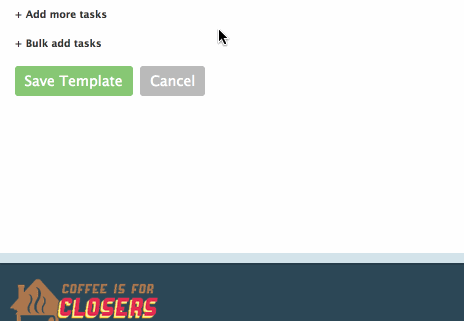
- In the Bulk Add Tasks field, paste or type in a list of tasks, one task per line.
- Click [Add Tasks] to add the tasks to the template above.
- Click [Save Template].