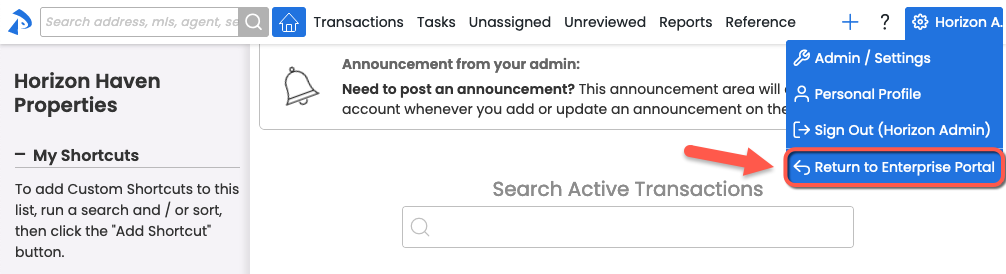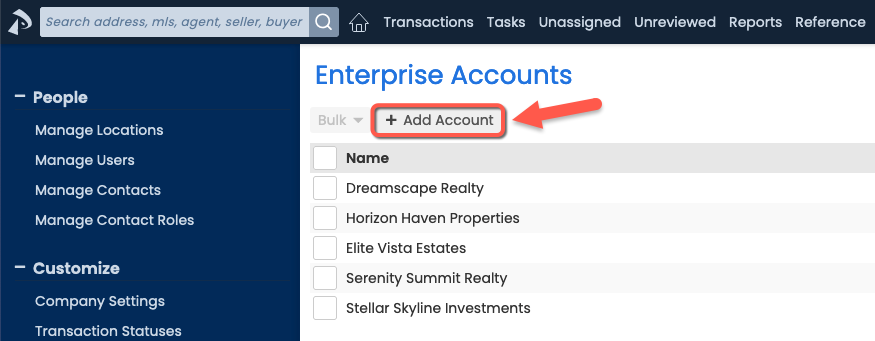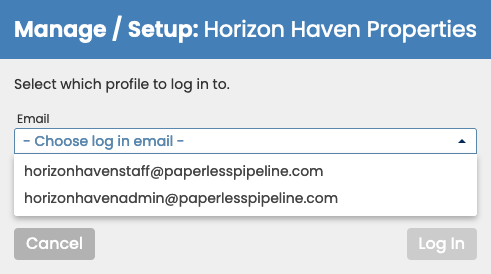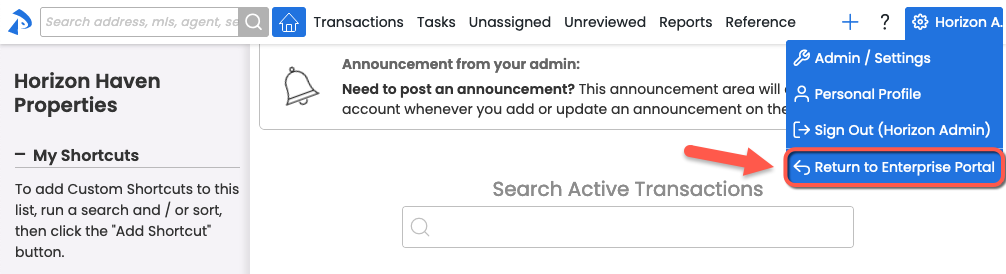Paperless Pipeline's Enterprise Portal offers a central location to oversee and manage all accounts within an Enterprise.
Think of your Enterprise Portal as a control center, providing a streamlined hub where Enterprise Admins can efficiently manage and oversee all accounts within your Enterprise. This central access point saves admins the time of managing and monitoring accounts separately.
From the portal, Enterprise Admin can add new accounts to the Enterprise, access individual accounts to manage details or perform various setup and management tasks, and seamlessly switch back to the portal for an overview of all accounts.
With comprehensive access to your accounts, you can more easily coordinate activities, share resources, and maintain alignment across accounts within your Enterprise.
To access accounts in your Enterprise:
- Go to Your Enterprise Portal:
• From your Enterprise Admin profile, click your name in the upper right corner, then [Admin / Settings].
• Select [Manage Accounts] from the Enterprise Portal section of the left menu. -
View Accounts:
• You’ll see a list of accounts belonging to your Enterprise.
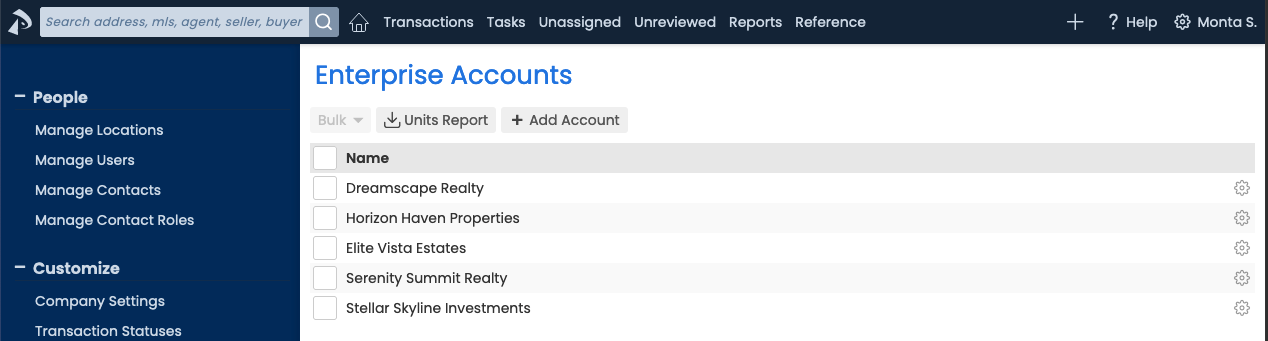
To add a new account:
- Go to Your Enterprise Portal:
• From your Enterprise Admin profile, click your name in the upper right corner, then [Admin / Settings].
• Select [Manage Accounts] from the Enterprise Portal section of the left menu. - Add Account:
• Click [➕ Add Office Account].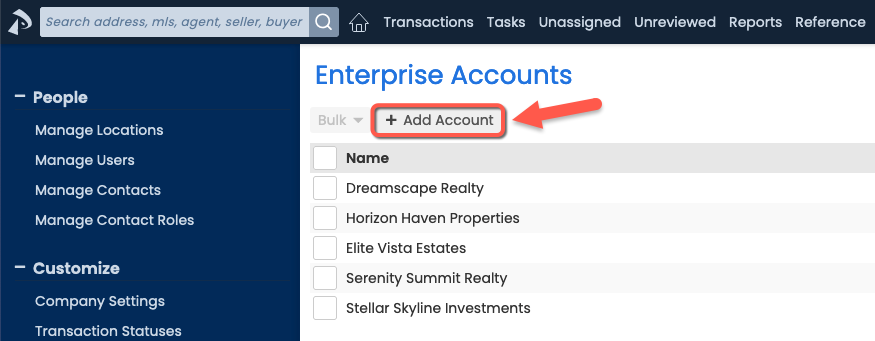
- Complete & Submit Form:
• Fill in the necessary information about the new account, including the name, address, and other relevant details.
• Submit the form.
The new account will appear in your Enterprise Portal where you can:
• Access the account directly (described below).
• Continue setting it up. Learn how to Set Up Paperless Pipeline→
To log into an account:
- Go to Your Enterprise Portal:
• From your Enterprise Admin profile, click your name in the upper right corner, then [Admin / Settings].
• Select [Manage Accounts] from the Enterprise Portal section of the left menu. - Find & Select Account:
• Find the account you wish to access in the list.
• Click the account's gear, then [Manage / Setup]. - Log In:
• Select your Email from the list, then enter your Password.
• Click [Log In].
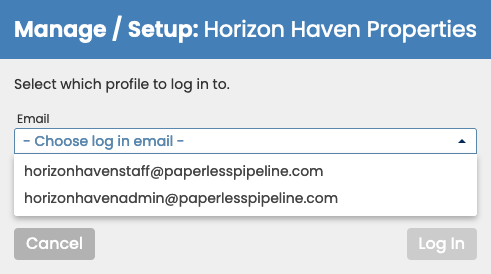
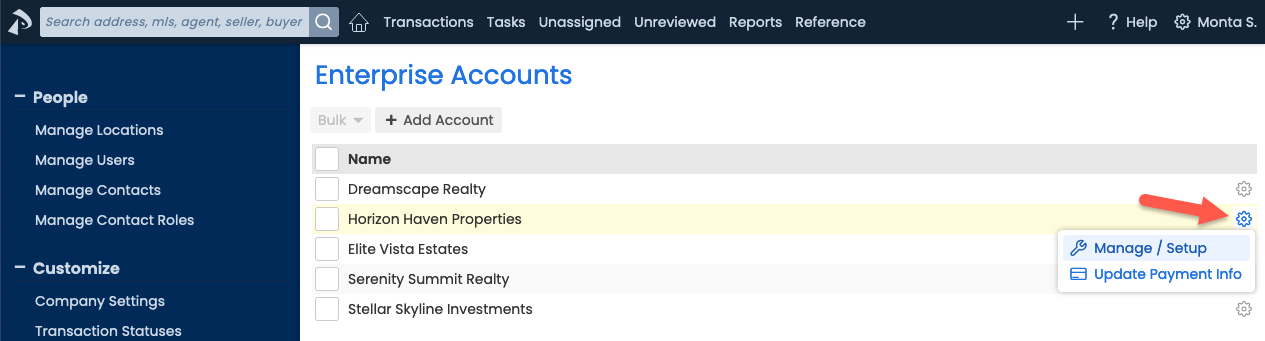
To return to the portal from an individual account:
- Go to Settings Menu:
• Click your name in the upper right corner while accessing an account from your Enterprise Portal. - Return to Portal:
• Click [Return to Your Offices]. You'll be taken back to the portal.