SUMMARY
This article will show you how to create and use custom lead sources to help measure the effectiveness of your advertising campaigns. Examples of lead sources may include Sphere of Influence, Realtor.com, Google AdWords, etc. You can view lead sources on reports and even search for transactions by lead sources.
Add a Lead Source
To add a lead source:
- Go to Admin / Settings
- Click your name in the upper right corner, then [Admin / Settings].
- Click Lead Sources from the left menu.
- Click [Add Lead Source].
- Enter the name for this lead source then click [Add Lead Source].
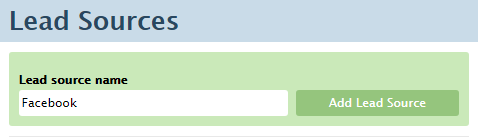
Rename an Existing Lead Source
To rename an existing lead source:
- Go to Admin / Settings
- Click your name in the upper right corner, then [Admin / Settings].
- Click Lead Sources from the left menu.
- Click the gear to the right of the lead source and select Rename.
- Type the new name and save.
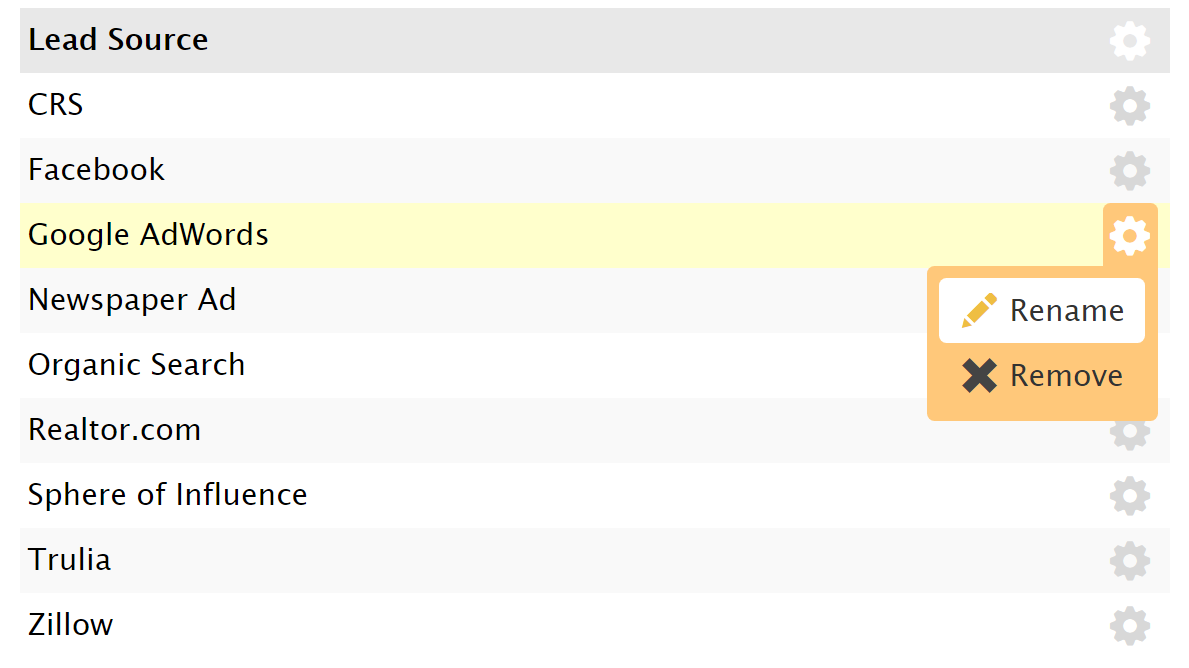
Apply Lead Sources to Transactions
To apply a lead source to a transaction:
- Create or edit the transaction and select the desired buyer and/or seller lead source.
- Save the transaction.
If you currently use Transaction Labels to track lead sources, we strongly recommend converting your account to use lead sources instead. Contact us at help@paperlesspipeline.com if you need assistance converting your labels to lead sources.
View Lead Sources on Reports
Once you apply lead sources to transactions, the Transaction Spreadsheet downloads will include lead sources.
Learn more about downloading Transaction Spreadsheets here →
The following Commission Module reports will also include lead sources:
- Lead Sources Report
- Commission and Closings Report
- Pending Commissions Report
- Agent Income Report
- Agent Units Report
Search for Transactions by Lead Source
To search for transactions by lead source:
- Click in the search box located at the top left of every page.
- Select lead-source from the dropdown menu, then type all or part of your lead source in the search box.
- Click the green search icon.
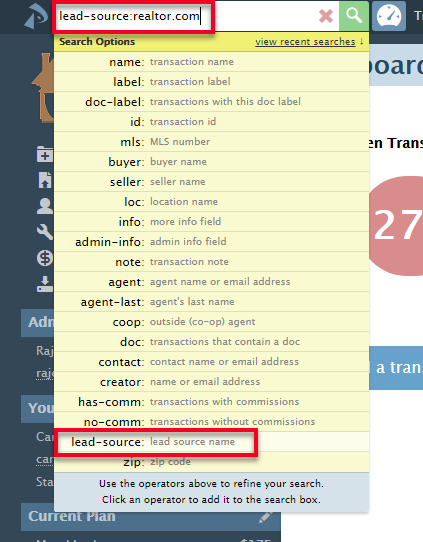
Tracking Lead Sources
This webinar covers how to set up and track lead sources in Paperless Pipeline, including the various ways to manage and report on them once they've been applied.