SUMMARY
Easily search, sort, and filter Unreviewed docs based on broker review priorities.
Searching
- Go to the Unreviewed page to search.
- Click [Quick Search]. Enter all or part of the document name you’d like to view.
- Click [Search Docs]. The results matching the search query will be displayed.
Sorting
- Go to the Unreviewed page to sort.
- Click “Sort” then select the desired option from the dropdown list.
- Your list will be sorted by the sort option you selected.
- Alternately, you can click a column’s sort arrows to sort by that column.
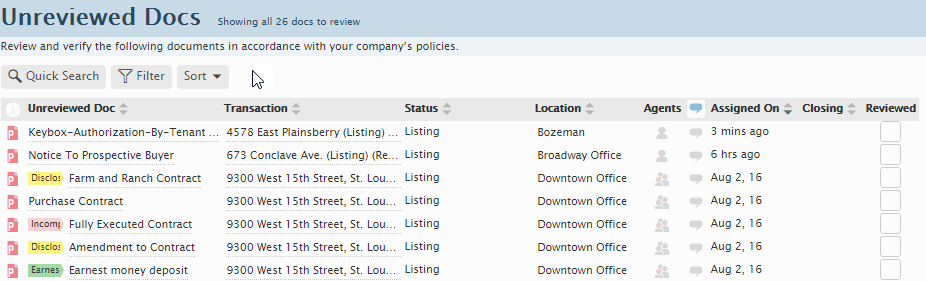
Filtering
- Go to the Unreviewed page to filter.
- Click “Filter” then enter or select the the desired filter criteria. You can filter based on location, status, label, and closing dates.
- Once all desired filter options have been specified, click [Filter Docs]. The docs matching the filters specified will be displayed.
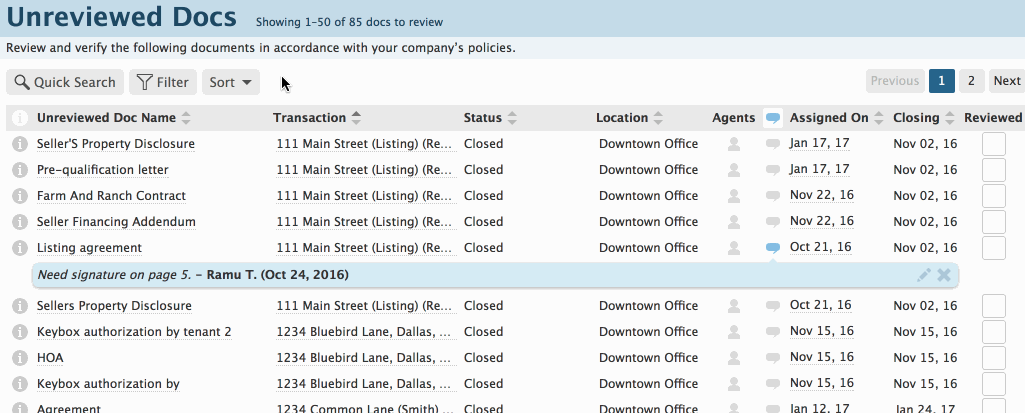
Identifying Docs Needing Review
Admins can apply Doc Labels to files needing broker review. Name the doc label appropriately (e.g, "Broker Review Needed" or "Review Needed"). Brokers can then filter by that Doc Label using the filter method above. Saving the filter (see link below) will allow the page to be accessed in the future with a single click.
Docs that don’t need review can be marked as “Reviewed” by an admin or the reviewing broker (depending on your office’s workflow). This removes those docs from the Unreviewed queue.
Learn how to save filters here: Saving Custom Searches & Sorts →
Learn now to define doc labels here: Managing and Using Doc Labels →
Learn how to review docs here: Review Documents →
Time Saving Doc Review Tips
This webinar covers ways to perform your doc reviews most efficiently. We'll go over tips that speed up the review process and save you time.