SUMMARY
Use custom color-coded document labels on your transaction's docs for easy sorting and categorizing.
1:04
Define Document Labels
To define document labels:
- Go to Admin / Settings
- Click your name in the upper right corner, then [Admin / Settings].
- Click [Document Labels].
- Click directly on a label name or click the gear, then [Edit Label].Then, give that colored label a name.
- Enter document types, custom categories, statuses, initials of admins, or whatever classification of docs meets your office’s needs.
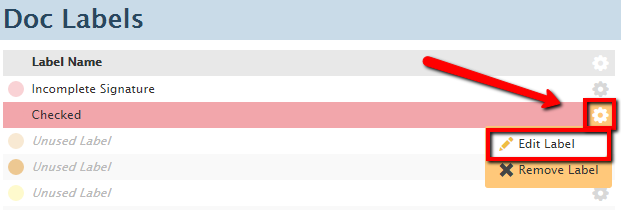
Apply a Label to a Document
to apply a label to a document:
- Go to a transaction's docs and hover over a doc name until a label icon appears.
- Click it to select the desired label or to remove a label. Use the same process on Unassigned Docs.
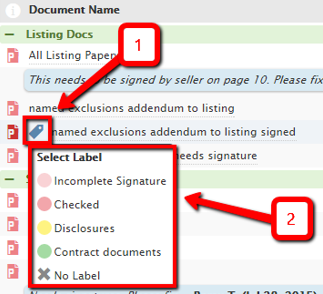
Paperless Pipeline Pro Webinar: Document Labels - Best Practices and Special Uses
Learn how document labels can help streamline your work processes as we cover best practices and special use cases for the labels.