SUMMARY
The reviewed checkbox is used to ensure all documents have been independently reviewed for accuracy and completeness by your staff. In this article, you'll learn how to review documents within Paperless Pipeline.
1:20
Unreviewed Page
The Unreviewed page allows staff to quickly see a list of all unreviewed documents across all transactions that require their attention. The number above the page shows how many documents need to be reviewed.
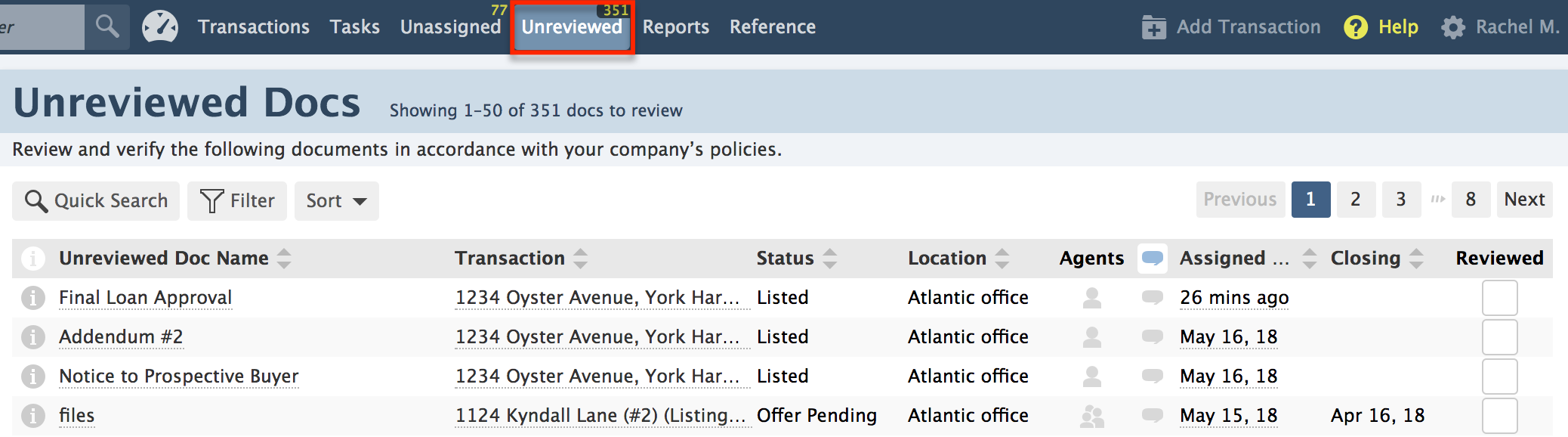
Helpful Hints for Viewing Documents
Previewing Documents
When previewing a doc in either pop-out or inline modes, pressing Shift + Up-arrow or Shift + Down-arrow will show the previous or next doc preview, if available. Learn more about Keyboard Shortcuts here →
Filter Documents
You can filter documents by location or transaction status by choosing [FILTER].
Filtering docs allows a broker to prioritize the documents to review. The broker can save a filter to access later with just a single click by following the steps outlined here: Saving Custom Searches & Sorts →
Doc Comments
Doc comments are used for internal notes and informal communication about a specific document. Admin and staff users can comment on any document, as well as edit or delete a comment. When an admin adds a comment to a doc, the comment will automatically be emailed to the agent on the transaction (if that feature is turned on).
If the comment bubble is blue, it means there is a comment on the document. You can also view all doc comments by clicking the blue [Show Comments] icon in the column header.
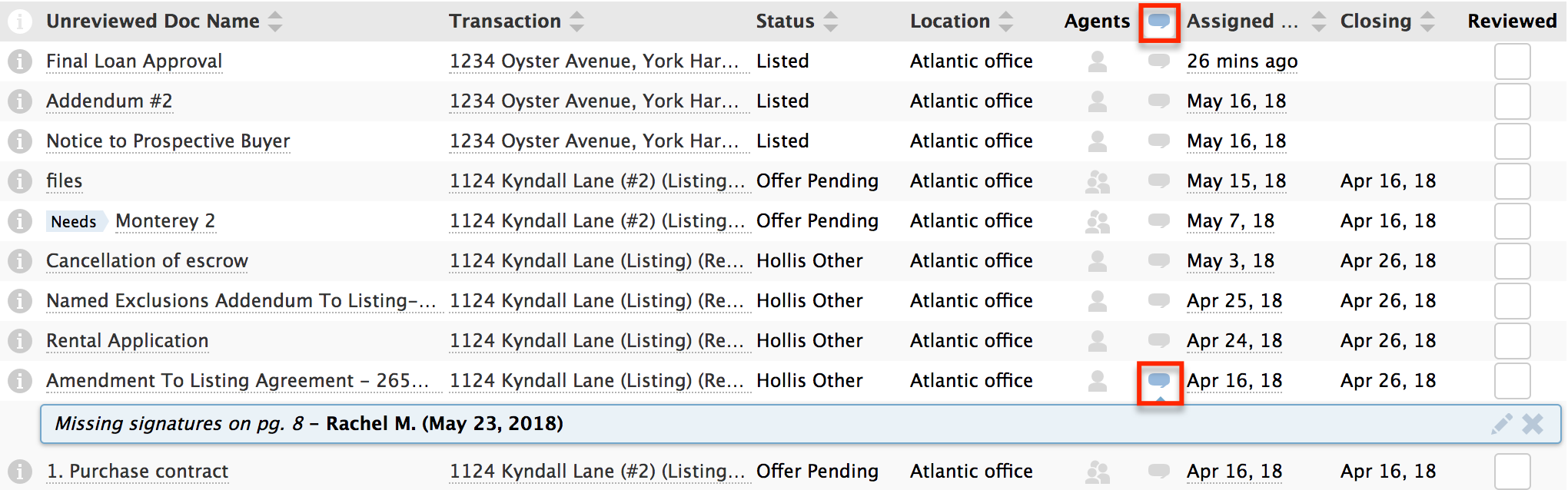
View the Document's Transaction
Click on the transaction name to open a new window. This allows you to view the transaction and documents side-by-side to determine whether the document can be marked as reviewed.
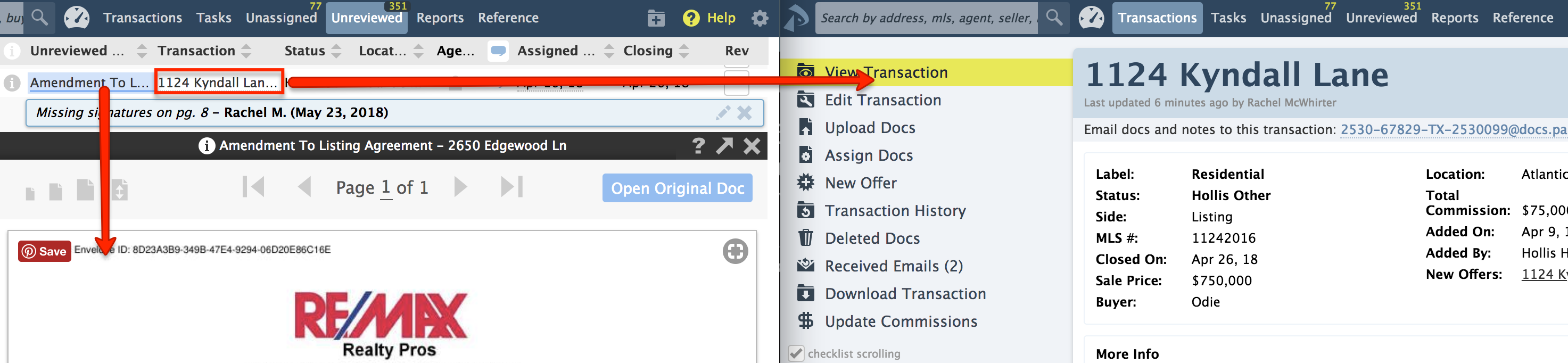
Review the Document for Accuracy
When you've verified that everything in the document is correct and complete, you can mark the doc as reviewed. This is typically done by the principal broker or another admin user.
After the document is marked as reviewed, it will be removed from the Unreviewed page.

You can always track who reviewed the document (and other important actions) in the transaction's Transaction History.
Time Saving Doc Review Tips
This Pipeline Pro session covers ways to perform your doc reviews most efficiently. We'll go over tips that speed up the review process and save you time.