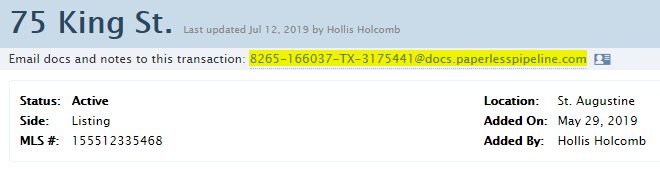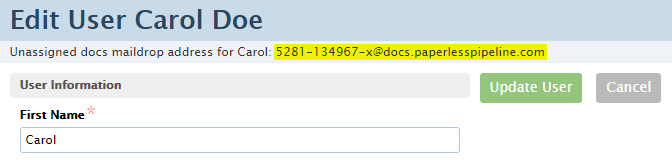SUMMARY
Each user has their own unique transaction maildrop addresses and Unassigned maildrop address so that Paperless Pipeline will know from which user a message and attachment is coming.
Find Your Unassigned Docs Maildrop Address
To find your Unassigned Docs maildrop address:
- Click [Unassigned] from the top menu.
- View the maildrop address listed near the top of the page.

Remember that each person has their own unique transaction maildrop address, even for the same transaction.
Find Your Transaction Maildrop Addresses
To find a Transaction maildrop address:
- Visit any transaction and view the maildrop address listed on the line below the transaction's title/address.
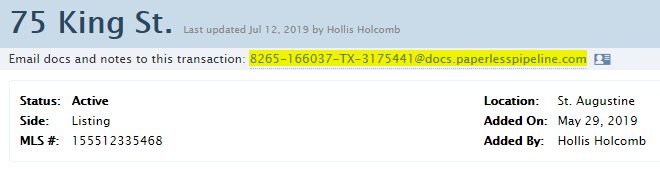
View Users’ Maildrop Addresses
To view a user's Unassigned Docs maildrop address:
- Go to Admin / Settings
- Click your name in the upper right corner, then [Admin / Settings].
- Click [Manage Users] from the left menu.
- Click on the desired user’s name. This will take you to their profile page.
- Locate their Unassigned docs maildrop address at the top of the page under the user’s name.
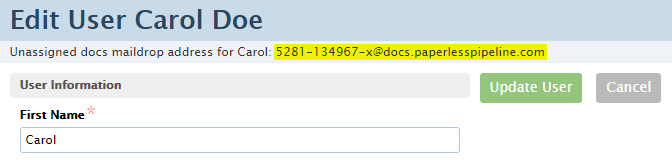
FAQ
Q: Is there a way to change a maildrop address?
A: No. Pipeline generates those addresses based on certain internal IDs that allow us to effectively and securely determine which user sent an email. The only thing that can be changed is the 4 four digit block of that address. We can change those to some other 4 digits for each user by request.
Q: What are the most common uses of maildrops?
A: Most of our users program their Unassigned Docs maildrop address into their scanner one time. This works for all scanners that support direct emailing of scanned docs. Other users add maildrop addresses to their email's address book so they can easily look it up by a name such as "Pipeline Maildrop".