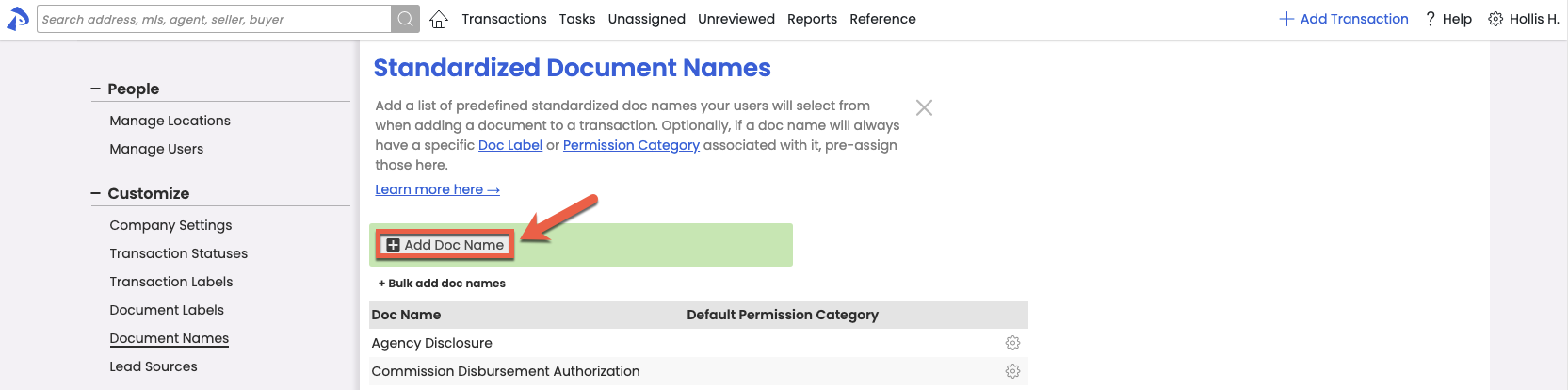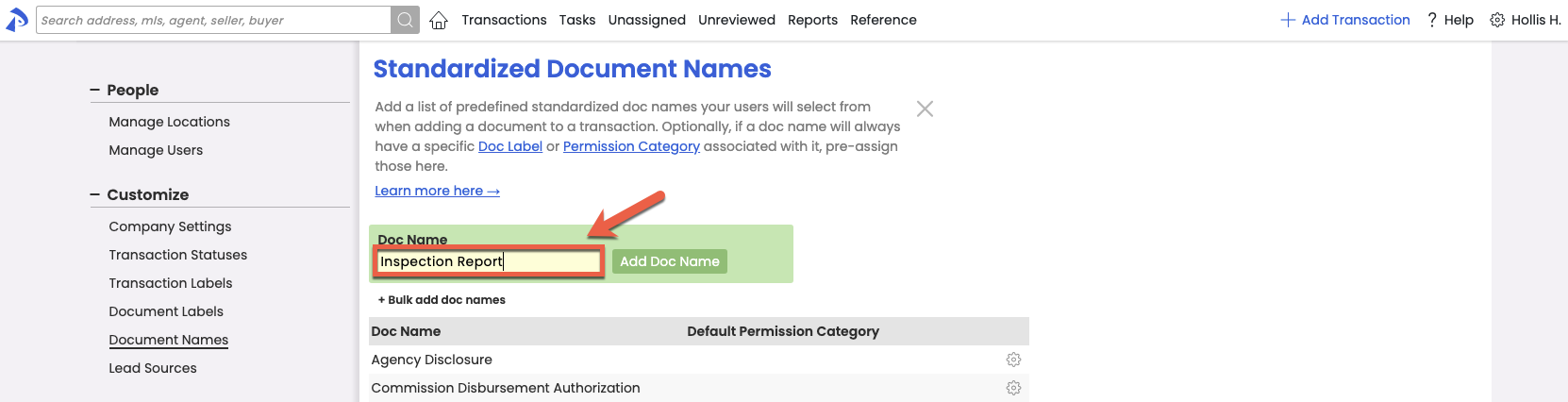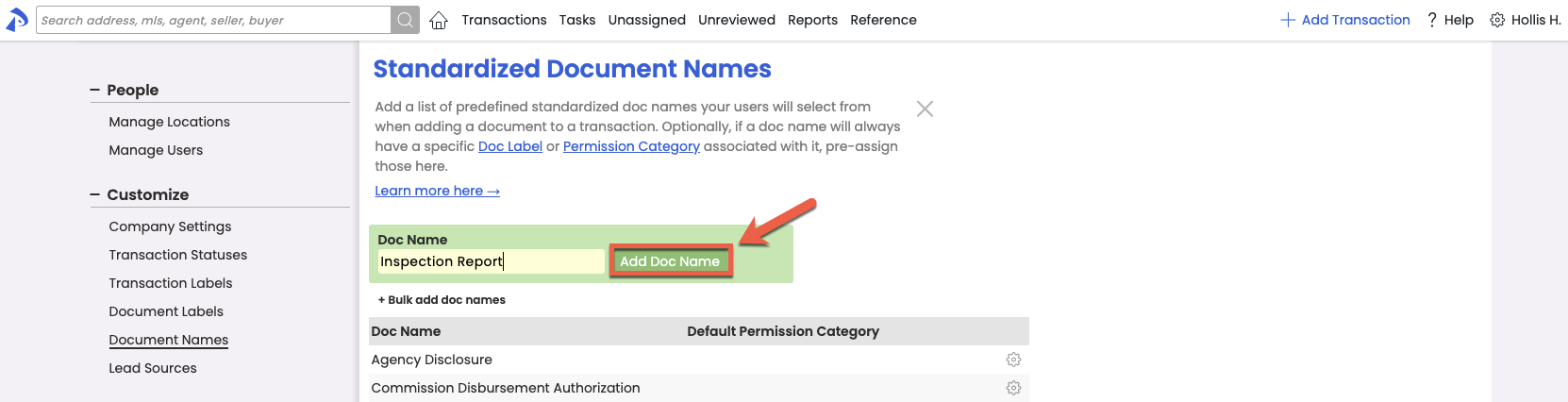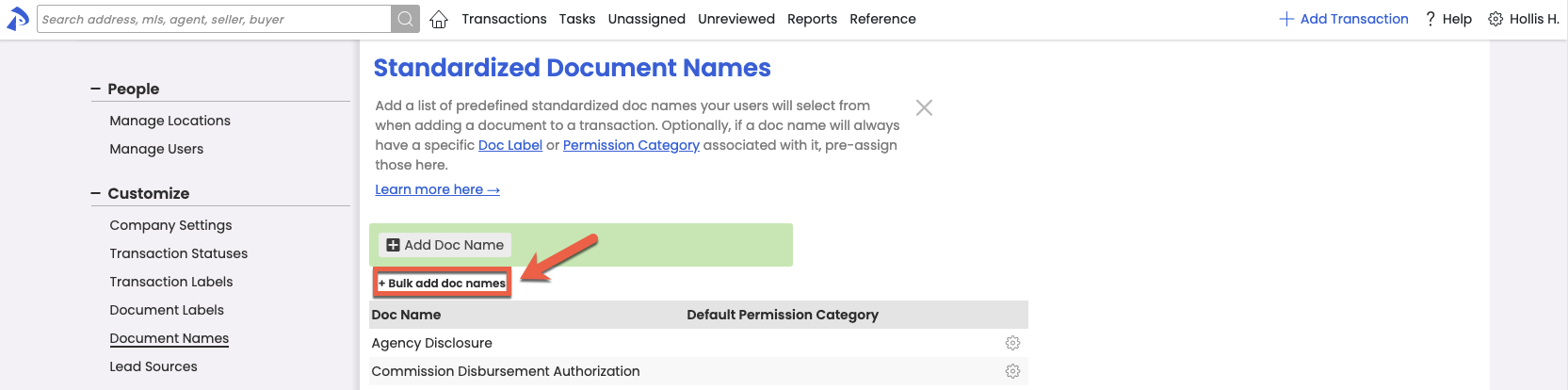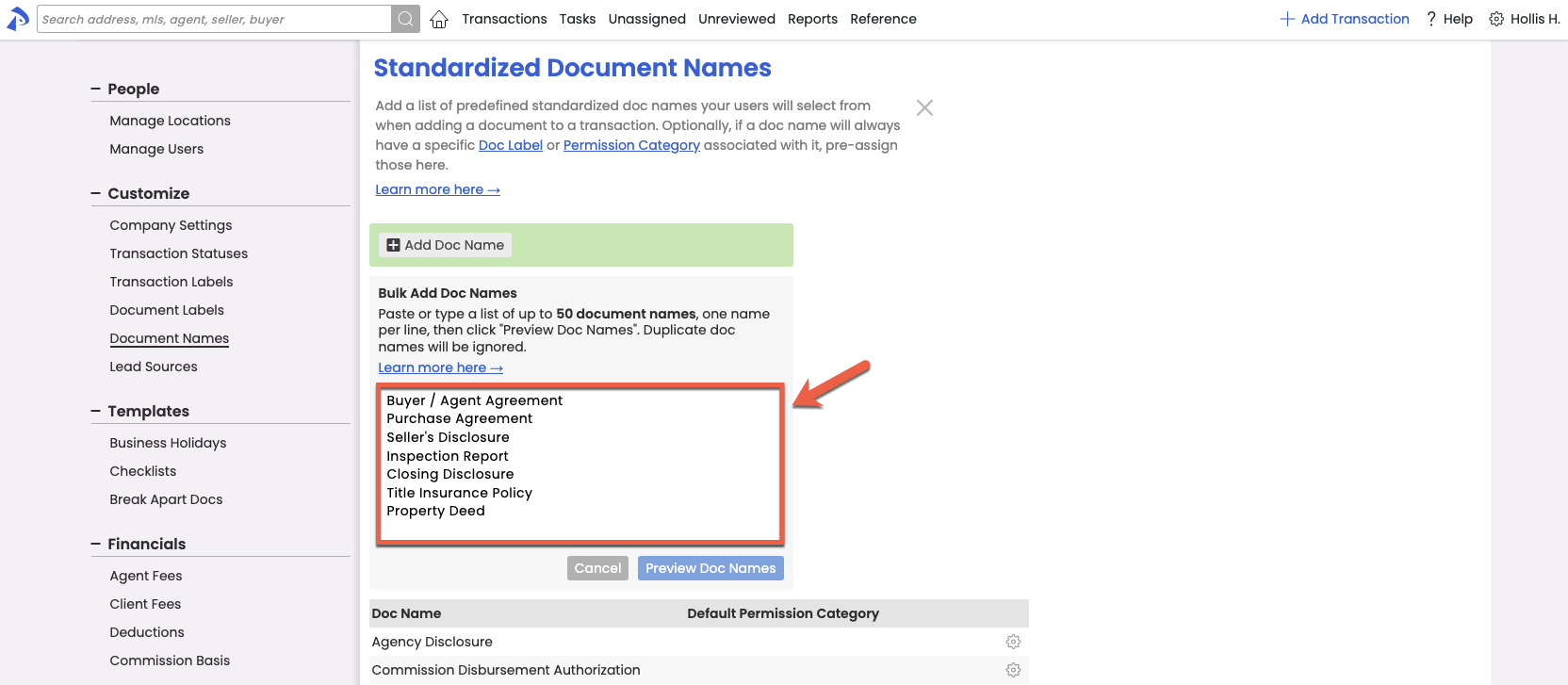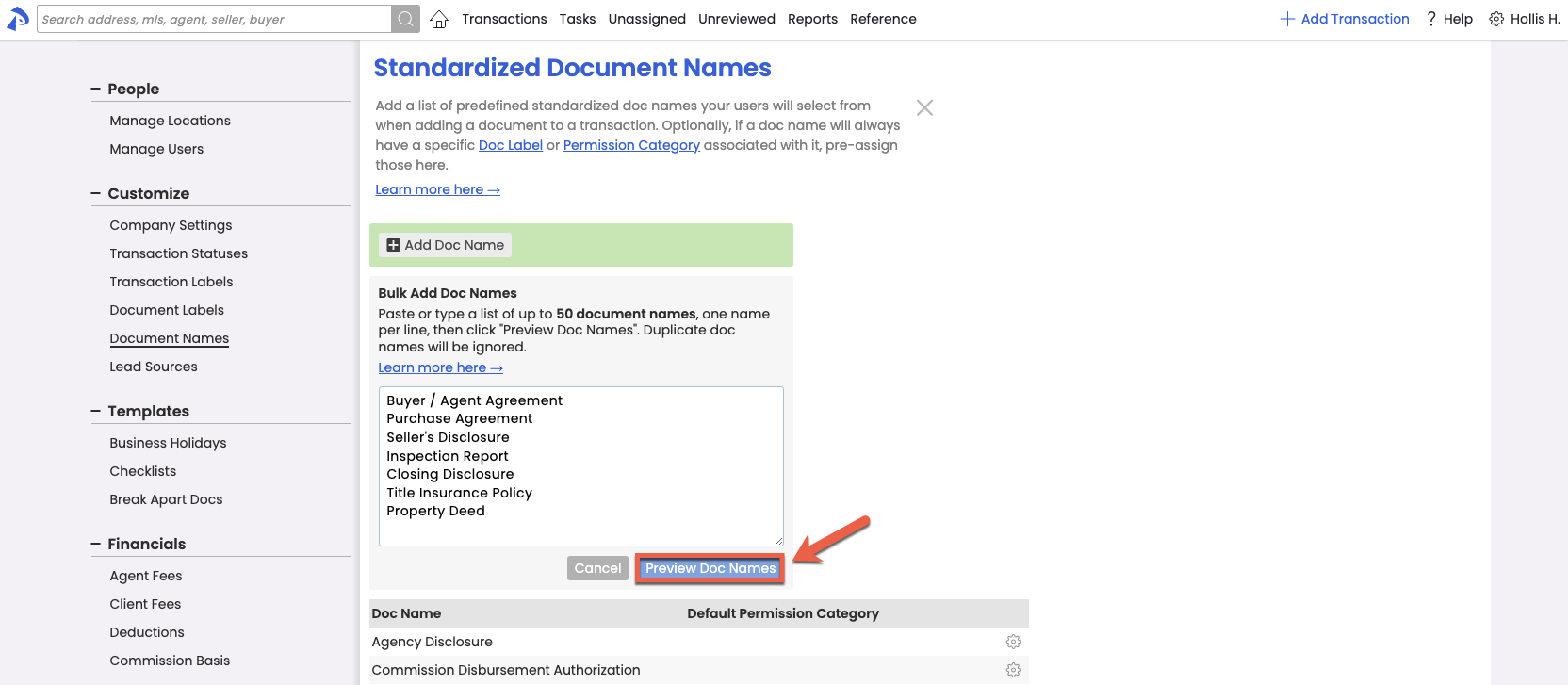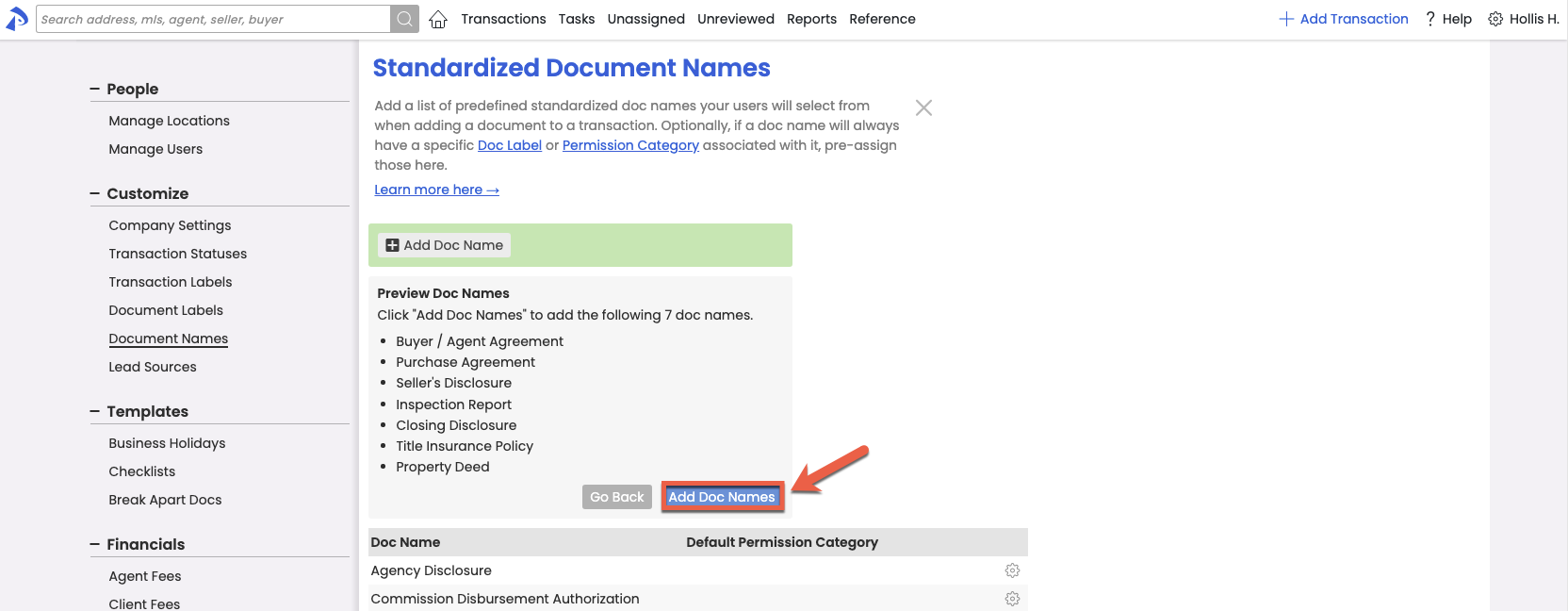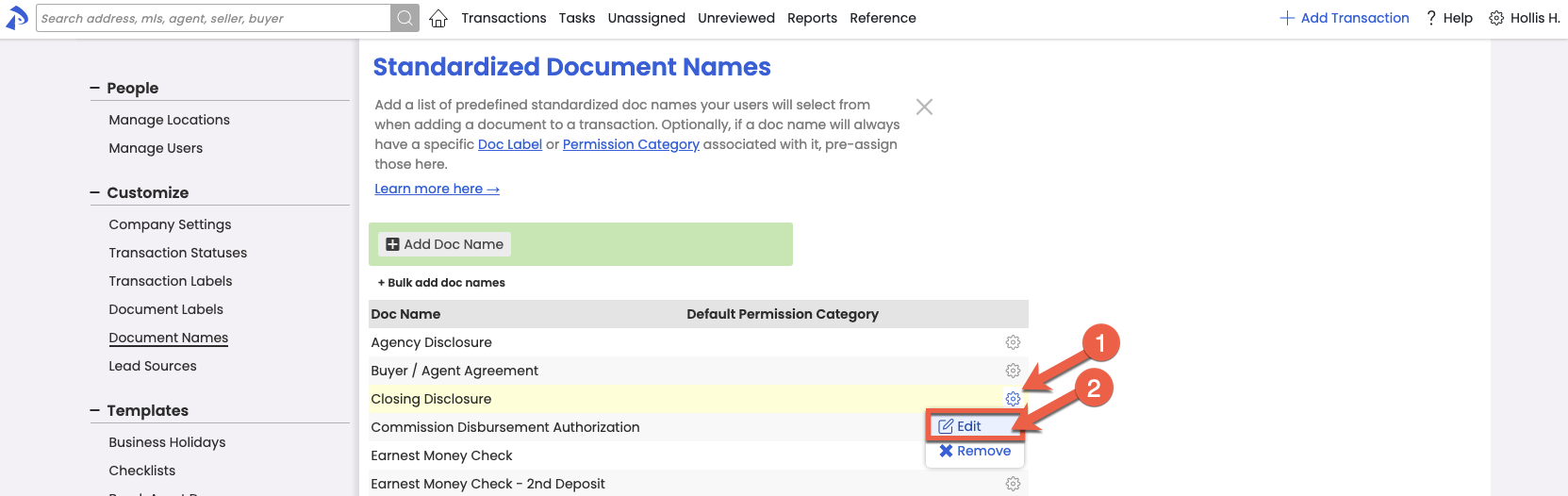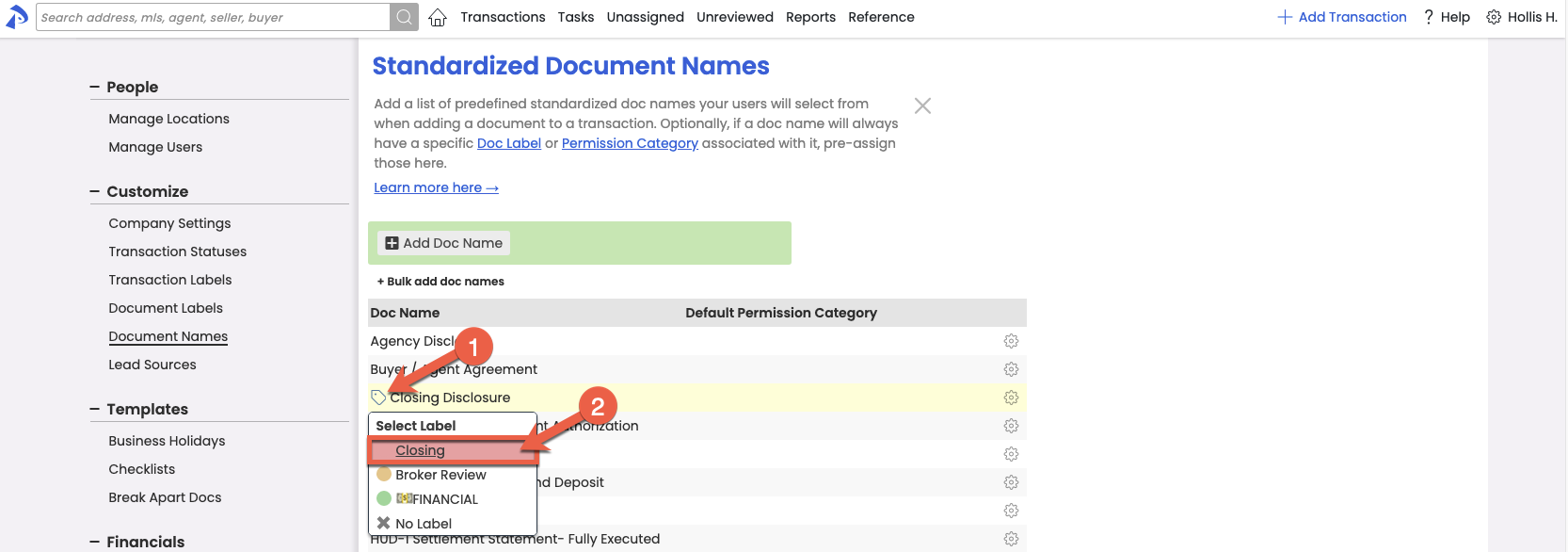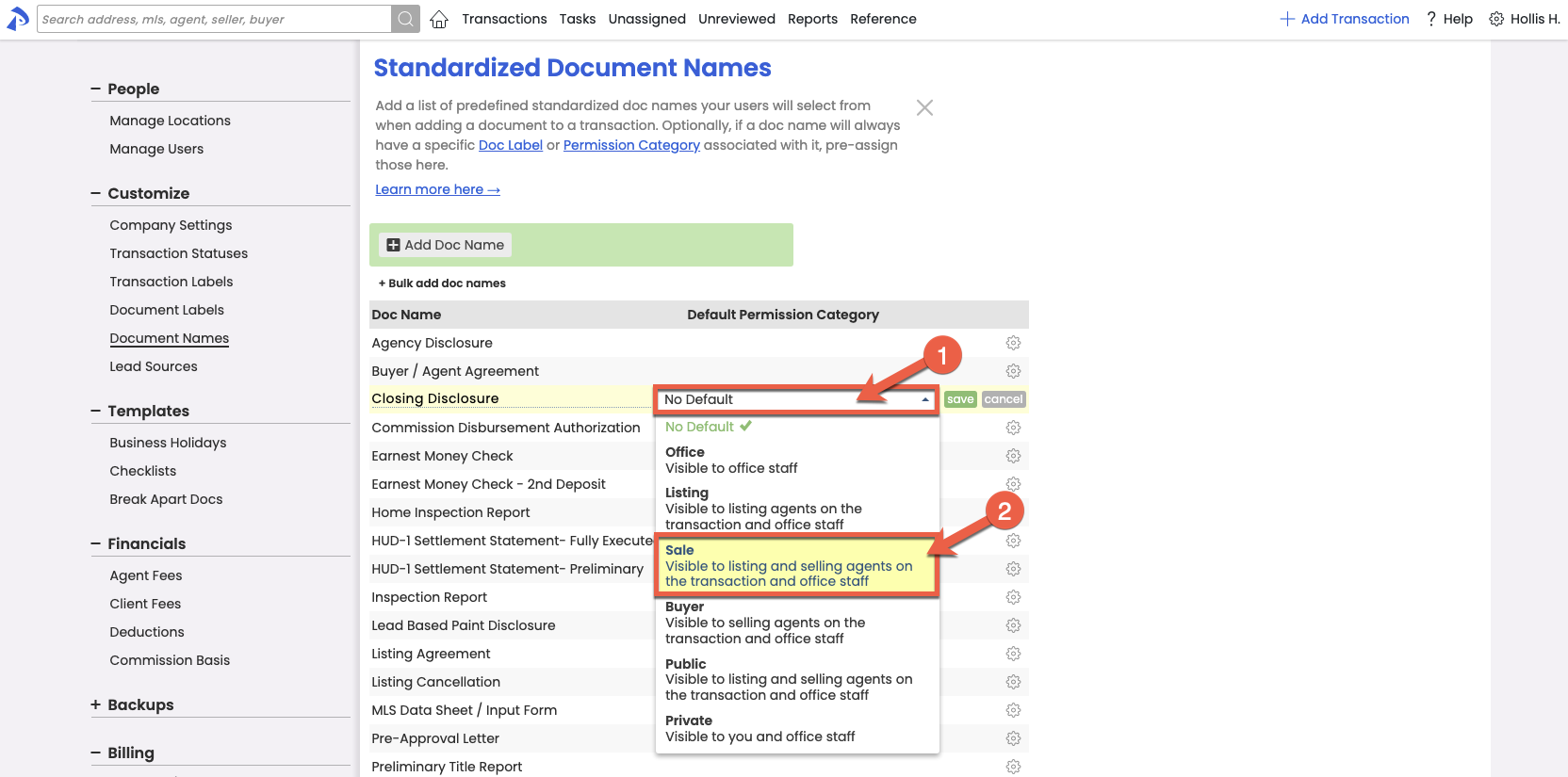SUMMARY
Learn how to set up Standardized Document Names. Standardized Document Names help keep your company's docs organized, and help your admin and agents comply with your company's preferred Document Names, Document Labels, and Permission Categories.
Introduction
Standardized Document Names allow you to add a predefined list of your company's regularly used documents and forms, and pre-set your preferred Document Label and Permission Category for each doc. Once you've setup Standardized Document Names, anyone that works on docs in your company's account can take advantage of the benefits, including:
- When naming docs, select from a predefined list of Standardized Document Names to easily apply your company's preferred Document Name, Document Label and Document Permission Category
- On transactions, quickly find documents related to your Checklist Tasks, and Checklist Tasks related to your docs. Learn how to Use Smart Checklists →
Standardized Document Names are not enforced. Users will be able to enter a different name in cases where a standard name is not applicable to a doc.
Video 🎥
1:25
Who Can Do This?
Only master admins can set up Standardized Document Names. All Pipeline users with permission to "Assign Docs" can use Standardized Document Names for docs they upload, assign, edit, break apart or merge in Pipeline.
How To
Navigate to the Document Names Area
To navigate to the Document Names area:
- Go to Admin / Settings
- Click your name in the upper right corner, then [Admin / Settings].
- From the Customize section of the left menu, click [Document Names.]
Add Standardized Document Names
Single Document Name
To add a single document name:
- Navigate to the Document Names area.
- Click [Add Doc Name].
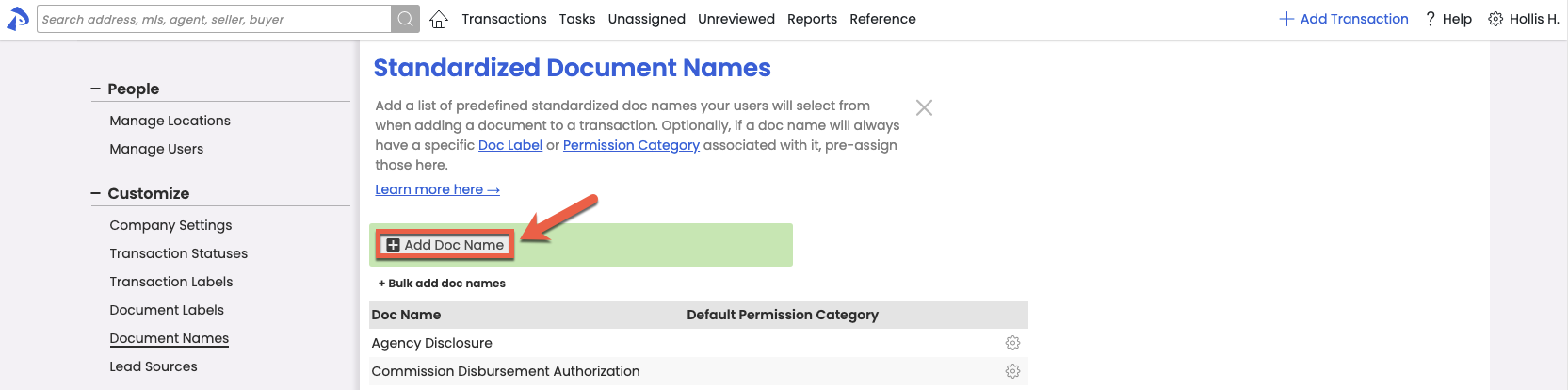
- Enter your desired document name.
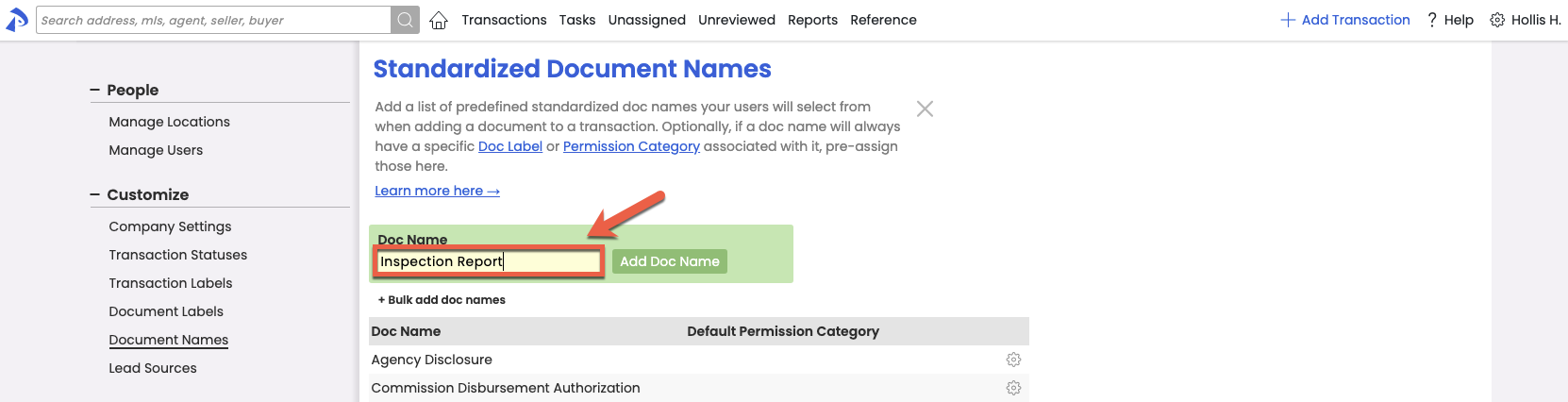
- Click [Add Doc Name]. Your new Standardized Document Name will appear in the list.
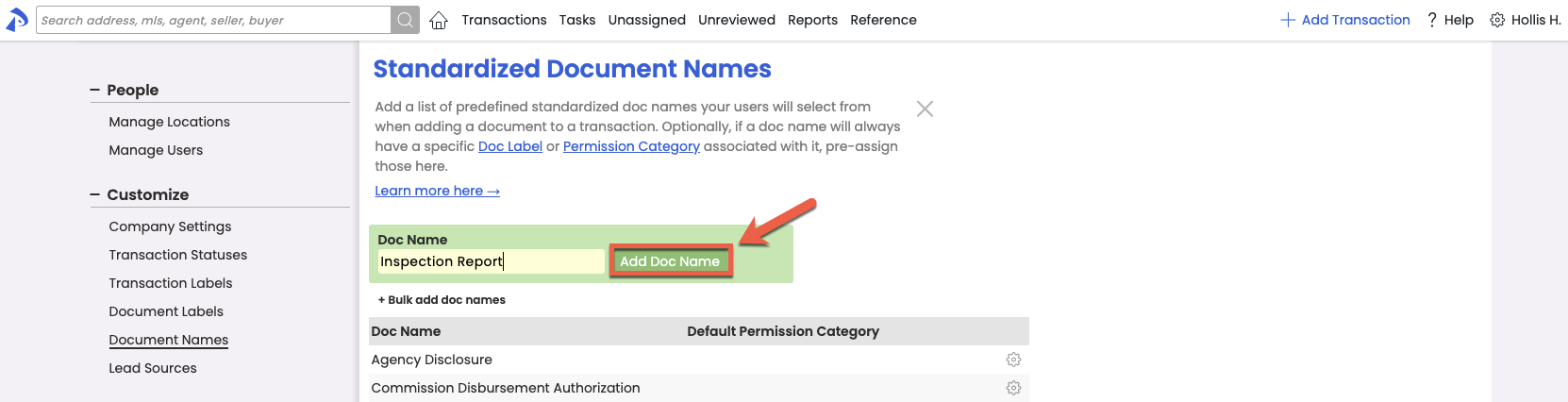
List of Document Names
To add a list of document names:
- Navigate to the Document Names area.
- Click [+ Bulk add doc names].
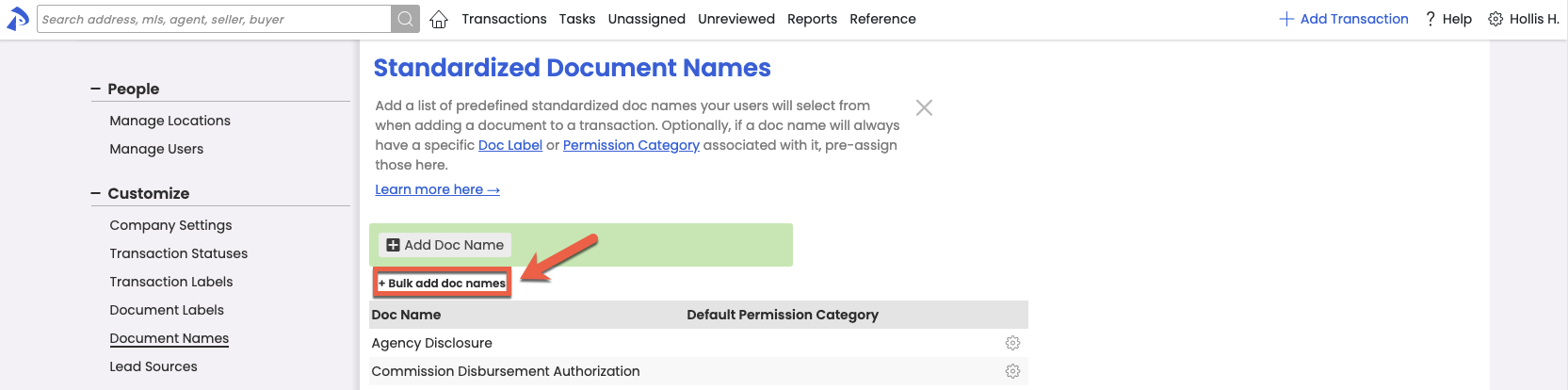
- Paste or type a list of up to 50 document names, one name per line. Document Names already added to your list of Standardized Document Names will be automatically ignored.
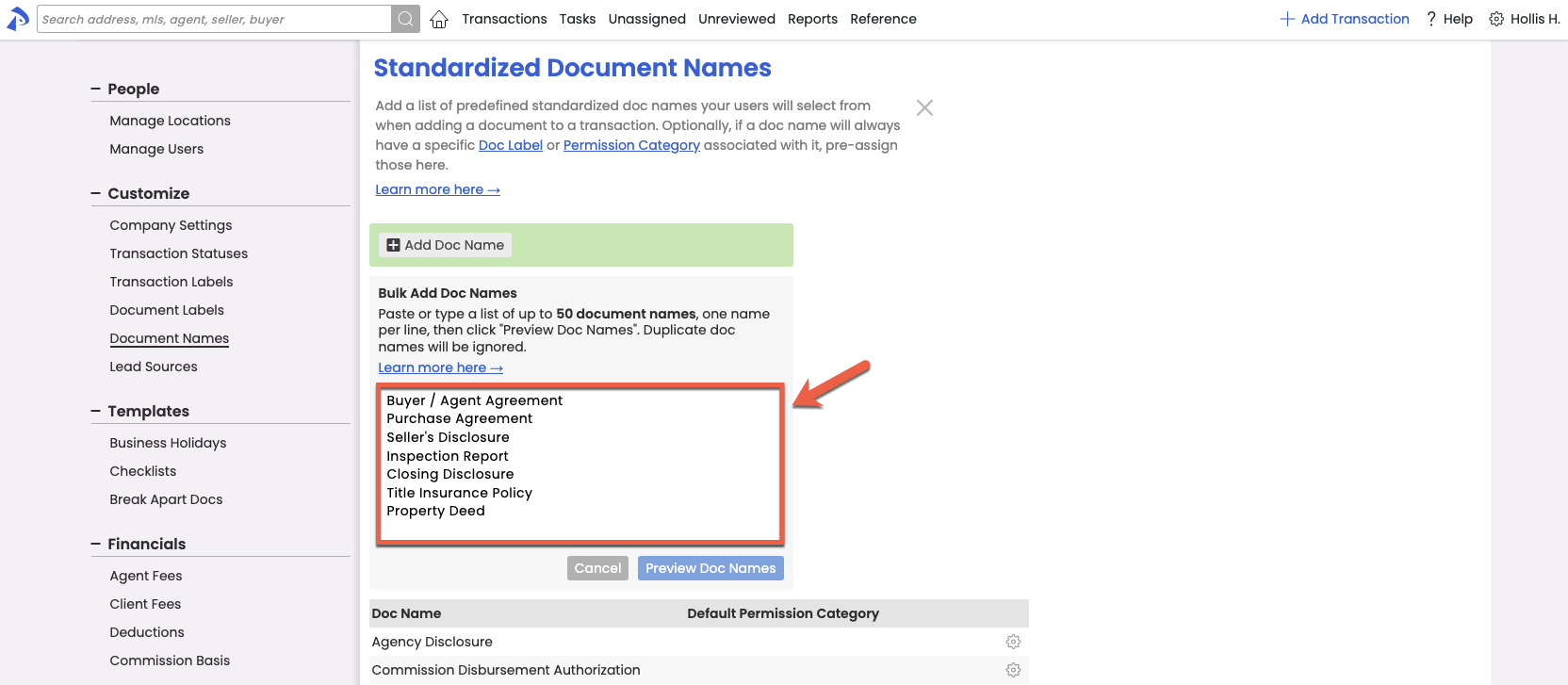
- Click [Preview Doc Names], then review your list of document names.
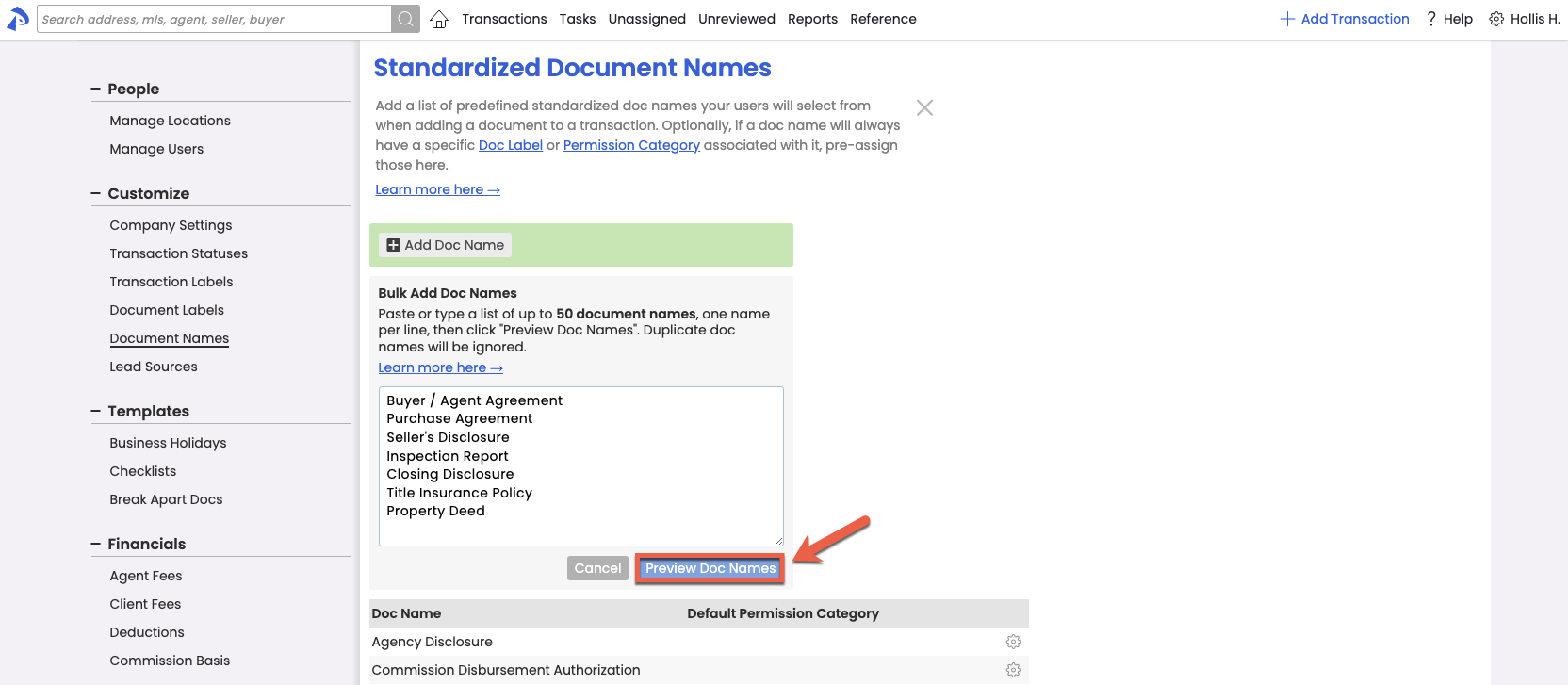
- Once you've confirmed your document names are entered correctly, click [Add Doc Names]. Your new Standardized Document Name will appear in the list.
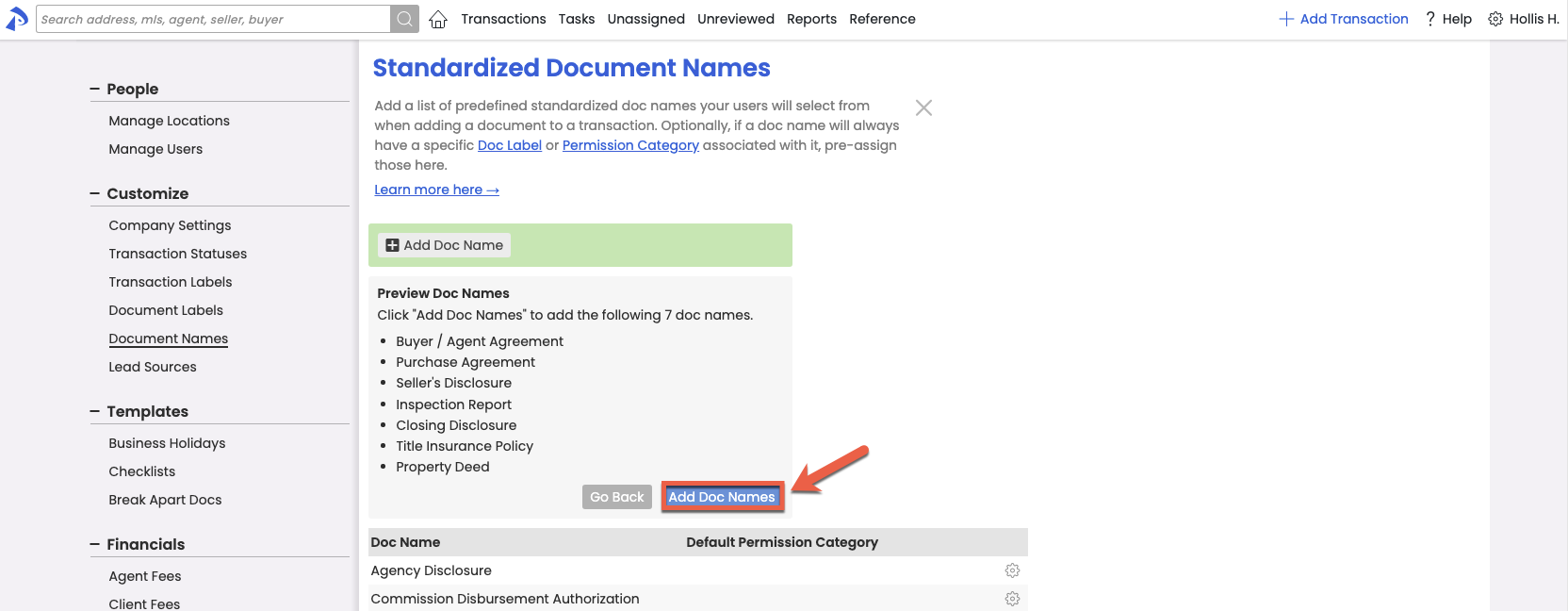
Edit Standardized Document Names
To edit an existing Standardized Document Name:
- Navigate to the Document Names area.
- To the right of the Standardized Document Name, click the gear and select [Edit].
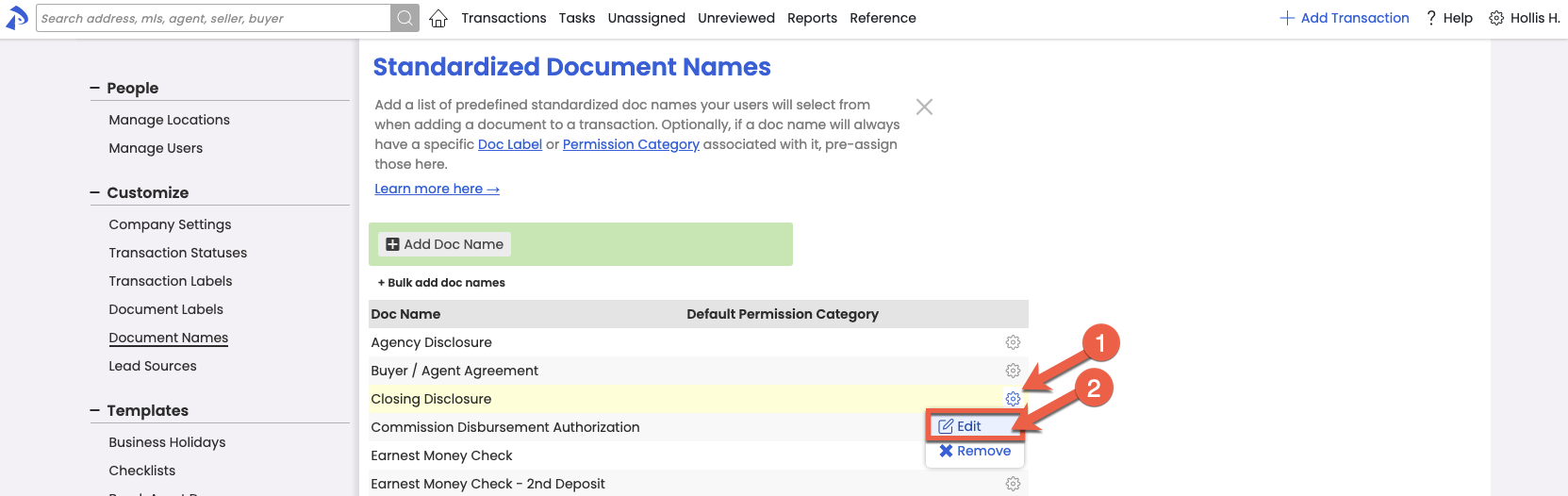
- Update the Doc Name or Permission Category.
- Click [Save]. Your updated document name will appear in the list.
Pre-set Document Labels for Document Names
Set a default Document Label to be automatically applied to docs when they are given a specified Standardized Document Name. Learn how to Manage Doc Labels →
To pre-set a Document Label for a document name:
- Navigate to the Document Names area.
- Hover over a Doc Name. The Document Label icon will appear.
- Click the [Document Label icon] and select your desired Label. The Document Label will be pre-associated to the Standardized Document Name so that whenever a doc is given that name, the pre-associated Document Label will be automatically applied.
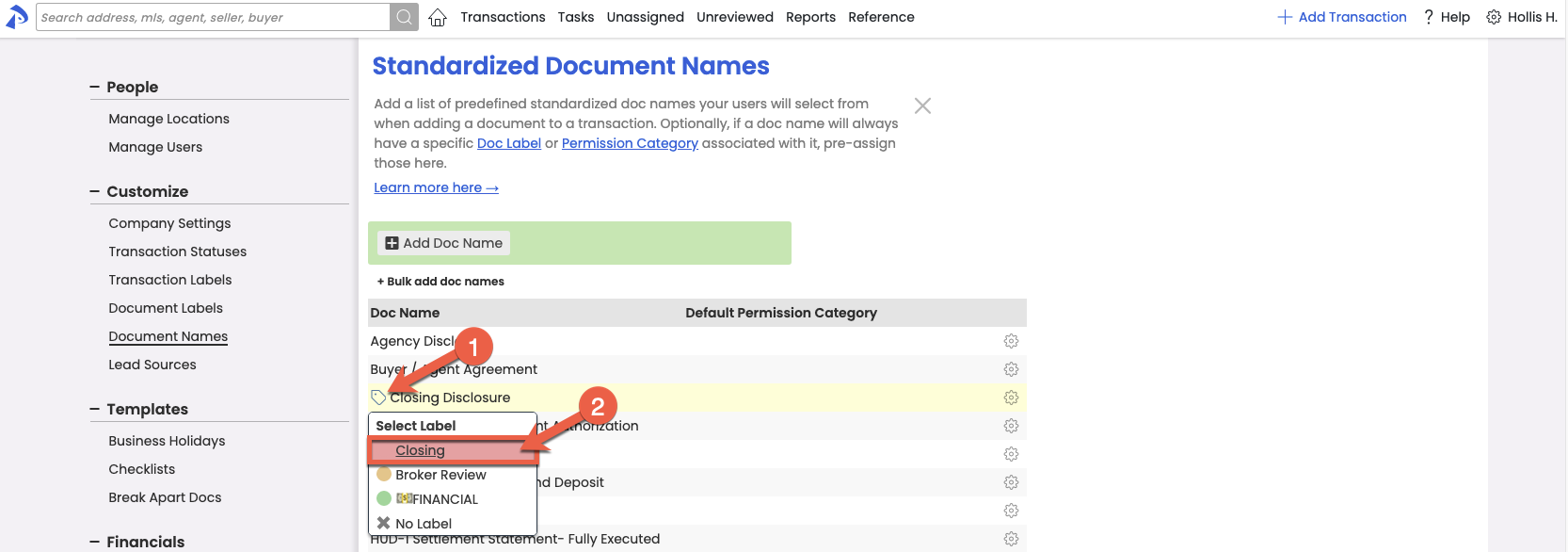
Pre-set Document Permission Categories for Document Names
Set a default Document Permission Category to be automatically applied to docs when they are given a specified Standardized Document Name. Learn more about Document Permission Categories →
To pre-set a Permission Category for a document name:
- Edit a Standardized Document Name.
- In the Default Permission Category column, select the dropdown and choose your preferred Permission Category.
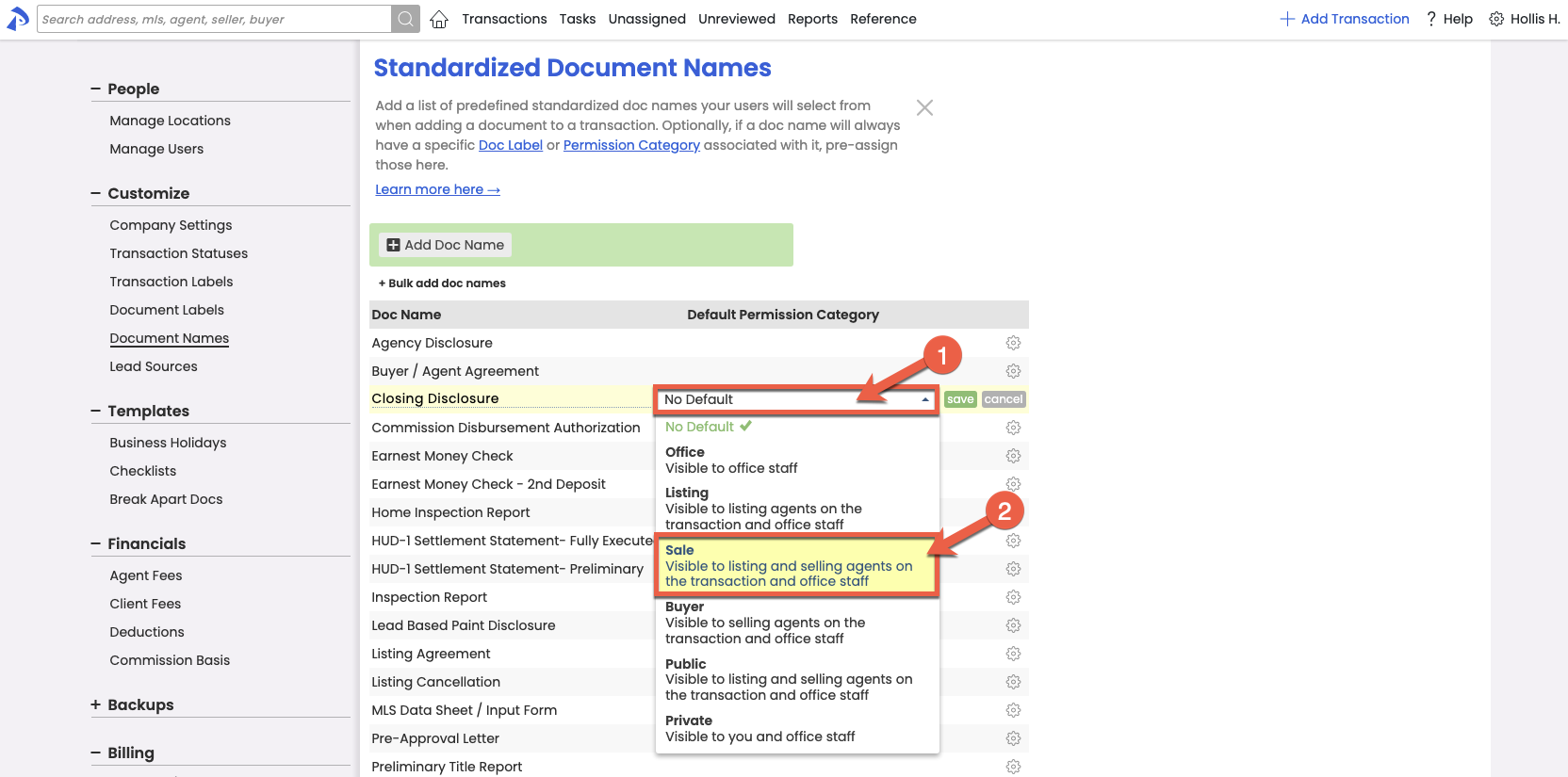
- Click [Save]. The Document Permission Category will be pre-associated to the Standardized Document Name so that whenever a doc is given that name, the pre-associated Permission Category will be automatically applied.
Pipeline Pro Webinar Recording - Standardized Document Names 🎥
In this webinar, we'll go over all the ways Standardized Document Names impact how you and your team work and how they can be utilized simply or creatively to save time.
View more Pipeline Pro Webinars here →