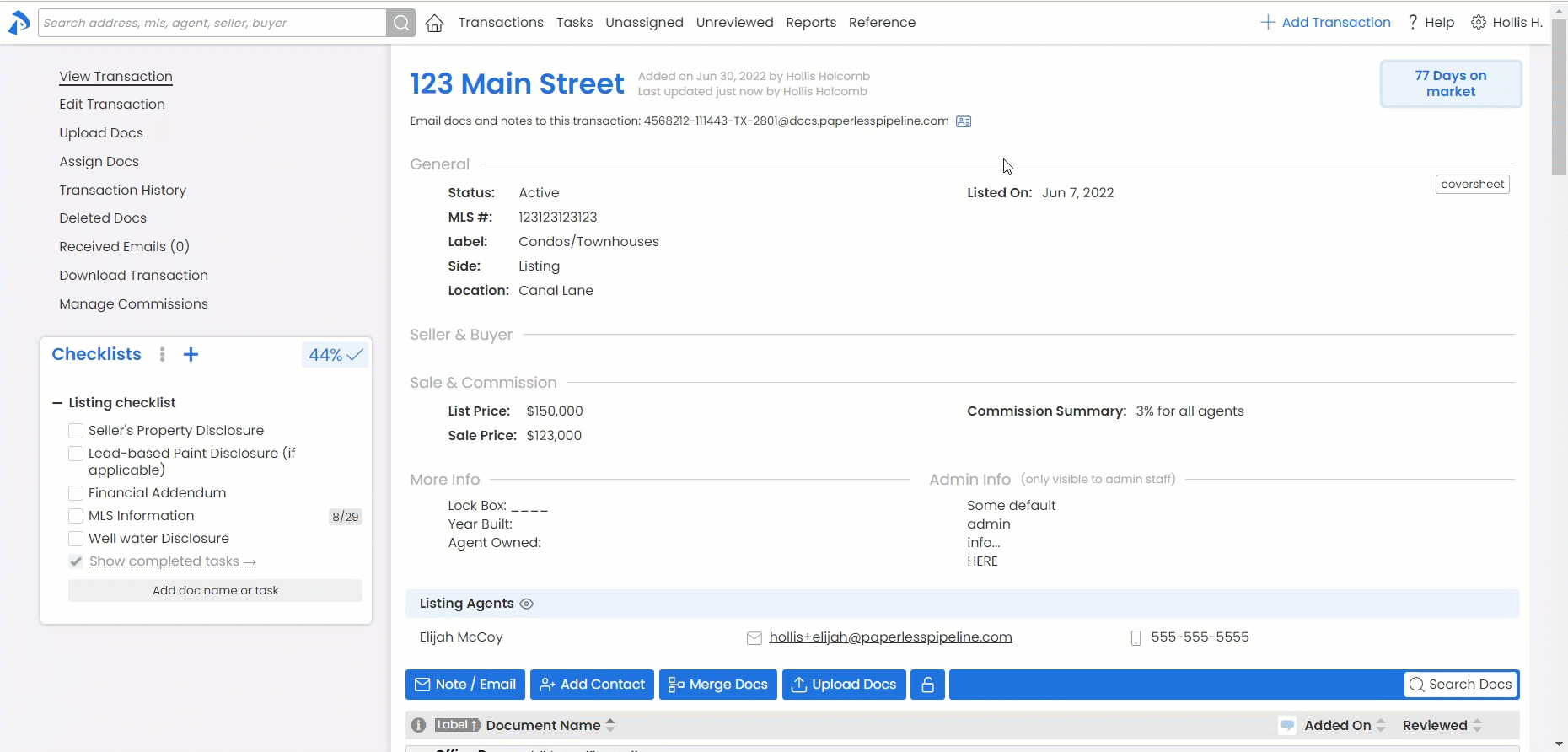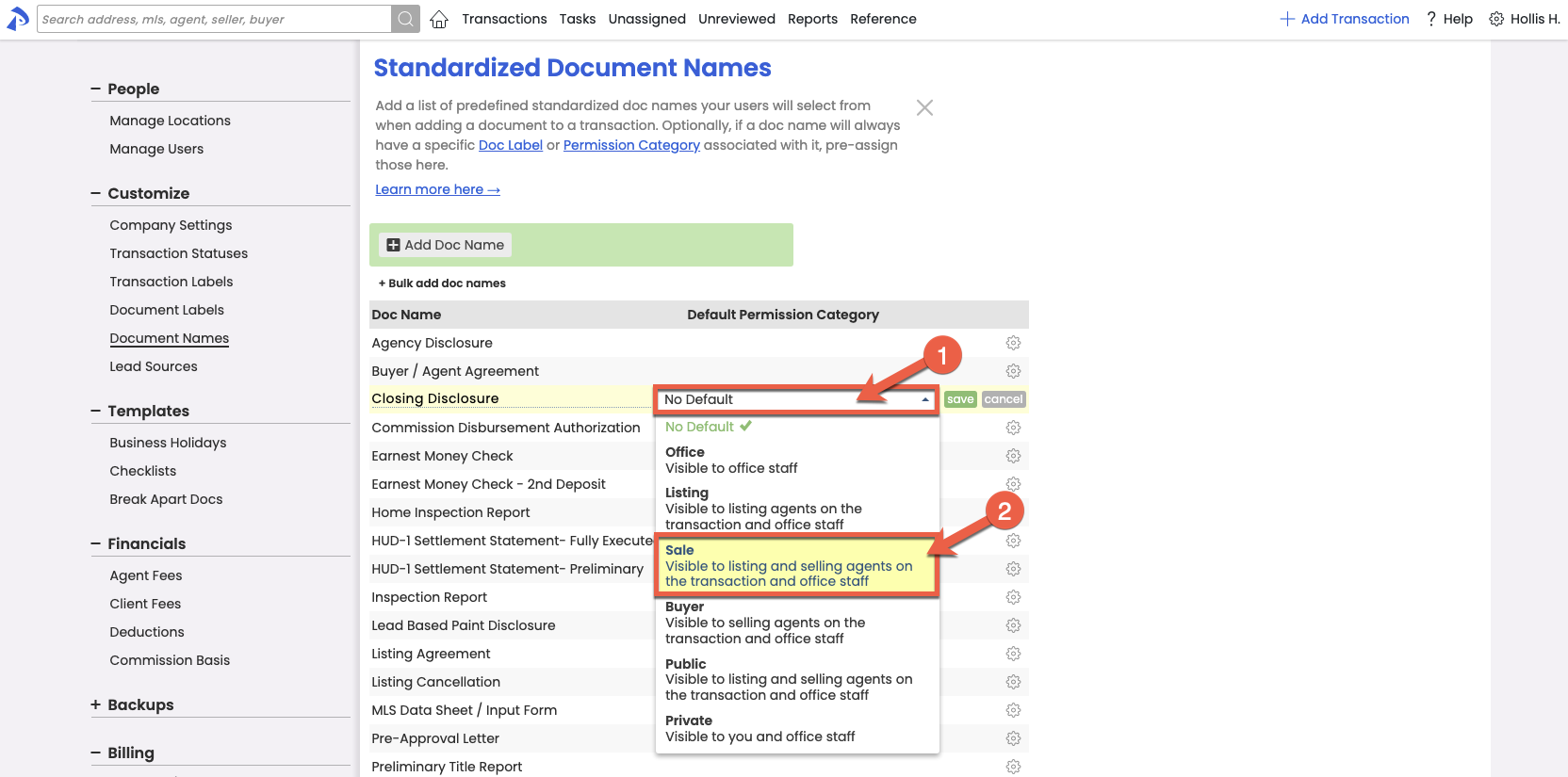SUMMARY
Learn about Document Permission Categories.
Introduction
Document Permission Categories let the system know who should be able to view a doc on a transaction. Every doc added to a transaction must have a Permission Category.
Permission Categories are an added layer of security that allow you to make each doc accessible (or inaccessible) to agents and admins who have access to the transaction.
Below is a list of who has visibility for each Permission Category:
• Office - Office Staff
• Listing - Listing Agents and Office Staff
• Sale - Listing Agents, Buying Agents, and Office Staff
• Buyer - Buying Agents, and Office Staff
• Public - Listing Agents, Buying Agents, and Office Staff
• Private - The user that set the doc to Private, and Office Staff
In order to view docs on a transaction, agents or admins must first have access to view the transaction.
Set Permission Categories
The system already comes loaded with all the possible Permission Categories you'll need, so there's no setup needed for the categories themselves. However, we recommend automating the Permission Category selection process by presetting Permission Categories for each of your Standardized Doc Names, when applicable.
Pre-set Permission Categories for Document Names
To save time and help agents and admins comply with your company's document access protocol, you can preset Permission Categories for your Standardized Doc Names. When a Standardized Doc Name that has a preset Permission Category is applied to a doc, the Permission Category will be automatically applied.
To pre-set a Permission Category for a document name:
- Go to the Standardized Doc Names area by clicking your name in the upper-right, then [Admin / Settings], and select [Document Names] from the Customize section of the left menu.
- To the right of a Document Name, click the gear and select [Edit].
- In the Default Permission Category column, select the dropdown and choose your preferred Permission Category..
- In the Default Permission Category column, select the dropdown and choose your preferred Permission Category.
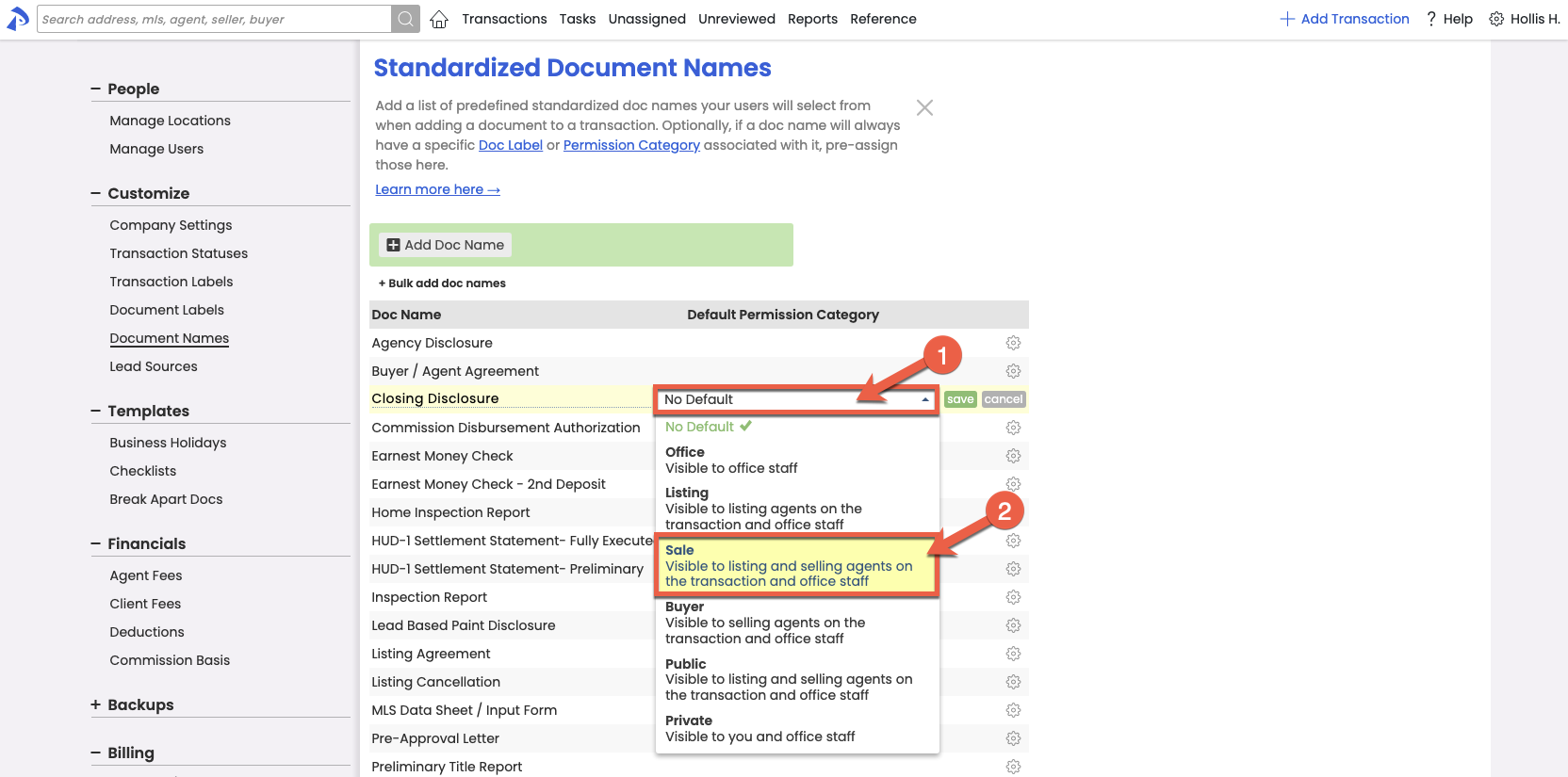
- Click [Save]. The Document Permission Category will be pre-associated to the Document Name so that whenever a doc is given that name, the pre-associated Permission Category will be automatically applied.
Apply Permission Categories to Docs
Who Can Do This? Agents and admin with permission to Assign Docs have the option to set a document's Permission Category.
• Agents can only set Permission Categories to categories they have access to view, and only on documents assigned by them that have not yet been marked as Reviewed.
• Admins can set Permission Categories of all documents.
Set a Document's Permission Category
Whenever a doc is added or updated on a transaction, a Permission Category must be set for the doc to let the system know who should be able to view the doc.
Learn more about Assigning Docs to Transactions →

Bulk Change Document Permission Categories
When documents were assigned to the wrong Permission Category or need to be moved to a different Permission Category as part of your transaction workflow, you can bulk update them with just a couple clicks.
To update Permission Categories of multiple docs at once:
- Above the Docs Area on a transaction, click the 🔓.
- Click the checkboxes next to the docs whose Permission Categories you'd like to update.
- Select your desired Permission Category, then [Update Permission Category]. The docs will be moved to your chosen Permission Category.