SUMMARY
The Paperless Pipeline Home page is your control center. View a quick snapshot of your most important transactions, tasks, and documents to help you decide which areas need your greatest attention.
My Shortcuts
My Shortcuts allows you to quickly access your custom transaction searches and sorts.
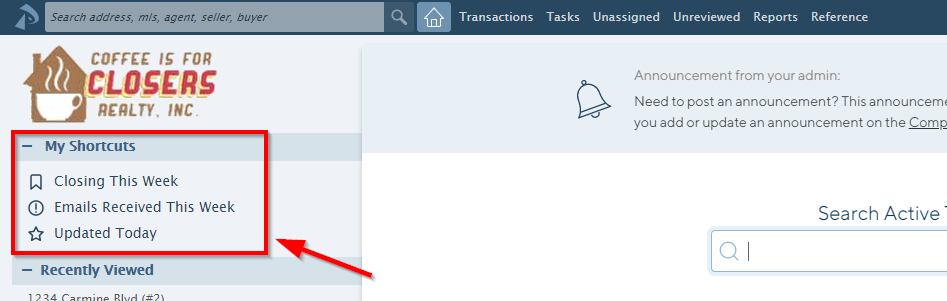
Learn more about Saving Custom Searches & Sorts as Shortcuts →
Recently Viewed
Recently Viewed displays your 5 most recently viewed transactions, giving you quick access to transactions you're actively working on.

Announcement
Your admin will use the Announcement area at the top of the Home page to announce any important information they'd like to appear there. If your admin has not entered an announcement, nothing will appear in that area.
Once you've read an announcement, you may hide it by clicking the Hide Announcement link in the lower right corner of the announcement. If you hide an announcement, it will become unhidden if your admin changes it or creates a new announcement.
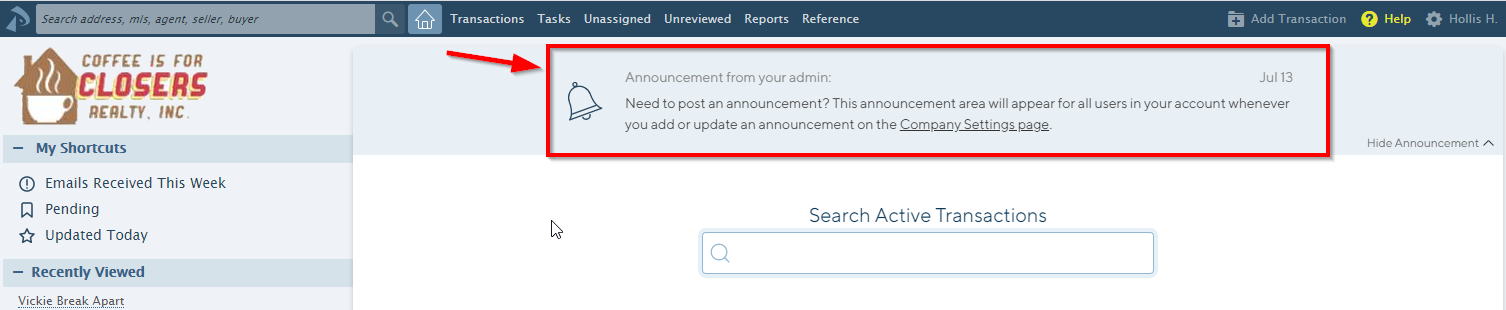
Learn More About Home Page Announcements →
Search Active Transactions
Search Active Transactions allows you to quickly find your active transactions by typing just a few characters.
To search for active transactions:
- Type any part of the transaction’s name. As you type, matching transactions will be displayed.
- Once the desired transaction is displayed in the list, click it to go to the transaction.
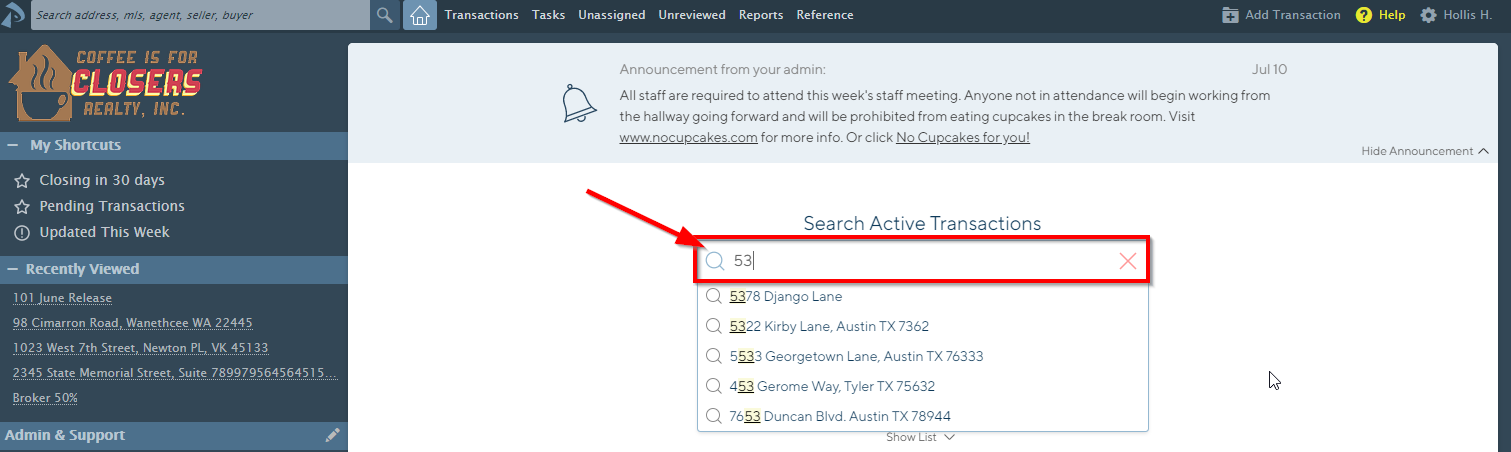
Transactions Closing in 7 Days
The Transactions Closing in 7 Days section gives you quick access to transactions that will close in the next 7 days. Either view those transactions directly from the Home page or click to view them on the Transactions page.
To view transactions closing within the next 7 Days on the Transactions page:
- Click [Transactions Closing in 7 Days].

To view a snapshot of transactions closing within the next 7 days directly on your Home page:
- Click [Show List].
If there are more transactions than can be displayed, you can click 1) [Transactions Closing in 7 Days] or 2) [View All Transactions→] to view the full list on the Transactions page.
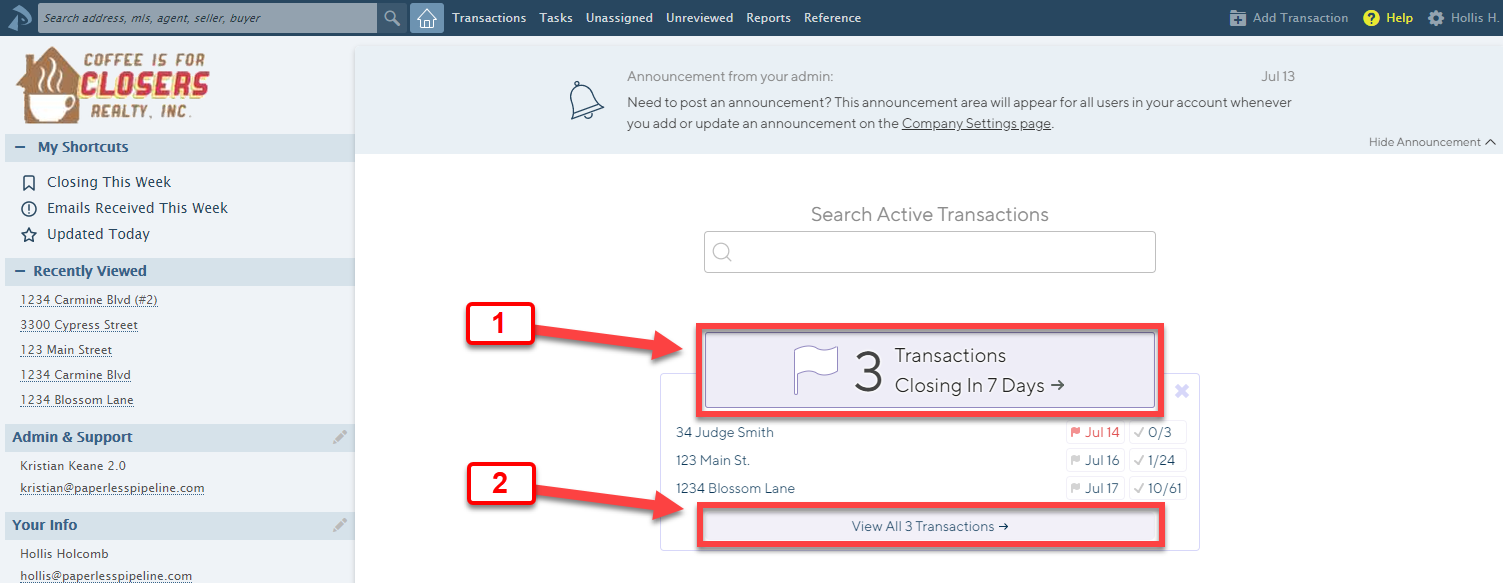
The snapshot list includes each transaction's name, close date, and task completion ratio. Click any item in the list to open that transaction.
To hide the list from the Home page, click "X" in the upper-right corner. The next time you visit the home page, the system will remember your last choice.
Tasks Due Today
The Tasks Due Today section gives you an overview of the number of tasks due today. Either view a snapshot of those task counts directly from the Home page or click to view them on the each transaction.
To view your tasks due today on the Tasks page:
- Click [Tasks Due Today].
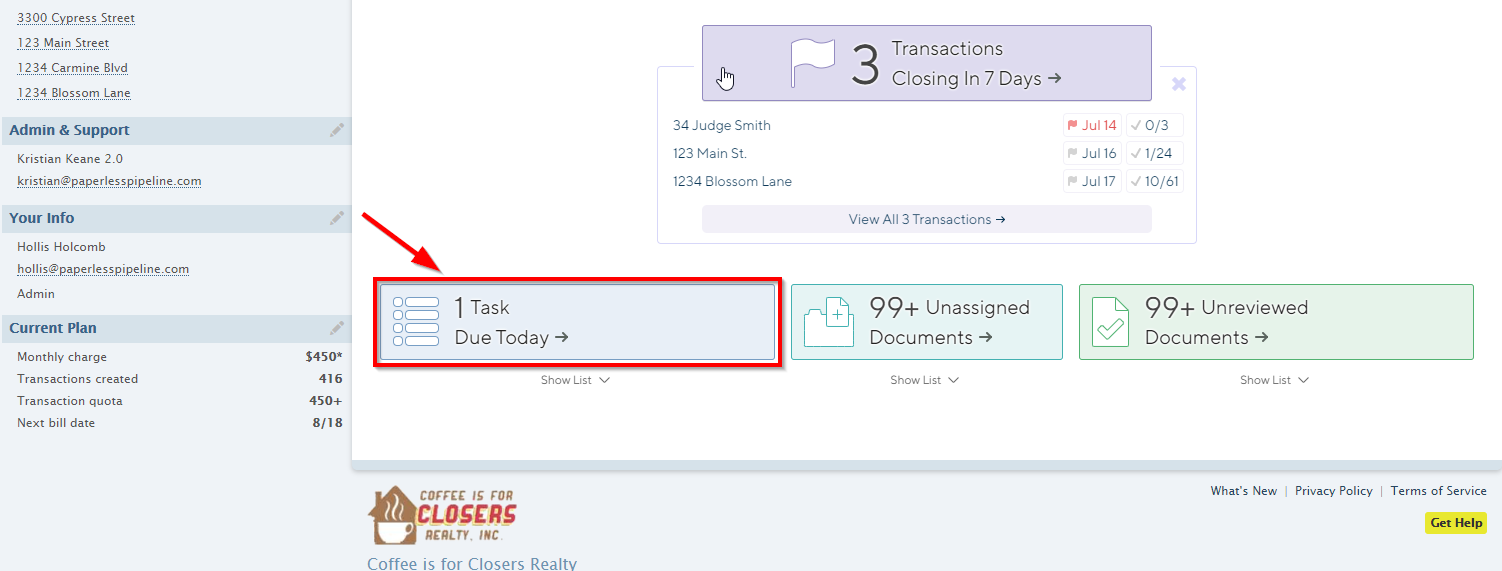
To view a snapshot of transactions with tasks due today directly on your Home page:
- Click [Show List].
If there are more tasks than can be displayed, you can click 1) [Tasks Due Today] or 2) [View All Tasks→] to view the full list on the Tasks page.
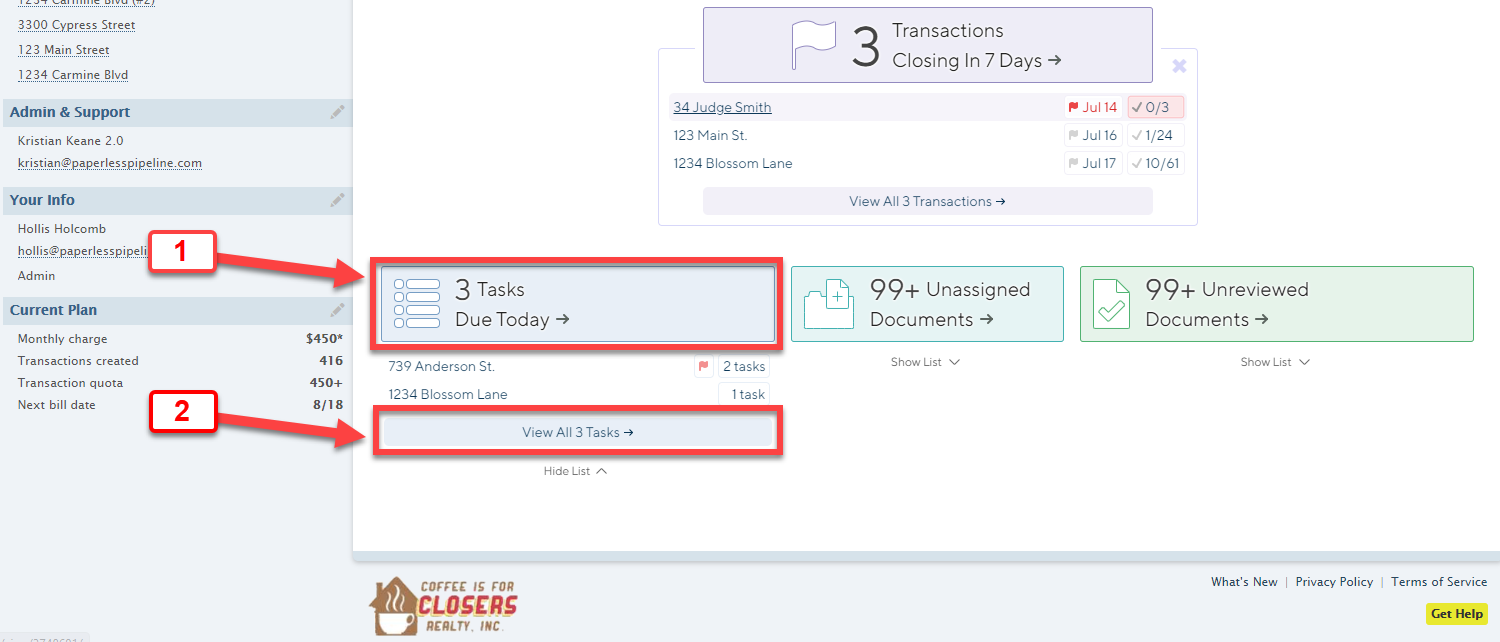
The snapshot list includes the number of tasks due today grouped by transaction. Tasks with a red flag next to them represent transactions closing today. Click any item in the list to open the transaction and view its tasks.
To hide the list from the Home page, click "X" in the upper-right corner. The next time you visit the home page, the system will remember your last choice.
Unassigned Documents
The Unassigned Documents section gives you an overview of your unassigned documents. Either view a snapshot of those document counts directly from the Home page or click to view them on the Unassigned Docs page.
To view your unassigned docs on the Unassigned page:
- Click [Unassigned Documents→].
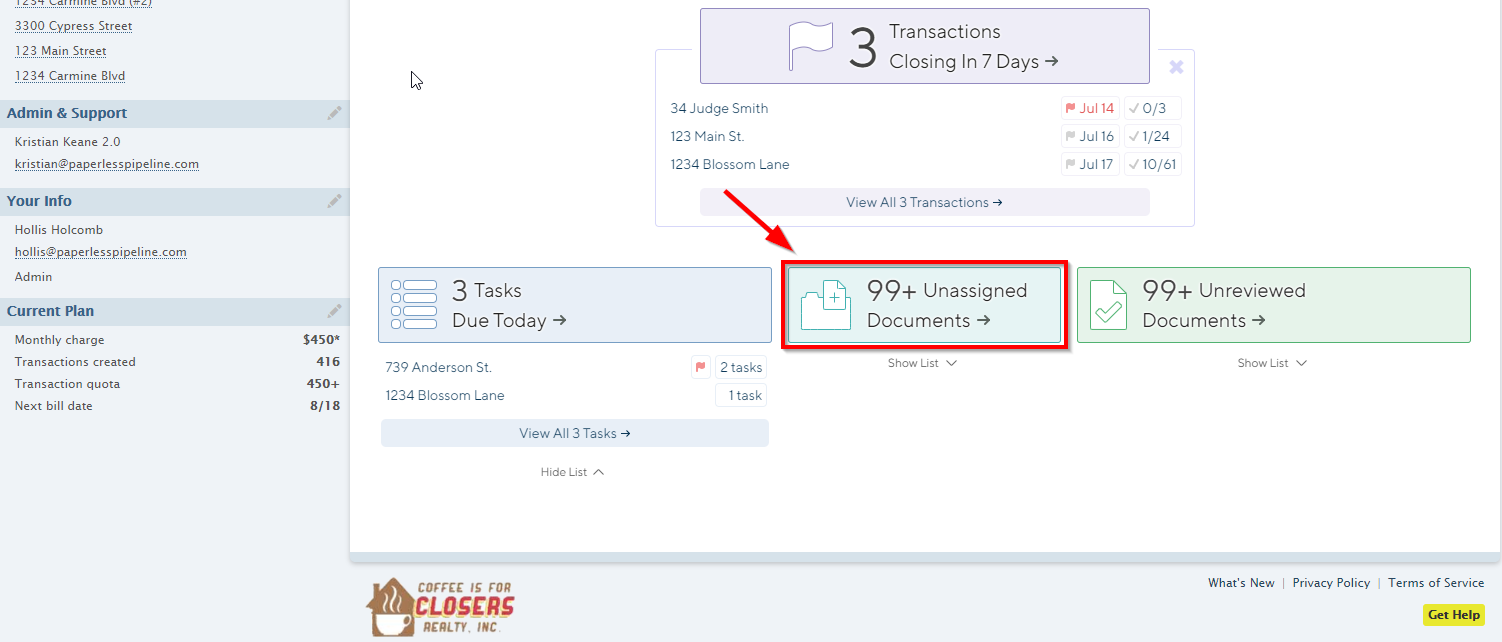
To view a snapshot of unassigned doc activity directly on your Home page:
- Click [Show List].
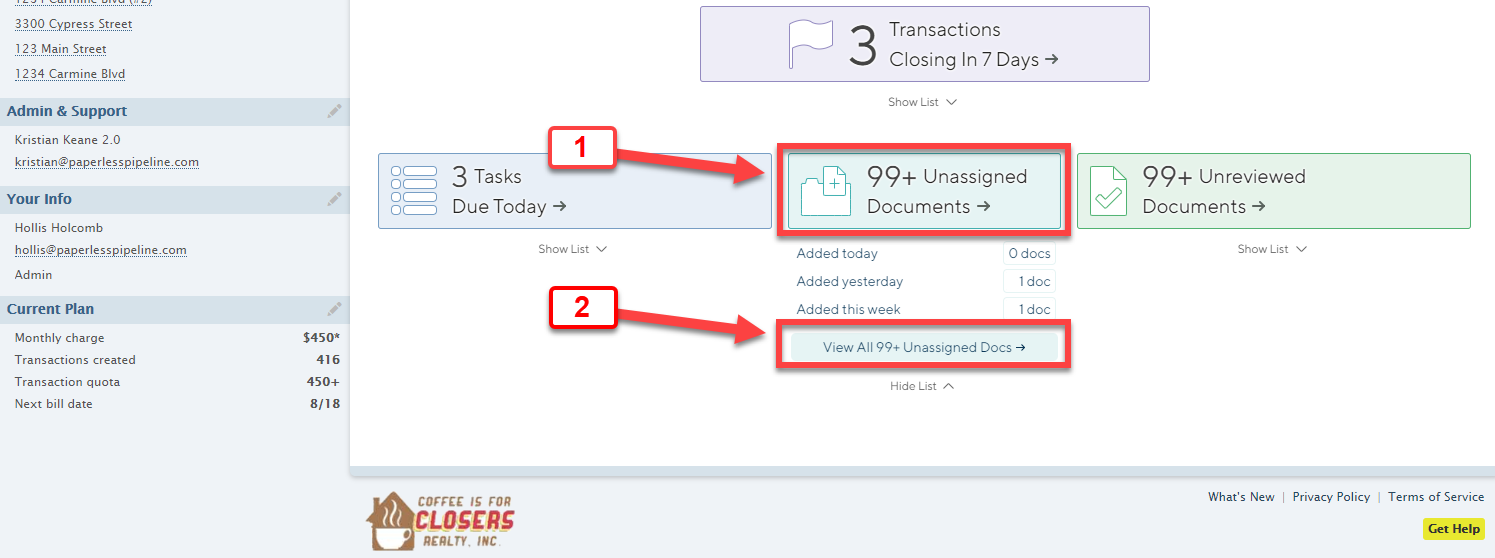
The snapshot list shows how many docs were added today, yesterday, or this week. Click any item in the list to be shown those Unassigned docs.
To hide the list from the Home page, click "X" in the upper-right corner. The next time you visit the home page, the system will remember your last choice.
Unreviewed Documents
The Unreviewed Documents section gives you an overview of your unreviewed documents. Either view a snapshot of those unreviewed doc counts directly from the Home page or click to view them on the each transaction.
To view your unreviewed docs on the Unreviewed page:
- Click [Unreviewed Documents→].
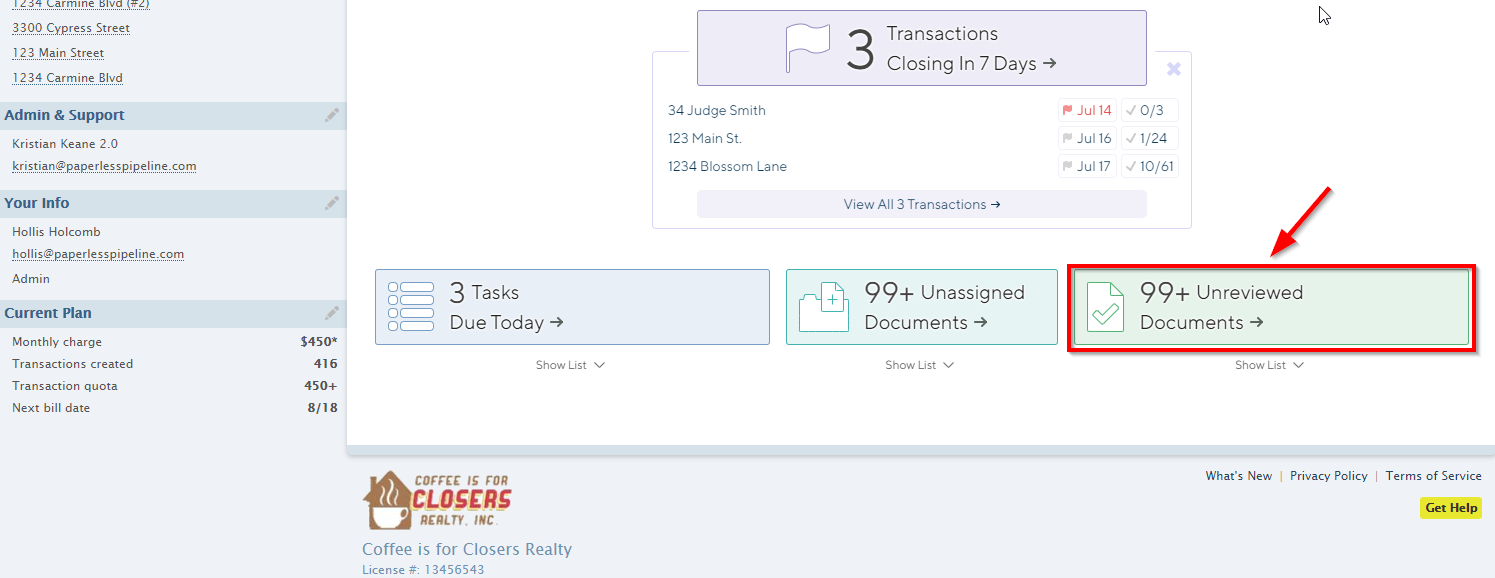
To view a snapshot of your transactions with unreviewed docs from the Home page:
- Click [Show List].
If there are more transactions than can be displayed, you can click 1) [Unreviewed Documents→] or 2) [View All Unreviewed Docs→] to view the full list on the Unreviewed page.
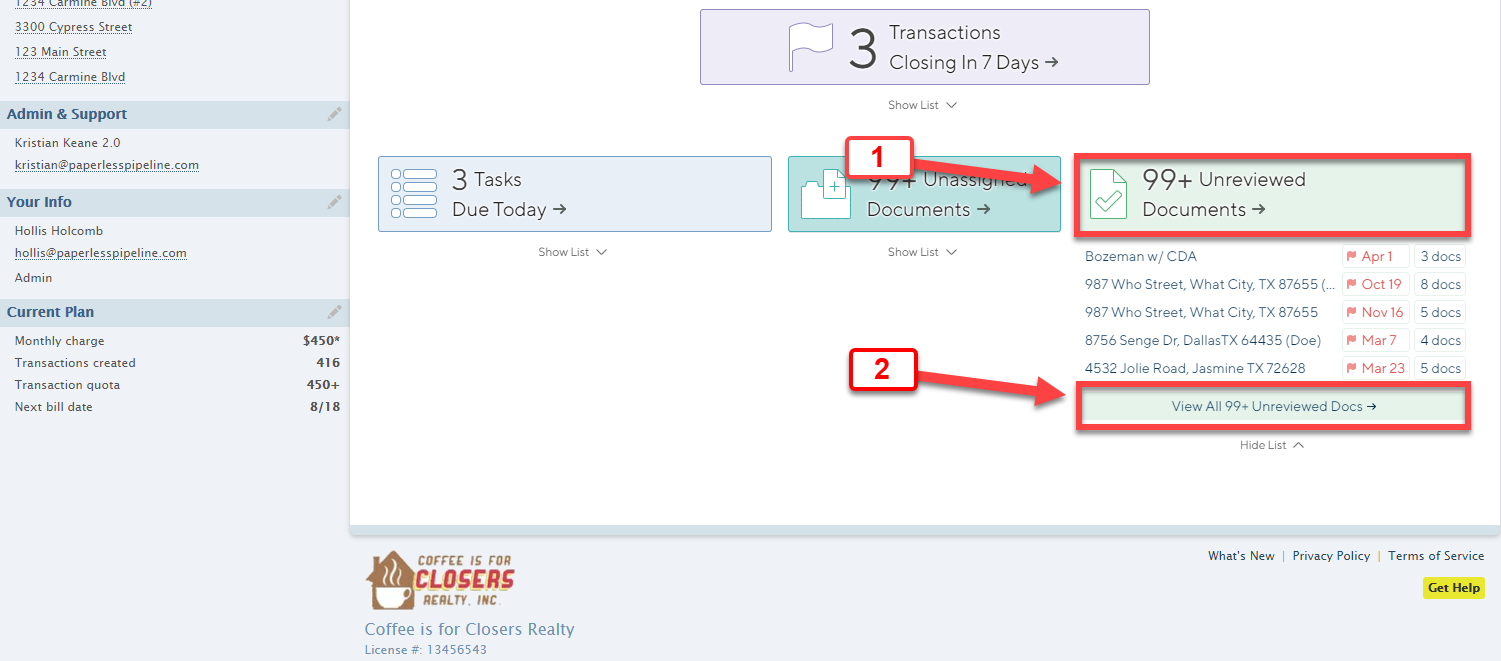
The snapshot list includes the number of unreviewed docs grouped by transaction and sorted by closing date, which is also displayed. Click any item in the list to open the transaction and view its docs needing review.
To hide the list from the Home page, click "X" in the upper-right corner. The next time you visit the home page, the system will remember your last choice.
Pipeline Pro Webinar Recording: New Home page + Sneak peek of upcoming features
Come learn about how your new Home page works to help you identify the information you need to work on first. We'll also be going over new features that are just around the corner!