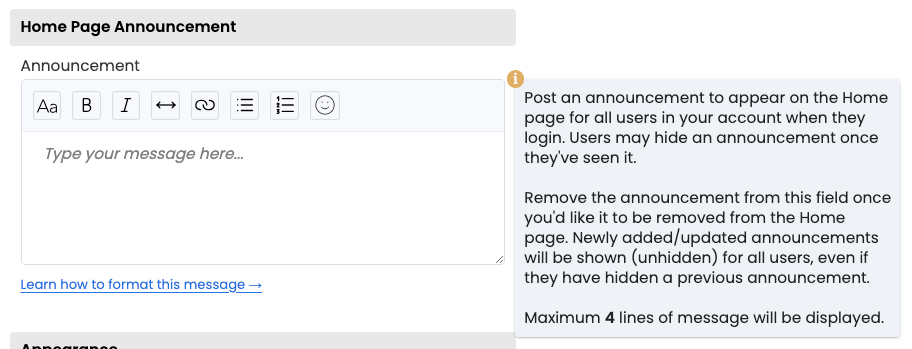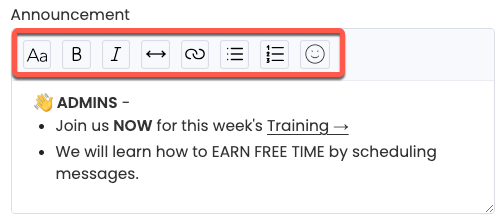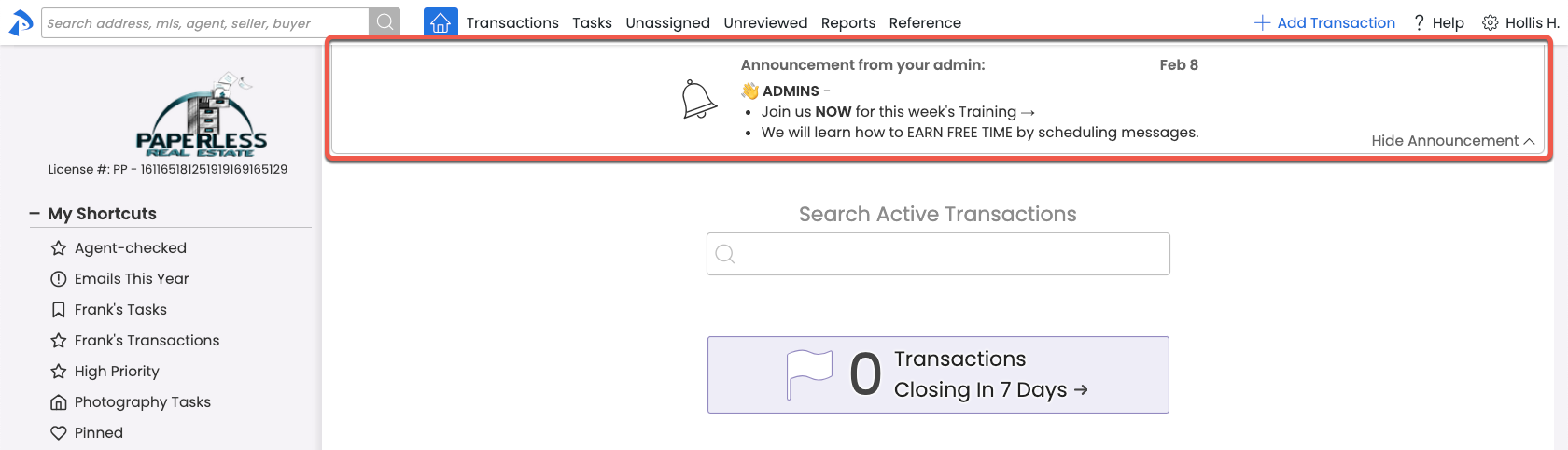Post an announcement on the Home page to keep agents and admins up-to-date and involved.
Home Page Announcements are an easy way to keep agents and admins in the loop. Located at the top of each of your team members' Home page, announcements allow you to share important news and training updates or add some fun to the workday.
New announcements are displayed when agents or admins log in or visit the Home page. Once an announcement is read, it can be hidden so it's not in the way, and it will reappear when a new announcement is made.
Post a Home Page Announcement to share important news or information with agents and admins.
Who Can Do This? Master admins can post announcements.
To post an announcement:
- Go to Company Settings
- Click your name in the upper right corner, then [Admin / Settings].
- Scroll down to the Home Page Announcement section.
- Make an announcement:
• Type your announcement message.• Use the formatting options to add bold and italic text, horizontal lines, links, lists, and emojis.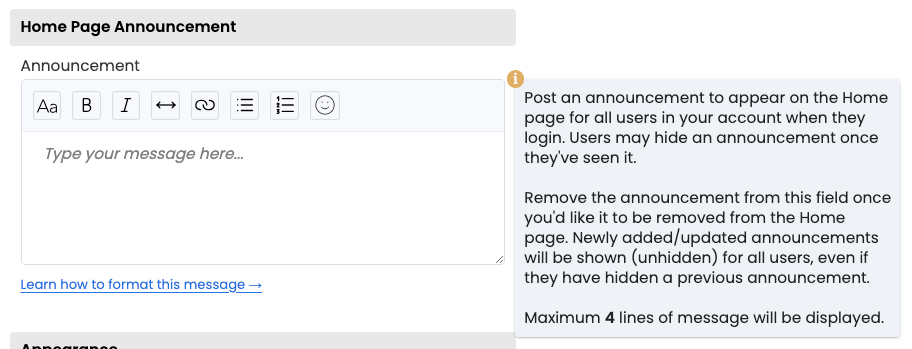
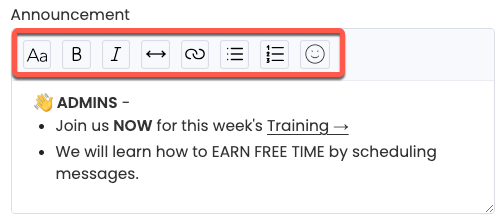 Keep your announcement short. A maximum of four lines will be displayed on the Home page.
Keep your announcement short. A maximum of four lines will be displayed on the Home page. - Click [Save Settings] to post the announcement.
Remove an announcement when you no longer want it displayed on the Home page.
Who Can Do This? Master admins can remove announcements.
To remove an announcement:
- Go to Company Settings
- Click your name in the upper right corner, then [Admin / Settings].
- Scroll down to the Home Page Announcement section.
- Either remove the existing Announcement text or post a new one.
- Click [Save Settings] to save the changes.
View your company announcement to stay updated on important news or information your admin wants you to know.
Who Can Do This? Anyone can view announcements.
To view your company announcement:
- Go to the Home Page
- Click [Home] from the top menu.
- View the Announcement From Your Admin. An announcement will only be displayed if your admin has posted one.Once you've read an announcement, you can:
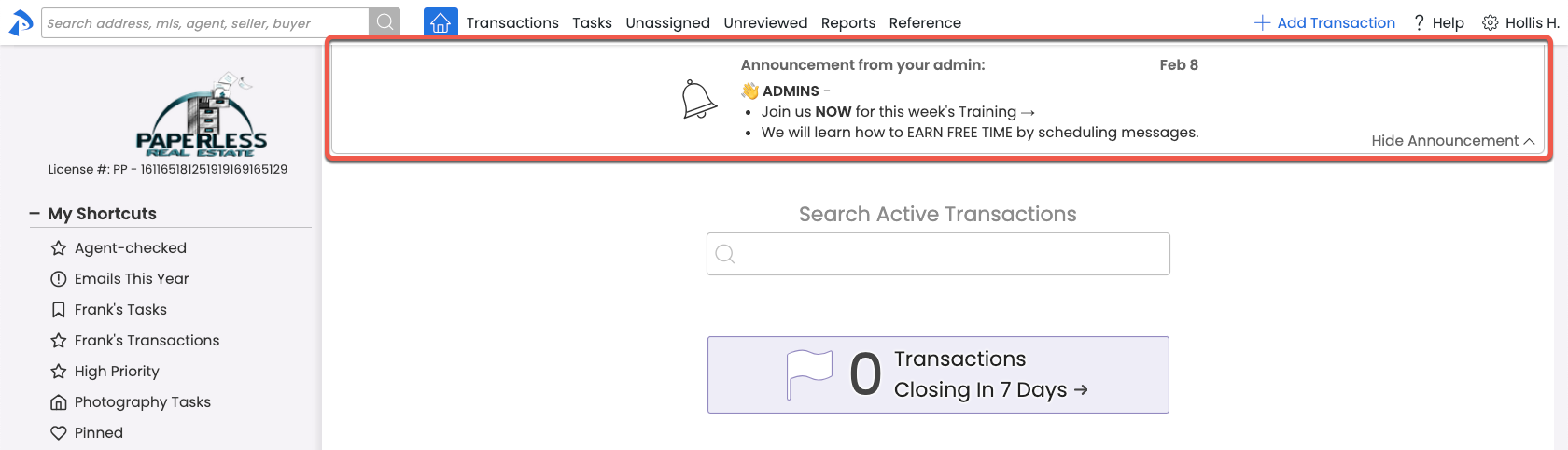
• Hide it by clicking Hide Announcement in the lower right corner.
• Show it again by clicking Show Announcement. - New announcements will automatically appear whenever an admin updates or posts a new one (even if you have hidden a previous announcement).