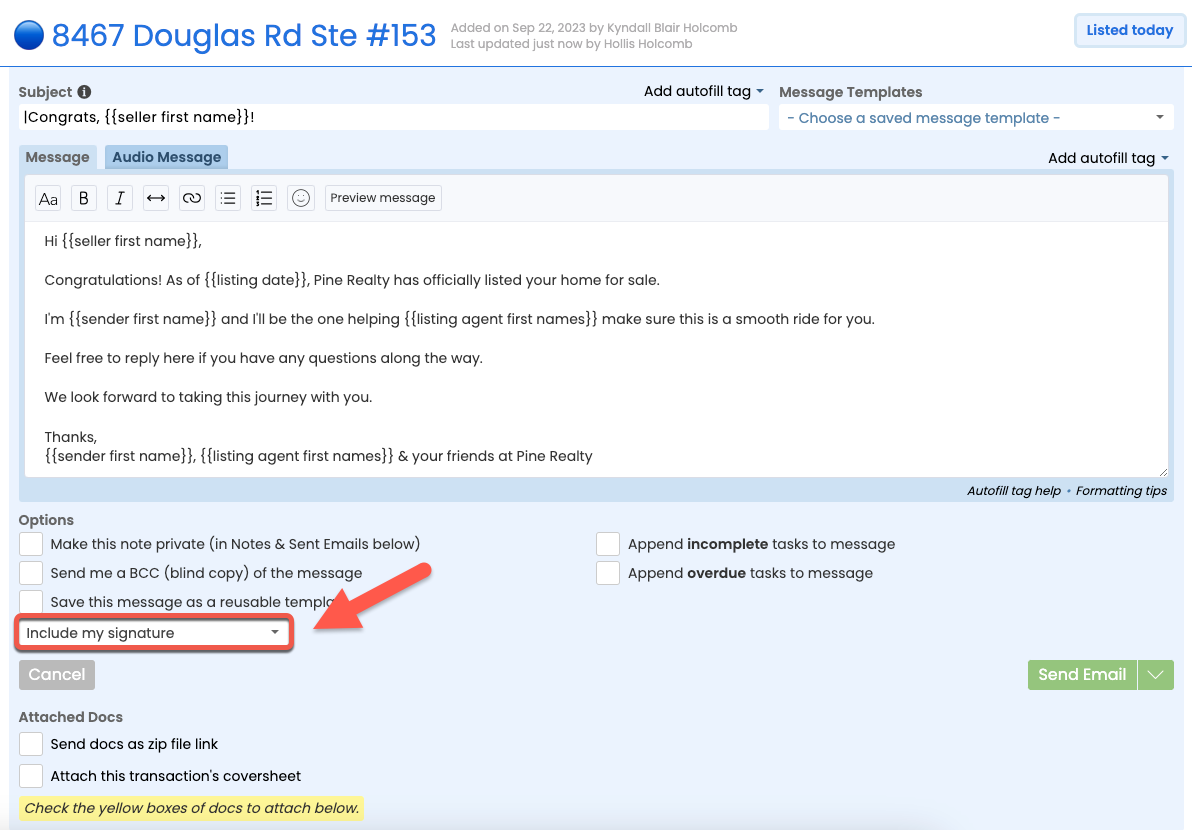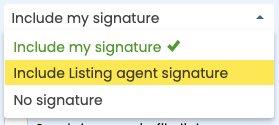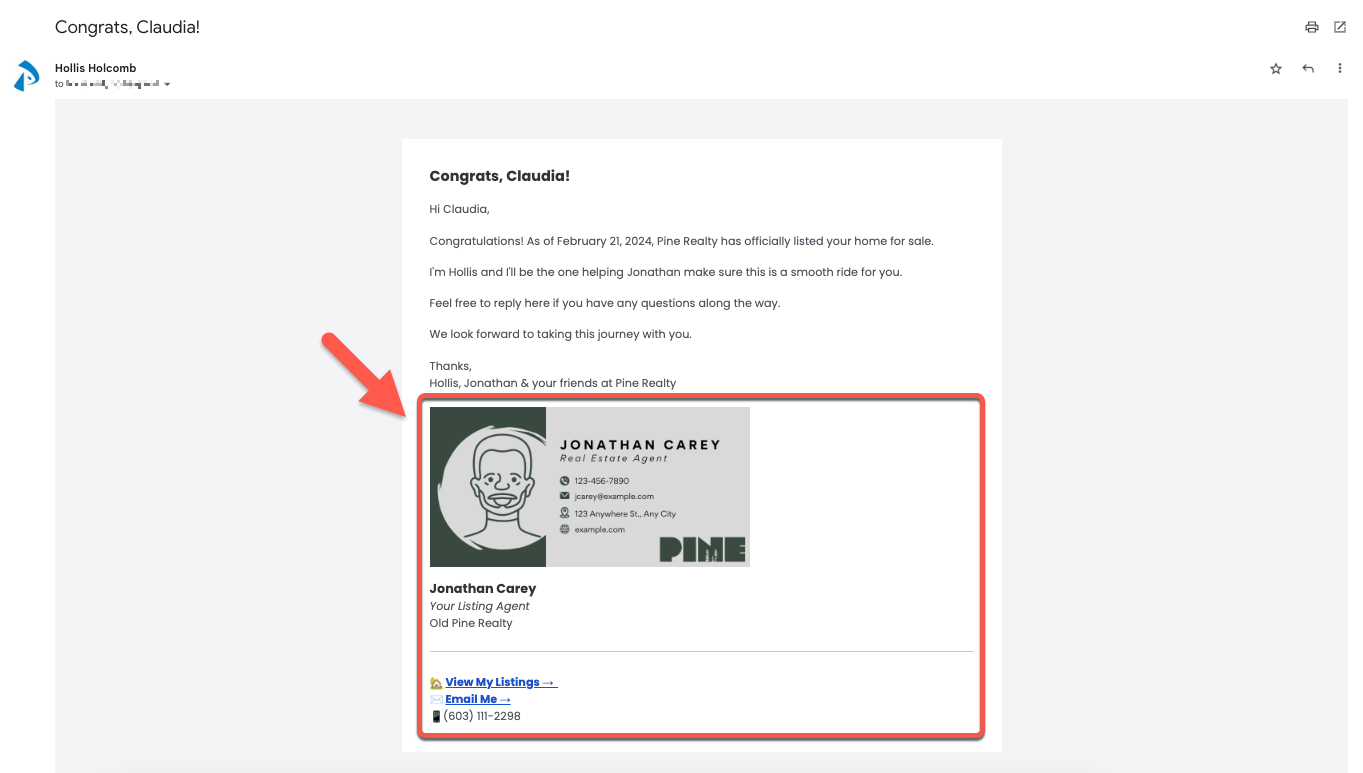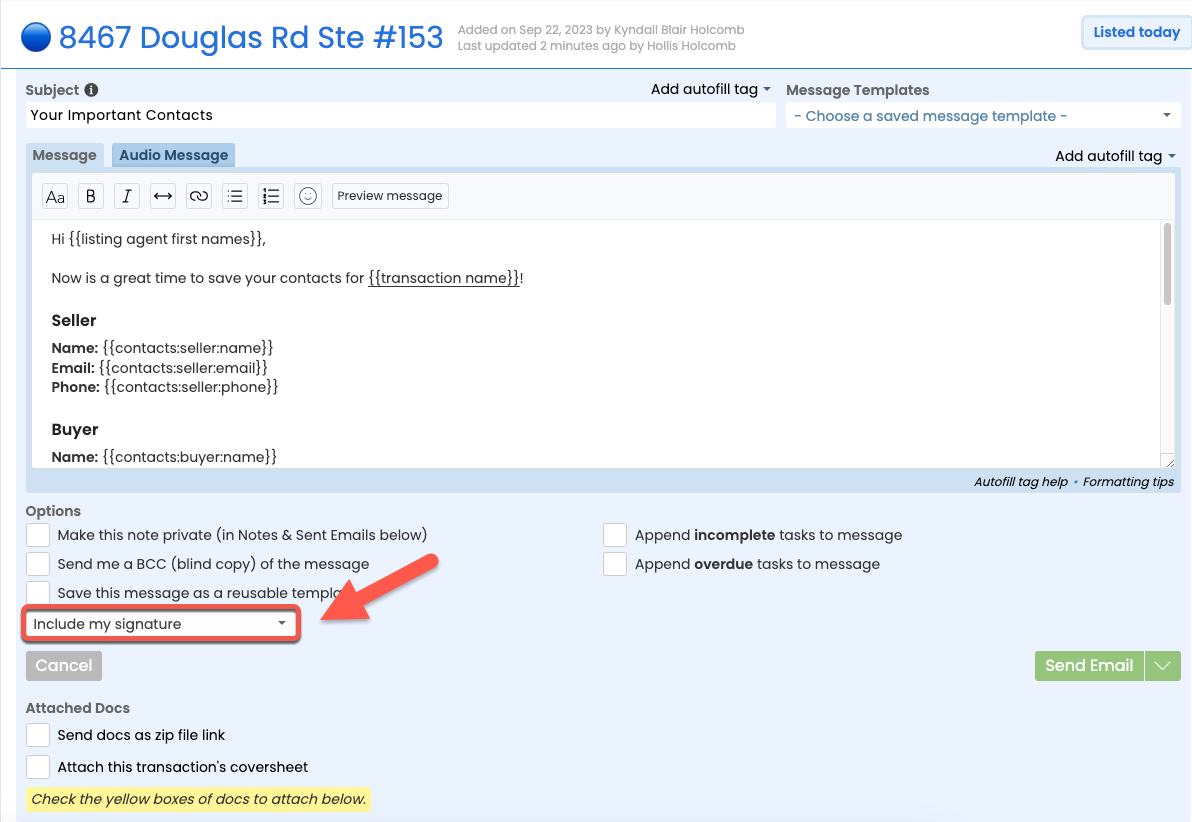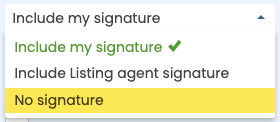Use an alternate email signature to either include an agent's signature when sending a message on their behalf, or to exclude a signature altogether when sending an unbranded email.
When you send an email from Pipeline, your own email signature will be included by default. But, when alternate signatures are turned on, you can opt to include agent signatures instead of your own, or to not include a signature at all.
Designating agents' signatures on the fly allows many offices to significantly streamline their admin's workflow.
Use alternate signatures to:
• Include agent signatures in your emails to seamlessly represent them. This gives the impression that you're writing on behalf of the agent, builds trust with your recipients, and encourages direct and smooth communication between agents, their clients, and other parties.
• Remove signatures entirely to send a simple, unbranded email. This can help recipients avoid distractions and keep their focus on the content, rather than branding or unneeded clutter.
To turn on alternate signatures for your messages:
- Go to My Info
- Click your name in the upper right corner, then [My Info].
- Scroll down to Your Email Settings.
- Check the option to [Enable alternate signatures on my messages].

- Click [Save Settings]. When sending messages on transactions, you'll now have the option to include an agent's signature or no signature at all.
To include agent signatures on a message:
- When composing an email on a transaction, click the [Signature dropdown menu] in the Options area.
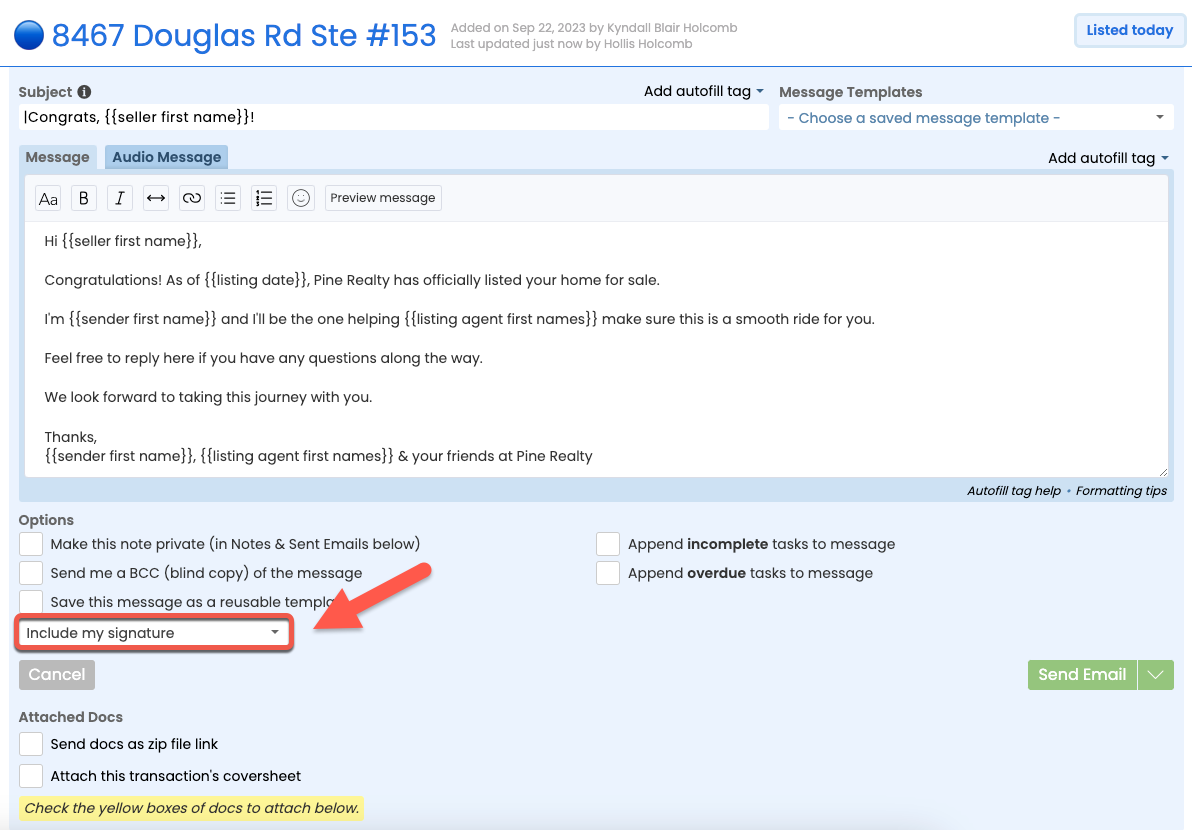
- Select an agent's signature. You will only see the option for agents currently added to the transaction. For example, if there are no Buying agents on the transaction, you will not have the option to include their signature.
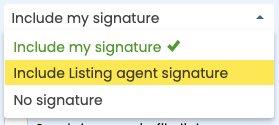
- Complete your email and then send it. The message will include the signature of the agent you selected.
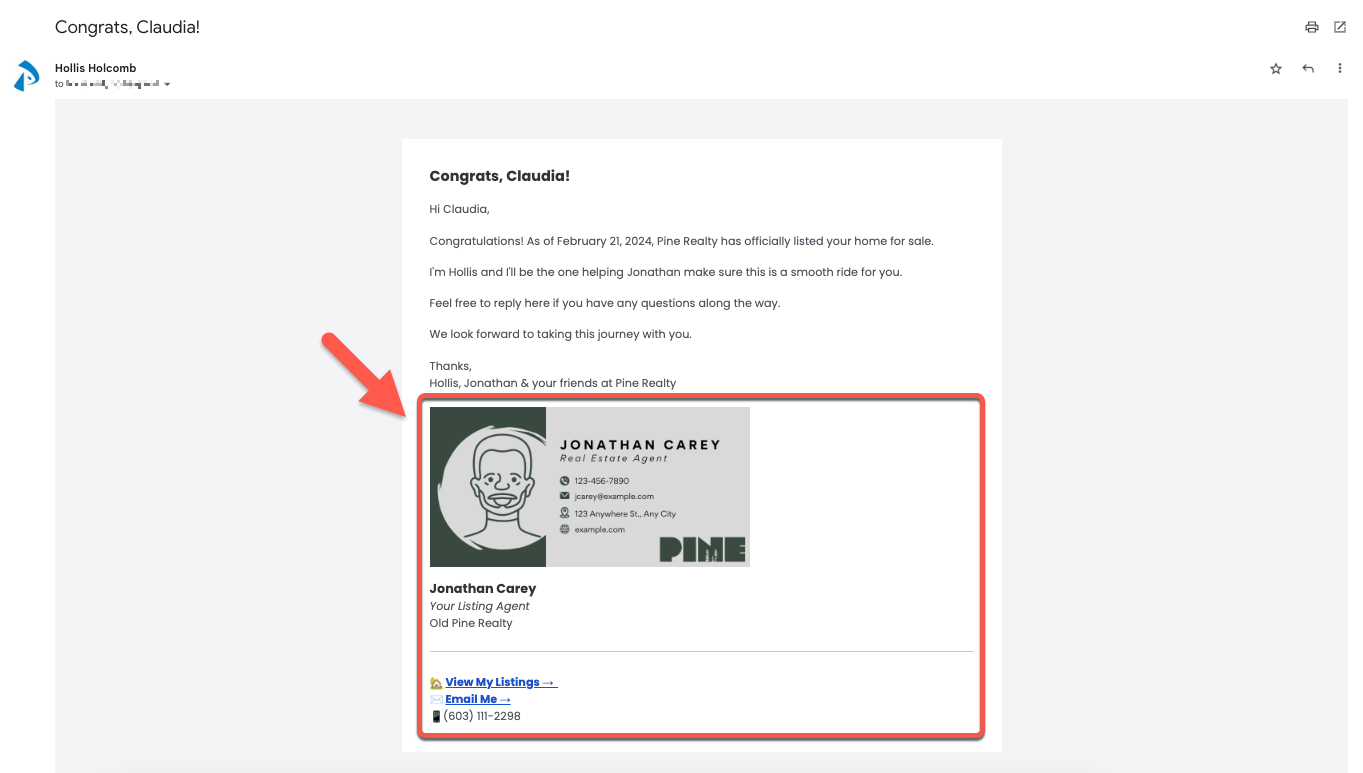
To exclude your email signature on a message:
- When composing an email on a transaction, click the [Signature dropdown menu] in the Options area.
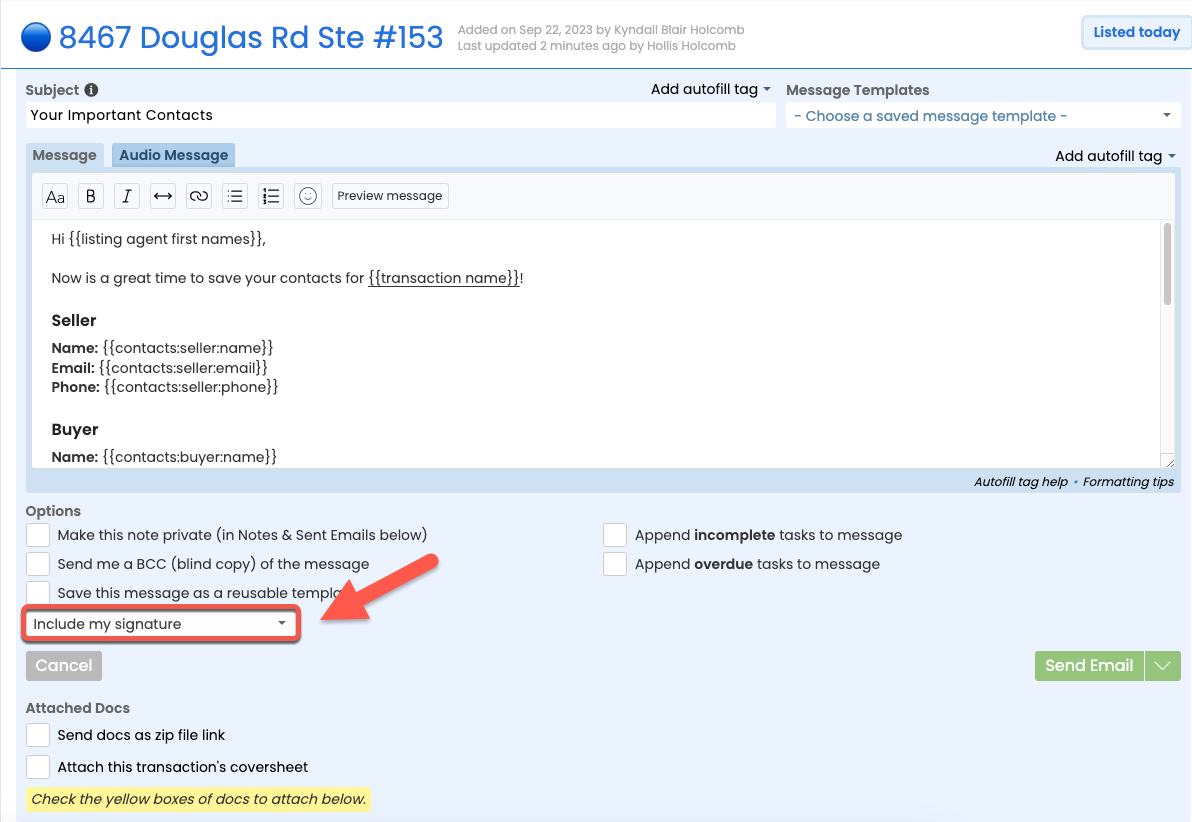
- Select [No Signature].
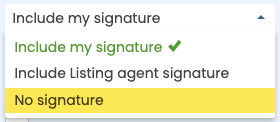
- Complete your email and then send it. The message will not include a signature.