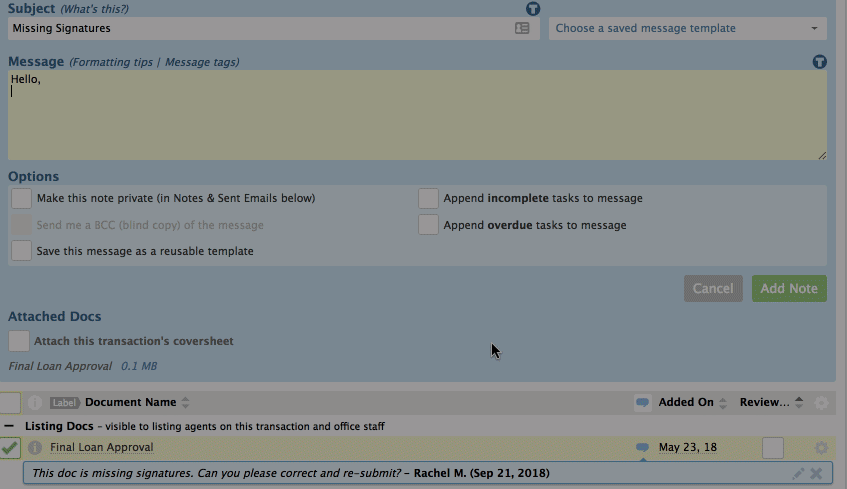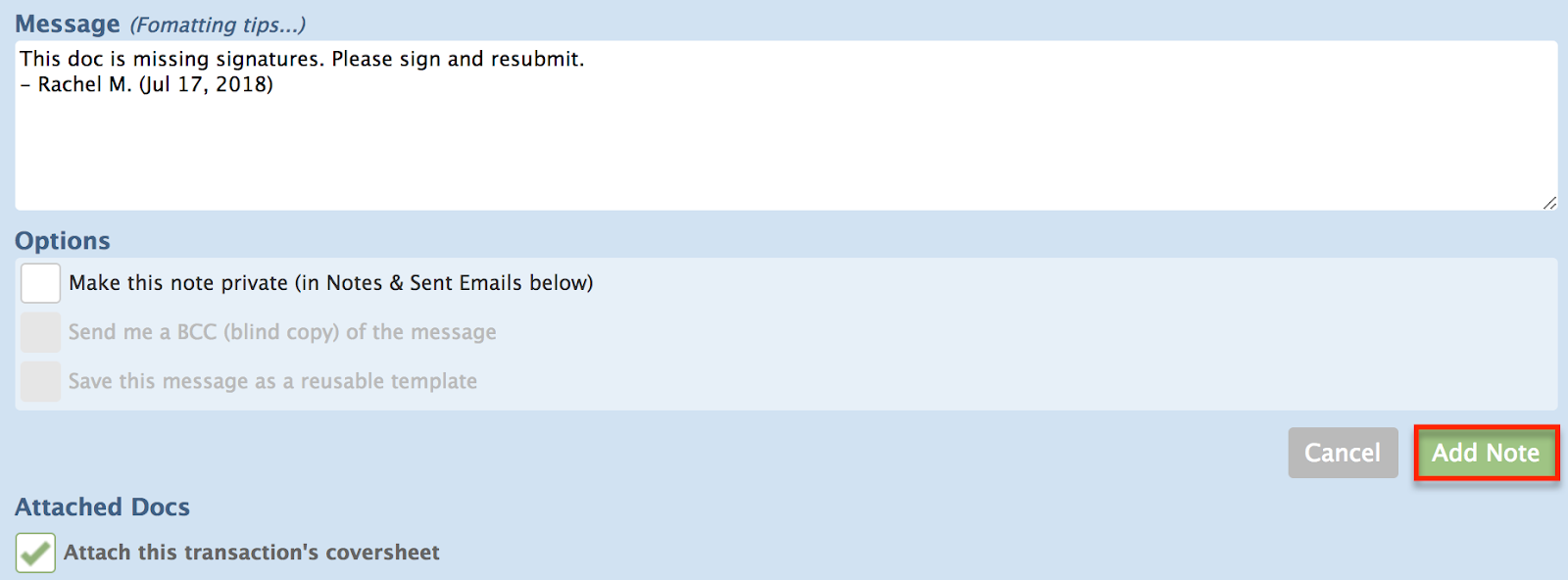SUMMARY
Learn how to instantly copy your doc comments into a note or email by dragging them into the message area.
Drag and Drop a Comment to Notes
To drag and drop a document comment into the note or email of a transaction:
- Go to the transaction and click [Note / Email] just above the list of documents.

- Compose your message or select a saved template.
- Locate the desired comment and drag and drop it into the Message field. The comment, commenter, date, and time will appear as normal text in the Message field.
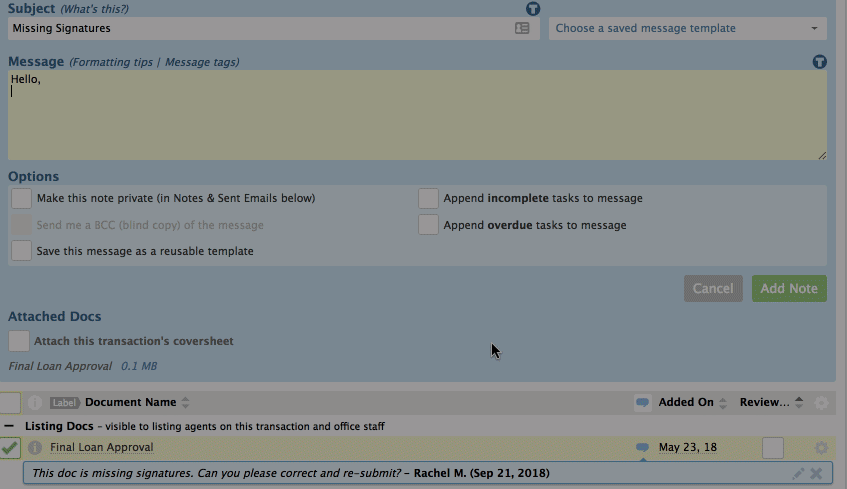
- Review and revise the message if needed.
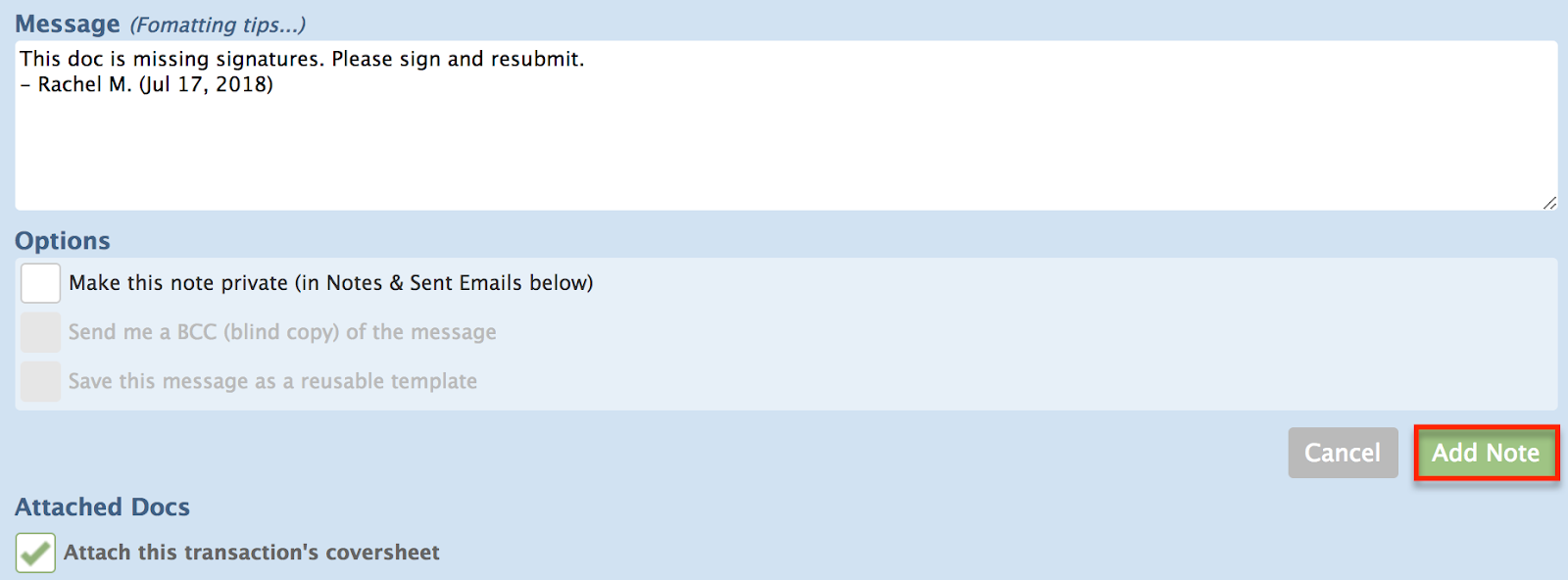
- Complete any other options before adding the note or sending the message.
- Click [Add Note].
Learn more about Managing Comments on Docs →
Learn more about Dragging and Dropping Contacts into Notes →
Learn how to Create and Manage Reusable Note and Email Templates →