SUMMARY
Short version: 1) Click the grey bubble next to the doc's name. 2) Enter your comment. 3) Click Save. The bubble will turn blue, indicating to others the presence of a comment on that doc.
Adding Comments
To add a comment to a doc:
- Click the gray bubble to the right of any doc name.
- Enter your comment
- Click [Save]. You'll then see that the bubble has turned blue, indicating there is now a comment associated with that doc.
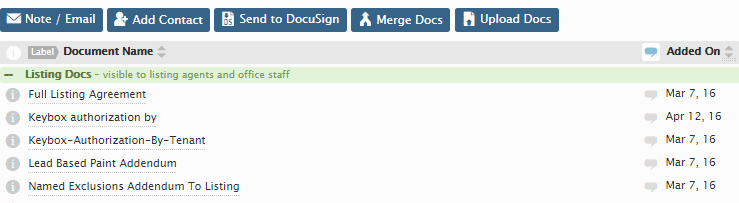
Editing Comments
To edit an existing comment:
- Click on the [blue bubble].
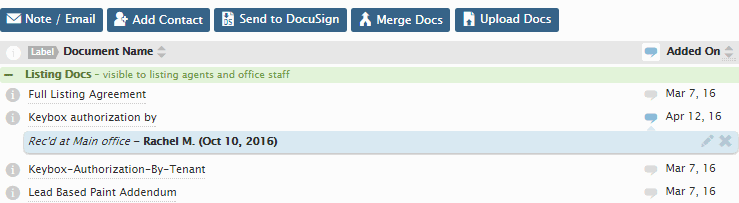
Blue bubbles indicate there is a comment on a doc; gray bubbles indicate no comment.
Deleting Comments
To delete a comment:
- Click on the [blue bubble].
- Click the X icon, then confirm that you want to "Delete".
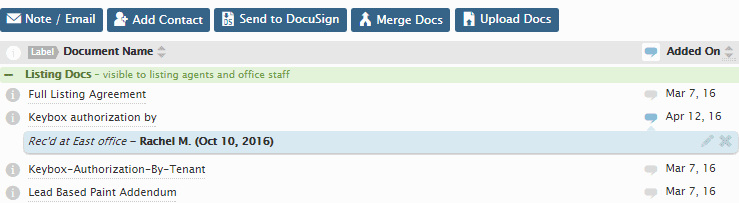
Viewing Comments
Showing/Hiding Comments
Comments may be shown or hidden for ALL documents in a list by toggling the comment bubble located in the header of the of the list.
- Click the bubble to show all comments. Click it again to hide comments.

Viewing Individual Comments
If you'd prefer that comments remain hidden so you may view them only as-needed, click [Hide Comments] (if they're not yet hidden) then click the blue bubble next to a doc to display its comment.
Troubleshooting
Agent Can't Add or Edit Comments
Agents may add or edit comments on their docs except in the following scenarios:
- If an admin/staff user has commented on a doc, the agent can not overwrite that comment.
- If the doc has already been reviewed, only staff/agents may comment.
- The doc was not uploaded by them. Agents may only add comments to their own docs.
Agents Receiving Notifications When Comments Added
Whenever an admin comments on their documents, the agent on the transaction and the user who uploaded the document will be notified about the comment. Comments will also be tracked in Transaction History providing an improved audit trail.
You can turn off these email notifications for your company by unchecking the option “Email agents when admin comments on documents” on the Admin page.