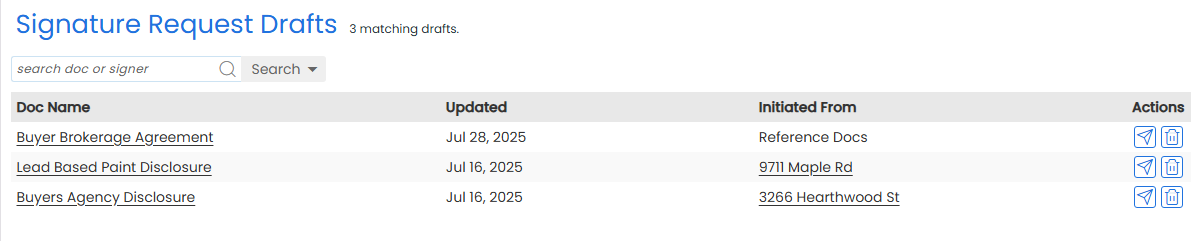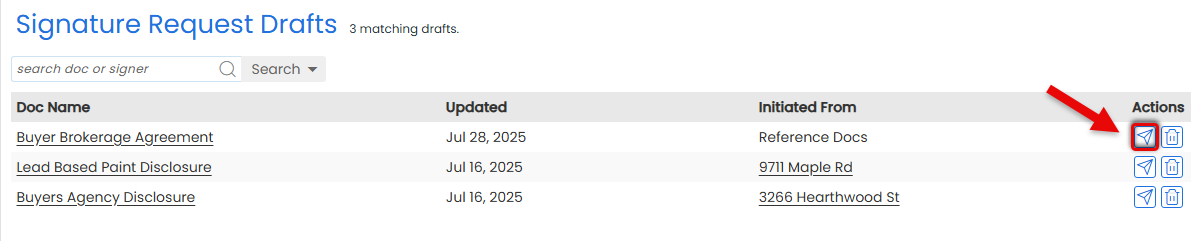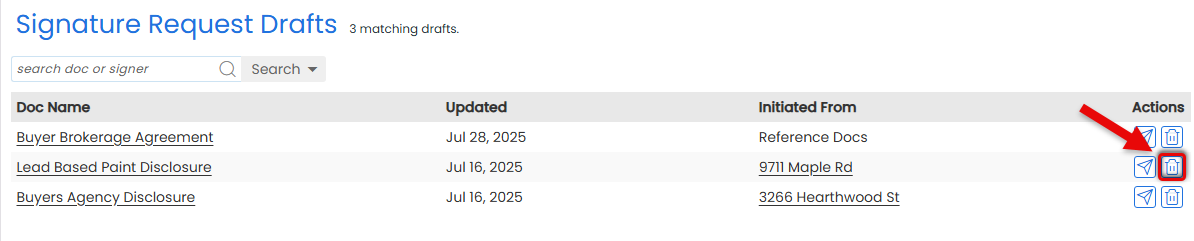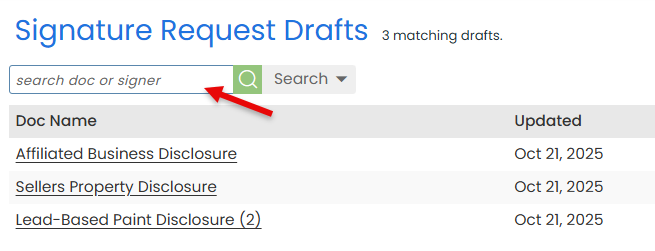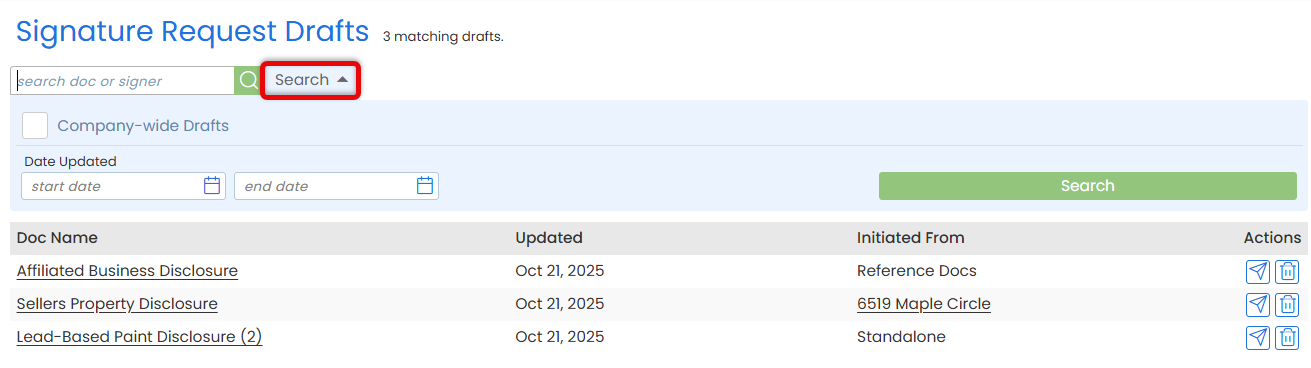Manage all your saved eSign drafts in one place. Review, edit, and send when you're ready.
Pipeline eSign signature requests can be saved as drafts any time you're waiting on details, internal approval, or the right timing.
Once a signature request has been saved as a draft, it is stored in the Drafts list for easy access.
Open any draft to review details, make changes, or send it when ready.
Stay on top of your saved eSign drafts. Instantly see what you've started and pick up right where you left off.
Who Can Do This: Anyone whose company is subscribed to Pipeline eSign can access their own saved drafts. Admins can search saved drafts to view all requests they have access to company-wide.
To access drafts you've saved personally:
- <Go to the eSign Page
- Click [eSign] from the top menu.
- Open Your Drafts Area
- Select [Drafts] from the left menu.
- View Your Drafts
- View a list of drafts you've previously saved.
- Each draft shows the Doc Name being sent, the date it was last updated, and where it was saved.
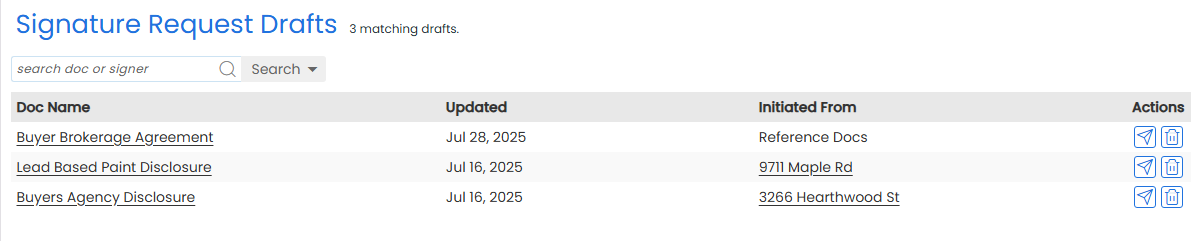
Make changes to a signature request draft you created.
Who Can Do This: Anyone whose company is subscribed to Pipeline eSign.
To edit a saved draft:
- Access Your Saved Drafts
- Access your saved drafts to view drafts you've started but haven't sent.
- Open the Draft
- Find the draft you want to edit.
- To the left of the draft, click [Edit or send draft].
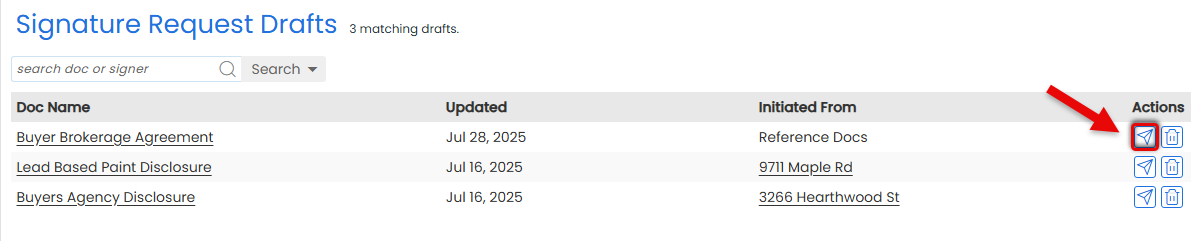
- Edit as Needed
- Make any changes to the draft.
- When you're done, click [Save as Draft] to pause again or send the request.
Pick up where you left off and send a saved signature request once you're ready.
Who Can Do This: Anyone whose company is subscribed to Pipeline eSign.
To send a saved draft:
- Access Your Saved Drafts
- Access your saved drafts to view drafts you've started but haven't sent.
- Open the Draft
- Find the draft you want to send.
- To the left of the draft, click [Edit or send draft].
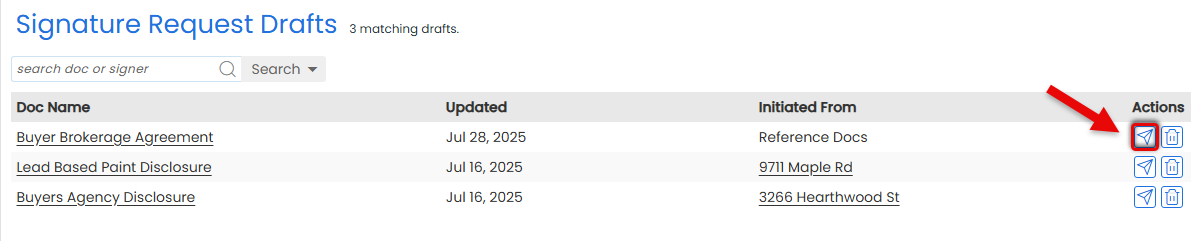
- Edit as Needed
- Make any changes to the draft, if needed.
- Confirm & Customize Request
- Once ready, click [Send] in the upper right corner.
- Optionally, customize the signing flow, include non-signers, or add a personal message.
- Send the Request
- Click [Send Request]. Signers will receive an email with a secure link to review and sign from any device.
- When all signatures are complete, a final copy will be automatically returned to Pipeline in Unassigned Docs. A final copy will also be emailed to you and all recipients.
Delete a saved signature request draft that's no longer needed.
Who Can Do This: Anyone whose company is subscribed to Pipeline eSign.
To delete a saved draft:
- Access Your Saved Drafts
- Access your saved drafts to view drafts you've started but haven't sent.
- Delete the Draft
- Find the draft you want to delete.
- To the left of the draft, click [Delete draft].
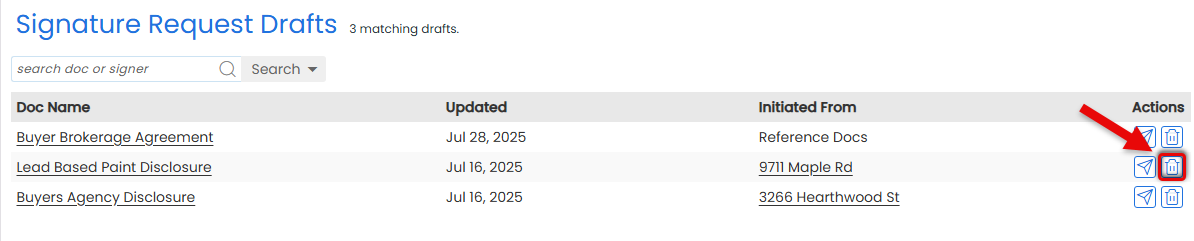
- Confirm Deletion
- Click [Delete] again to confirm.
Search saved signature request drafts to quickly find, filter, and view what's waiting to be sent for signature.
Who Can Do This: Anyone whose company is subscribed to Pipeline eSign can search their own saved drafts. Admins also have the ability to search all drafts they have access to company-wide.
To search saved drafts:
- Access Your Saved Drafts
- Access your saved drafts to view saved signature requests.
- Set Your Search Criteria
- Quick Search: Type the Document Name, Signer Name, or Signer Email Address directly into the search box.
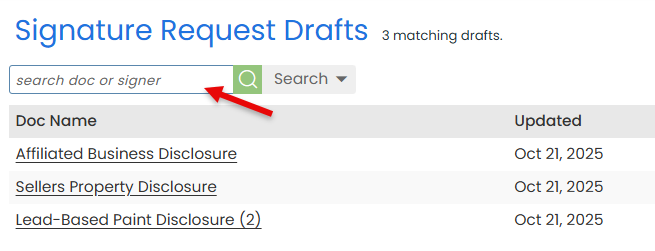
- Advanced Search: Click [Search] to open more filters (outlined below).
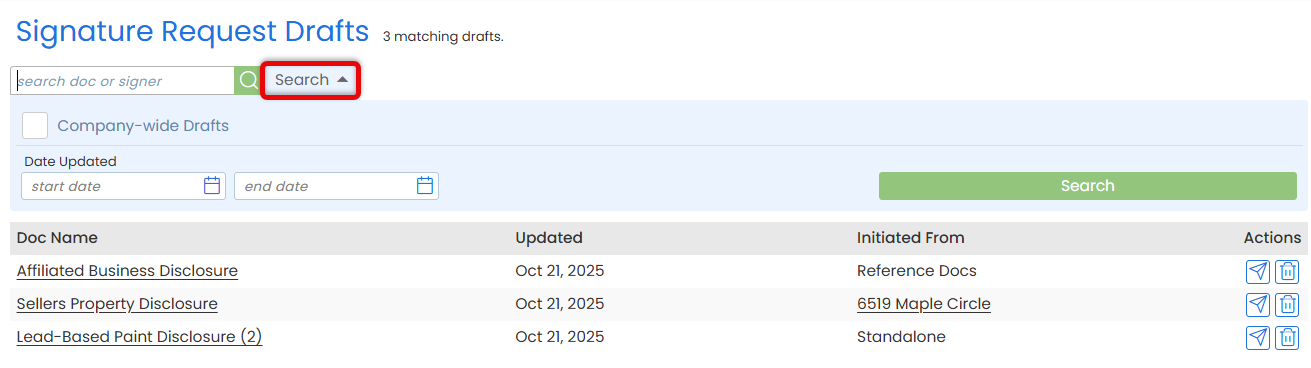
Company-wide Drafts (Admin Only)
Include all drafts you have permission to view from users across your company.
Date Updated
Filter drafts based on when they were last updated.
- Quick Search: Type the Document Name, Signer Name, or Signer Email Address directly into the search box.
- Run the Search
- Click [Search] to view results matching your search and filters.