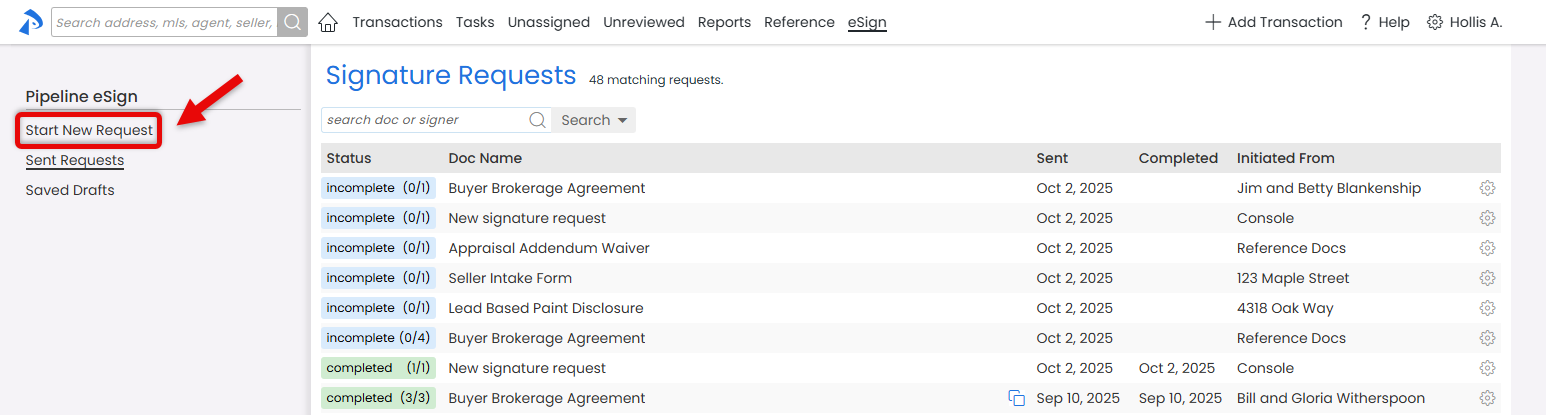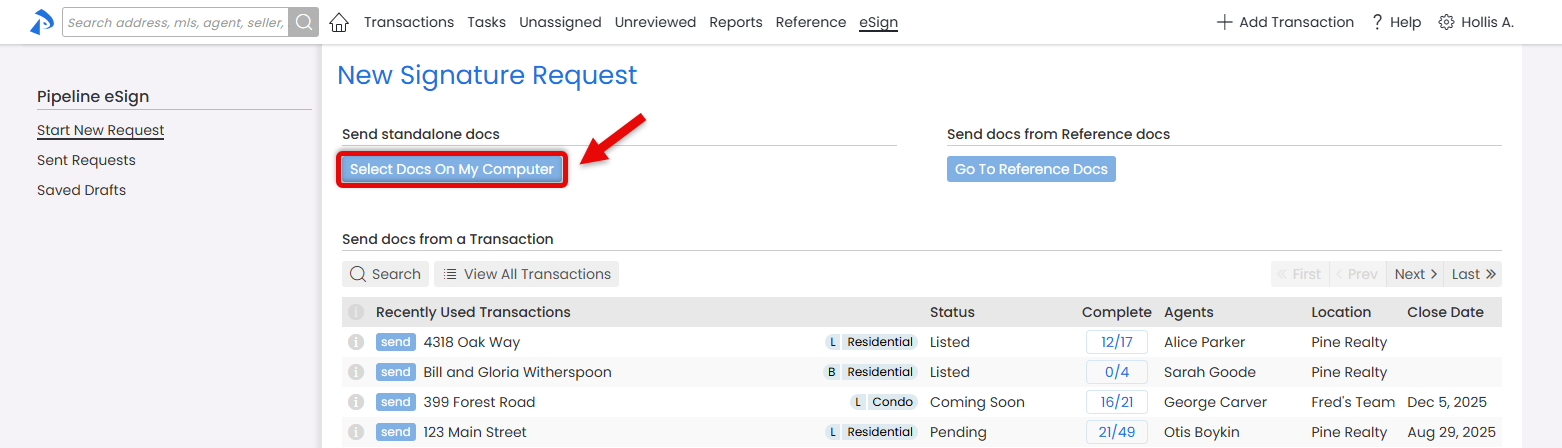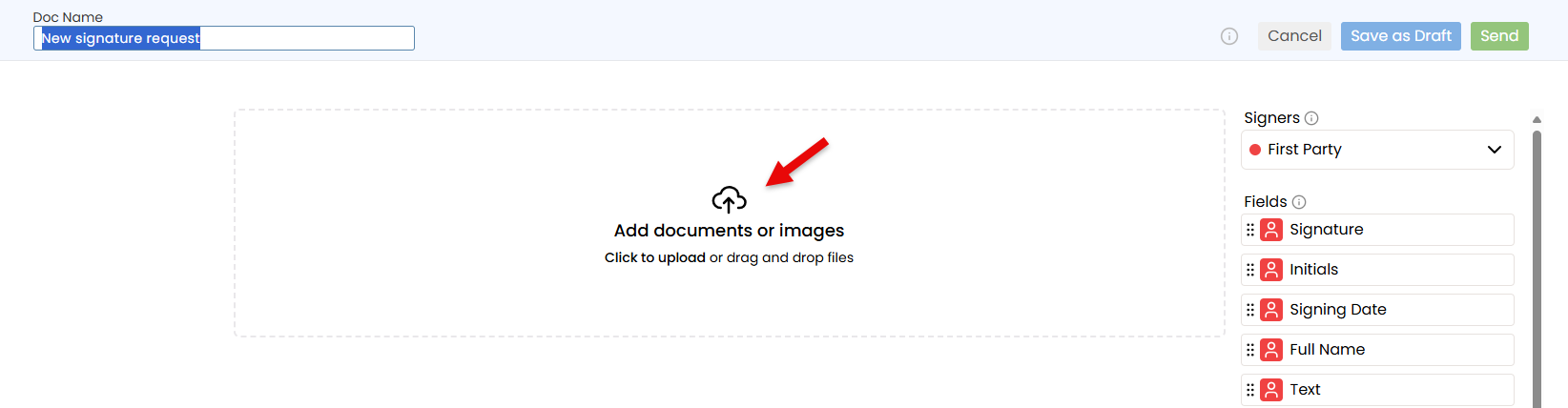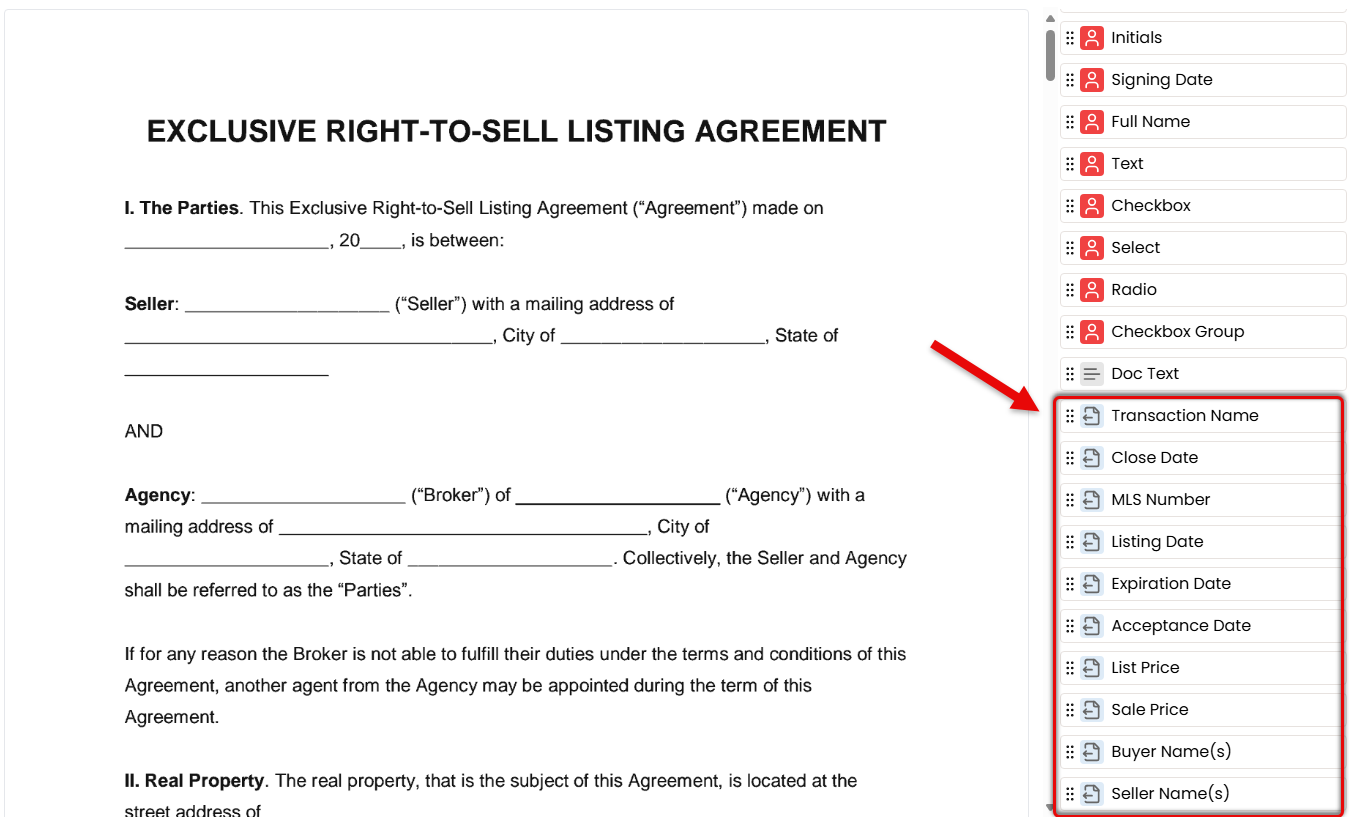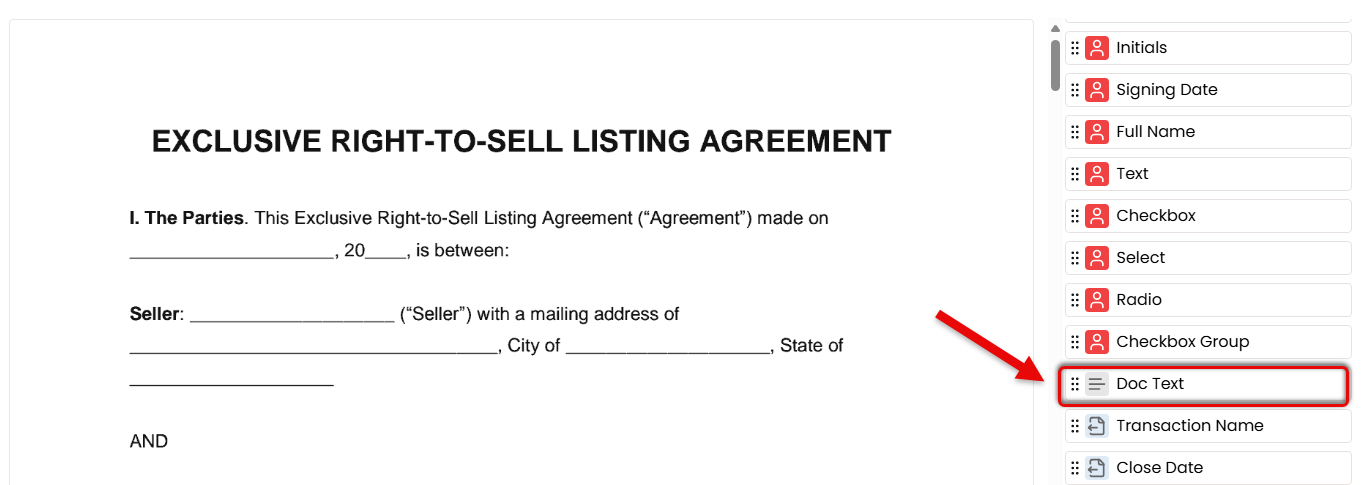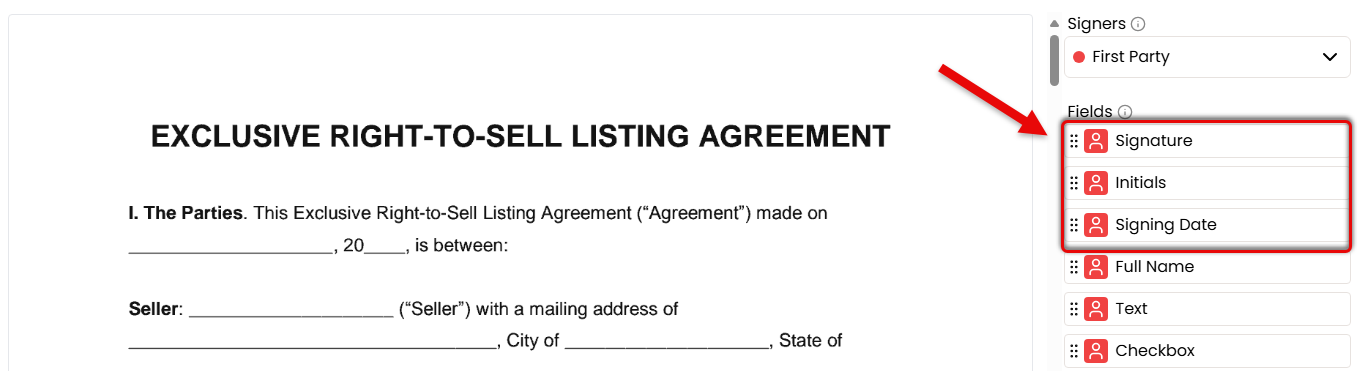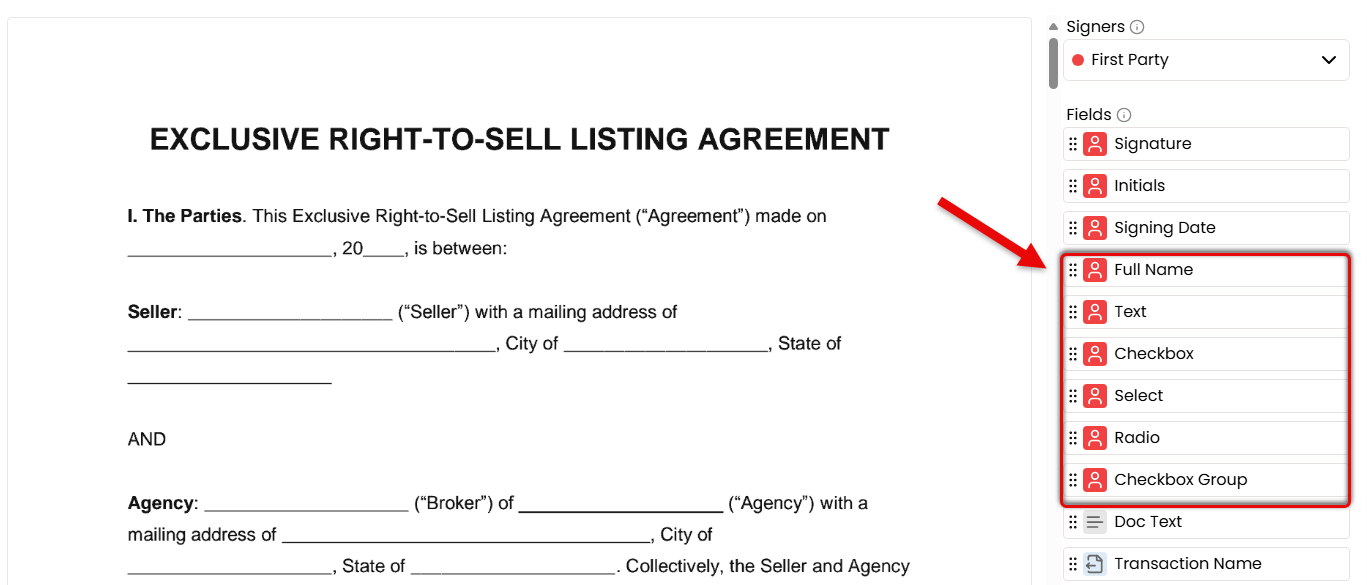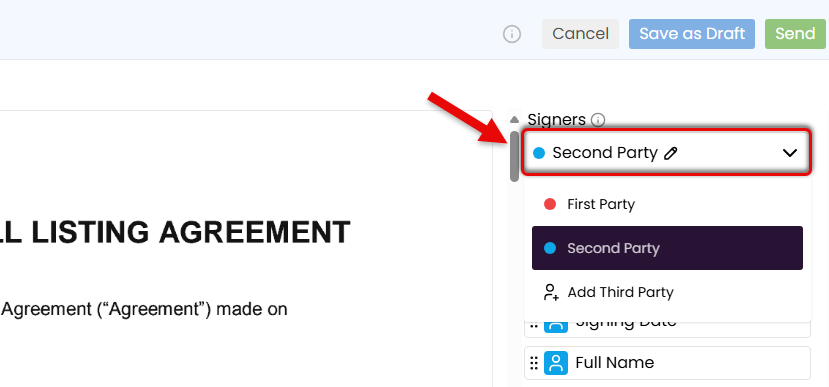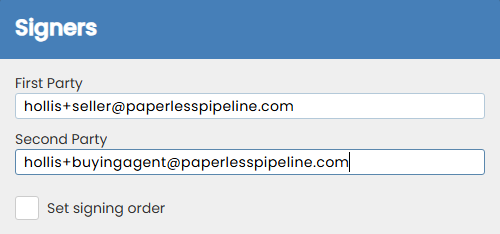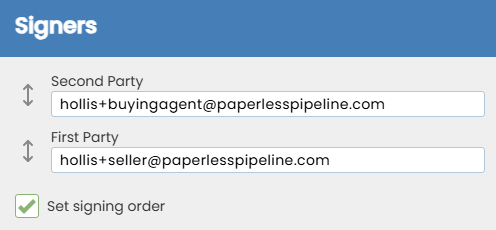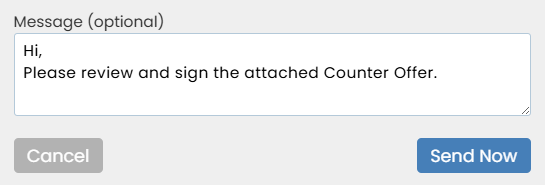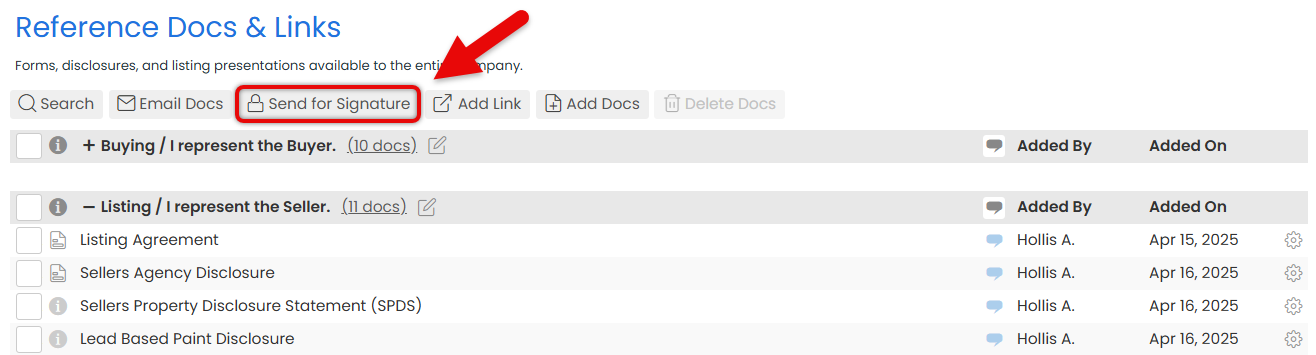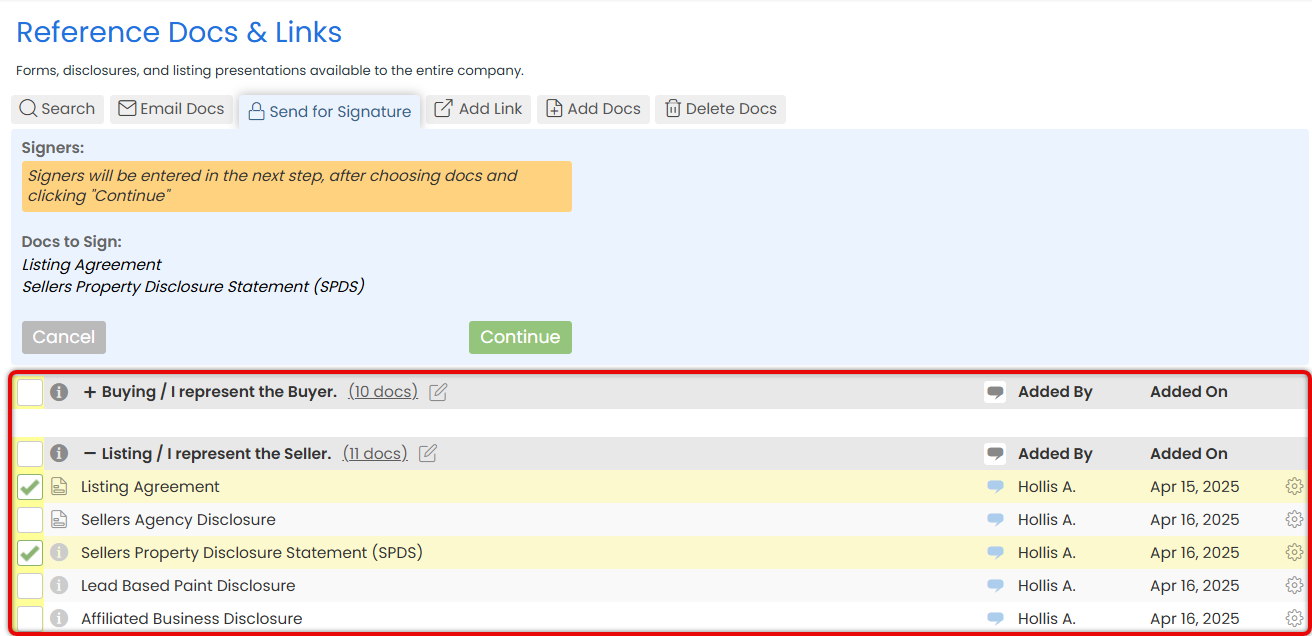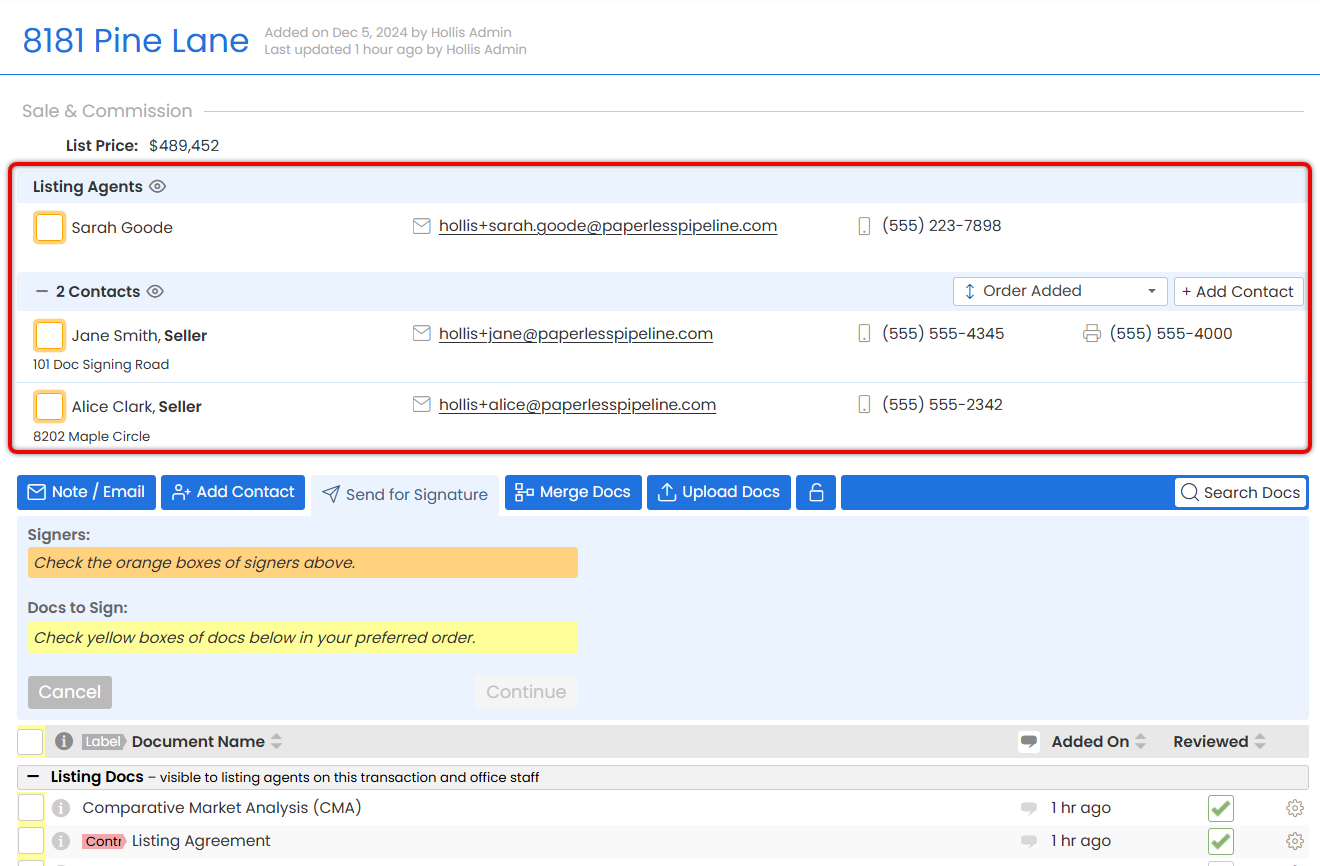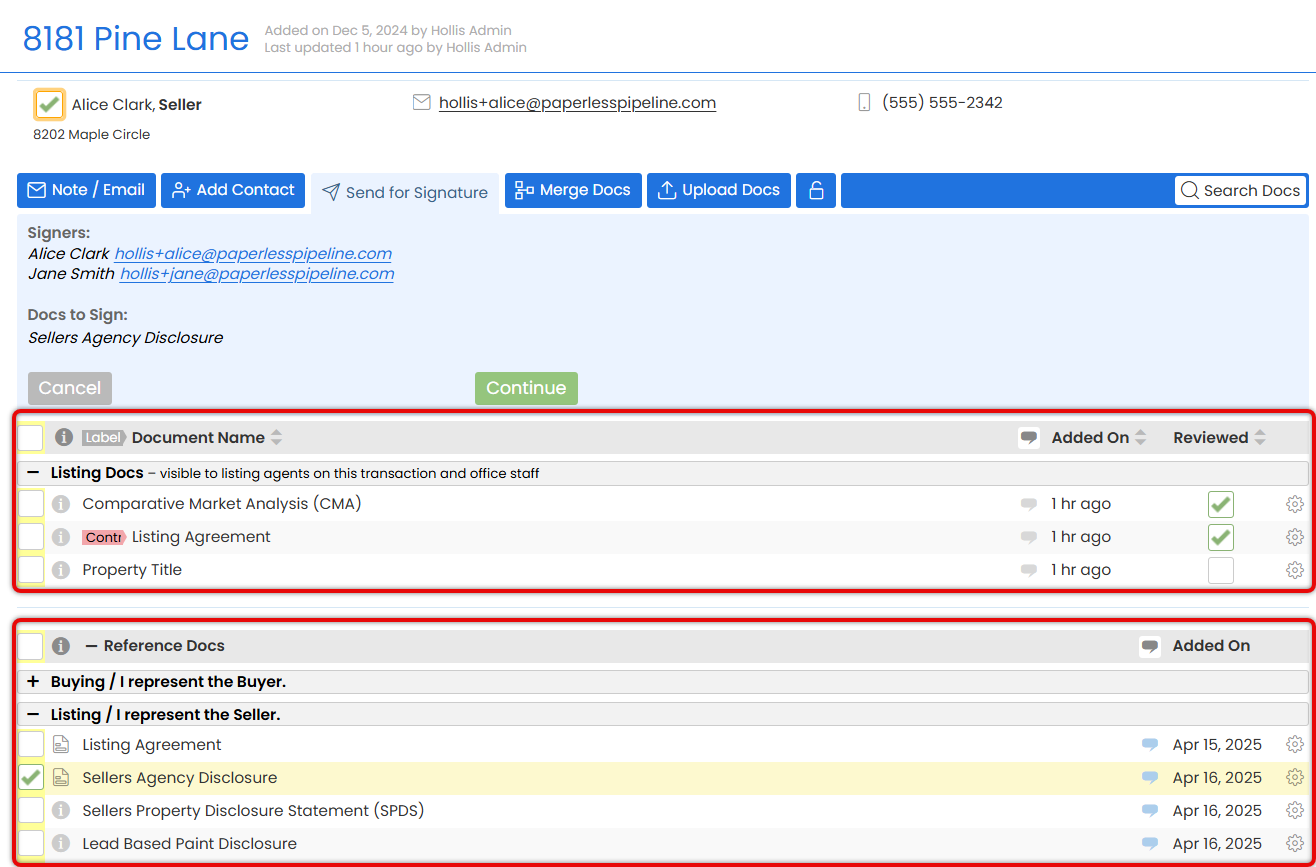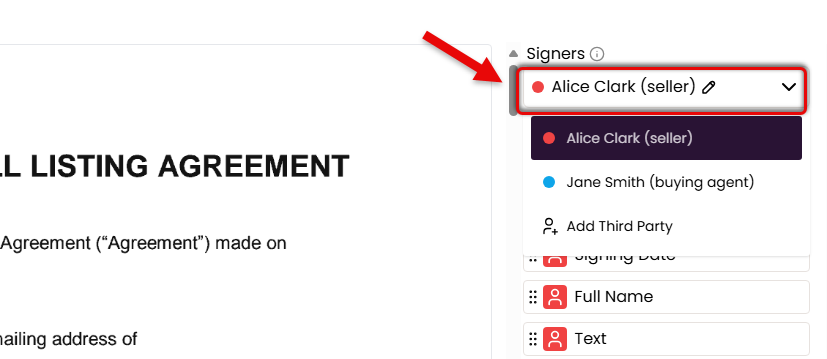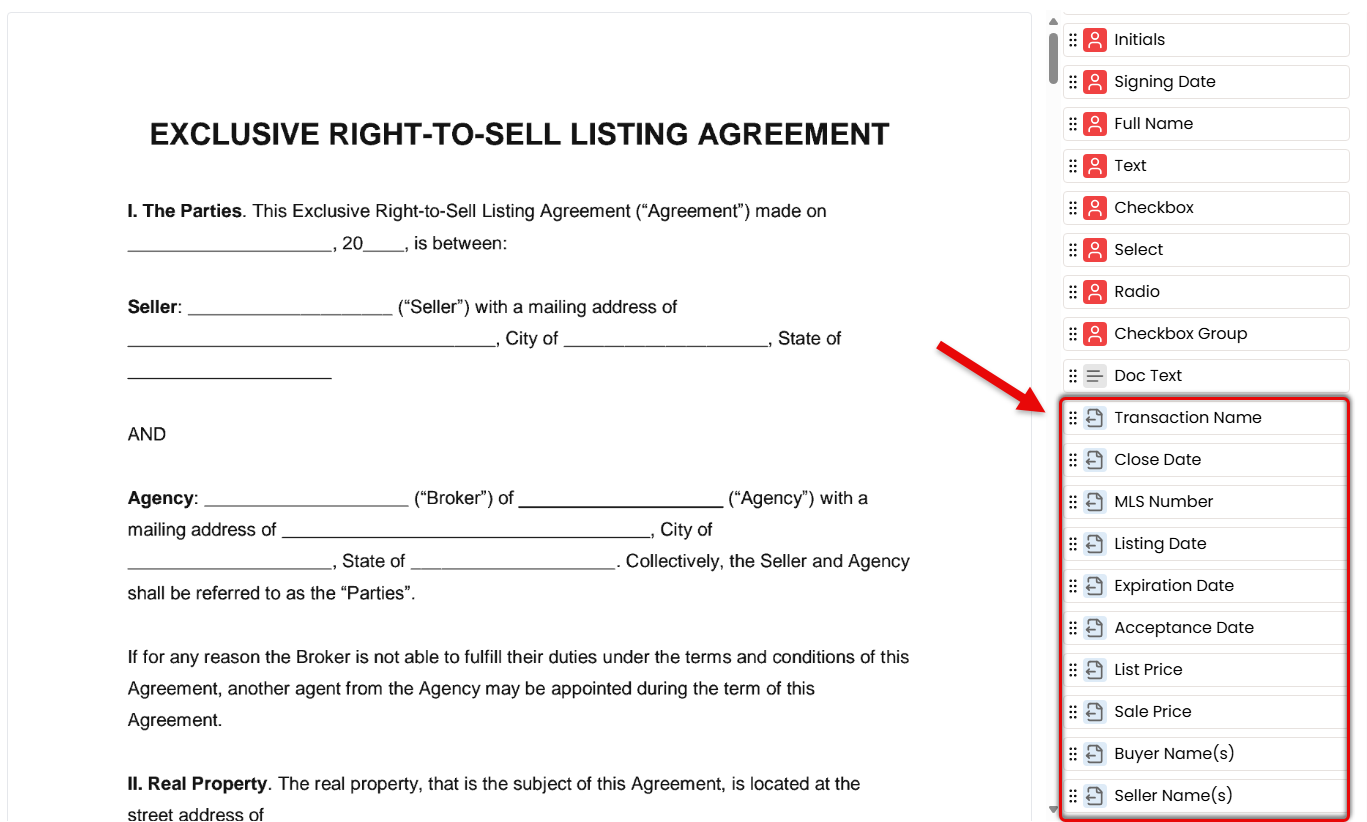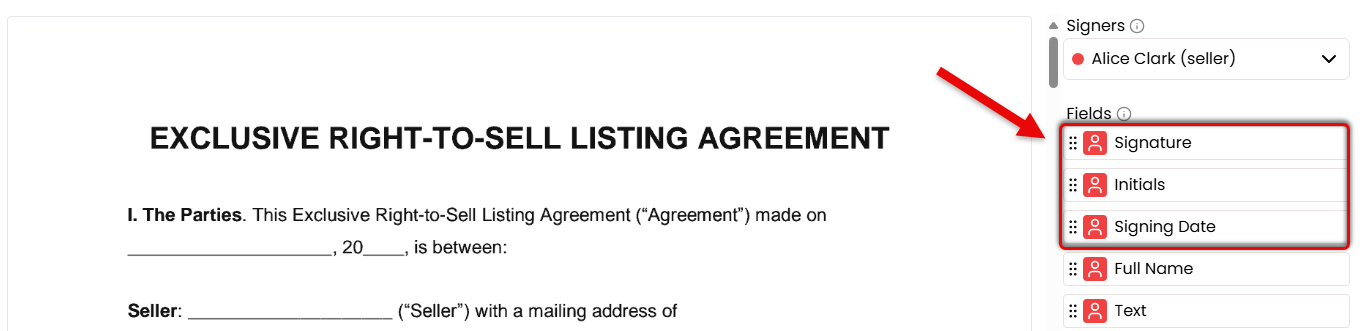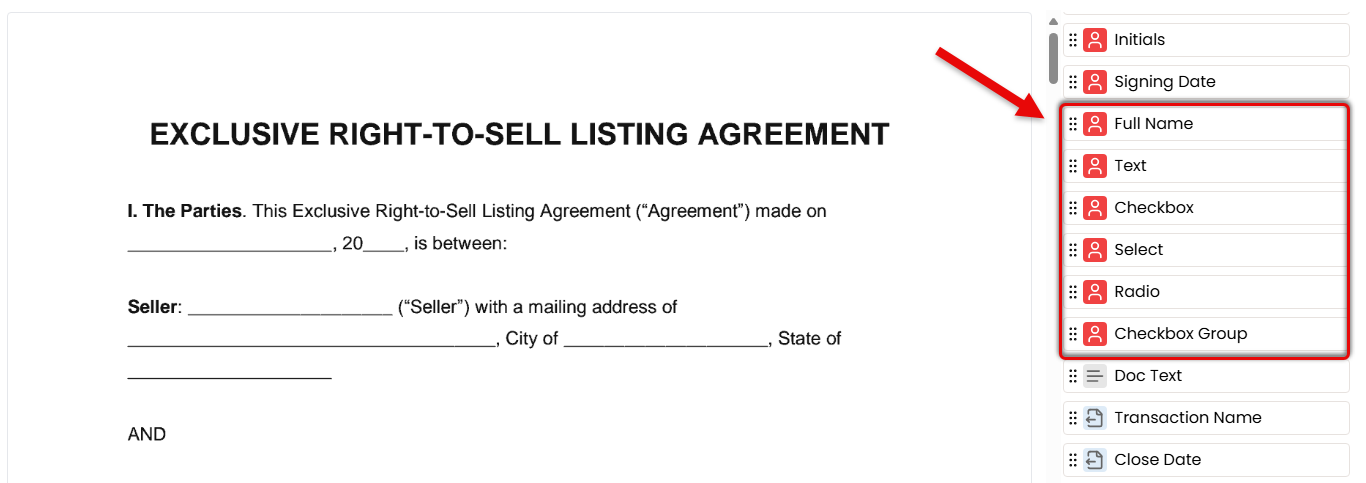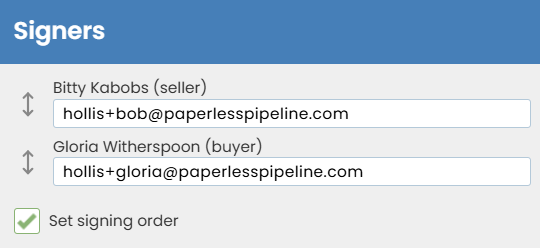With Pipeline eSign, send fast, secure, and reliable signature requests from wherever fits best in your workflow. Documents flow smoothly from Paperless Pipeline to your signers and come back automatically, signed and ready to go.
Use Pipeline eSign to send secure, reliable signature requests without leaving Paperless Pipeline or interrupting your existing workflow.
You have full flexibility in how you send. Start from a transaction when the document belongs to an active deal, use the Reference Library when you’re sending standard forms that don’t yet have a transaction, or send standalone documents right from the eSign Page.
For each request, add signers, drag fields exactly where they’re needed, and insert fields that autofill transaction information to save time and reduce errors. Customize the signing experience by optionally setting a signing order, adding CCs, and including a personal message.
Each eSign request is delivered through a secure link that can be signed from any device. Once completed, the signed document is automatically returned to Paperless Pipeline, fitting seamlessly into your workflow whether it’s tied to a transaction, a reference doc, or managed outside of the transaction workflow as a standalone request.
Pick Your Starting Point
Send documents from the place that fits your workflow best in the moment. You can start a signature request in any of these three ways:
-
From a Transaction — Start here when the document belongs to an active deal. Pipeline automatically pulls in key details such as Transaction Name or Property Address, Contacts, and Dates.
-
From the Reference Library — Use when sending your office’s standard forms when a transaction does not yet exist. It’s ideal for pre-listing paperwork, disclosures, or other documents commonly used by your office.
-
From the eSign Page — Begin from this central area to send standalone documents uploaded from your computer, or catapult to a transaction or the Reference Library to send documents from those areas.
Choose Docs and Signers
Choose the documents that need to be signed and who needs to sign them. You can select agents, assistants, contacts, or outside parties, whatever the deal calls for.
Each signature request can contain any number of docs, signers, and signatures.
Place the Fields
Choose what information should be displayed on the doc and what the signer needs to enter.
Let the system fill in important details from the transaction to save time and avoid mistakes.
Pause Anytime & Resume Later
If you're not ready to send, just save your progress as a draft. You can return to it anytime, or an admin may review or finish it.
Send with Confidence
Set a signing order if needed, add CCs, and include a personal message. After you click send, Pipeline takes care of the rest.
A Smooth Signing Experience
Signers get a secure link with just the fields they need to fill out. It's a smooth, straightforward experience that works on any device.
Get Signed Docs Back Instantly
After all signatures are complete, the signed document is automatically returned to Paperless Pipeline.
- From a Transaction — The signed document is automatically returned to Pipeline in Unassigned Docs and pre-assigned to that Transaction, keeping it connected and ready to be assigned.
- From the Reference Library or eSign Page — The signed document is returned to Your Sent Signature Requests, tracked completely outside of the transaction workflow. This gives you full control over when (and if) a signed document is added to Unassigned Docs and ultimately to a transaction.
Send a standalone signature request from the eSign Page for documents you upload from your computer — outside any transaction or the Reference Library.
Who Can Do This: Anyone whose company is subscribed to Pipeline eSign.
To send a standalone signature request:
- Go to the eSign Page
- Click [eSign] from the top menu.
- Start the Signature Request
- Click [Start New Request] from the left menu.
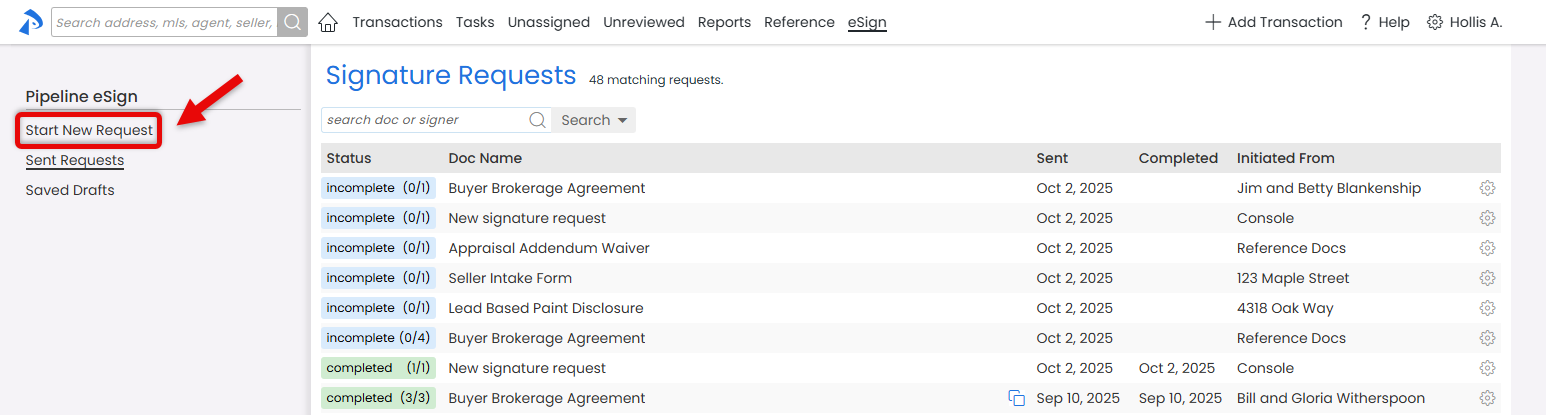
- Choose [Select Docs On My Computer].
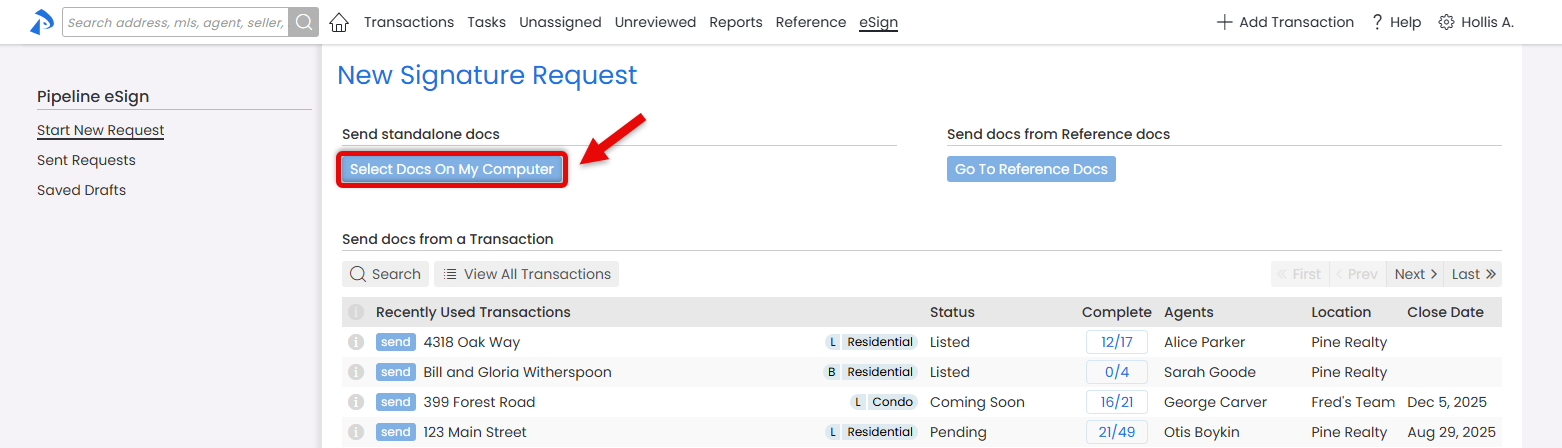
- Click [Start New Request] from the left menu.
- Upload Docs to be Signed
- Click to upload or drag and drop files you want to include in the request.
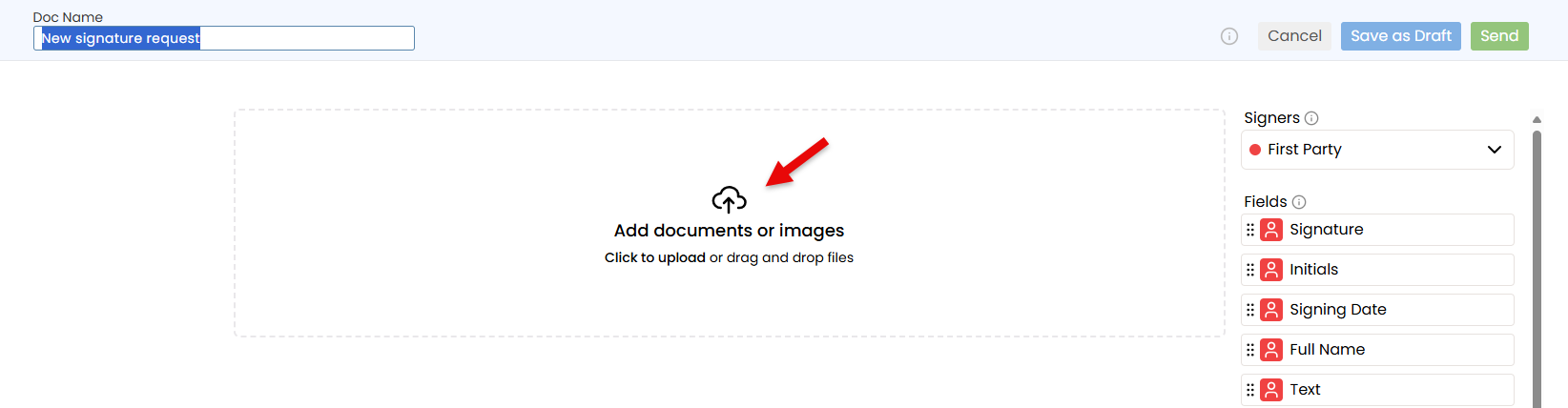
- Click to upload or drag and drop files you want to include in the request.
- Place Fields for the First Party
- Drag the necessary fields onto the doc from the Fields section on the right (outlined below).
Need to pause? You can save your request as a draft at any time — just click [Save as Draft] in the upper right corner while editing. Learn more.Transaction Info
Insert Transaction Info fields for deal-specific details like Transaction Name, Listing Date, and Buyer Name(s).
Want Transaction Info fields to autofill? Send the request from a transaction instead.
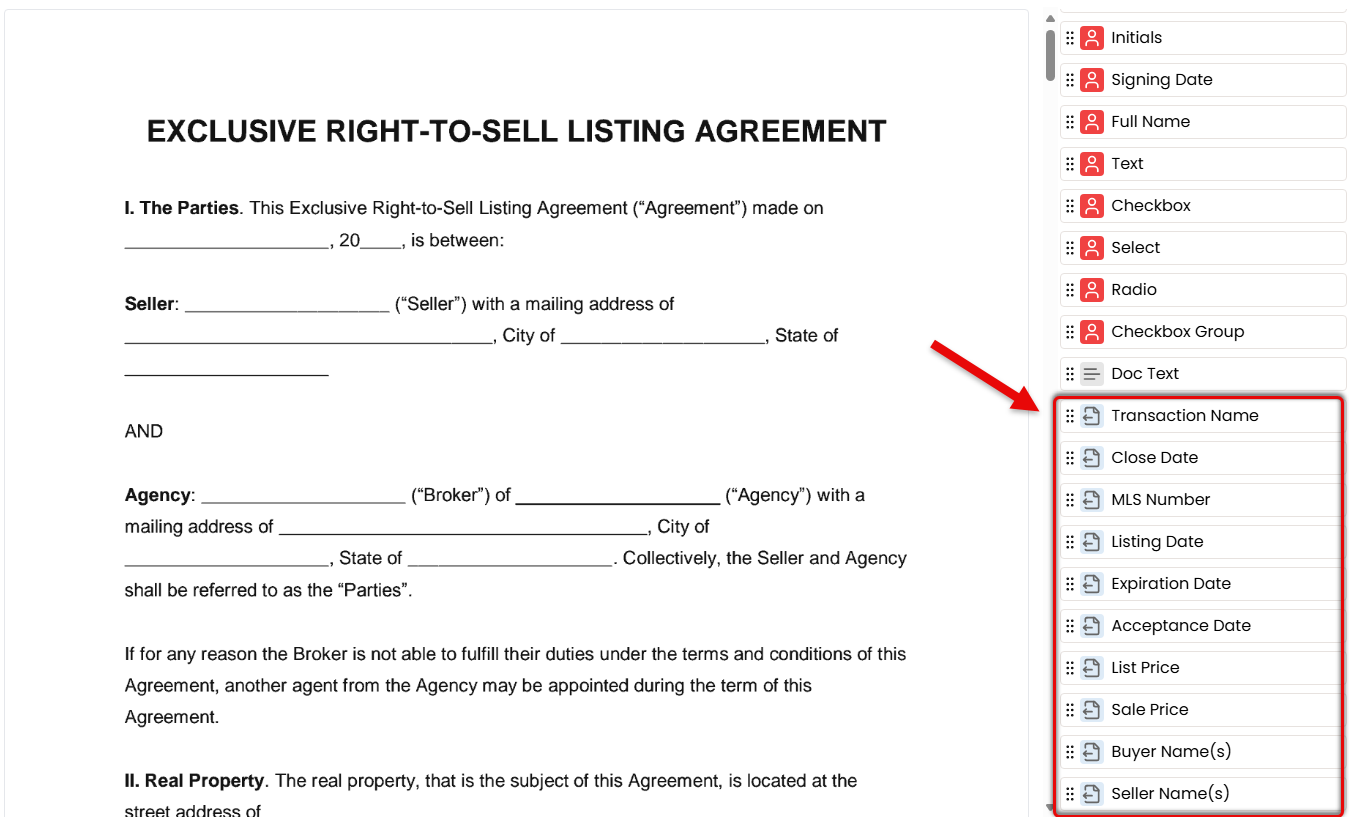
Document Text
Insert Document Text to fill in any standard details you're responsible for entering, such as disclaimers or other required text.
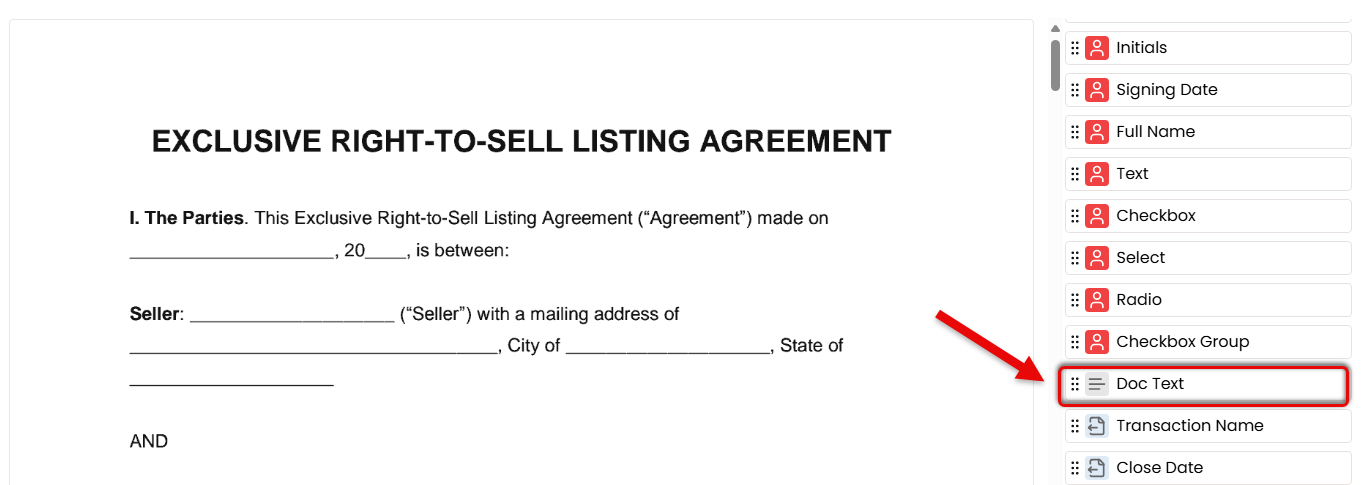
Signer Fields
Insert fields the signer is responsible for completing: Signature, Initials, and Signing Date.
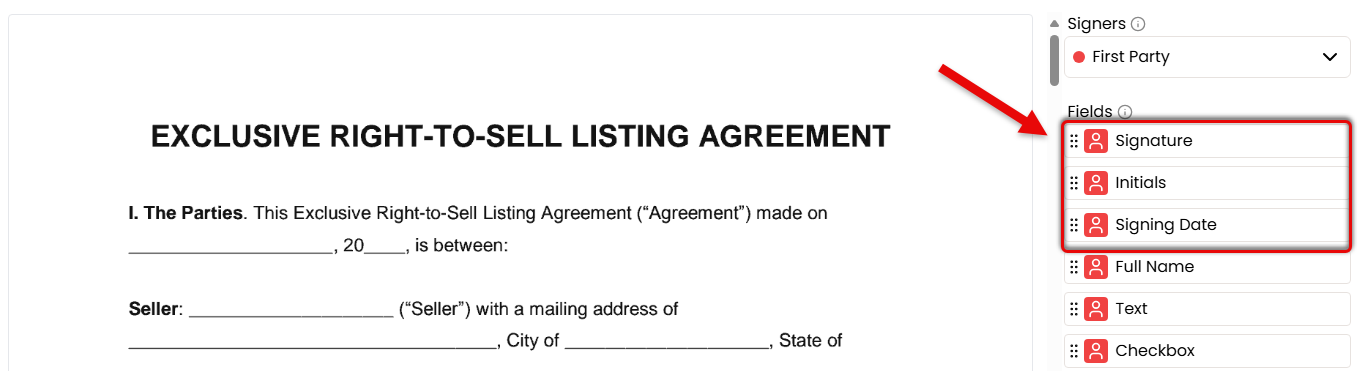
Flexible Fields
Insert flexible fields that can be completed by either the sender or signer, depending on who has the information.
- Add Full Name to automatically pull the signer's details directly from the transaction.
- Add a Text field when you need a flexible space that either the sender or signer can fill in with custom information.
- Add a Checkbox field whenever it will be needed on the form.
- Add a Select, Radio, or Checkbox Group to offer predefined choices.
Copy and paste your first option for easy placement of subsequent options.
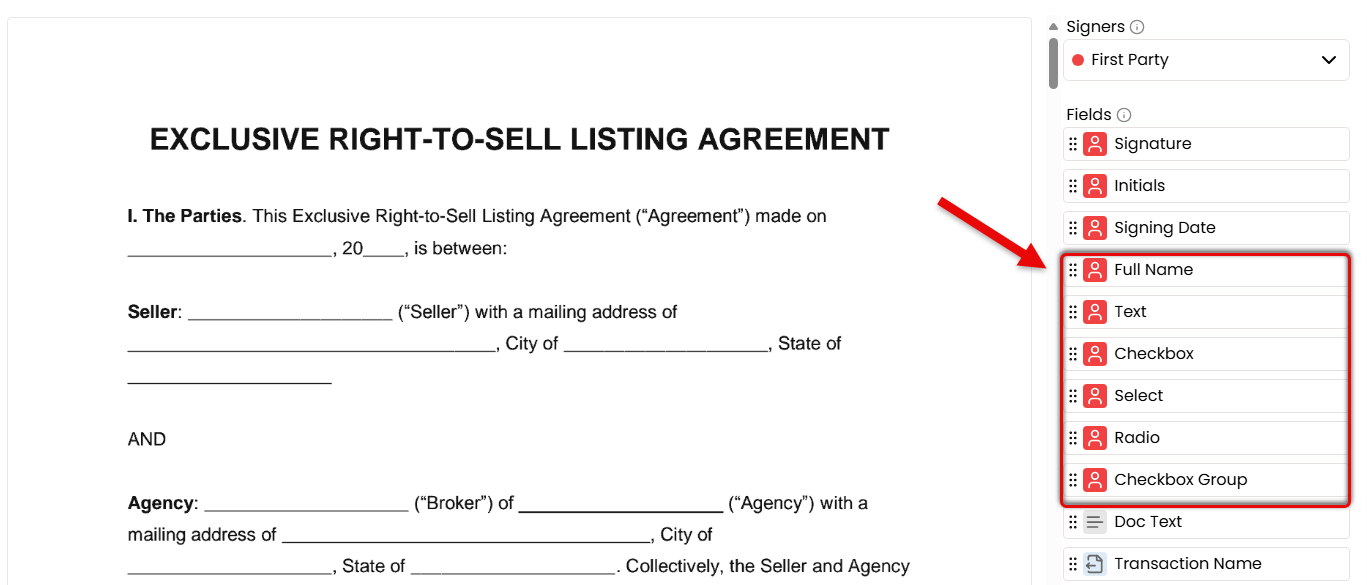
- Drag the necessary fields onto the doc from the Fields section on the right (outlined below).
- Repeat for Additional Signers
- Use the Signers dropdown to add and select additional signers, one at a time.
- Place only the fields that apply to the selected signer.
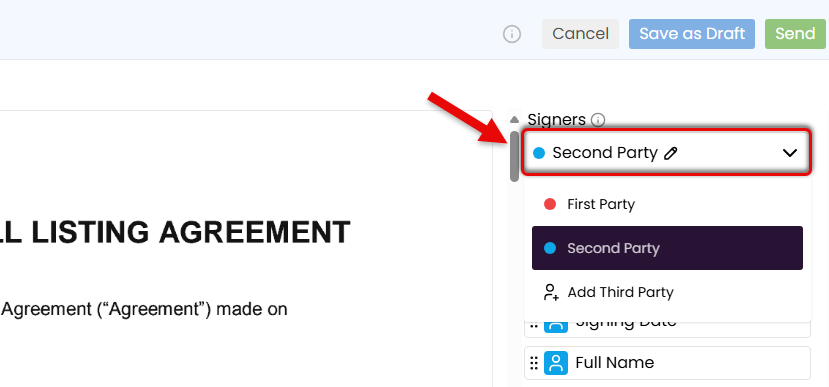
- Confirm & Customize Request
- Once ready, click [Send] in the upper right corner.
- Optionally, customize the signing flow, include non-signers, or add a personal message (outlined below).
Add Signers Email
Enter the email address for each signer as First Party, Second Party, and so on.
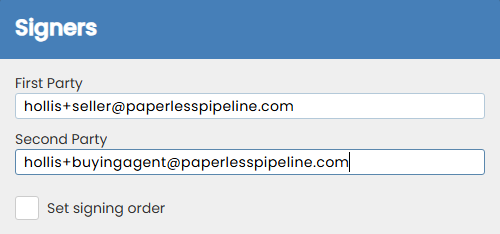
Signing Order
If signers need to complete the request in a specific order, check the option to [Set Signing Order] and drag signers into the correct sequence.
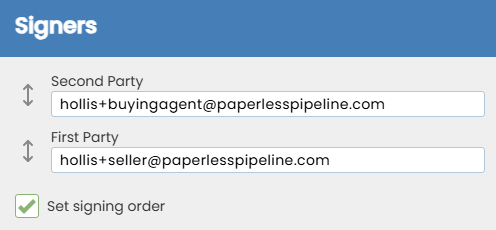
Subject
Customize the email subject to reflect the docs to be signed, or leave it as is.

CC
If anyone who isn't signing needs to receive a copy of the signed doc, enter their email address(es).

Message
Add a short note or instructions to appear in the body of the email your recipients receive.
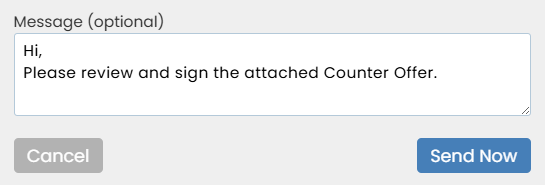
- Send the Request
- Click [Send Request]. Signers will receive an email with a secure link to review and sign from any device.
- When all signatures are complete, a final copy will be automatically returned to Pipeline in Your Sent Requests. A final copy will also be emailed to you and all recipients.
Send a signature request from the Reference Library to request a signature that isn't tied to a specific transaction.
Who Can Do This: Anyone whose company is subscribed to Pipeline eSign.
To send a signature request from the Reference Library:
- Go to Your Reference Library
- Click [Reference] from the top menu.
- Start the Signature Request
- Click [Send for Signature] at the top of the page.
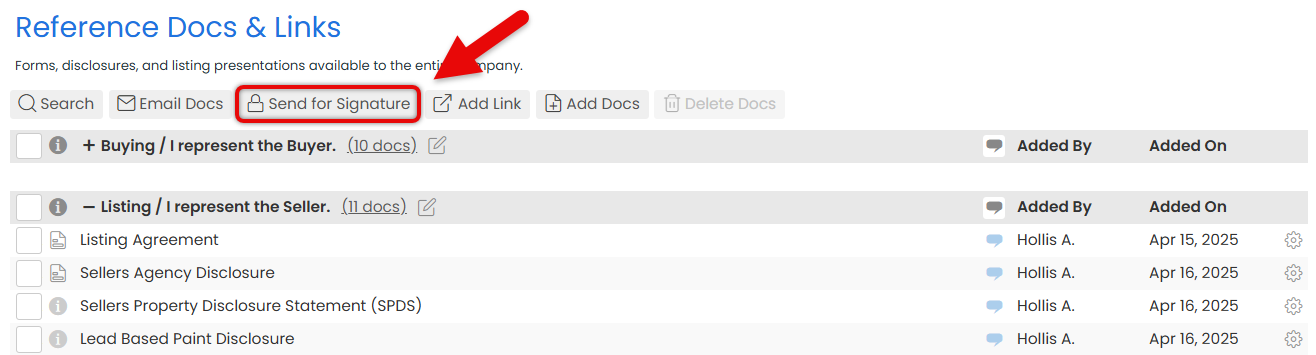
- Select Docs to be Signed
- Check boxes next to the docs you want to include in the request.
- Click [Continue] to start preparing the request.
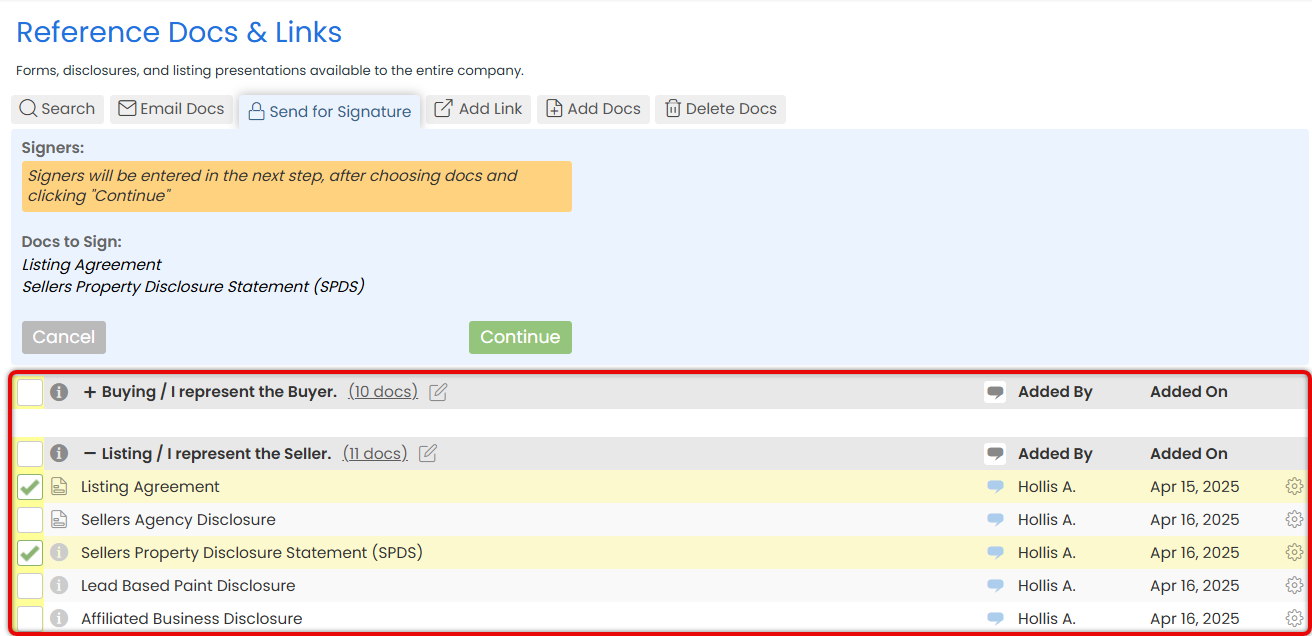
If a doc in your Reference Library has a form, you'll see a form icon in the "i" column. Hover over it to instantly view document information, including signers and page count.
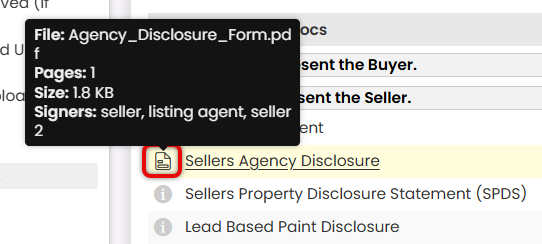
- Place Fields for the First Party
- If you're using a Form, confirm the prefilled details and place any additional fields needed.
- Drag the necessary fields onto the doc from the Fields section on the right (outlined below).
Need to pause? You can save your request as a draft at any time — just click [Save as Draft] in the upper right corner while editing. Learn more.Transaction Info
Insert Transaction Info fields for deal-specific details like Transaction Name, Listing Date, and Buyer Name(s).
Want Transaction Info fields to autofill? Send the request from a transaction instead.
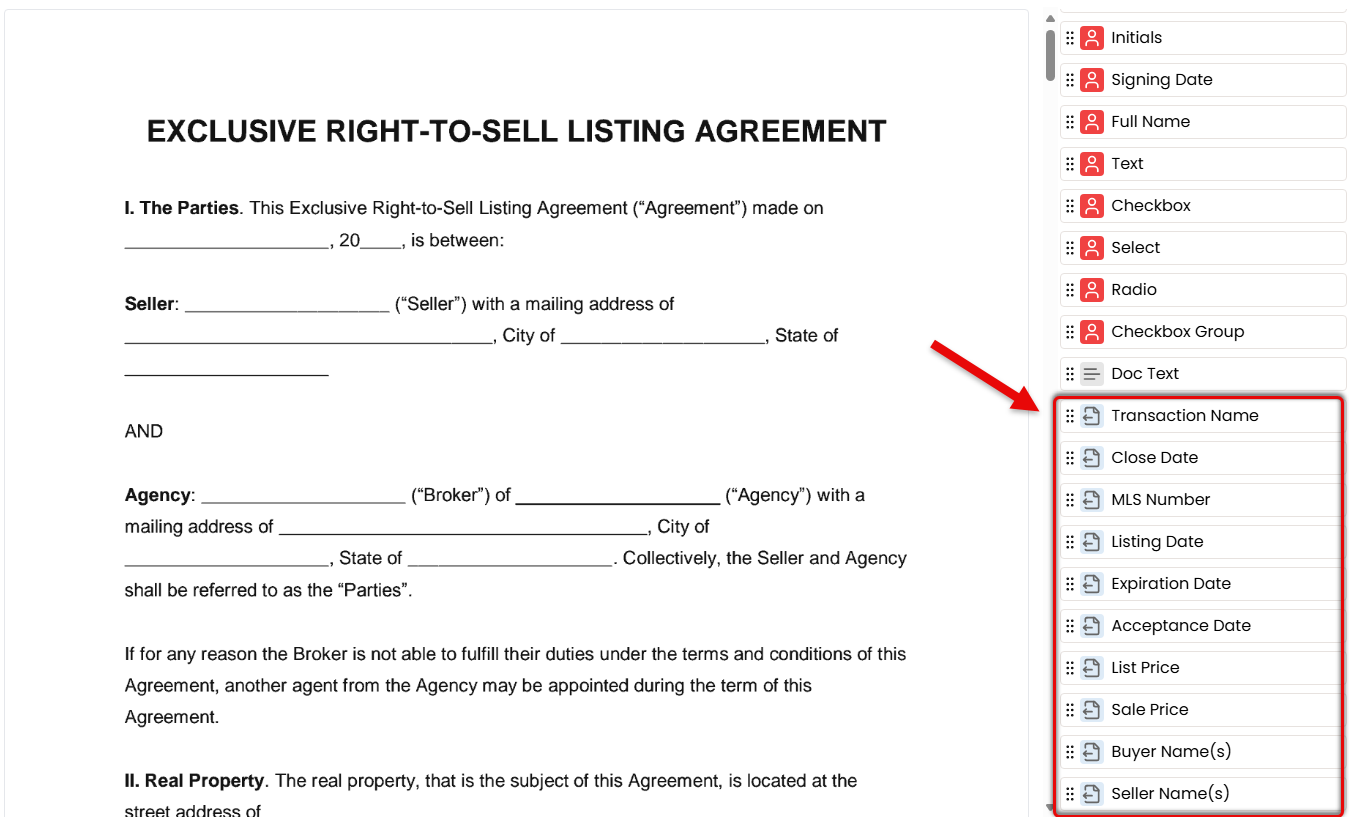
Document Text
Insert Document Text to fill in any standard details you're responsible for entering, such as disclaimers or other required text.
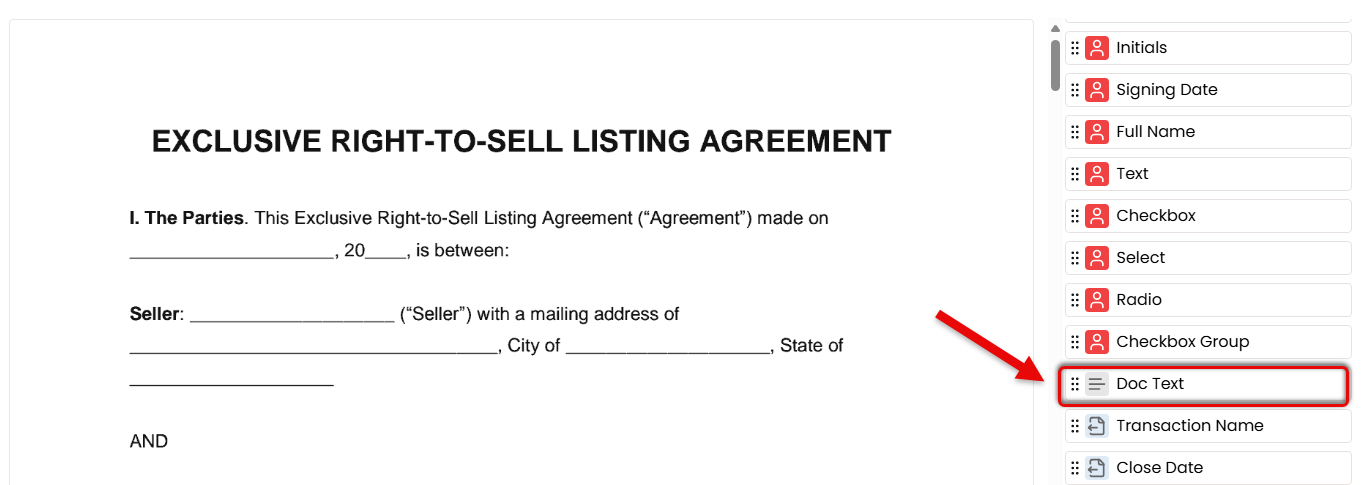
Signer Fields
Insert fields the signer is responsible for completing: Signature, Initials, and Signing Date.
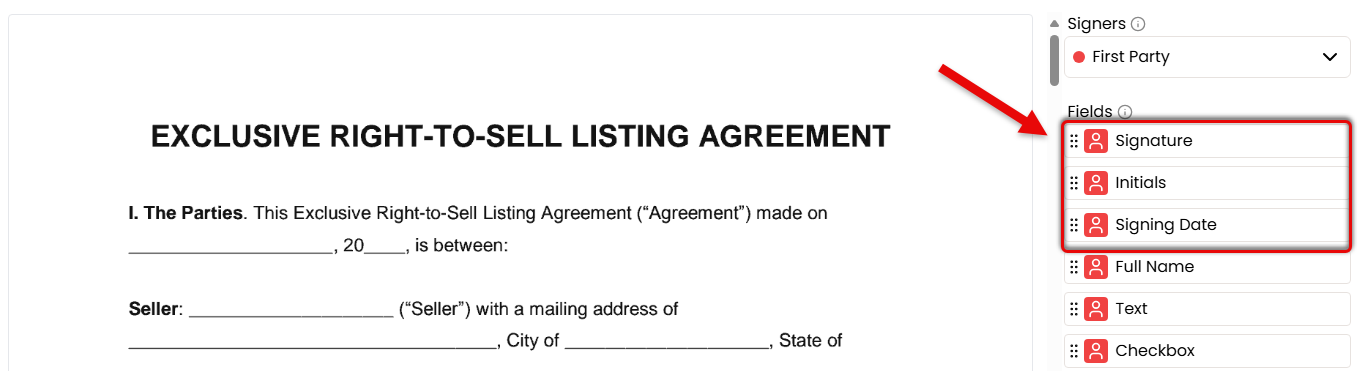
Flexible Fields
Insert flexible fields that can be completed by either the sender or signer, depending on who has the information.
- Add Full Name to automatically pull the signer's details directly from the transaction.
- Add a Text field when you need a flexible space that either the sender or signer can fill in with custom information.
- Add a Checkbox field whenever it will be needed on the form.
- Add a Select, Radio, or Checkbox Group to offer predefined choices.
Copy and paste your first option for easy placement of subsequent options.
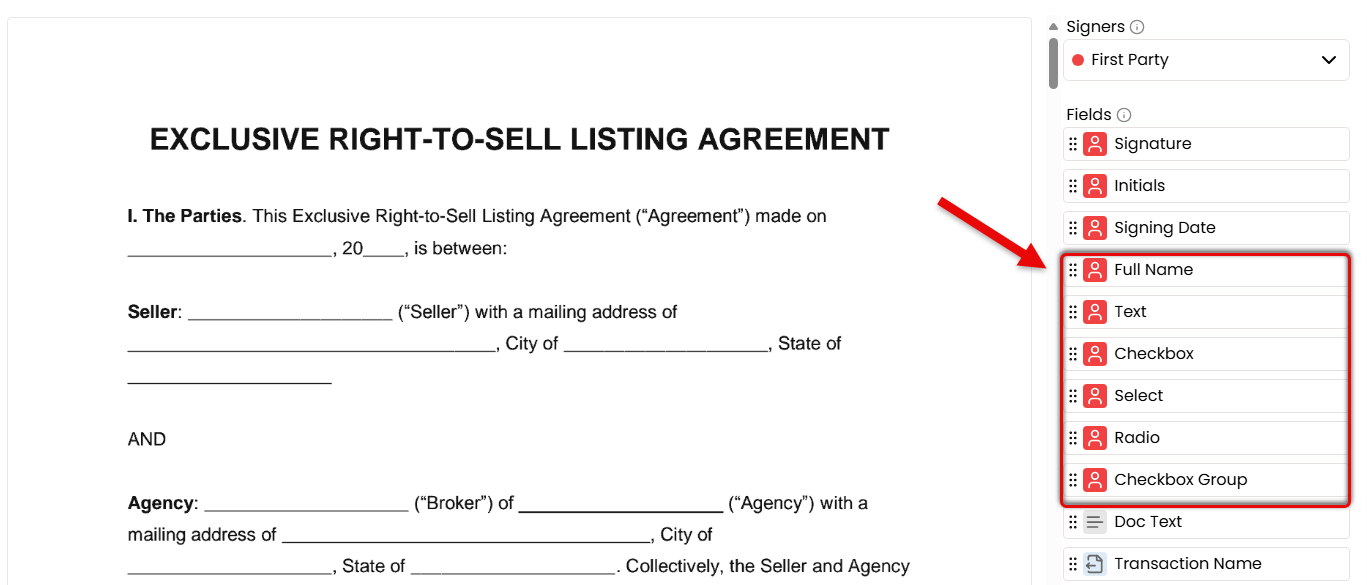
- Repeat for Additional Signers
- Use the Signers dropdown to add and select additional signers, one at a time.
- Place only the fields that apply to the selected signer.
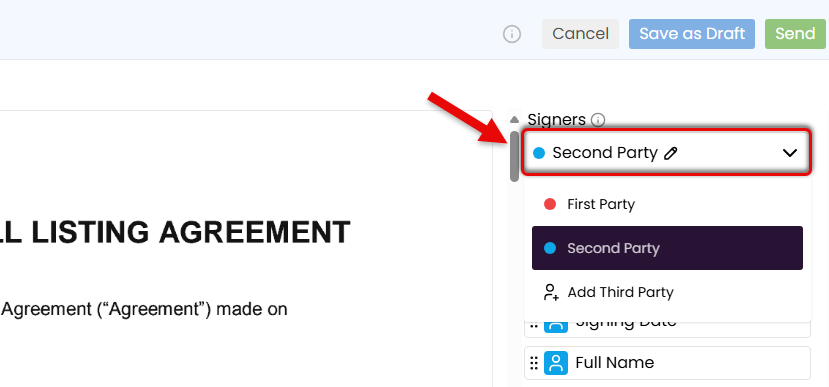
- Confirm & Customize Request
- Once ready, click [Send] in the upper right corner.
- Optionally, customize the signing flow, include non-signers, or add a personal message (outlined below).
Add Signers Email
Enter the email address for each signer as First Party, Second Party, and so on.
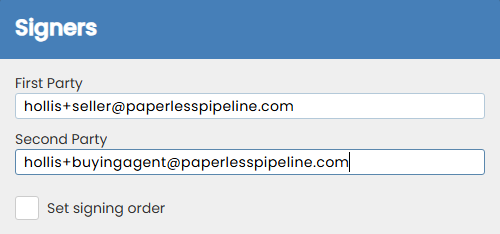
Signing Order
If signers need to complete the request in a specific order, check the option to [Set Signing Order] and drag signers into the correct sequence.
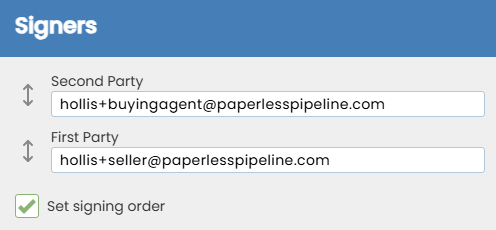
Subject
Customize the email subject to reflect the docs to be signed, or leave it as is.

CC
If anyone who isn't signing needs to receive a copy of the signed doc, enter their email address(es).

Message
Add a short note or instructions to appear in the body of the email your recipients receive.
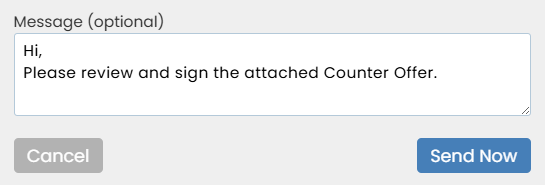
- Send the Request
- Click [Send Request]. Signers will receive an email with a secure link to review and sign from any device.
- When all signatures are complete, a final copy will be automatically returned to Pipeline in Unassigned Docs. A final copy will also be emailed to you and all recipients.
Send a signature request directly from a transaction to choose signers effortlessly, have transaction details autofilled, and keep everything tracked in the transaction's audit trail.
Who Can Do This: Anyone whose company is subscribed to Pipeline eSign.
To send a signature request from a transaction:
- Start the Signature Request
Begin a signature request from the eSign Page or directly from a transaction.- From the eSign Page: Go to the eSign Page by clicking [eSign] from the top menu. Select [Start New Request], then click [Send] next to the transaction you want to send a request from.
- From the transaction: Go to the transaction. Select [Send for Signature] from the blue action bar on the transaction.
- Select Signers
- Check boxes next to people who need to sign from the
Agents or Contacts area.
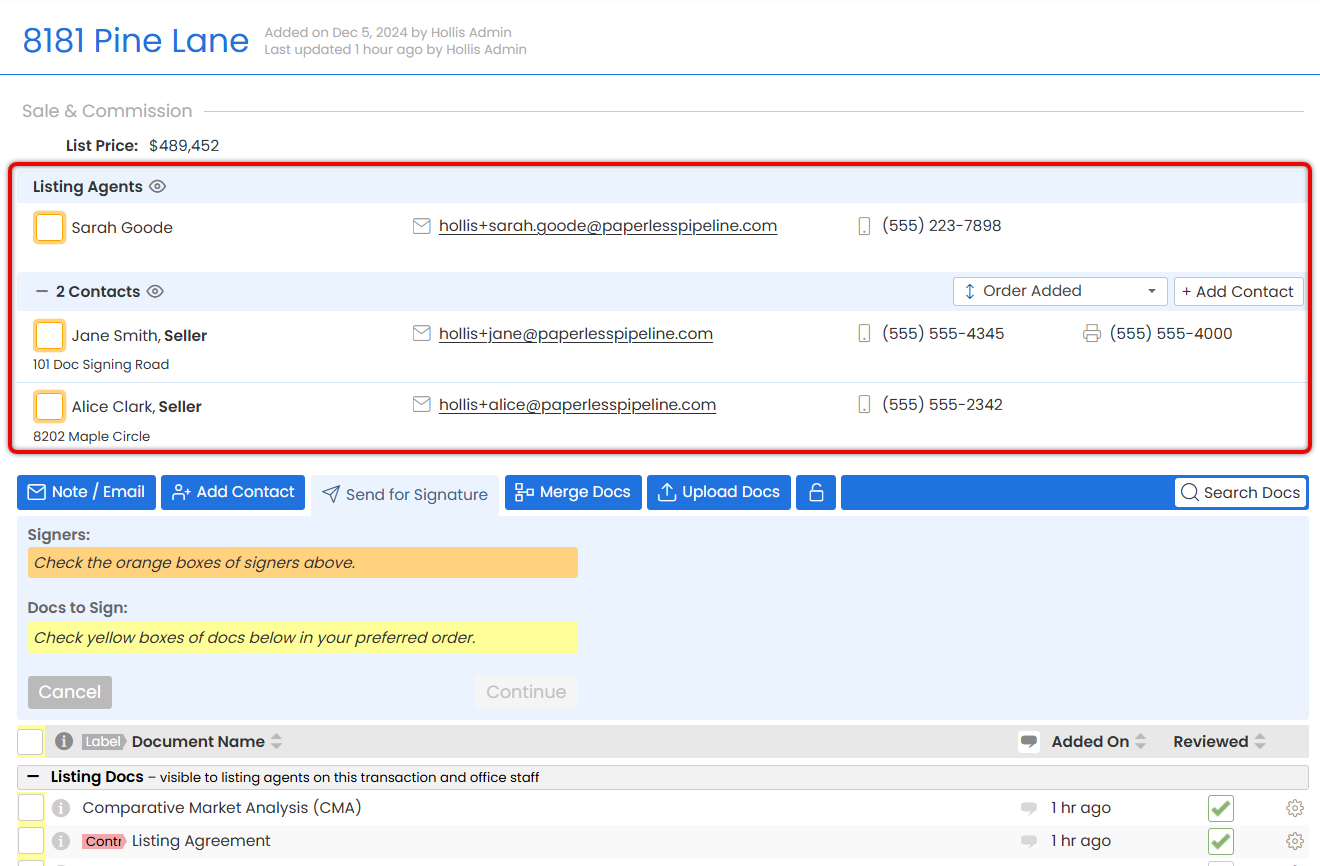
- Check boxes next to people who need to sign from the
Agents or Contacts area.
- Select Docs to be Signed
- Check boxes next to the docs you want to include in the request. Choose from the list of transaction documents or Reference Docs.
- Click [Continue] to initiate the request.
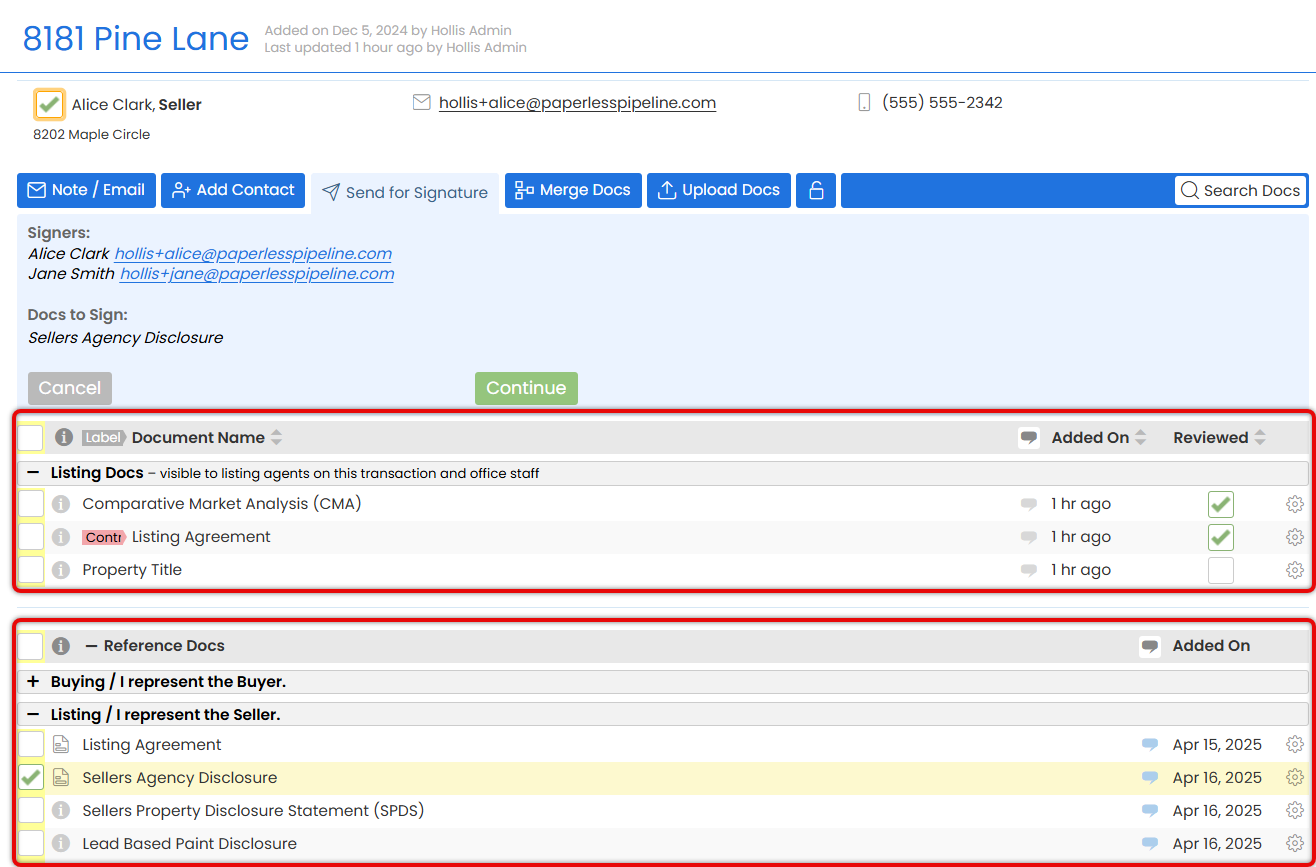
If a doc in your Reference Library has a form, you'll see a form icon in the "i" column. Hover over it to instantly view document information, including signers and page count.
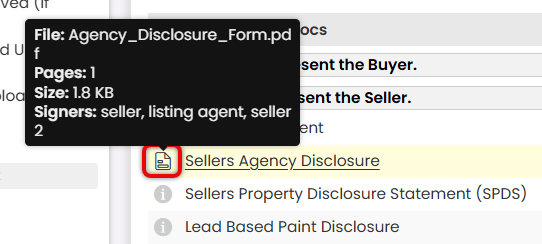
- Select a Signer
- Choose the first person who will sign using the Signers dropdown in the right menu.
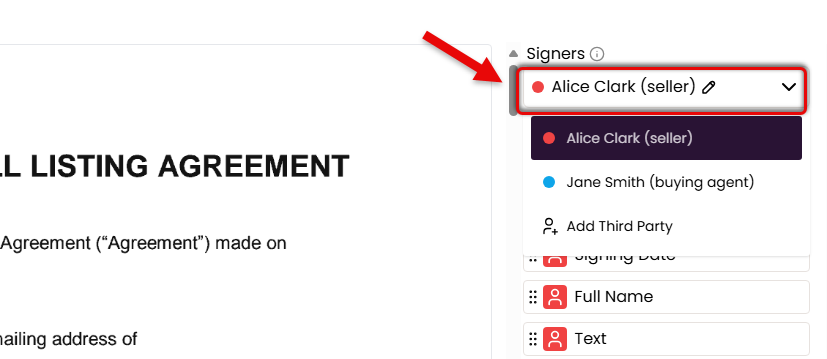
- Choose the first person who will sign using the Signers dropdown in the right menu.
- Place Fields for the Signer
- If you're sending a Form, confirm the fields that have already been placed. If needed, make any necessary adjustments.
- Drag the necessary fields onto the doc from the Fields section on the right (outlined below).
Need to pause? You can save your request as a draft at any time — just click [Save as Draft] in the upper right corner while editing. Learn more.Autofilled Transaction Info
Insert Transaction Info fields to automatically pull key details directly from the transaction, like Transaction Name, Listing Date, and Buyer Name(s).
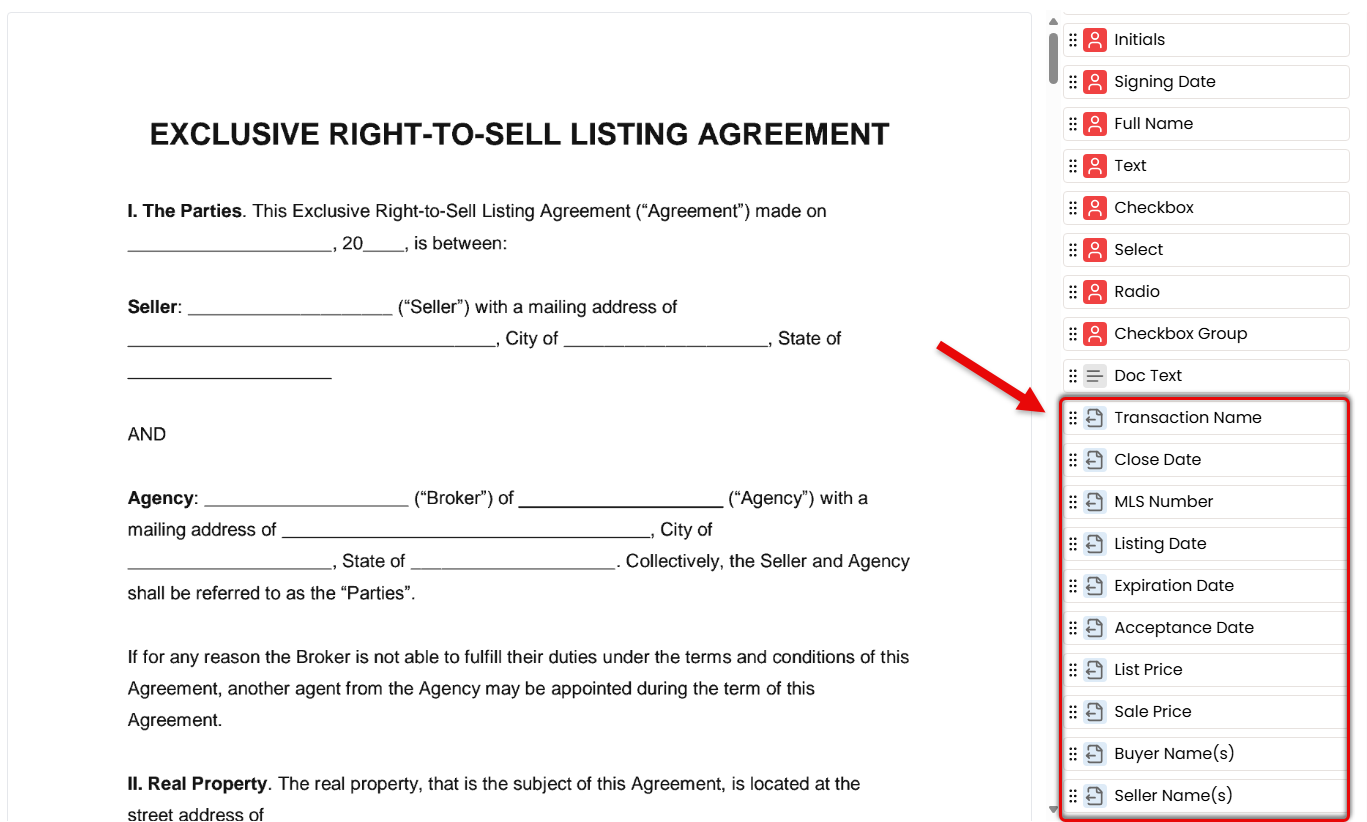
Document Text
Insert Document Text to fill in any standard details you're responsible for entering, such as disclaimers or other required text.

Signer Fields
Insert fields the signer is responsible for completing: Signature, Initials, and Signing Date.
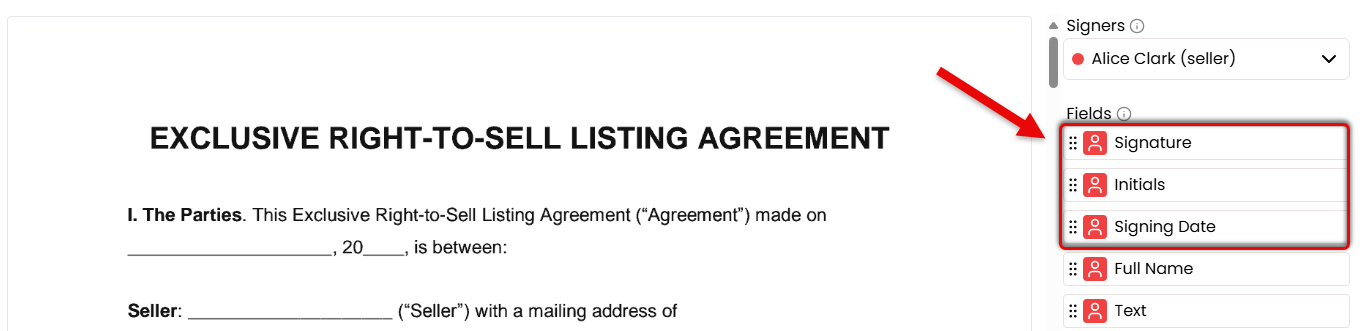
Flexible Fields
Insert flexible fields that can be completed by either the sender or signer, depending on who has the information.
- Add Full Name to automatically pull the signer's details directly from the transaction.
- Add a Text field when you need a flexible space that either the sender or signer can fill in with custom information.
- Add a Checkbox field whenever it will be needed on the form.
- Add a Select, Radio, or Checkbox Group to offer predefined choices.
Copy and paste your first option for easy placement of subsequent options.
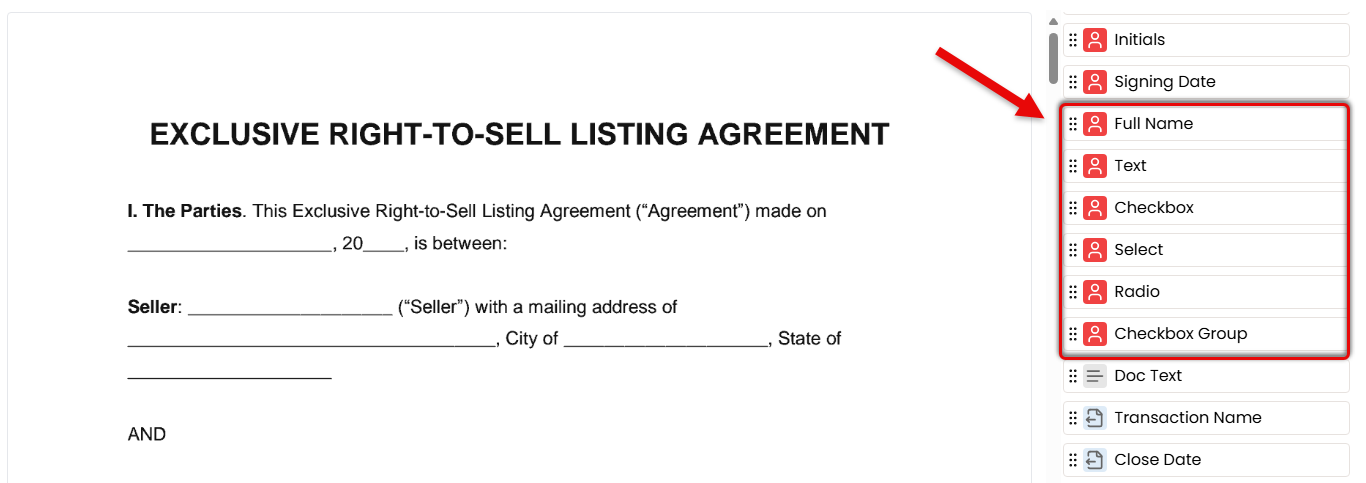
- Repeat for Additional Signers
- Use the Signers dropdown to add and select additional signers, one at a time.
- Place only the fields that apply to the selected signer.
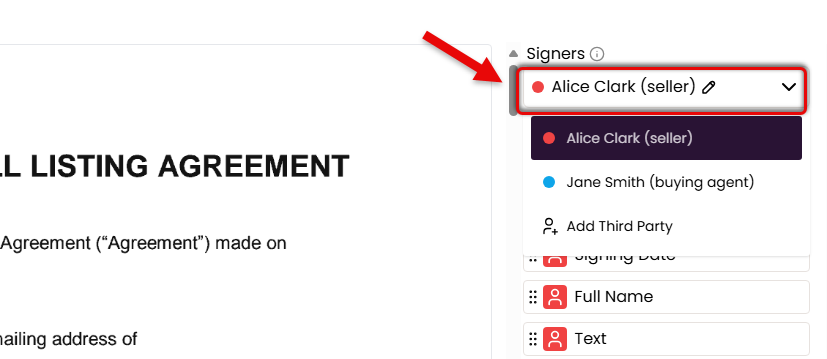
- Confirm & Customize Request
- Once ready, click [Send] in the upper right corner.
- Optionally, customize the signing flow, include non-signers, or add a personal message (outlined below).
Signing Order
If signers need to complete the request in a specific order, check the option to [Set Signing Order] and drag signers into the correct sequence.
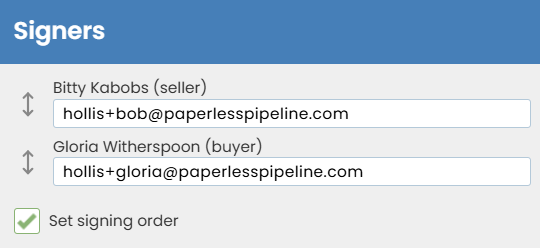
Subject
Customize the email subject to reflect the docs to be signed, or leave it as is.

CC
If anyone who isn't signing needs to receive a copy of the signed doc, enter their email address(es).

Message
Add a short note or instructions to appear in the body of the email your recipients receive.
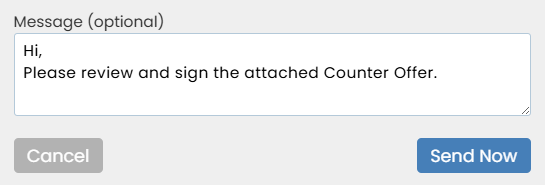
- Send the Request
- Click [Send Request]. Signers will get a secure link to review and sign from any device.
- When all signatures are complete, a final copy will be emailed to you and all recipients. It will also be automatically added to Unassigned Docs, ready to assign like any other doc.
Manage Your eSign Requests
Manage every eSign request you've sent from one central place. Track progress, send reminders, cancel requests, and more.
Learn how to Manage Your eSign Requests
Manage Your eSign Drafts
Manage all your saved eSign drafts in one place. Review, edit, and send when you're ready.
Learn how to Manage Your eSign Drafts