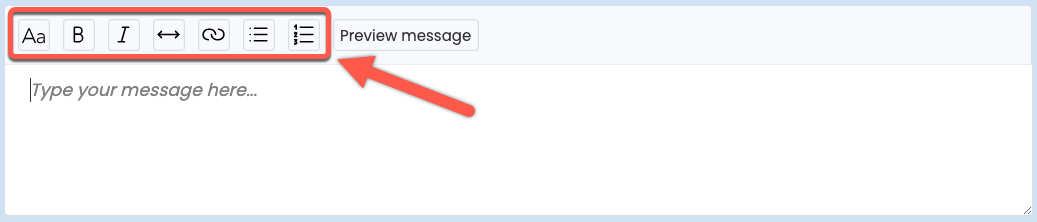Pipeline's formatting options enhance the readability, visual appeal, and engagement of your messages, email signatures, and announcements.
Introduction
Use Pipeline's formatting options to make messages easier to read, more visually appealing, and more engaging. Create headings, highlight important points with bold or italic text, include clickable links, insert a line, or create lists.
Format a Message
To format text in a message:
- When composing a message with formatting available, select the text or place the cursor where you want to apply formatting to your text.
- Use the formatting options at the top of the message window (described below), then continue composing the message.
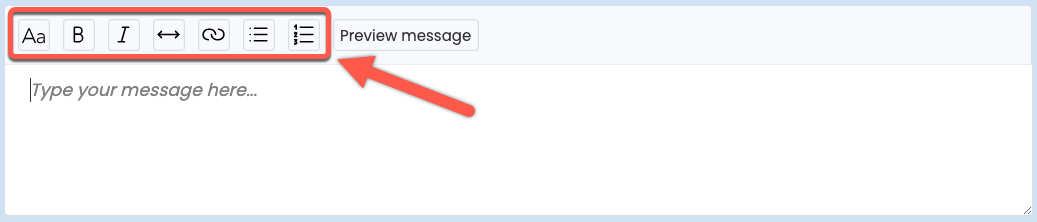
Headings
To create a heading, select the header text, then click [ ].
].
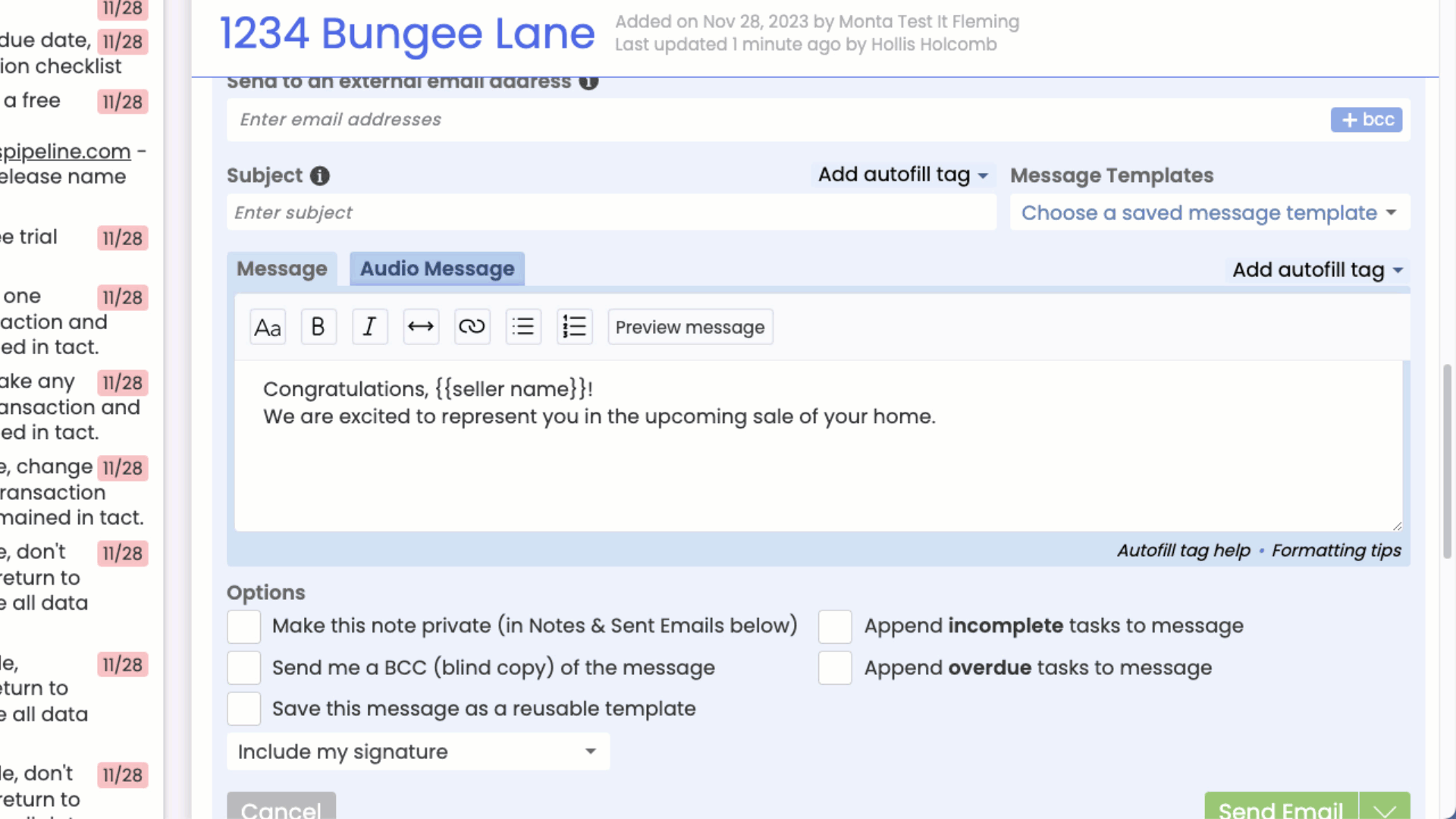
Bold
To bold text, select it, then click [ ].
].

Italic
To italicize text, select it, then click [ ].
].
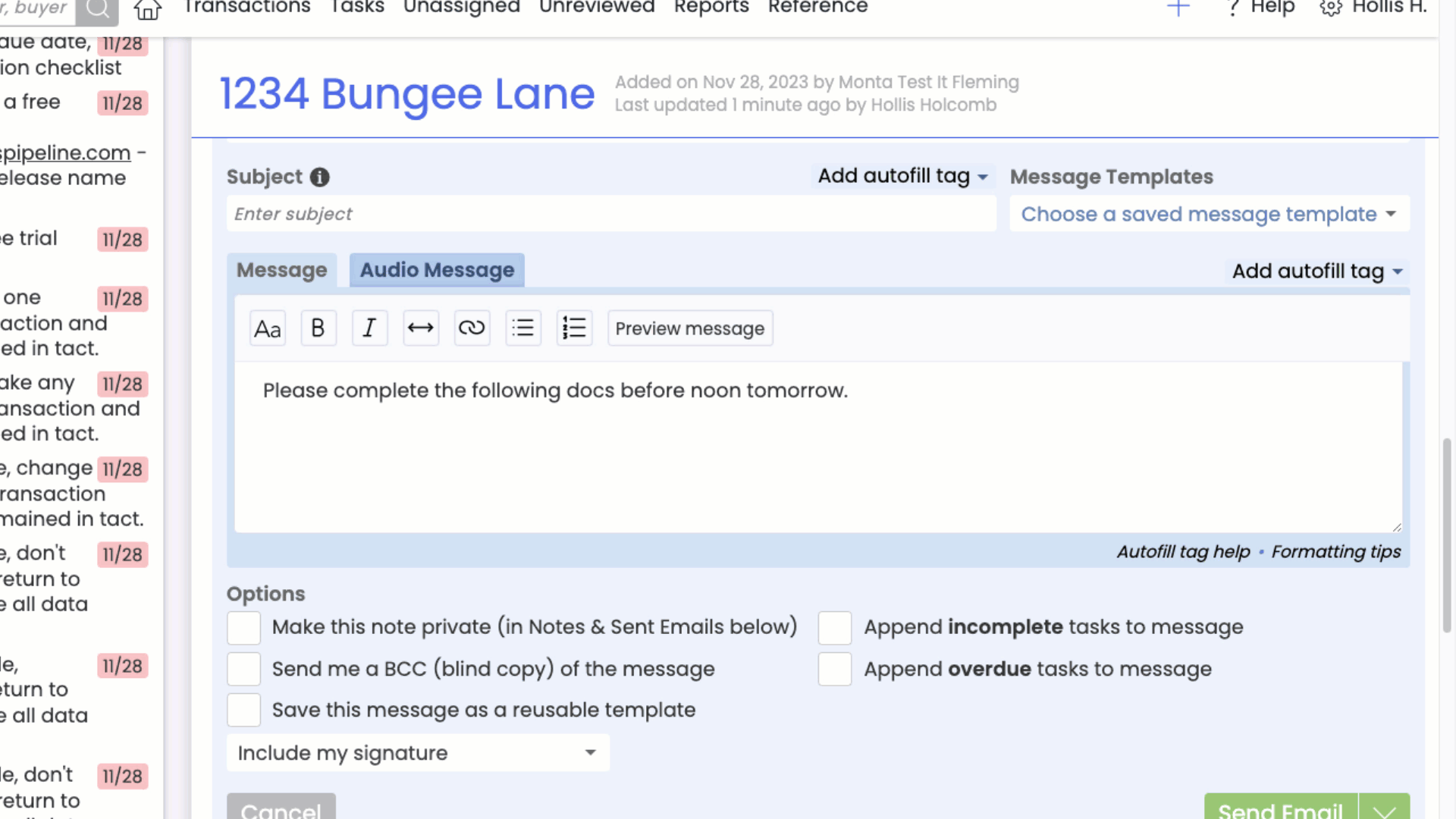
Horizontal Line
To add a horizontal line, click [ ].
].
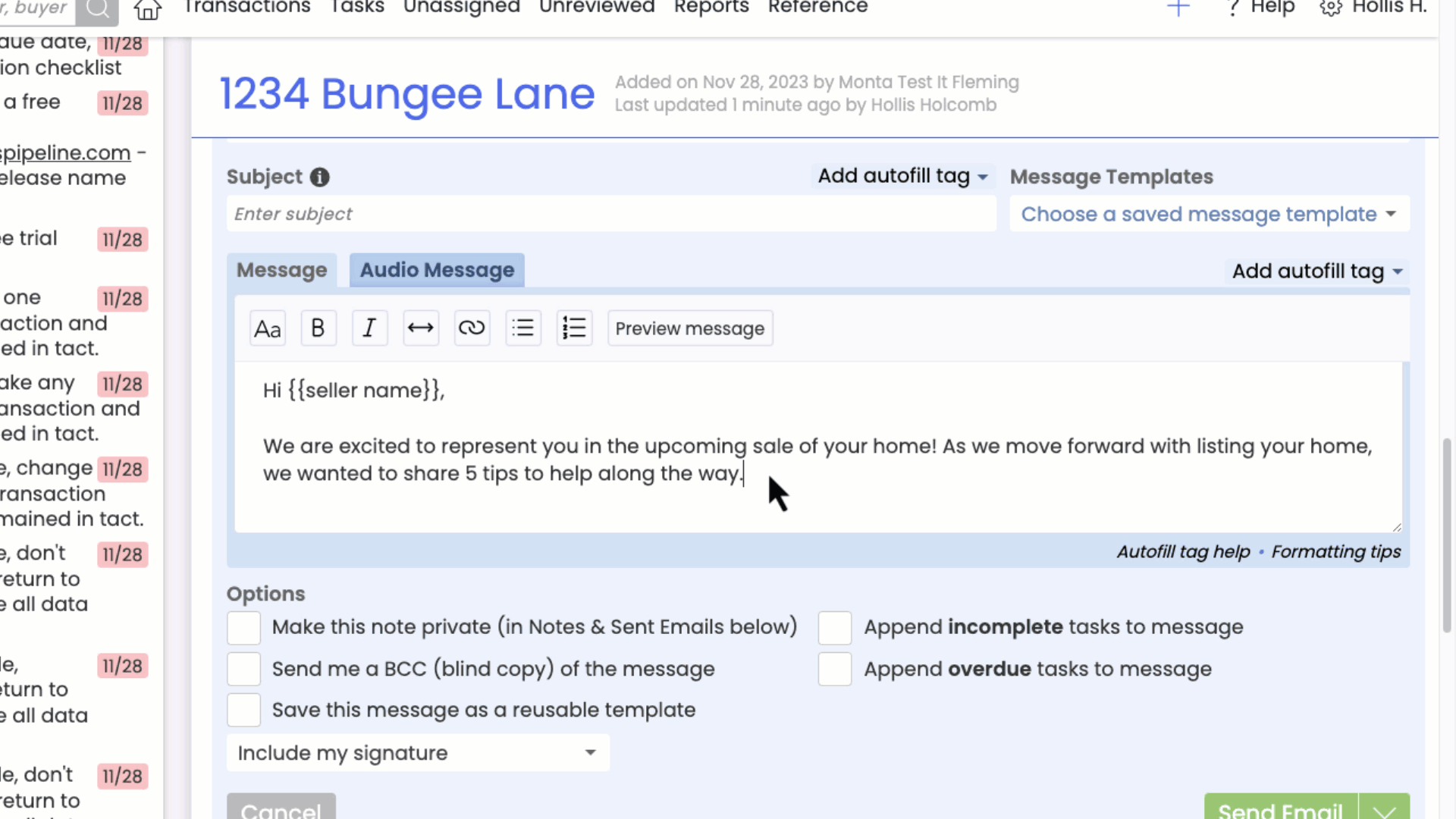
Link
To link text, select it, then click [ ], enter the URL and click [OK].
], enter the URL and click [OK].
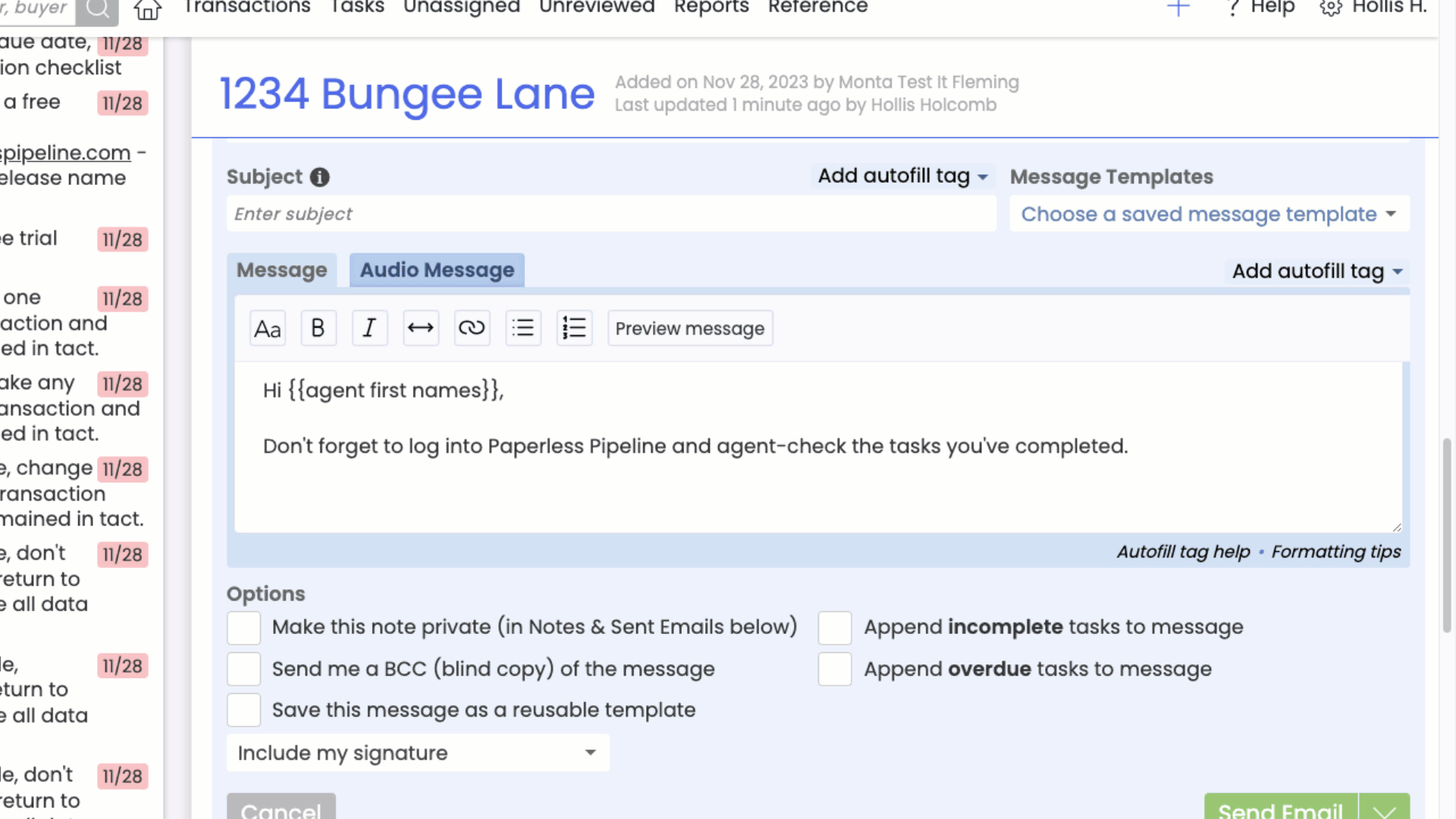
Bullet List
To create a bulleted list, select the text to bullet, then click [ ] .
] .
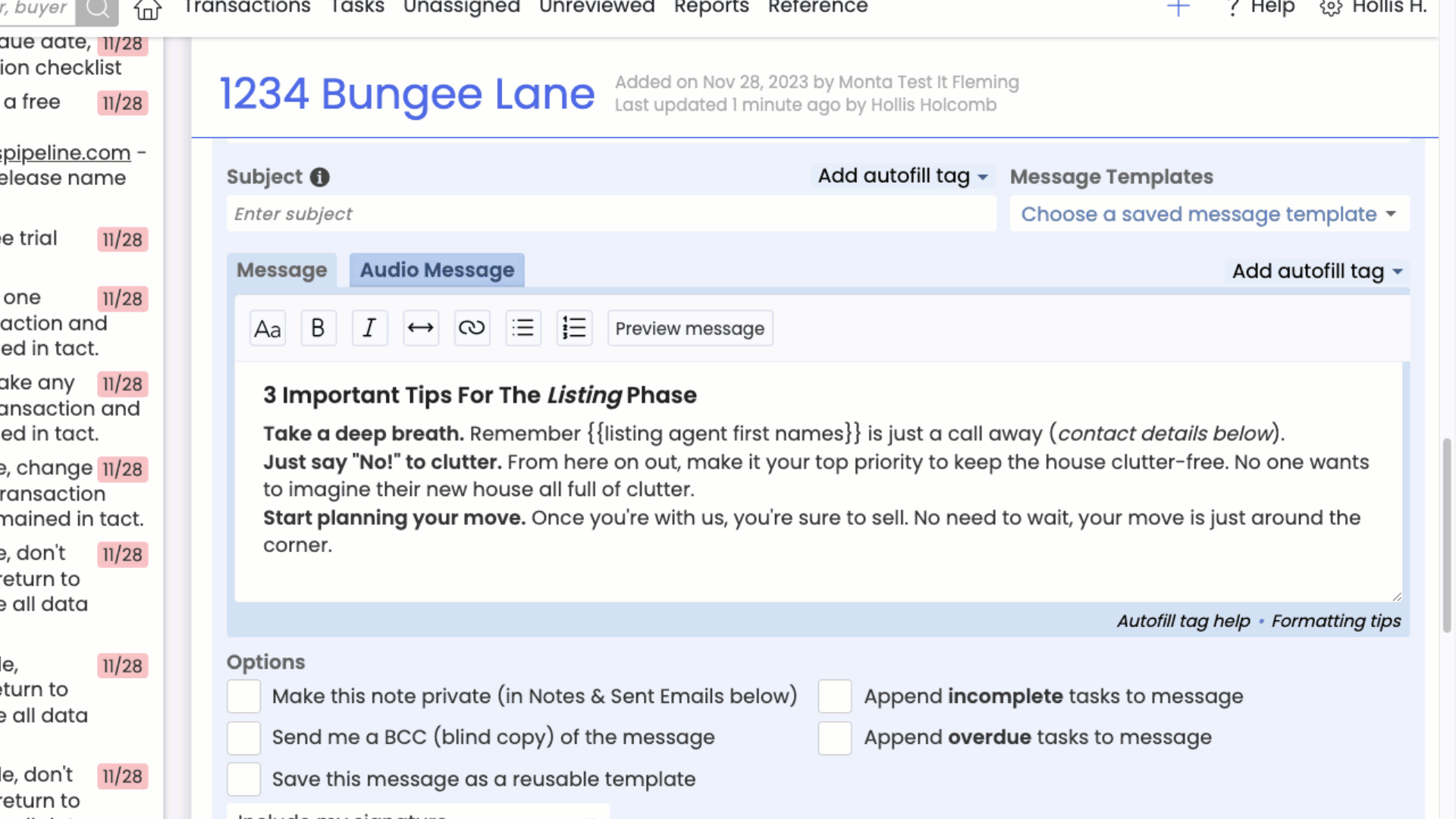
Number List
To create a numbered list, select the text to number, then click [ ].
].
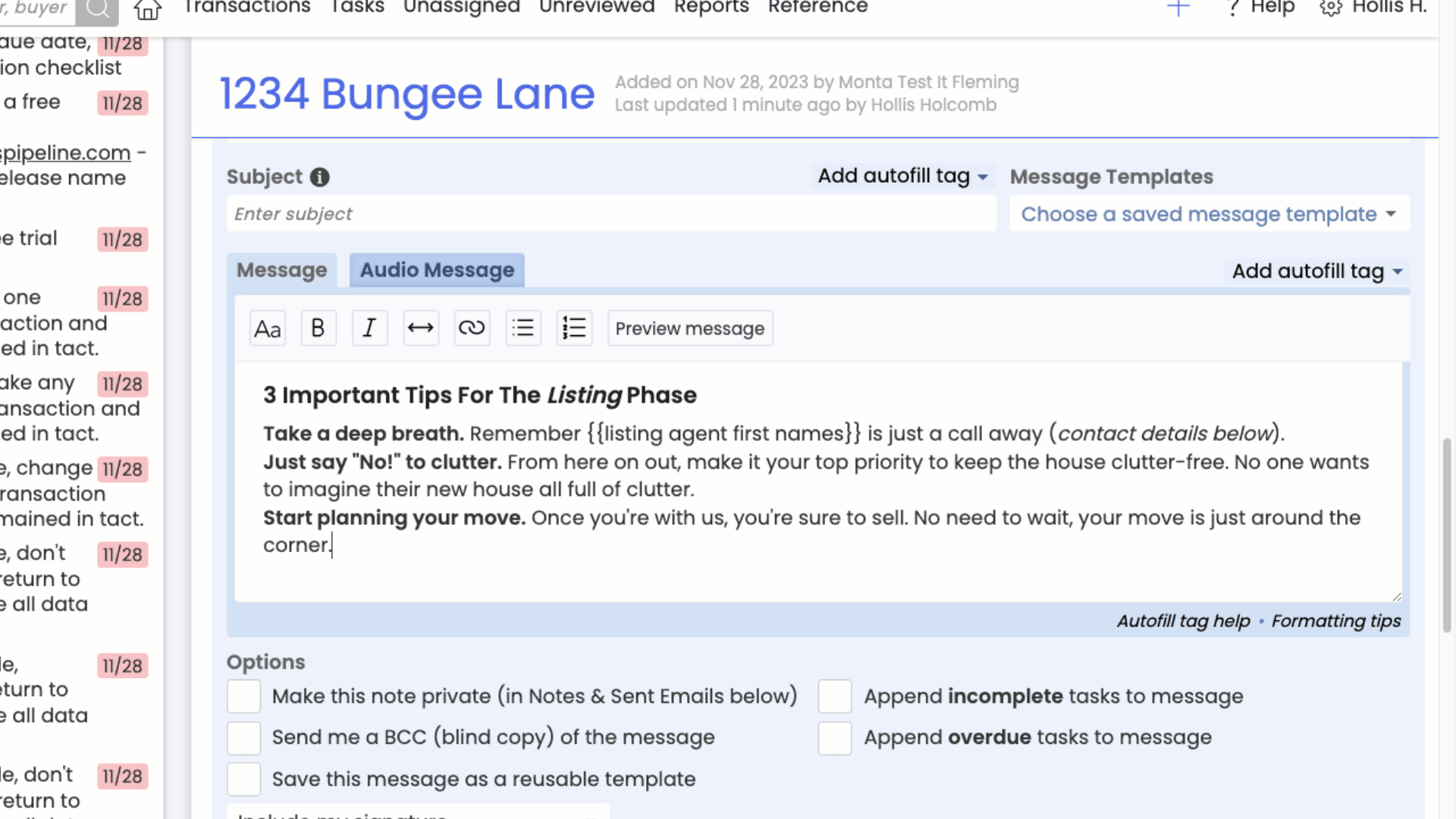
Emoji
To add an emoji, click [ ], then select the emoji.
], then select the emoji.