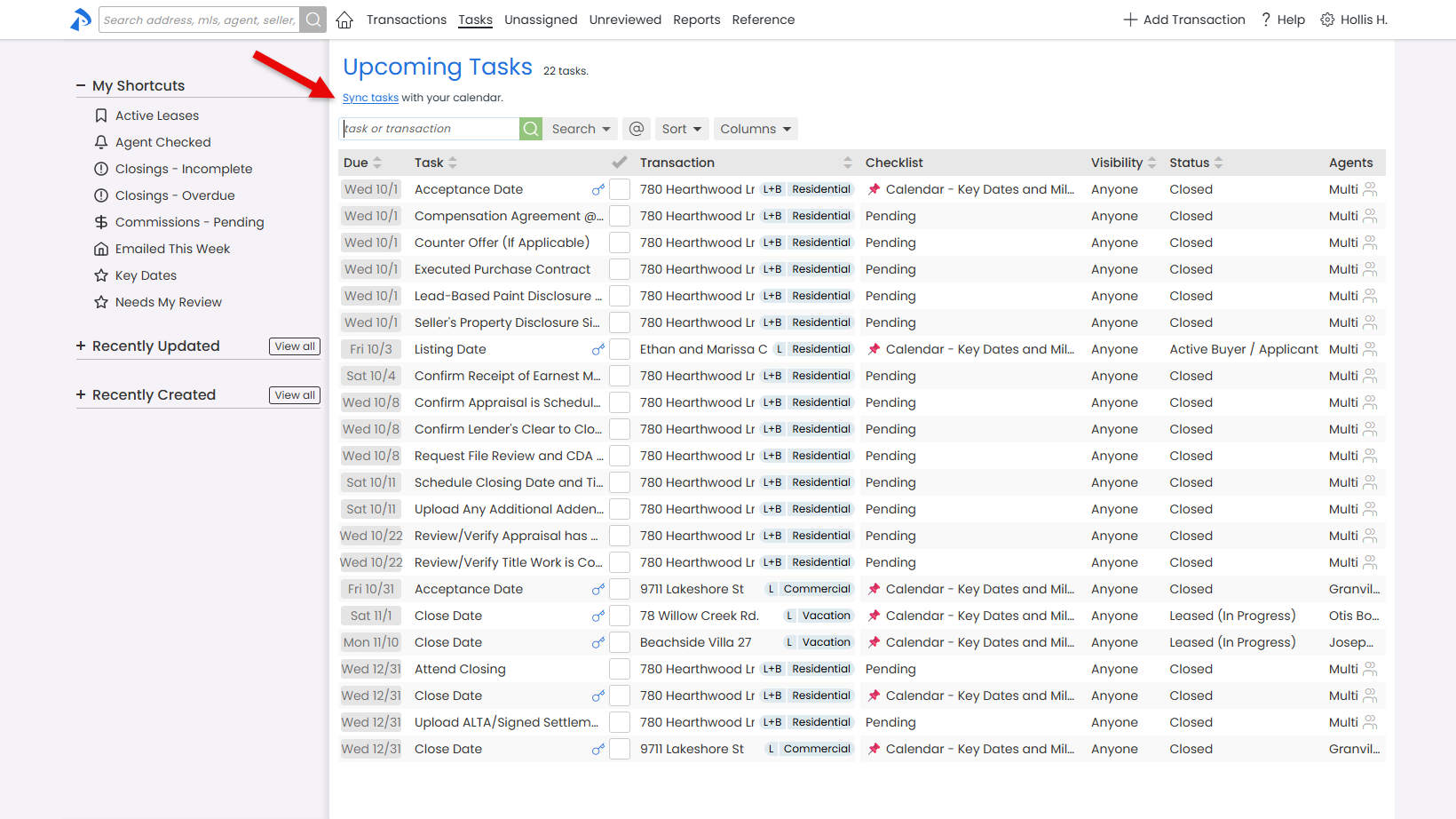Sync your Pipeline tasks with any calendar app that supports subscribing to a calendar from a URL, including Google Calendar, Apple Calendar (iCal), and Outlook.
Keep your Paperless Pipeline deadlines visible right where you already plan your day. Connect Pipeline to popular apps like Google Calendar, Apple Calendar (iCal), Outlook, or any calendar that accepts a subscription link.
You choose how much to sync. Subscribe to all your tasks for the big picture or apply a search or filter first to bring in only what matters most, such as Key Date tasks, @ Your Tasks, or Agent Checked items.
Once set up, your due dates appear automatically in your calendar view on desktop, phone, or tablet. They show up like a live feed of your tasks, always refreshed and current without extra clicks.
Sync All Your Tasks
Copy the calendar link from the Tasks page with no filters on. Your calendar will show every task you’re allowed to see in one calendar view.
Sync Specific Tasks
Prefer a leaner feed? Filter your task list first, then grab the link. Only those tasks will appear in your calendar.
Common picks:
- Key-date tasks
- Your @ Tasks
- Agent-checked tasks
- Tasks by status or due date range
Automatic Refresh
Once subscribed, your calendar app handles the updates for you. Your calendar refreshes in the background to automatically add new tasks and clear tasks marked as complete.
How often it refreshes depends on the calendar you use, but most apps resync in the background at regular intervals.
Sync your Pipeline tasks by copying the calendar link and adding it to your calendar app using its “From URL / web” option.
Who Can Do This: Anyone can sync tasks they have permission to view on the Tasks page.
To sync your Pipeline tasks:
- Go to the Transactions List page by clicking [Tasks] from the top menu.
- (Optional) Search and Filter Tasks
- Optionally, use the search options to narrow down which tasks will sync (e.g., key date tasks, Your @ Tasks, agent-checked, etc.).
- Copy the Calendar Link
- Click [Sync Tasks]. The calendar link (.ics) will be automatically copied to your clipboard.
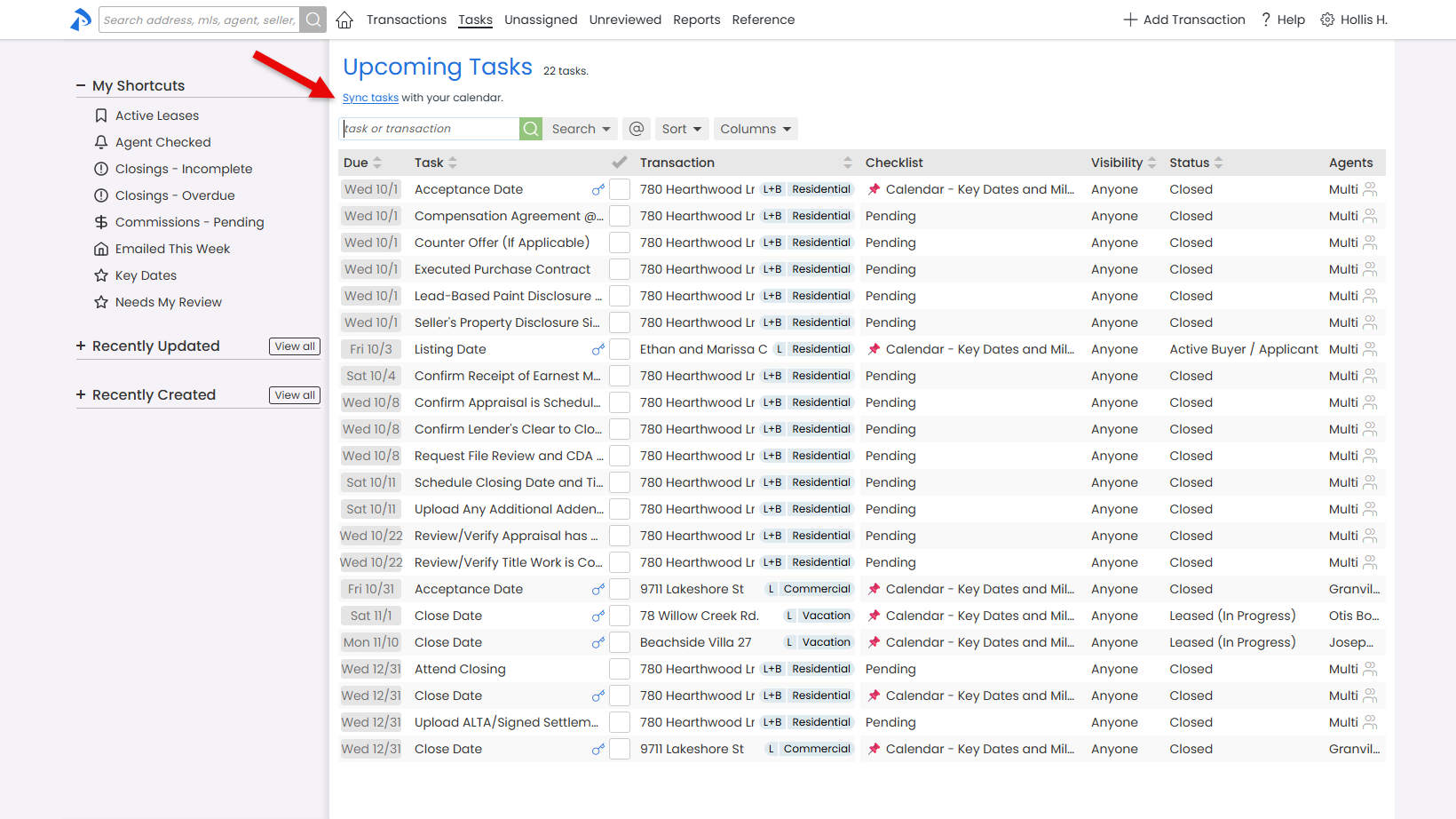
- Click [Sync Tasks]. The calendar link (.ics) will be automatically copied to your clipboard.
- Add to Your Calendar
- In your calendar, find the option to add or subscribe by URL, paste the copied link, and save.
- If you need help finding this option:
- Apple Calendar: Use iCloud calendar subscriptions
- Outlook: Subscribe to a calendar in Outlook
- Google Calendar: Use a Link to Add a Calendar
Once added, your Pipeline tasks will appear in your calendar.
Unsubscribe from the Pipeline tasks calendar in your calendar.
Who Can Do This: Anyone can unsync tasks they previously synced.
To unsync your Pipeline tasks:
- Open Your Calendar App
- Launch the calendar app where Pipeline tasks are currently synced.
- Locate the Subscribed Calendar
- Look for a calendar named "Pipeline Tasks" or the name you gave it.
- Remove the Calendar
- Use your calendar's remove or unsubscribe option.
- Confirm if prompted.
Once removed, Pipeline tasks will stop showing up in your calendar.