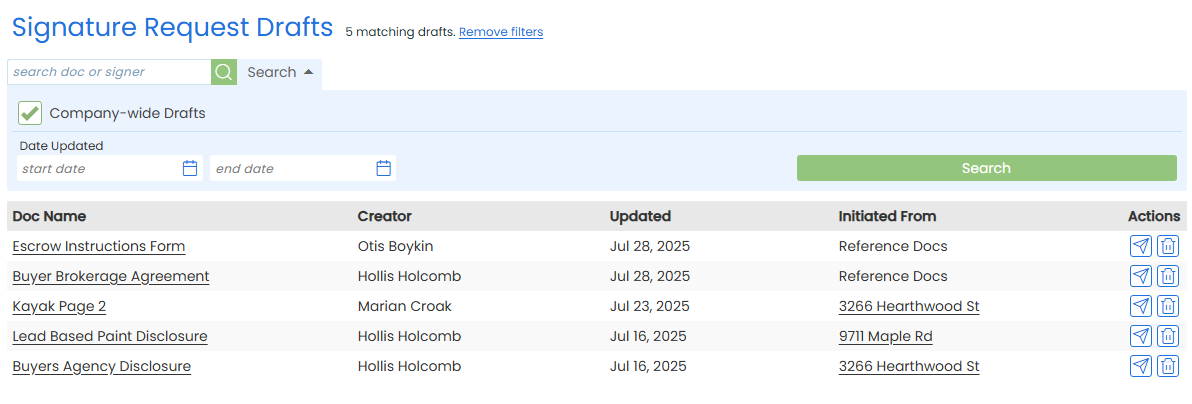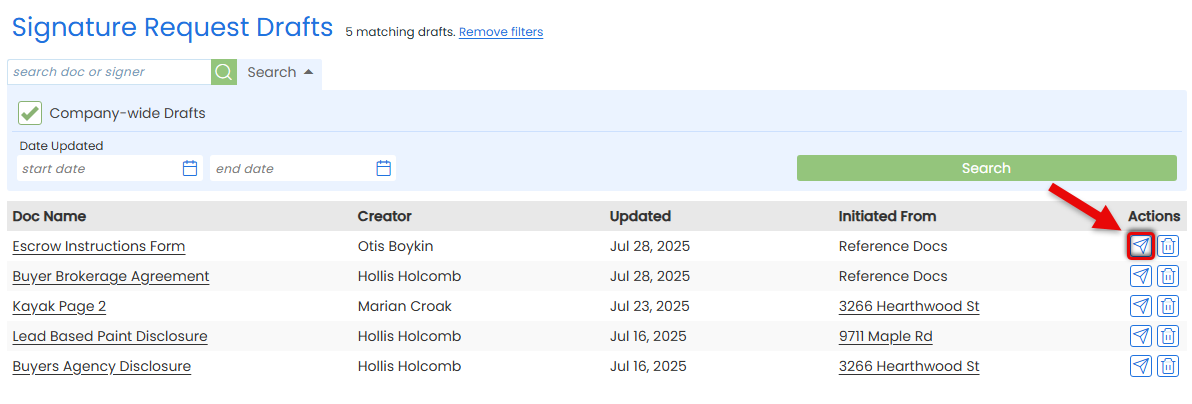Manage eSign drafts saved by your team. Admins can review, edit, or send drafts to keep signature requests moving.
As an admin, you have full access to view and manage every eSign draft your team has saved.
Monitor progress, add missing details, check for accuracy, or take over a request when needed.
Open any draft to review, edit, or send when it's ready.
Stay on top of eSign drafts saved by team members. Instantly see what's been drafted, who started it, and follow up if needed.
Who Can Do This: Admins whose company is subscribed to Pipeline eSign.
To access drafts saved company-wide:
- Go to My Info
- Click your name in the upper right corner, then [My Info].
- Open Your Drafts Area
- Select [Drafts] from the Pipeline eSign section of the left menu.
- Search for Company-Wide Drafts
- Click [Search] at the top of the page.
- Check the box for [Company Wide Drafts].
- Optionally, use Date Updated to narrow your search.
- Click [Search].
- View Company-Wide Drafts
- View a list of drafts saved across your office.
- Each draft shows the creator, the doc being sent, the date it was last updated, and where it was saved.
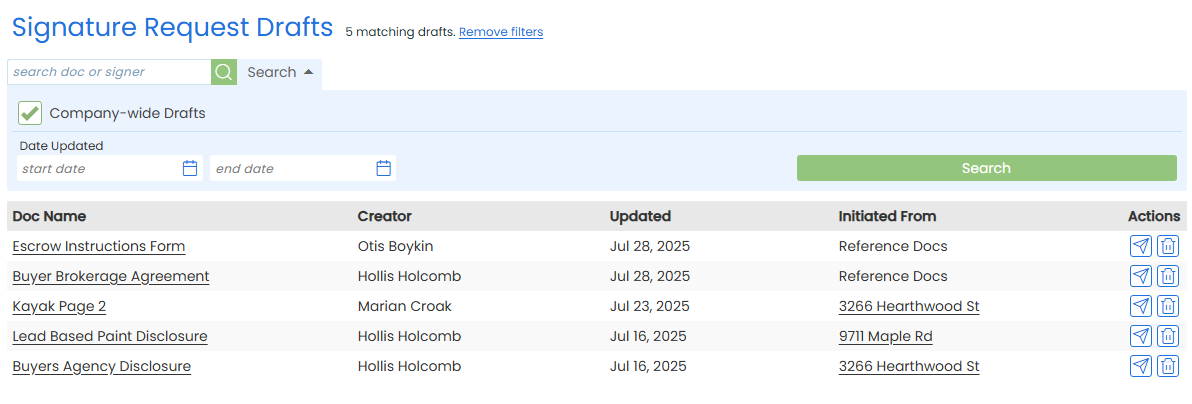
Make changes to an eSign draft created by someone on your team before it's sent.
Who Can Do This: Admins whose company is subscribed to Pipeline eSign.
To edit a saved draft:
- Access Company-Wide Saved Drafts
- Access company-wide drafts to manage drafts saved by your team.
- Open the Draft
- Find the draft you want to edit.
- To the left of the draft, click [Edit or send draft].
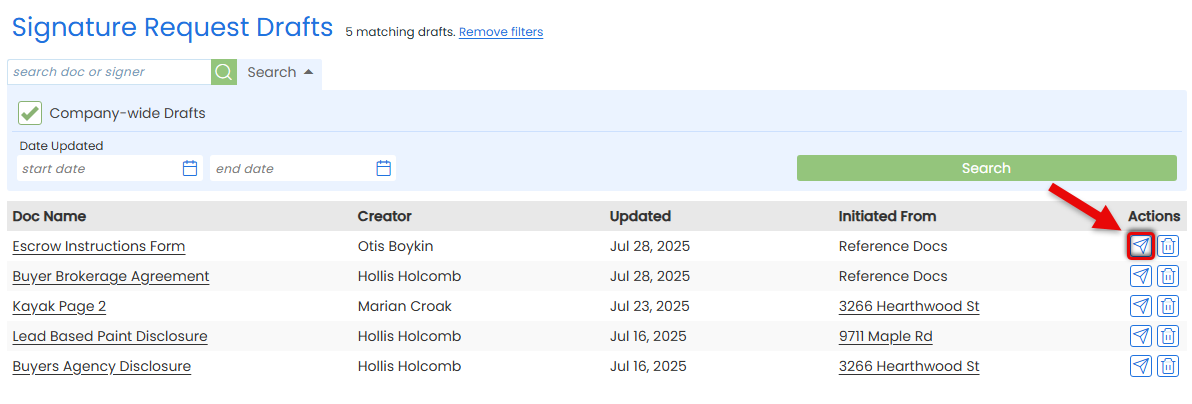
- Edit as Needed
- Make any changes to the draft.
- When you're done, click [Save as Draft] to pause again or continue to send the request.
Pick up where someone on your team left off with a saved eSign draft, and send it when it’s ready.
Who Can Do This: Admins whose company is subscribed to Pipeline eSign.
To send a saved draft:
- Access Company-Wide Saved Drafts
- Access company-wide drafts to manage drafts saved by your team.
- Open the Draft
- Find the draft you want to edit.
- To the left of the draft, click [Edit or send draft].
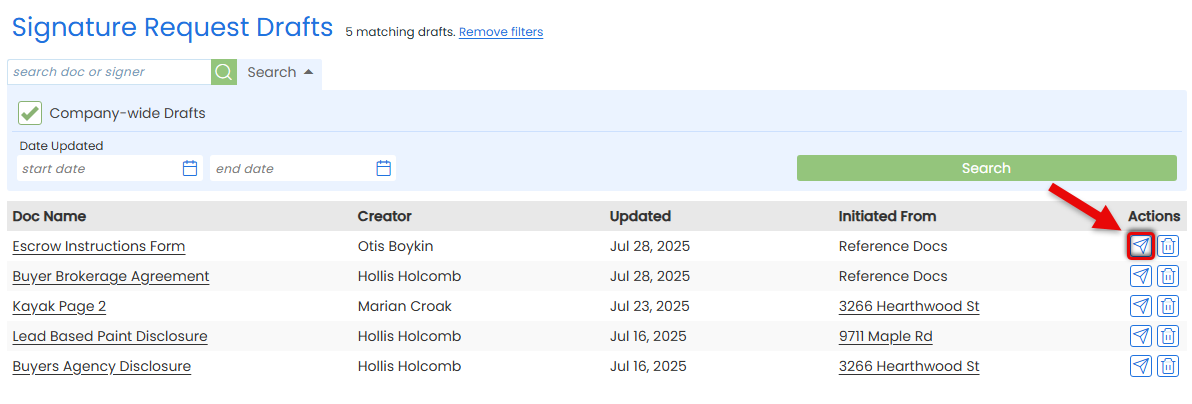
- Edit as Needed
- Make any changes to the draft.
- Confirm & Customize Request
- When the doc is finalized, click [Send] in the upper right corner.
- Optionally, customize the signing flow, include non-signers, or add a personal message.
- Send the Request
- Click [Send Request]. Signers will get a secure link to review and sign from any device.
- When all signatures are complete, a final copy will be automatically added to Unassigned Docs. A final copy will also be emailed to you and all recipients.
Delete a saved signature request draft that's no longer needed.
Who Can Do This: Admins whose company is subscribed to Pipeline eSign.
To access drafts saved company-wide:
- Access Company-Wide Requests
- Access company-wide drafts to manage drafts saved by your team.
- Delete the Draft
- Find the draft you want to delete.
- To the left of the draft, click [Delete draft].
- Confirm Deletion
- Click [Delete] again to confirm.