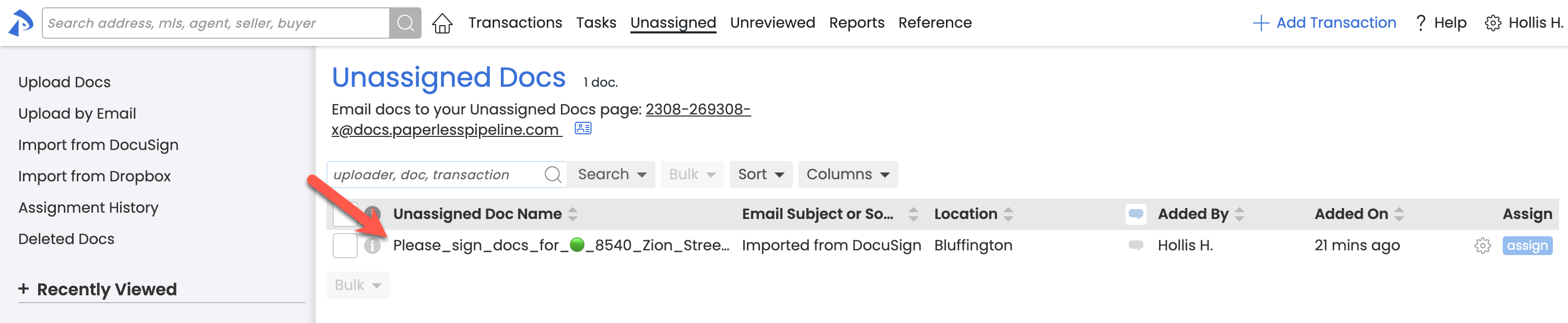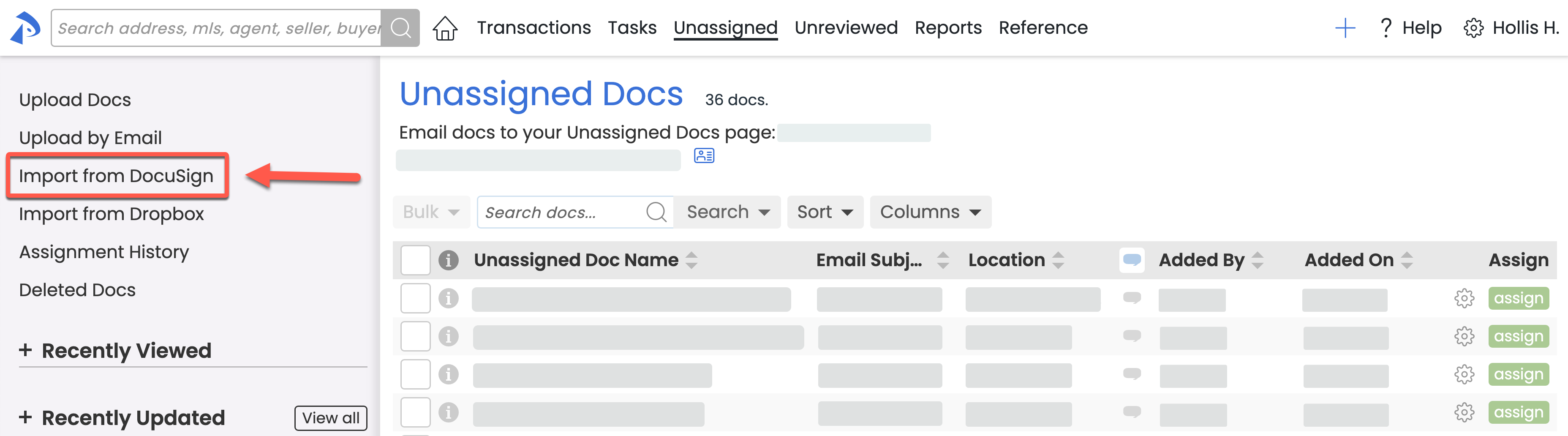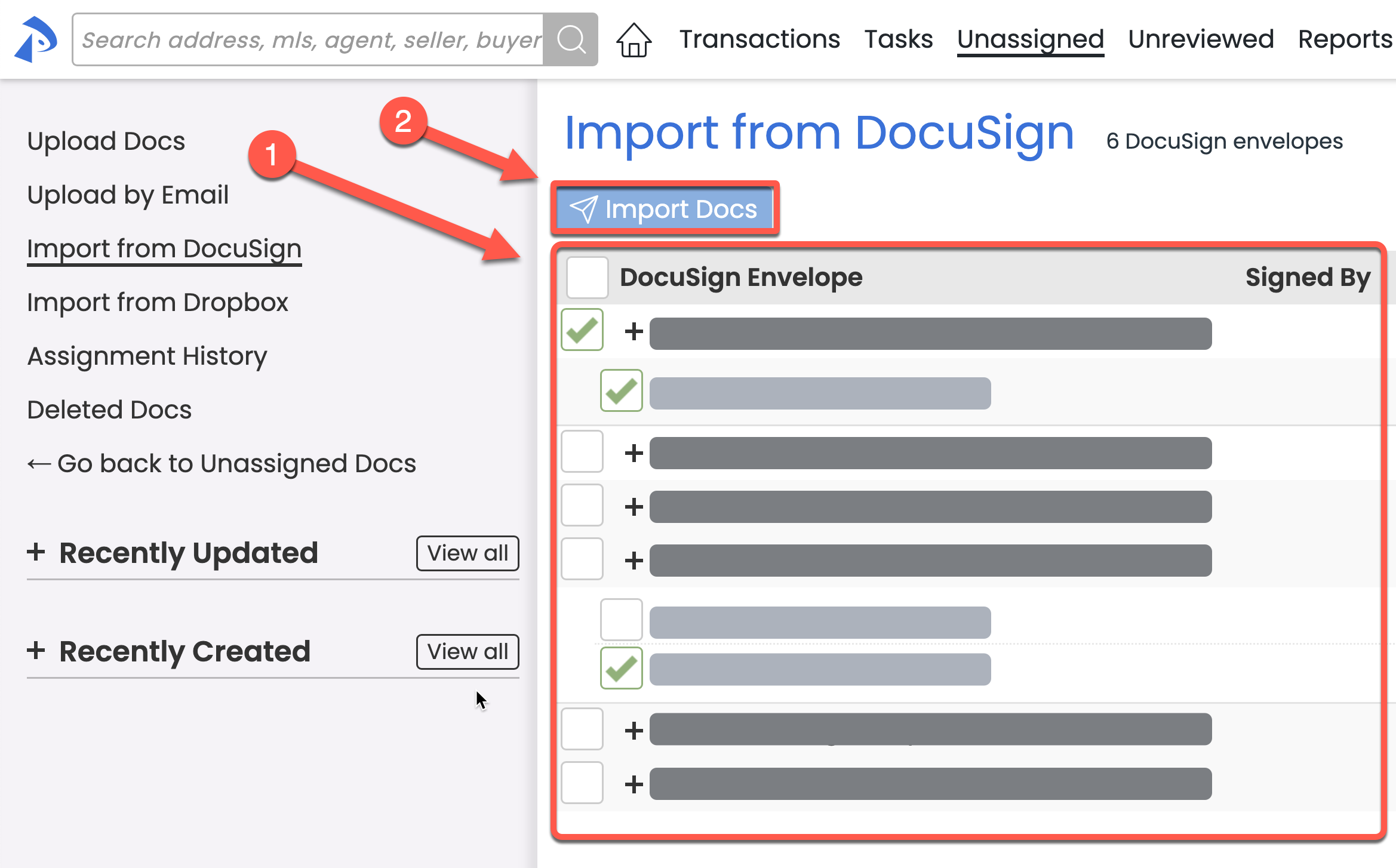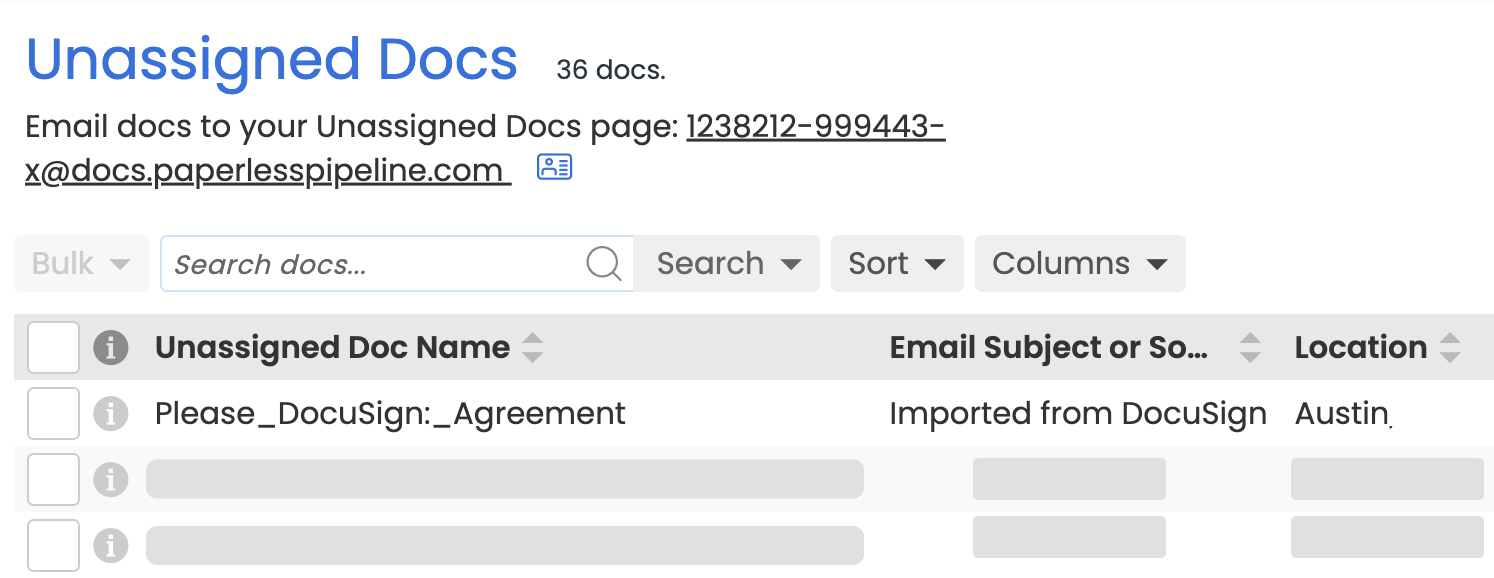You can use Pipeline's integration with DocuSign to easily send signature requests from Pipeline and automatically receive signed docs back in Pipeline. Learn more about DocuSign & Pipeline →
From the Unassigned page, you can manually import docs from your DocuSign Inbox.
Automatically receive executed documents automatically using DocuSign & Paperless Pipeline.
Who Can Do This? Anyone with a DocuSign account that is connected to Paperless Pipeline.
To automatically receive executed DocuSign docs in Pipeline:
- Request a signature from Pipeline via DocuSign. Learn how to Request Signatures via DocuSign →
Once the signers complete your request, you will be notified on the Home page and the executed document will appear automatically in Unassigned Docs.
- Go to the Unassigned page by clicking [Unassigned] from the top menu or by clicking the link to [View unassigned docs →] from the Home page.
- Assign the executed doc to a transaction like any other doc. Learn how to Assign Docs →
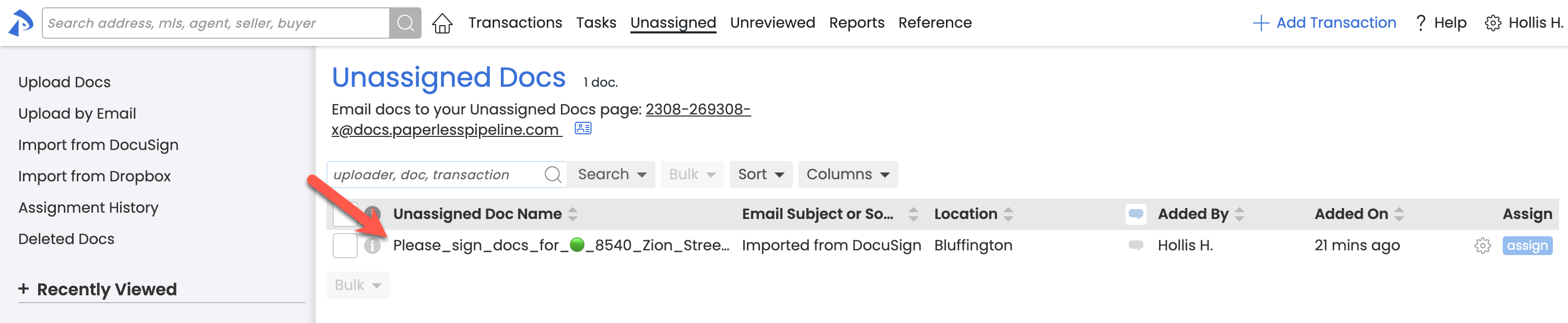
Import documents from your DocuSign Inbox to the Unassigned page using DocuSign & Paperless Pipeline.
Who Can Do This? Anyone with a DocuSign account that is connected to Paperless Pipeline.
To import docs from your DocuSign Inbox to the Unassigned page:
- Go to the Unassigned page by clicking [Unassigned] from the top menu.
- Click [Import from DocuSign] from the left menu.
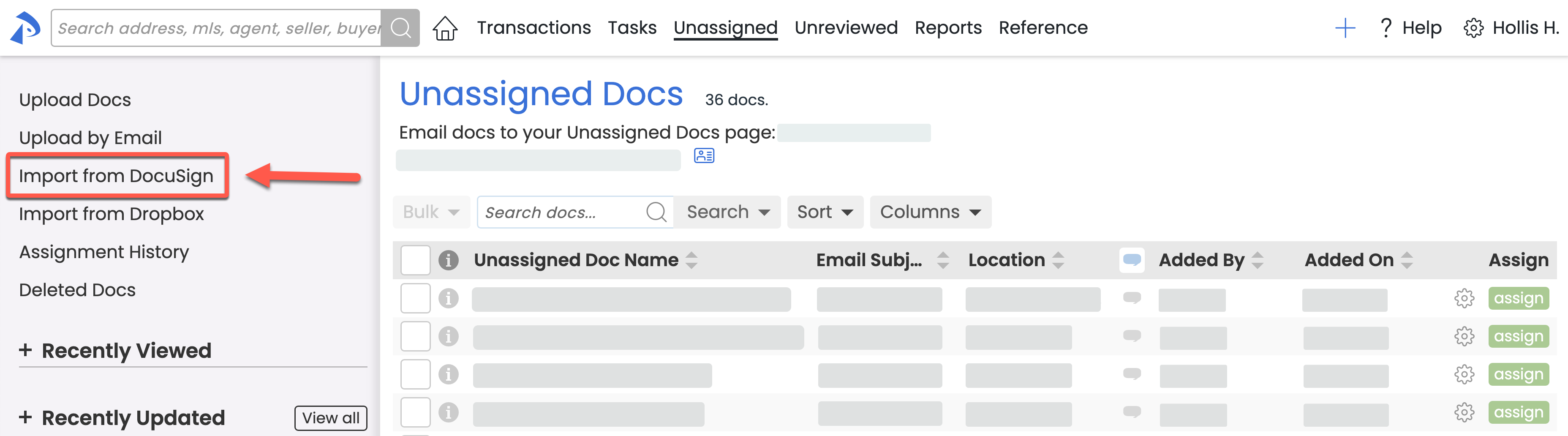
- Check the boxes next to your desired docs, then click [Import Docs].
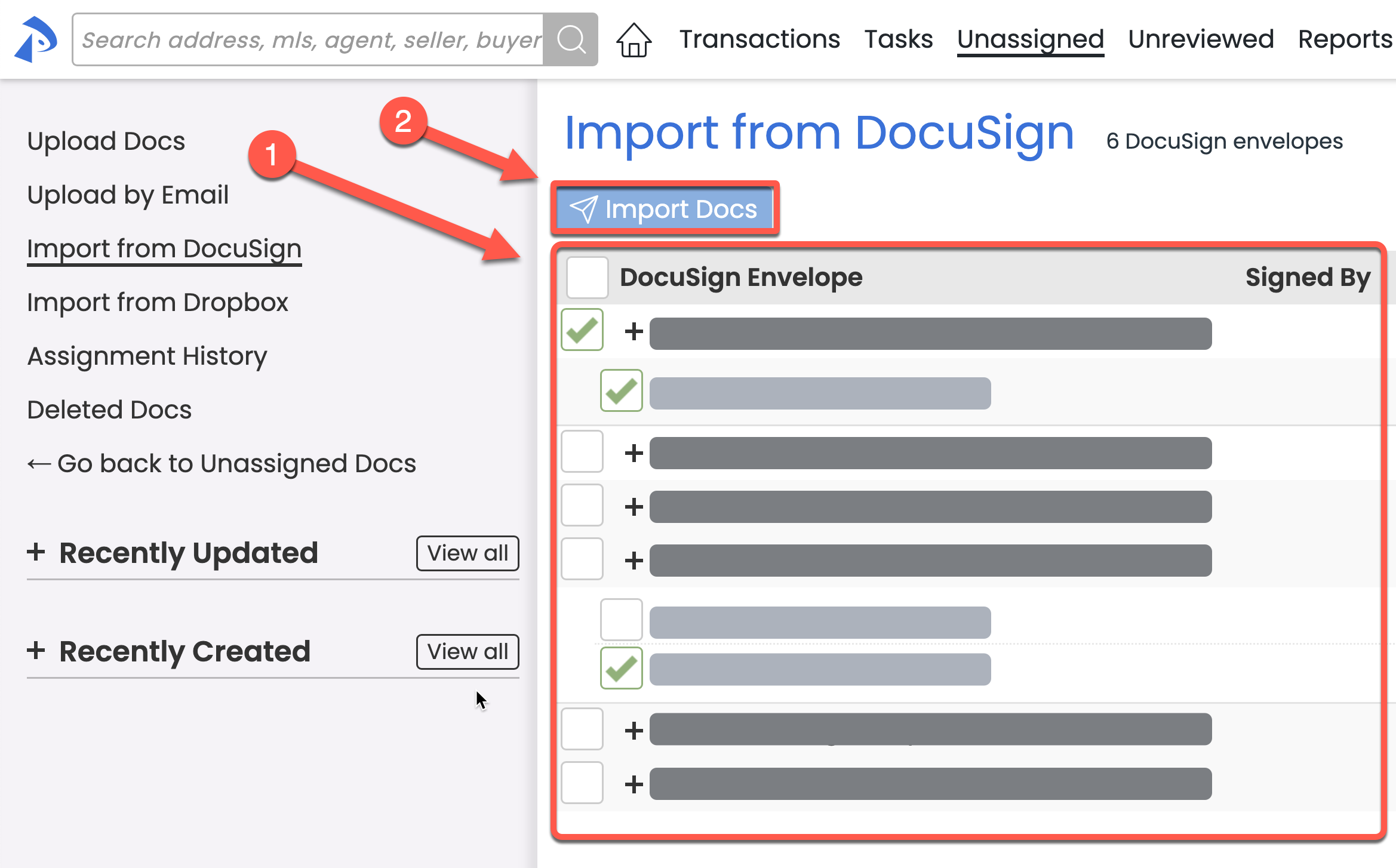
- Wait about 30 seconds, then refresh the Unassigned page. The selected document(s) will be imported from DocuSign to your Unassigned Docs.
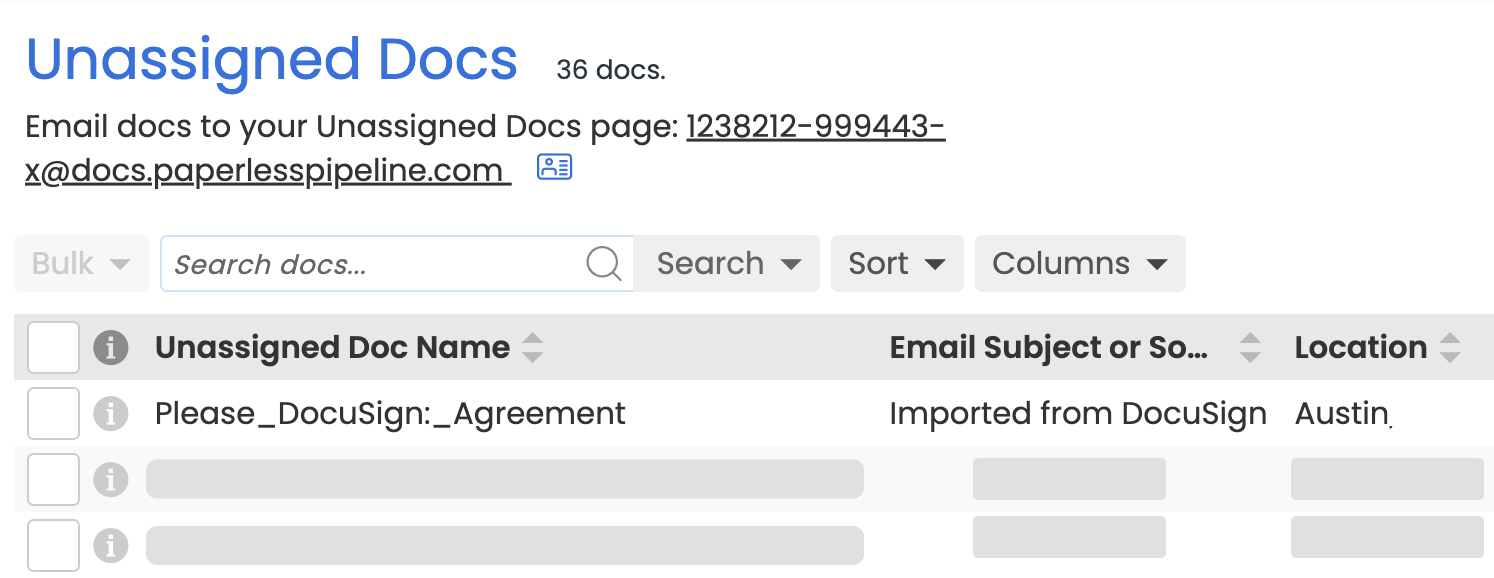 Example of an executed doc imported from DocuSign on the Unassigned page.
Example of an executed doc imported from DocuSign on the Unassigned page.
Automatically receive signed docs: Instead of manually importing docs from DocuSign, start sending signature requests from Pipeline to automatically receive the executed documents back in Pipeline. Learn how to Send Signature Requests via DocuSign →