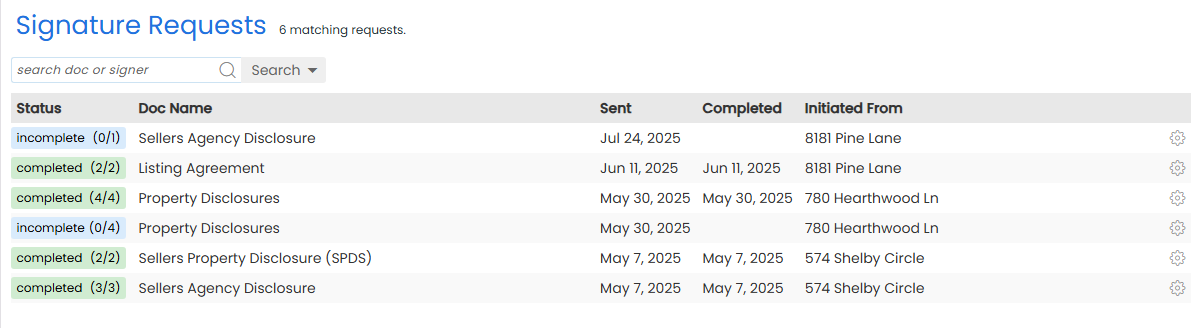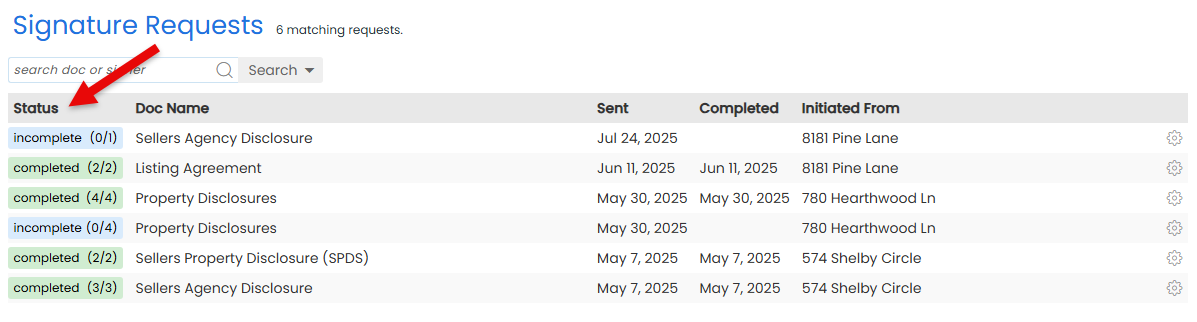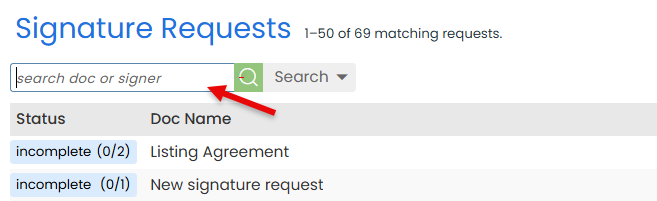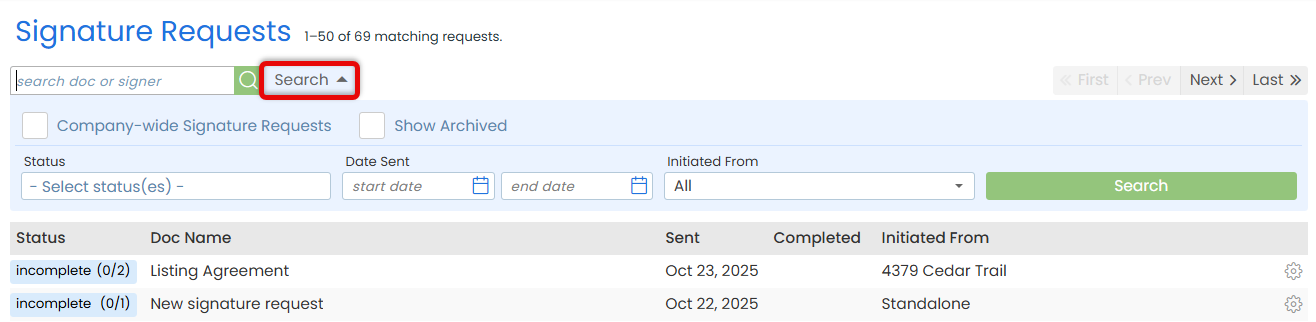Manage every eSign request you've sent from one central place. Track progress, send reminders, cancel requests, and more.
Stay in control of every eSign request you've sent without needing to track emails, chase signers, or guess what's still pending.
From one organized view, keep track of all sent requests, including who has signed and who has not.
Need to take action? Instantly send reminders, cancel requests, and download PDF copies for your records.
Stay on top of every eSign request you've sent. Instantly see what's pending, what's completed, and what's still in progress.
Who Can Do This: Anyone whose company is subscribed to Pipeline eSign can access their own sent signature requests. Admins can search sent signature requests to view all requests they have access to company-wide.
To access signature requests you've sent:
- Go to the eSign Page
- Click [eSign] from the top menu.
- View Sent Requests
- See a list of signature requests you've sent.
- Each request shows the date it was sent, its current status, and where it was sent from.
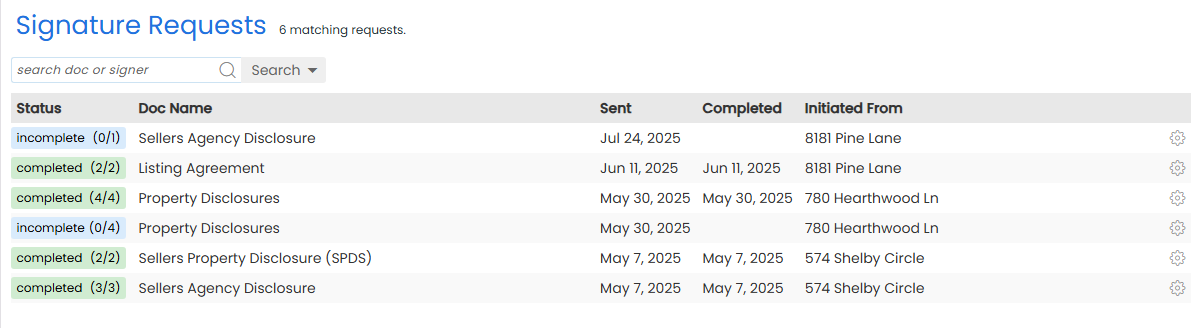
Know exactly who has signed an eSign request, who's up next, and who may need a reminder.
Who Can Do This: Anyone whose company is subscribed to Pipeline eSign can track the signer status of their own sent requests. Admins can also track signer status across all requests they have access to company-wide.
To view the status of signature requests:
- Access Your Sent Requests
- Access your sent requests to view signature requests you've sent.
- View Request Status
- Find the request you want to track.
- See the overall request status in the Status column.
- For requests with multiple signers, click the Status to see each individual signer's status.
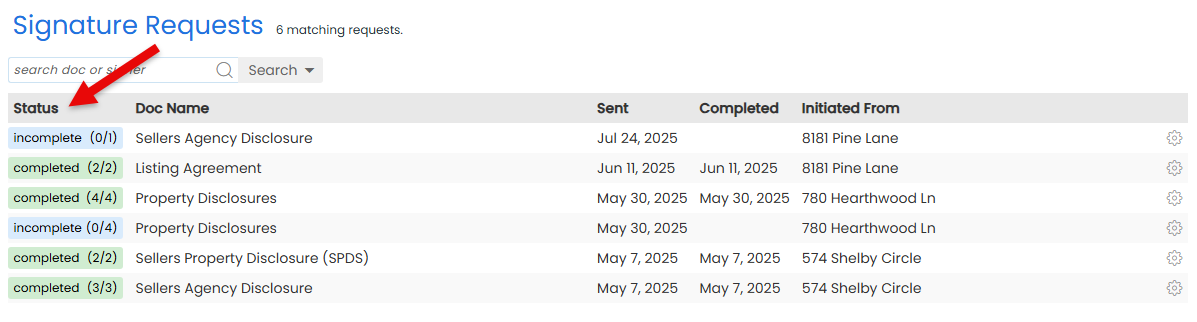
Send a quick reminder to the next signer who still needs to sign.
Who Can Do This: Anyone whose company is subscribed to Pipeline eSign.
To send a signature request reminder:
- Access Your Sent Requests
- Access your signature requests to view what you've already sent.
- Send Reminders
- Find the request you want to send a reminder for.
- Click the gear next to it, then select [Send Reminders].
- Confirm Reminders
- Click [Send Reminders] to confirm. The system will send a reminder to the next signer.
Download a PDF copy of a doc sent for signature to store, share, or review offline.
Who Can Do This: Anyone whose company is subscribed to Pipeline eSign.
To download a PDF copy:
- Access Your Sent Requests
- Access your signature requests to view signature requests you've sent.
- Download PDF
- Find the request containing the doc you want to download.
- Click the gear next to it, then select [Download PDF]. A PDF copy will download to your device.
If a signature request is no longer needed, cancel it to stop the signing process.
Who Can Do This: Anyone whose company is subscribed to Pipeline eSign.
To cancel a signature request:
- Access Your Sent Requests
- Access your sent requests to view signature requests you've sent.
- Cancel Request
- Find the request you want to cancel.
- Click the gear next to it, then select [Cancel Request].
- Confirm Cancel
- Click [Cancel Signing Request]. Your request will be canceled and no further action will take place regarding the request..
Archive a signature request to clear it from your main list. Use this when you want to tidy up your view once a request is complete or no longer active.
Who Can Do This: Anyone whose company is subscribed to Pipeline eSign can archive their own sent requests. Admins also have the ability to archive all requests they have access to company-wide.
To archive a signature request:
- Access Your Sent Requests
- Access your sent requests to view signature requests you've sent.
- Remove from List
- Find the request you want to remove from the list.
- Click the gear next to it, then select [Archive].
Manage all your saved eSign drafts in one place. Review, edit, and send when you're ready.
Learn how to Manage Your eSign Drafts
Copy the completed signed document from an eSign request into Unassigned Docs so it can be assigned to a transaction.
Who Can Do This: Anyone whose company is subscribed to Pipeline eSign can copy their own completed documents. Admins can also copy completed documents from all requests they have access to company-wide.
To copy the completed doc from a signature request into Unassigned Docs:
- Access Your Sent Requests
- Access your sent requests to view signature requests you've sent.
- Find the Request
- Locate the completed request.
- Copy to Unassigned
- Click the gear next to the completed request, then select [Copy to Unassigned].
Search sent signature requests to quickly find, filter, and view what's been sent for signature.
Who Can Do This: Anyone whose company is subscribed to Pipeline eSign can search their own sent requests. Admins also have the ability to search all requests they have access to company-wide.
To search sent signature requests:
- Access Your Sent Requests
- Access your sent requests to view signature requests you've sent.
- Set Your Search Criteria
- Quick Search: Type a Document Name, Signer Name, or Signer Email Address directly into the search box.
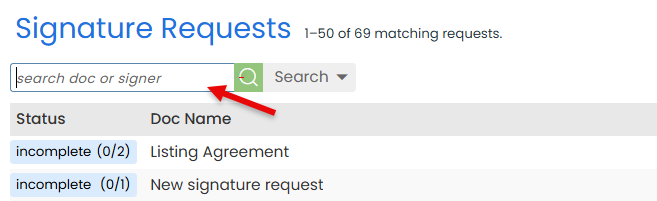
- Advanced Search: Click [Search] to open more filters (outlined below).
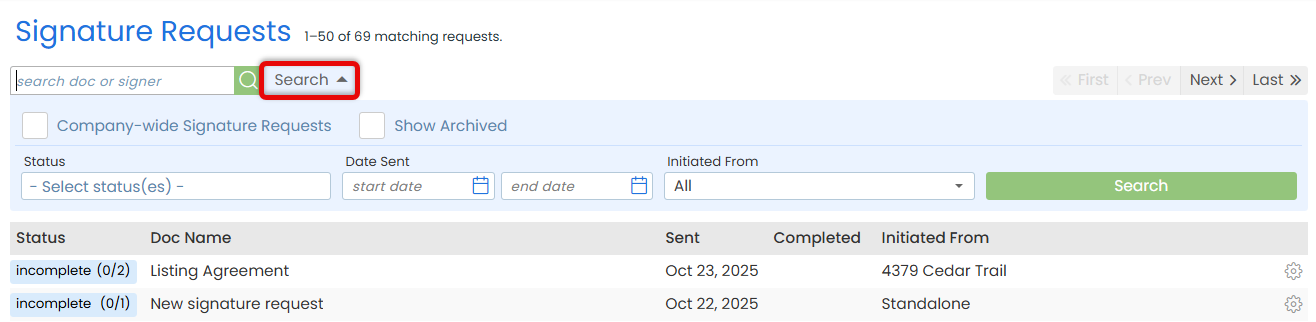
Company-wide Signature Requests (Admins Only)
Include all signature requests you have permission to view from users across your company.
Show Archived
Display archived signature requests that are hidden by default.
Status
Filter by the current state of each request — Incomplete, Completed, Declined, or Canceled.
Date Sent
Filter requests based on when they were originally sent for signature.
Initiated From
View requests based on where they were created — from a Transaction, Reference Docs, or Standalone.
- Quick Search: Type a Document Name, Signer Name, or Signer Email Address directly into the search box.
- Run the Search
- Click [Search] to view results matching your search and filters.