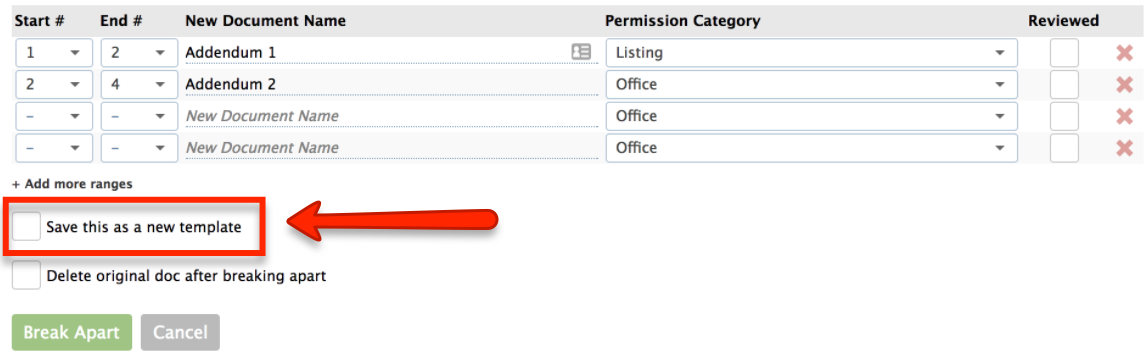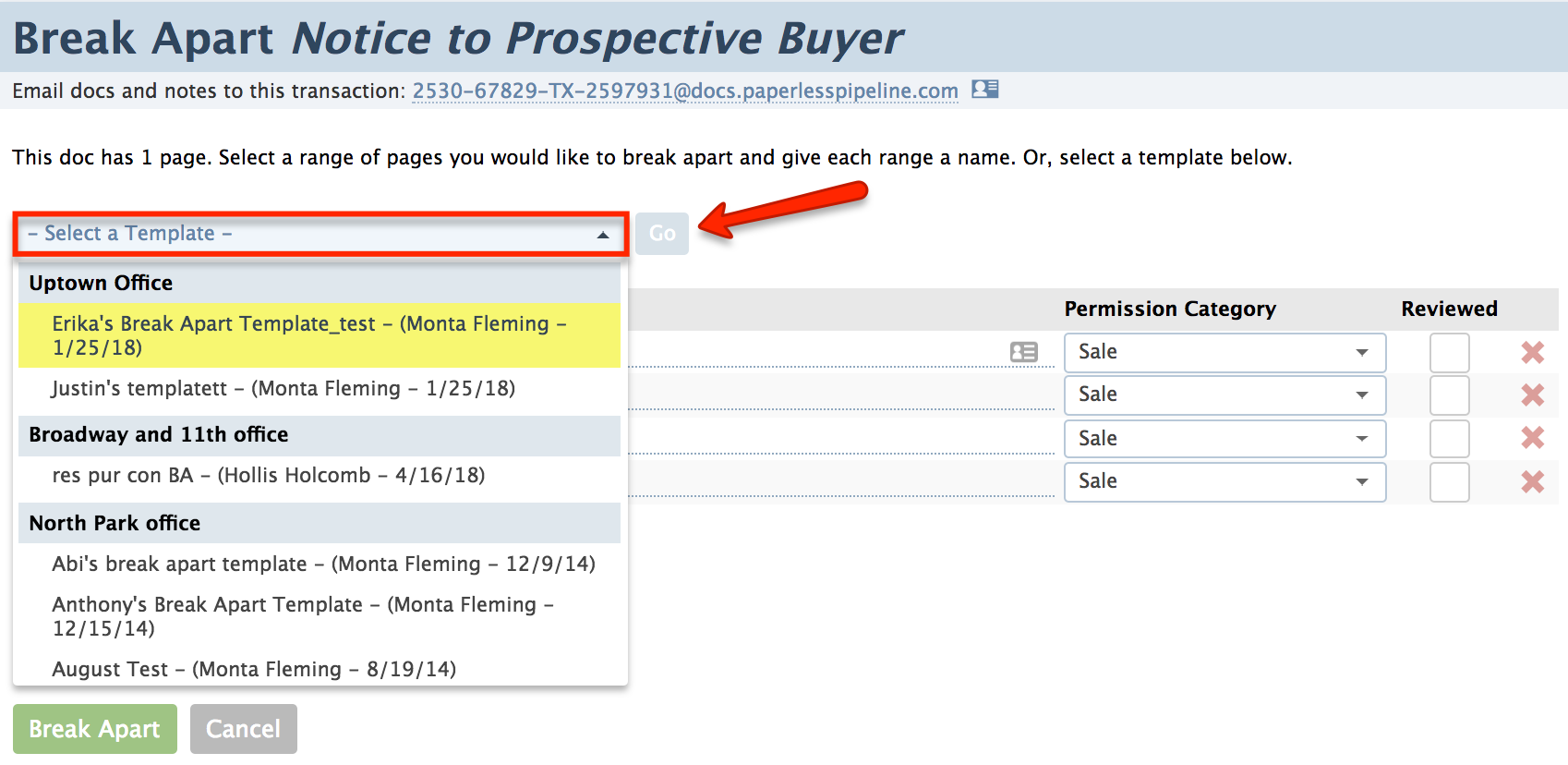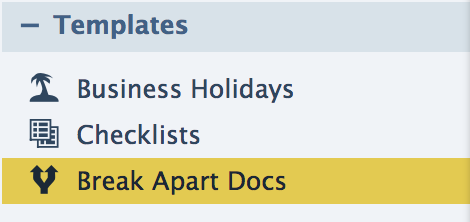SUMMARY
Break apart templates enable you to quickly apply a standard break apart configuration to a document. This can be helpful if you regularly scan a group of docs into Pipeline in the same order.
Create a Break Apart Template
Break apart templates are created by checking the “Save this as a new template” checkbox when you are breaking an unassigned or transaction doc apart. To create a break apart template:
- Follow the steps to break apart a doc.
- Check [Save This as a New Template] to be able to reuse the configuration as a break apart template.
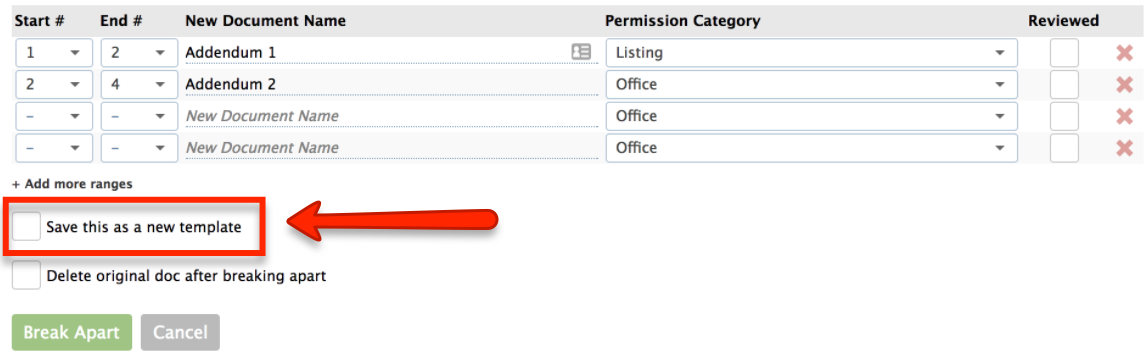
- Click [Break Apart]. Pipeline will break apart your document into the segments you specified and save the break apart template for reuse.
Learn More About How to Break Apart Docs →
Once a break apart template has been created, it can be renamed or deleted on the Break Apart Templates page →
Use a Break Apart Template
To use a previously saved break apart template:
- On the doc you'd like to break apart, click the [Gear] then select "Break Apart".
- Select the template you saved in the past and click [Go].
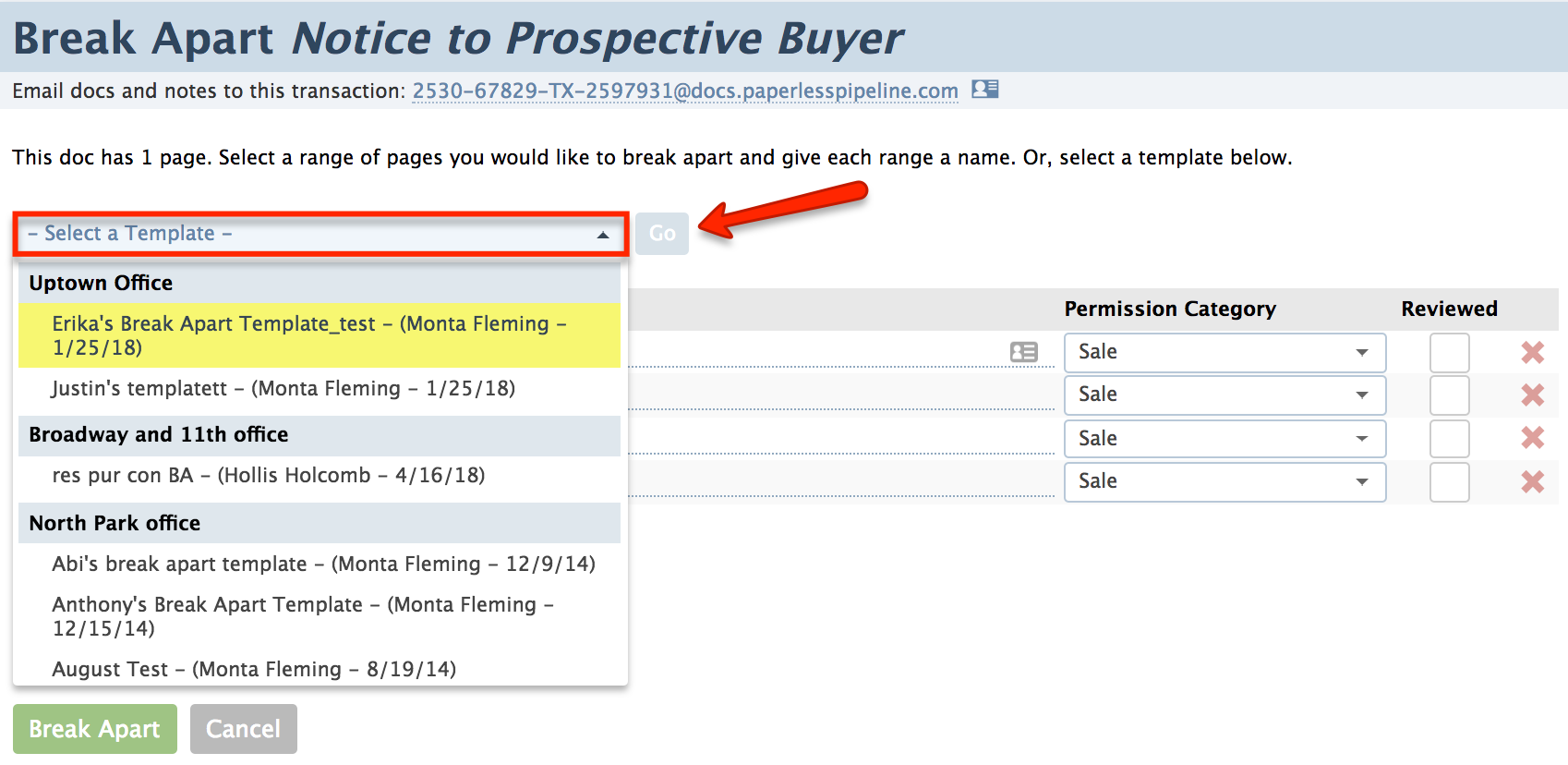
- The template will be populated with the saved specifications. You can further customize the specifications to fit this particular break apart like adjusting the page numbers, setting permission categories, or reviewing the docs.
- Click [Break Apart].
Delete a Break Apart Template
To delete unwanted templates:
- Go to Admin / Settings
- Click your name in the upper right corner, then [Admin / Settings].
- Click Break Apart Docs from the Templates menu on the left.
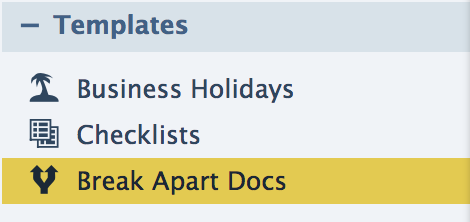
- Click the [Gear] next to the desired break apart template then select "Delete".

Only admins have the ability to delete break apart templates.
Rename a Break Apart Template
To rename an existing templates:
- Go to Admin / Settings
- Click your name in the upper right corner, then [Admin / Settings].
- Click Break Apart Docs from the Templates menu on the left.
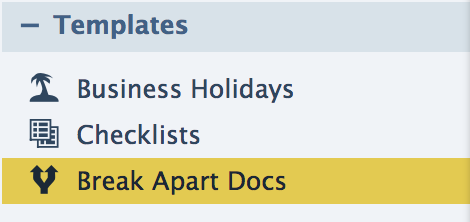
- Click the [Gear] next to the desired break apart template and select Edit Template.

- Update the name of the break apart template and click [Save].

Only admins have the ability to rename break apart templates.