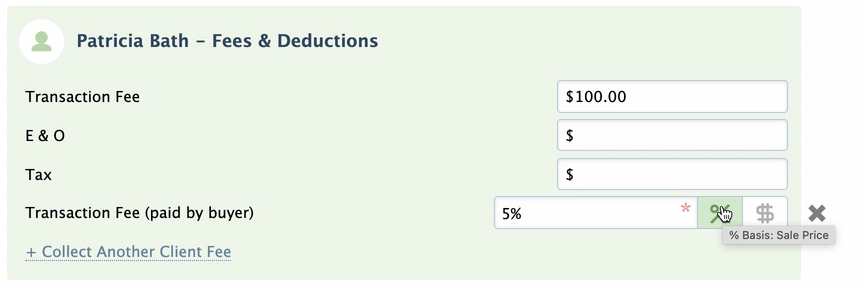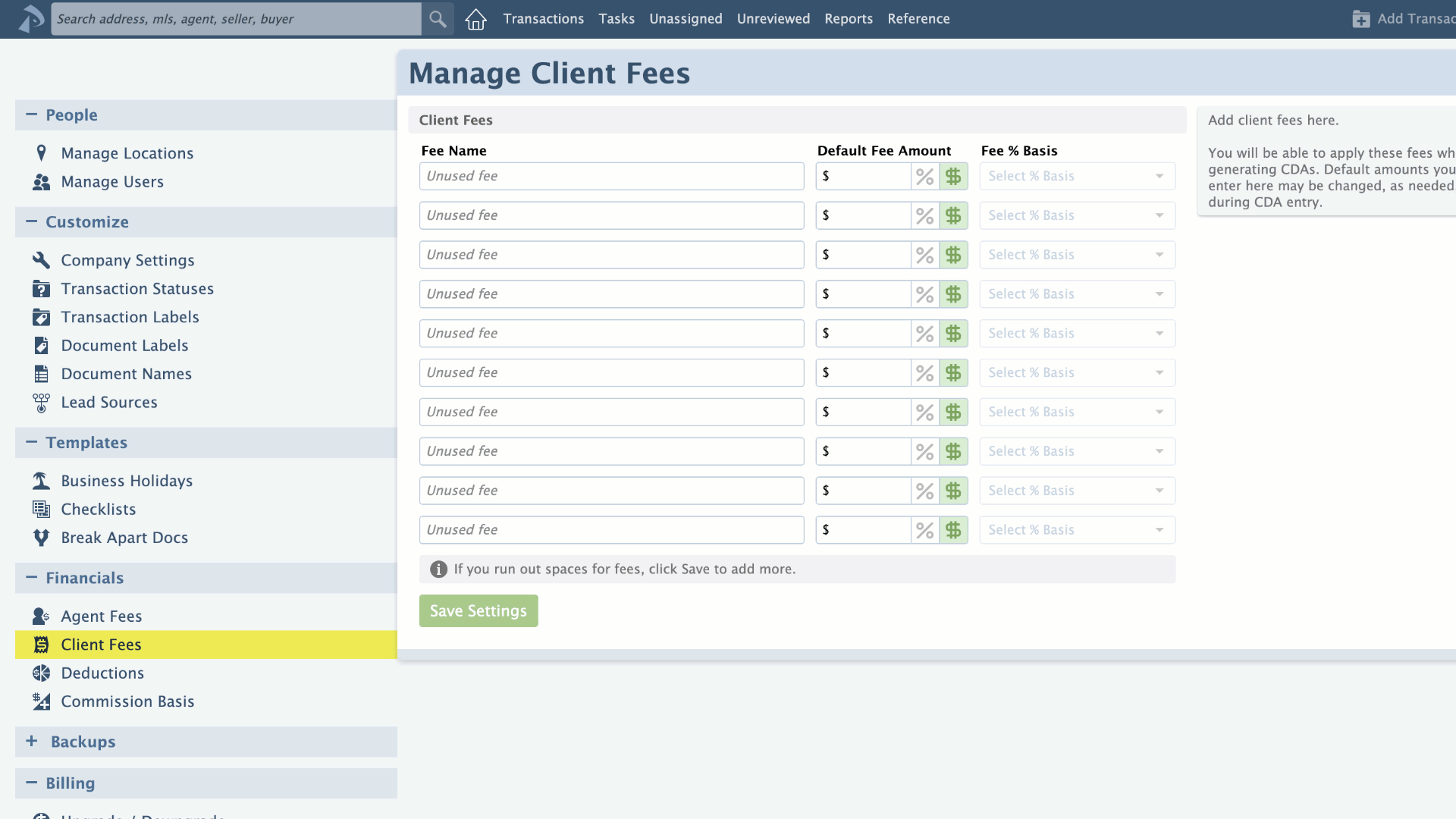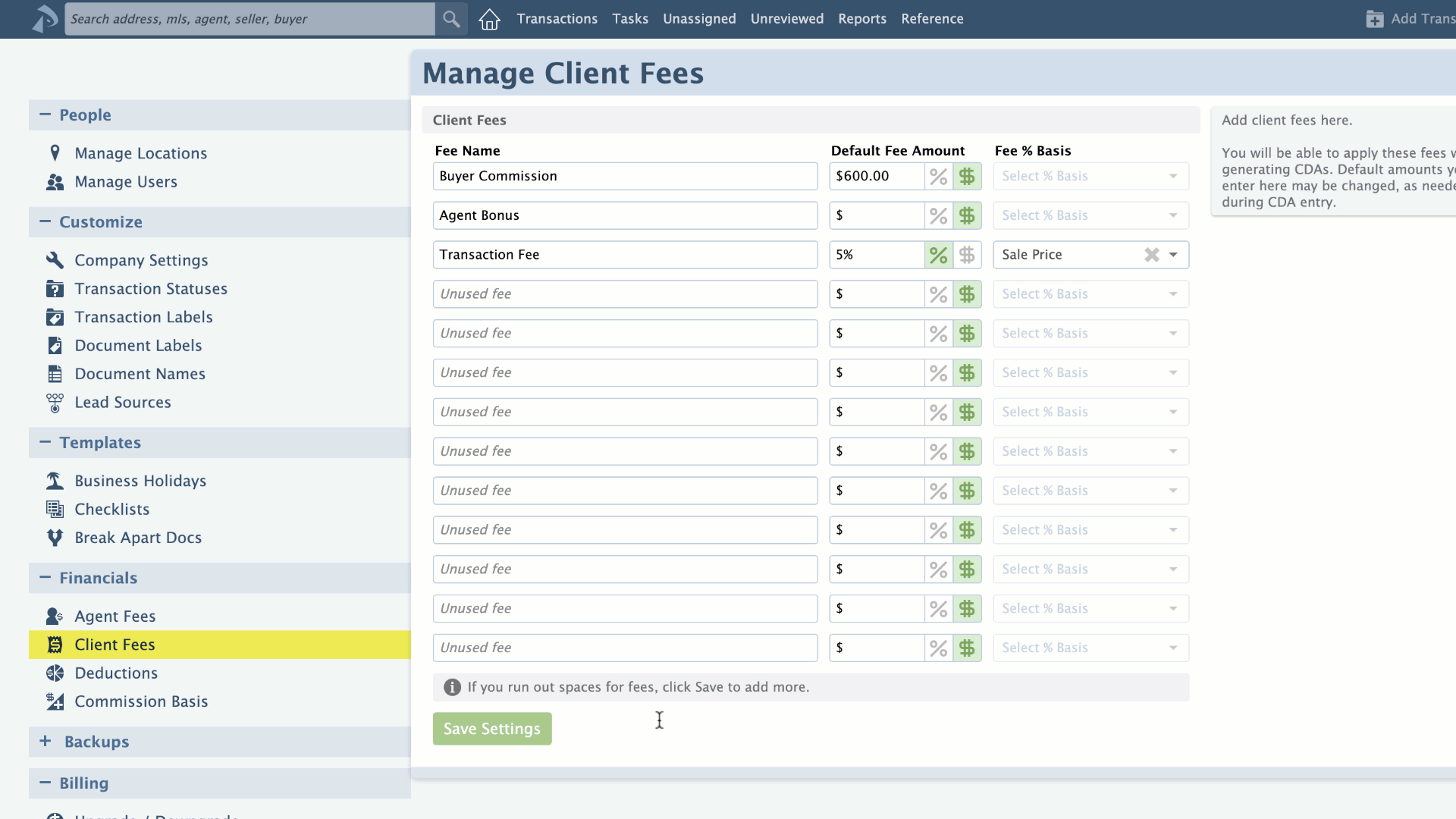SUMMARY
Client fees are fees paid by buyers or sellers outside of normal commissions to the brokerage or agents. Once client fees have been set up by a master admin on the Client Fees page, those client fees can be applied when managing commissions on transactions.
Manage Client Fees
Master admins can easily manage client fees on the Client Fees page.
To get to the Client Fees page:
- Click your name in the upper right corner then [Admin / Settings].
- Select [Client Fees] from the Financials section of the left menu.
Only master admins can view and manage client fees.
Add Client Fees
To add client fees:
- Go to the Client Fees page →
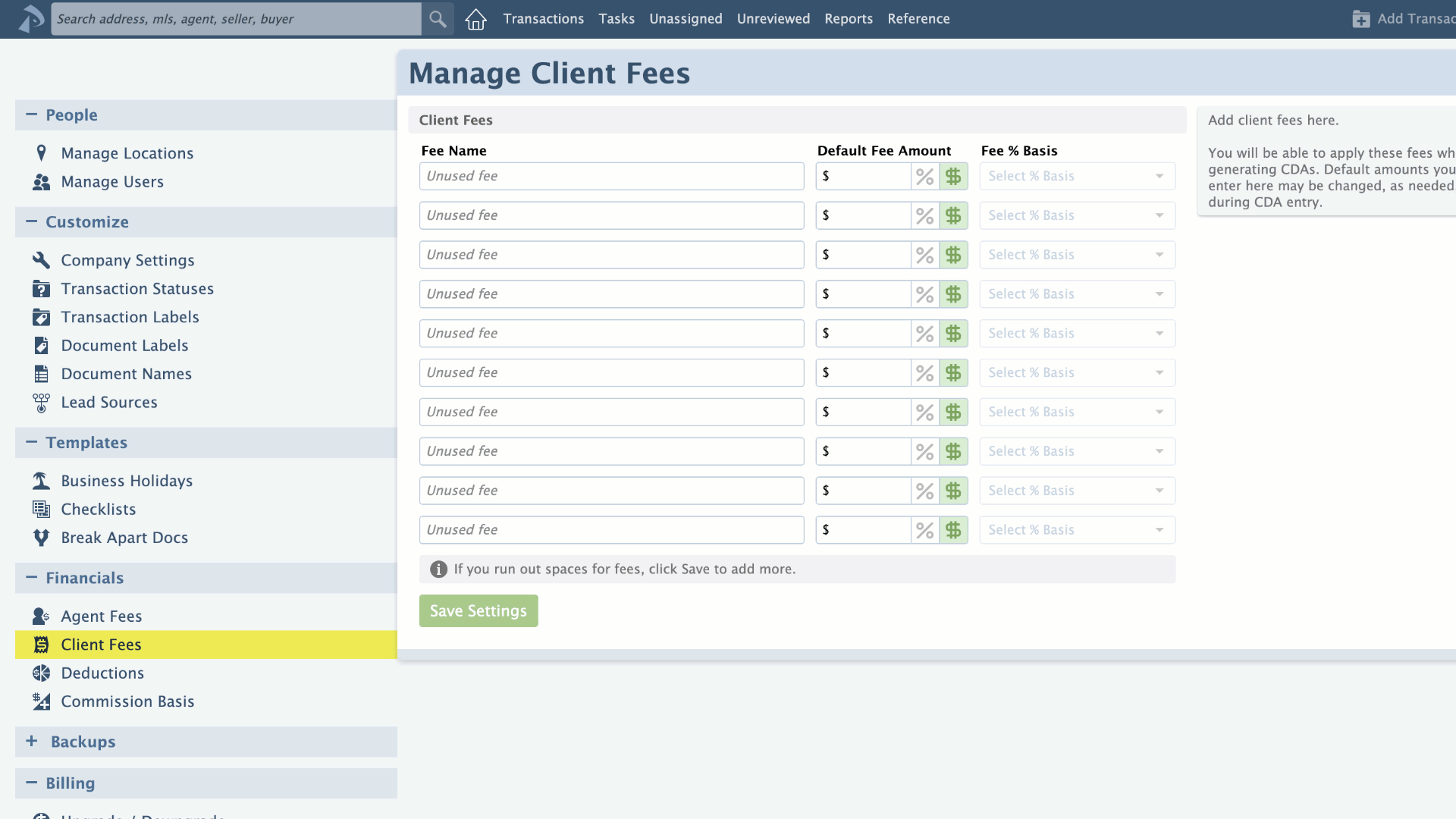
- For each fee, type the fee name in the Fee Name column.
- In the Default Fee Amount column, enter the standard amount for the fee. The amount you enter here will be inserted for that fee when managing commissions on transactions. You can change the amount during that process for any individual transaction, if needed.
If the client fee varies from transaction to transaction, leave the fee amount blank.
- Choose [%] or [$] to specify whether your default amount will be based on a percent or dollar amount.
- If you selected the [%] option, select the fee percent basis in the next column to specify the value on which to calculate the percentage.
- Click [Save Settings].
When managing commissions on transactions later, default fee amounts will auto-populate but can be updated or deleted as needed.
Delete Client Fees
To delete client fees:
- Go to the Client Fees page →
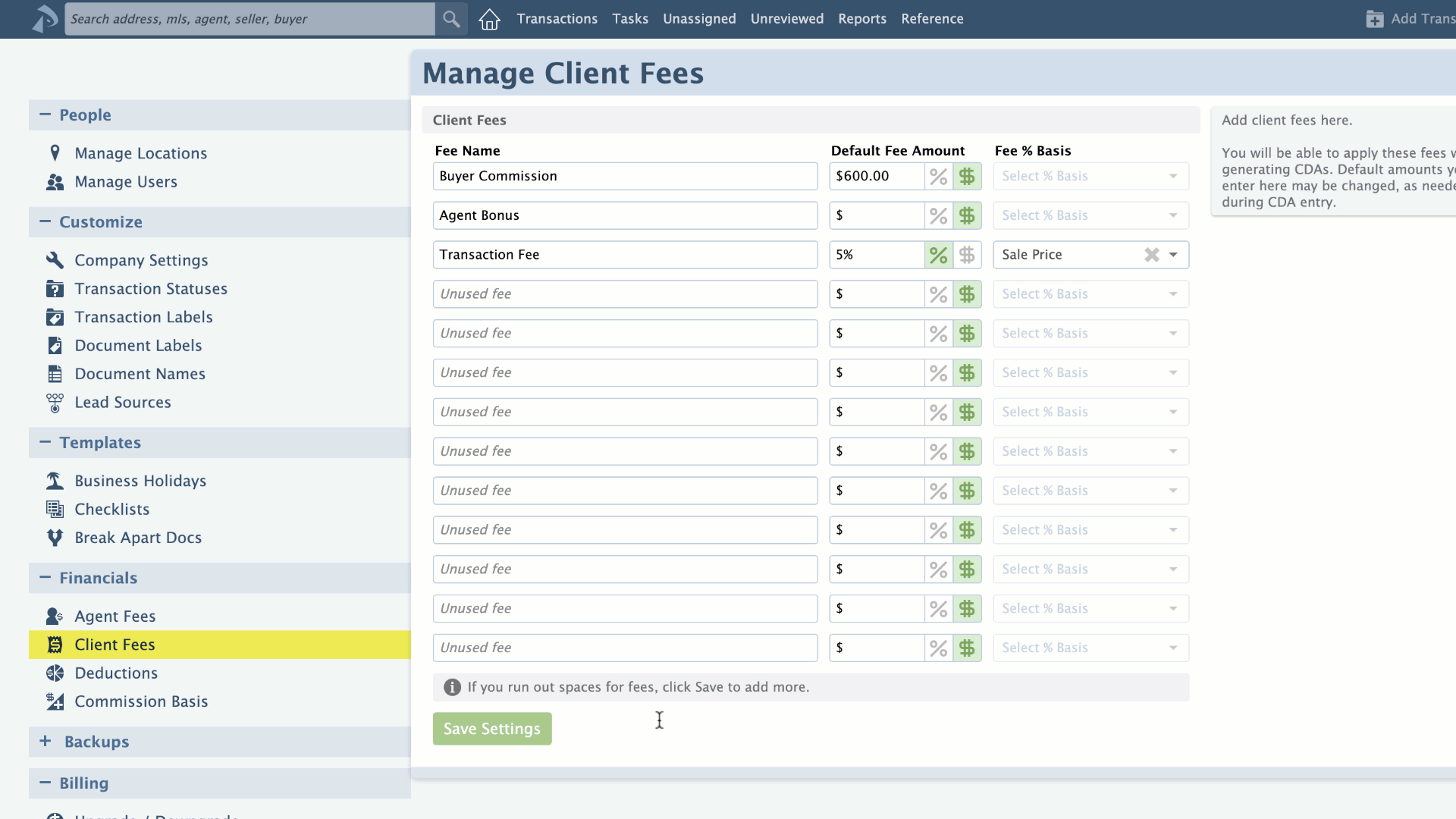
- From the Client Fees page, remove the Fee Name that needs to be deleted.
- Click [Save Settings].
Apply Client Fees
Once client fees have been set up on the Client Fees page, each fee can be charged to clients in Step 3: Fees & Deductions when managing commissions on a transaction. At that point, you can use the default fee amounts or update or delete each fee amount as needed.
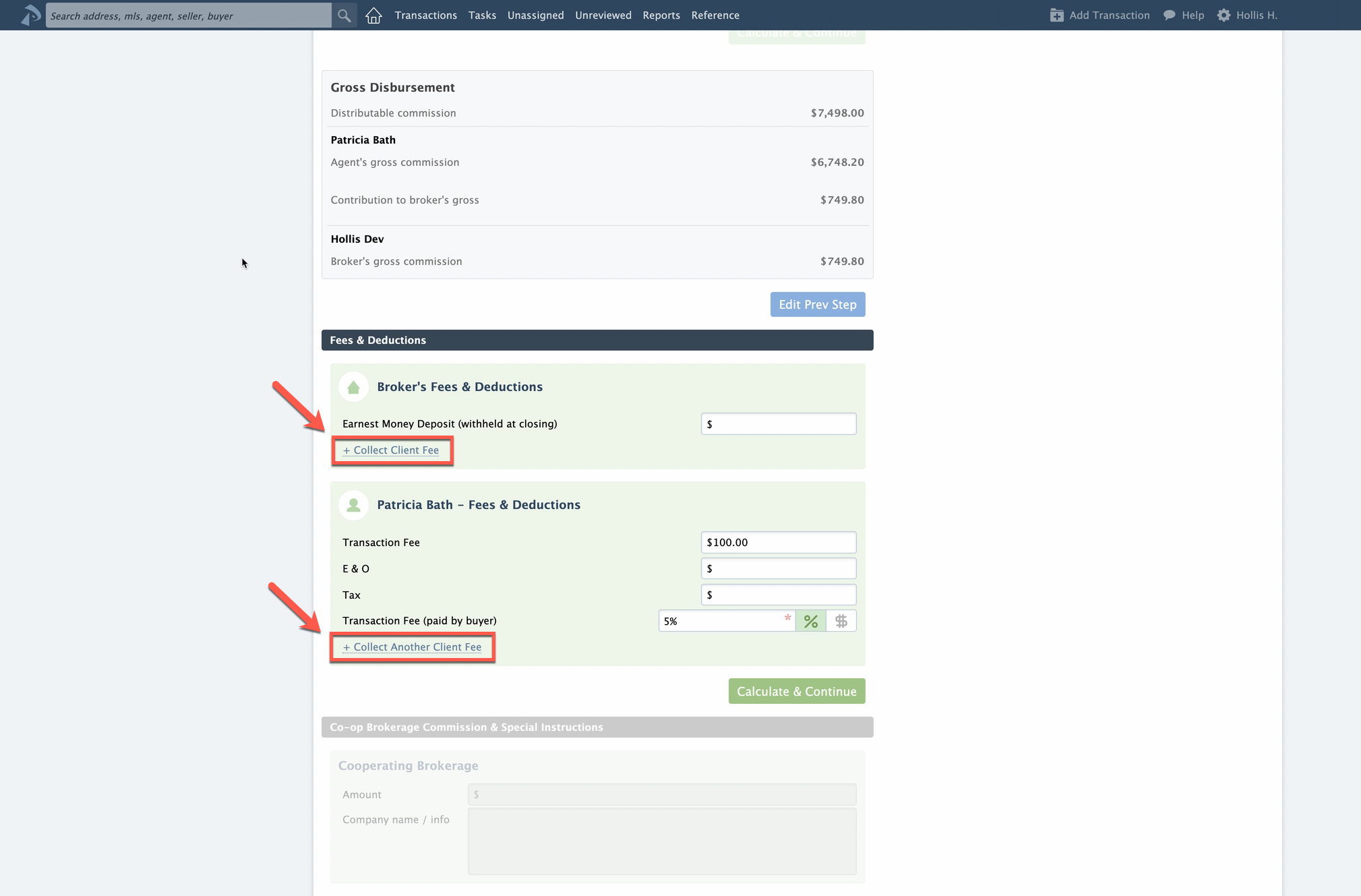
To view the percentage basis set for a fee, hover over the fee's [%] option.