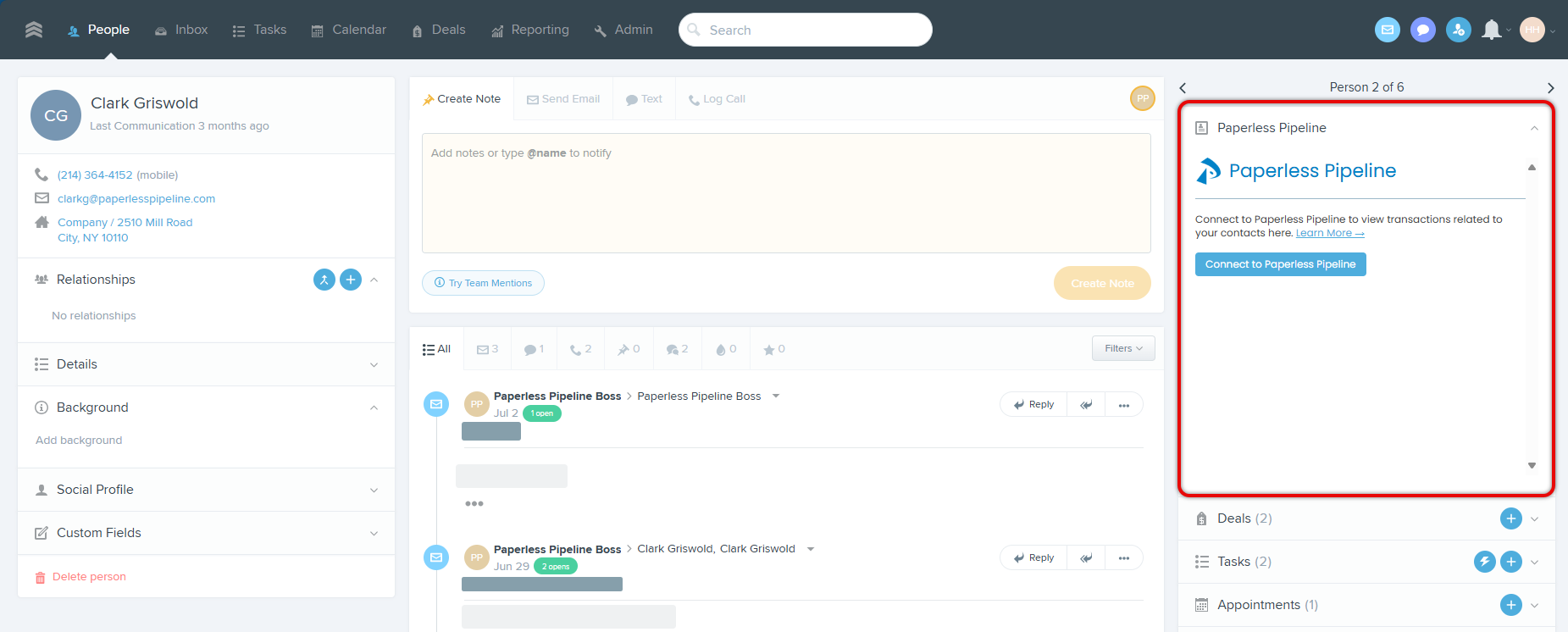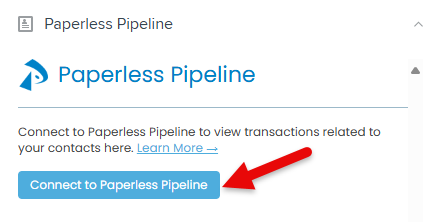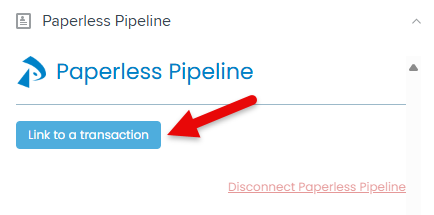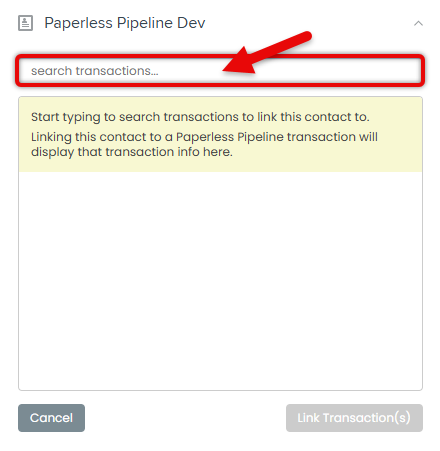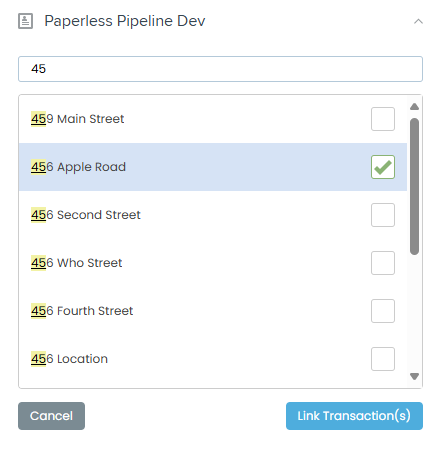The Paperless Pipeline embedded app brings key transaction details directly into Follow Up Boss (FUB), making it easy to view important transaction information alongside a contact's profile.
With the Paperless Pipeline embedded app, you can access essential transaction details directly within Follow Up Boss. Rather than switching between platforms, you can view key information such as status, dates, commission details, and recent documents from your leads' profiles.
When more in-depth information is needed, you can open the entire transaction in Paperless Pipeline with a single click.
This integration ensures smoother, more efficient management, giving you and your team the Paperless Pipeline information you need inside Follow Up Boss.
From the Paperless Pipeline embedded app, you can:
- Link multiple transactions to a single lead in Follow Up Boss
- View a lead’s transaction status, important dates, and commission details
- Send emails to your transaction maildrop address
- Access recent transaction documents
- Jump directly into the full Paperless Pipeline transaction for more details
To start using the Paperless Pipeline embedded app, the Follow Up Boss Account Owner or Admin must first enable it.
After the embedded app is enabled, you and your team can connect your Paperless Pipeline profiles. From there, you can link Follow Up Boss leads in Follow Up Boss to their Paperless Pipeline transactions.
Once linked, you'll be able to see key transaction details and quickly access the transaction in Paperless Pipeline.
To get started:
- An admin can enable the app:
• In FUB, go to Admin > Integrations.
• Find Paperless Pipeline, open it, and click [Enable].
- Everyone in your account can connect to Paperless Pipeline:
• Go to any FUB Lead Profile.
• Click [Connect to Paperless Pipeline] and log in. - Link a Follow Up Boss contact to a transaction.
• Click [Link Transaction] from a FUB Lead Profile.
• Follow the steps to choose and link a transaction.
• Repeat for any additional contacts.
That's it! You can now view transactions linked to any Follow Up Boss contacts you connect to a transaction.
Enable the Paperless Pipeline embedded app, allowing your team to connect to Paperless Pipeline inside Follow Up Boss.
Who Can Do This: Follow Up Boss Account Owners & Admins can enable the Paperless Pipeline embedded app.
To enable the Paperless Pipeline embedded app in Follow Up Boss:
- Go to Admin in Follow Up Boss.
• Log into Follow Up Boss.
• Click [Admin] from the top menu. - Go to Integrations:
• Scroll to the Integrations section.
• Click [All Integrations]. - Open the Paperless Pipeline Integration:
• Scroll to the Embedded Apps section.
• Open the Paperless Pipeline integration. - Enable:
• Click [Enable].
Connect to your Paperless Pipeline profile in the embedded app within Follow Up Boss.
Who Can Do This: Anyone can connect to their Paperless Pipeline profile once an admin has enabled the embedded app.
To connect to your Paperless Pipeline profile in the embedded app:
- Go to a Lead Profile in Follow Up Boss.
• Log into Follow Up Boss.
• Go to any Lead Profile. - Find the Embedded App:
• Find the Paperless Pipeline embedded app in the right sidebar.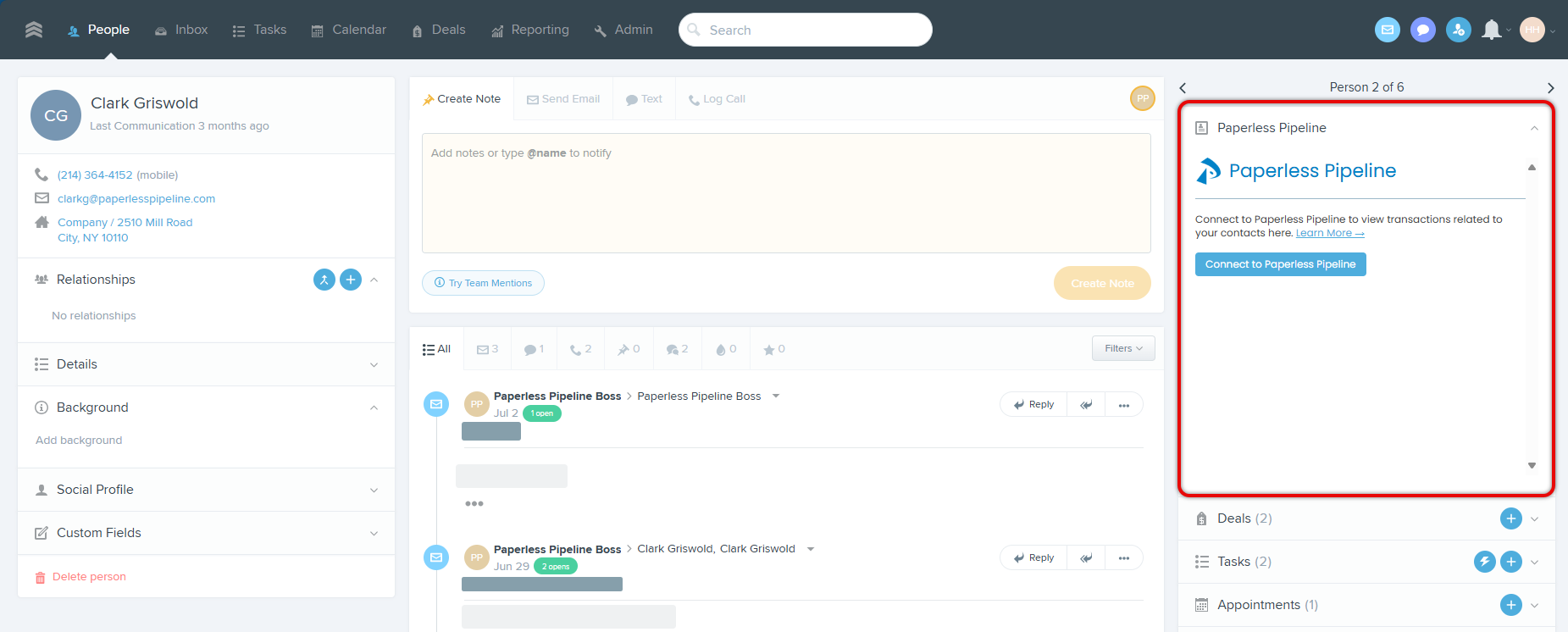
You can move the Pipeline app up higher in the right sidebar by dragging it to your desired position. Here's how to Organize the Person Sidebar in Follow Up Boss →
- Connect to Paperless Pipeline:
• Click [Connect to Paperless Pipeline].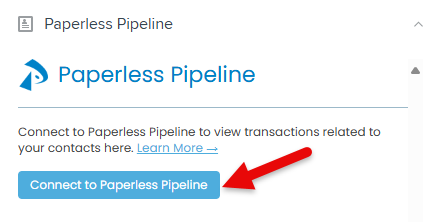
• If you're not already signed in, log into Paperless Pipeline.
• Click [Close Window] to return to Follow Up Boss.
Link a lead profile in Follow Up Boss to a transaction in Paperless Pipeline to view key details and get quick access to the transaction.
Who Can Do This: Anyone can link a lead profile in Follow Up Boss with transactions in Paperless Pipeline.
To link a lead to a transaction in Paperless Pipeline:
- Go to a Lead Profile in Follow Up Boss.
• Log into Follow Up Boss.
• Open the profile of the lead you'd like to link with a transaction. - Link Transaction(s):
• Click [Link to a transaction] from the Paperless Pipeline embedded app.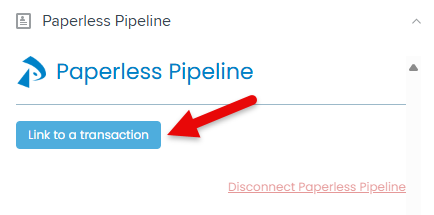
• Start typing the Transaction Name or Property Address to search for the related transaction.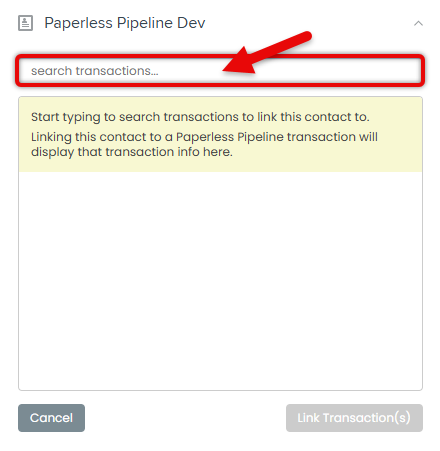
• Check the box next to the transaction you want to link.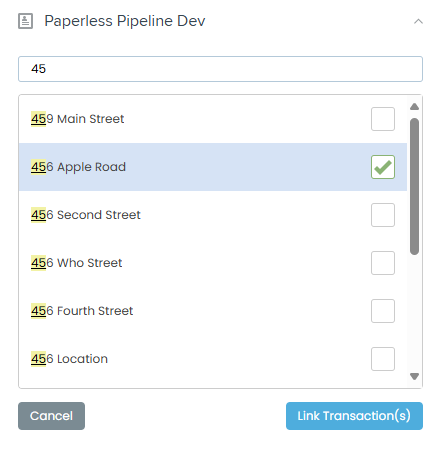
• If the lead is associated with multiple transactions, search for and select any additional transaction(s). - Confirm:
• Click [Link Transaction(s)] to save and confirm the link between the lead and transaction.
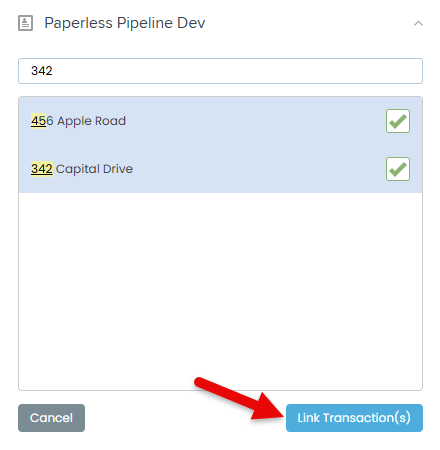
View transactions linked to a lead to view key details and get quick access to the transaction.
Who Can Do This: Anyone can view Paperless Pipeline transactions they have linked with link a lead profile in Follow Up Boss.
To link a lead to a transaction in Paperless Pipeline:
- Go to a Lead Profile in Follow Up Boss.
• Log into Follow Up Boss.
• Open the profile for the person whose transactions you want to view. - View Transaction:
• You can use the embedded app to view transaction details and quickly access the transaction in Paperless Pipeline (described below).
Transaction Name
Click the Transaction Name to open it in a new Paperless Pipeline window.
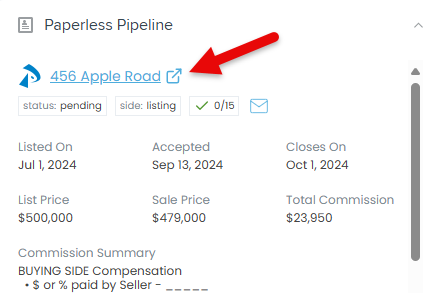
Transaction Status, Side & Completion Percentage
Review the transaction's process by viewing the current Status, Side, and Completion Percentage.
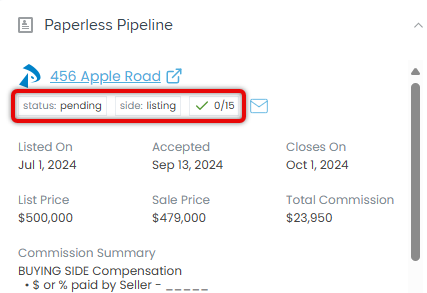
Your Transaction Maildrop Address
Send emails to your transaction maildrop address in one of the following ways:
- From Your Email App: Click the envelope icon to open a new message in your default email app with the maildrop address already added as a recipient.
- From Follow Up Boss: Right-click the envelope icon, select [Copy email address], and paste it into the recipient field of your email.
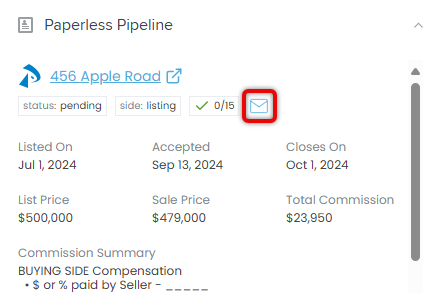
Transaction Dates
View important dates like Listed On, Accepted, and Closes On.
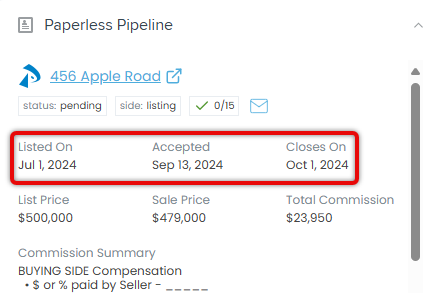
Transaction Commission Details
View the List Price, Sale Price, Total Commission, and Commission Summary.
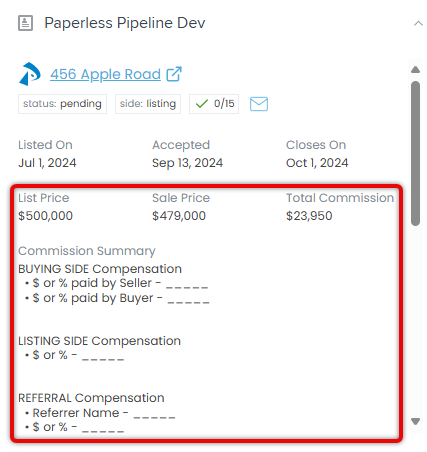
Recent Docs
Access the ten most recent docs. These include any docs that were added, edited, commented on, or reviewed.
Click a doc's name to open it in a new window.