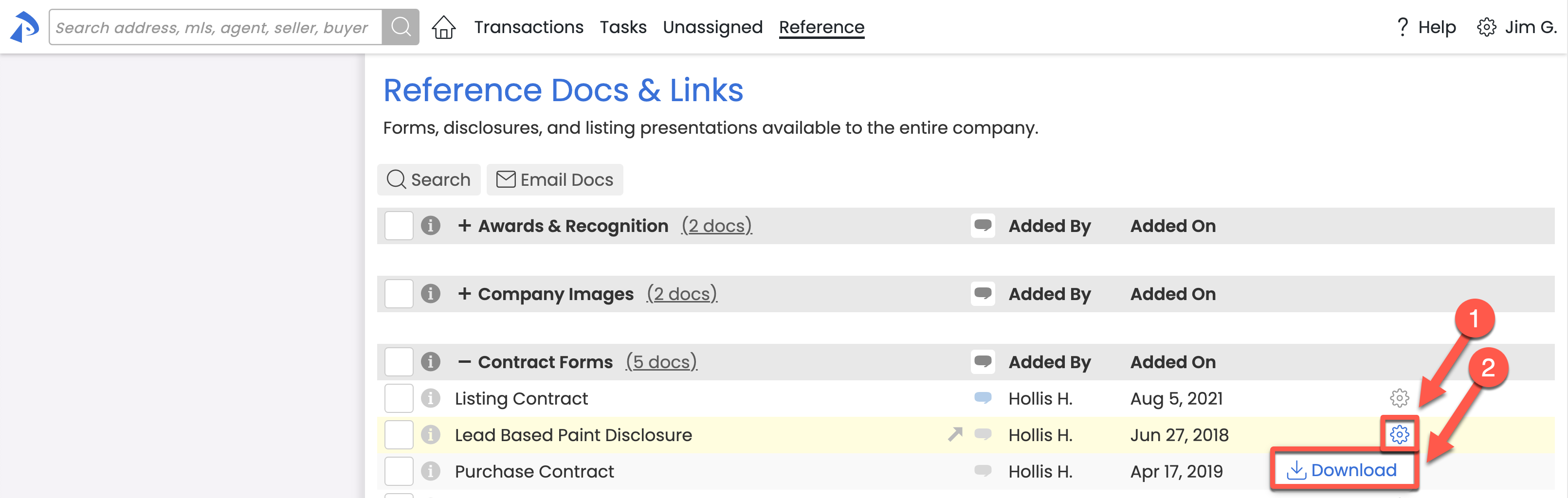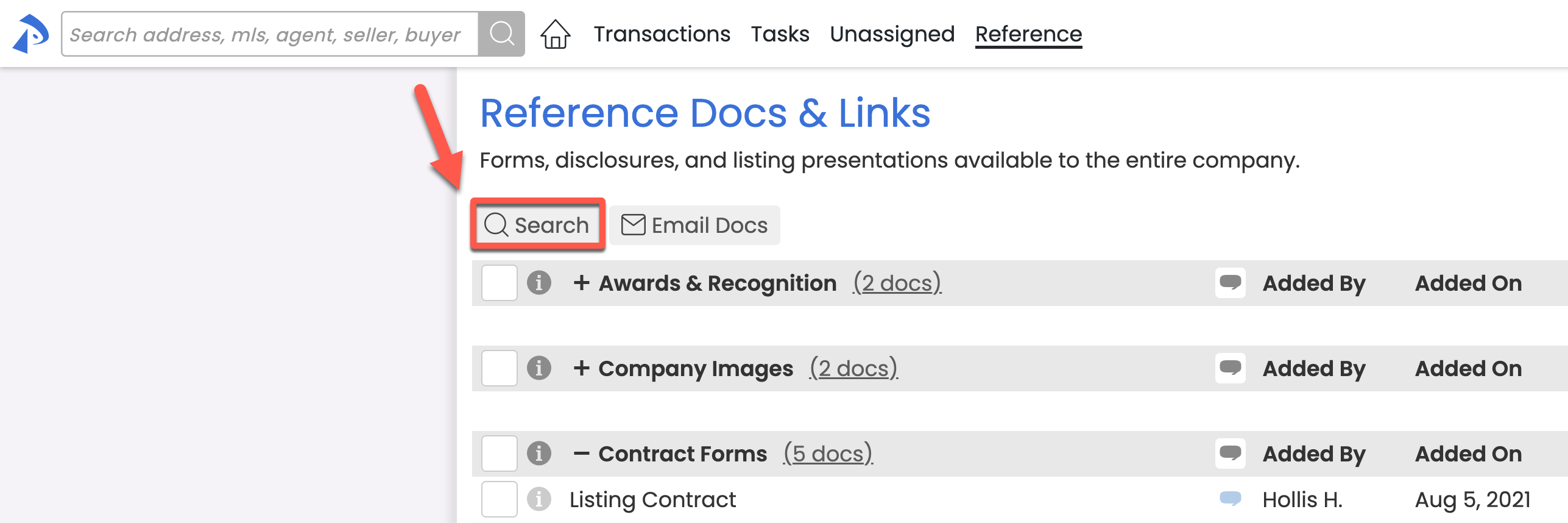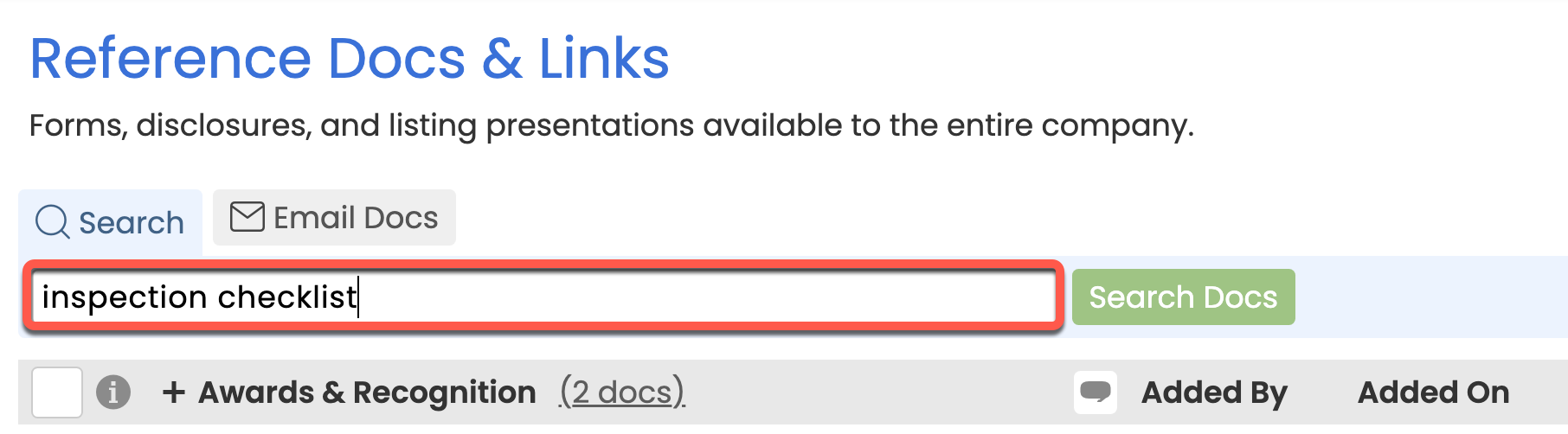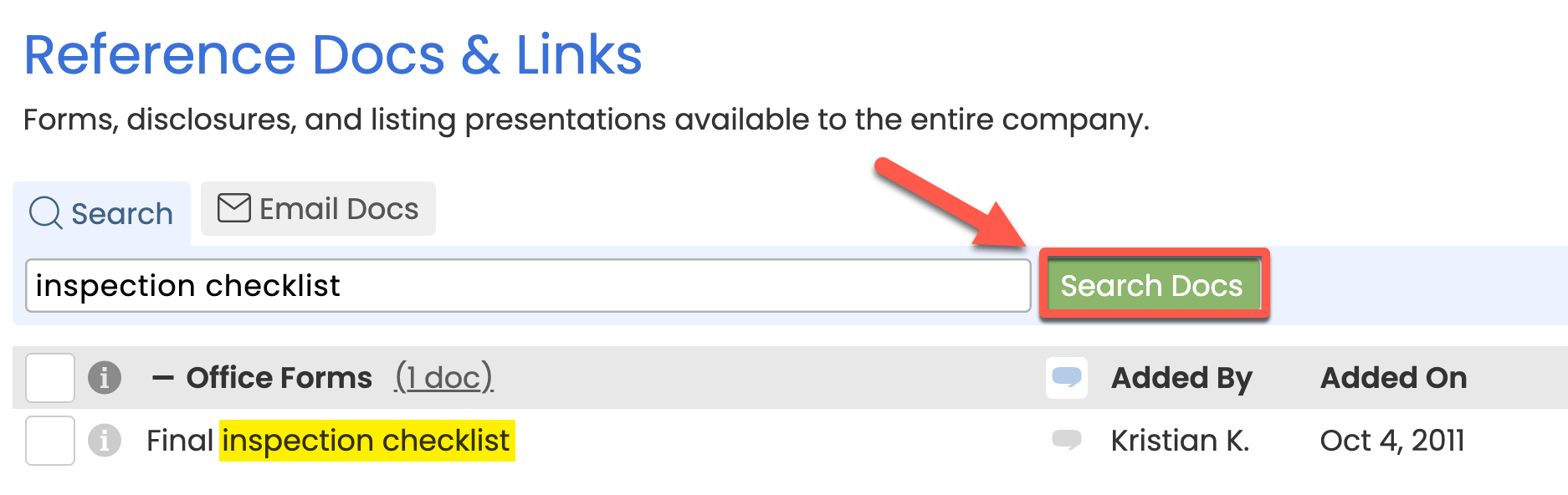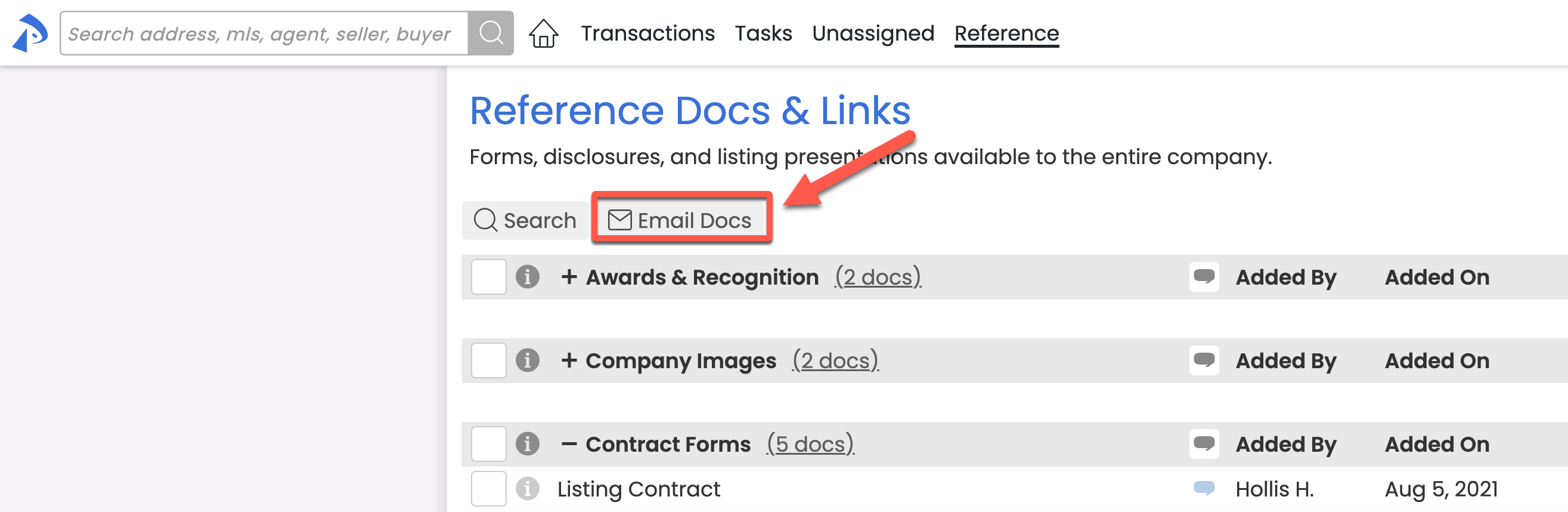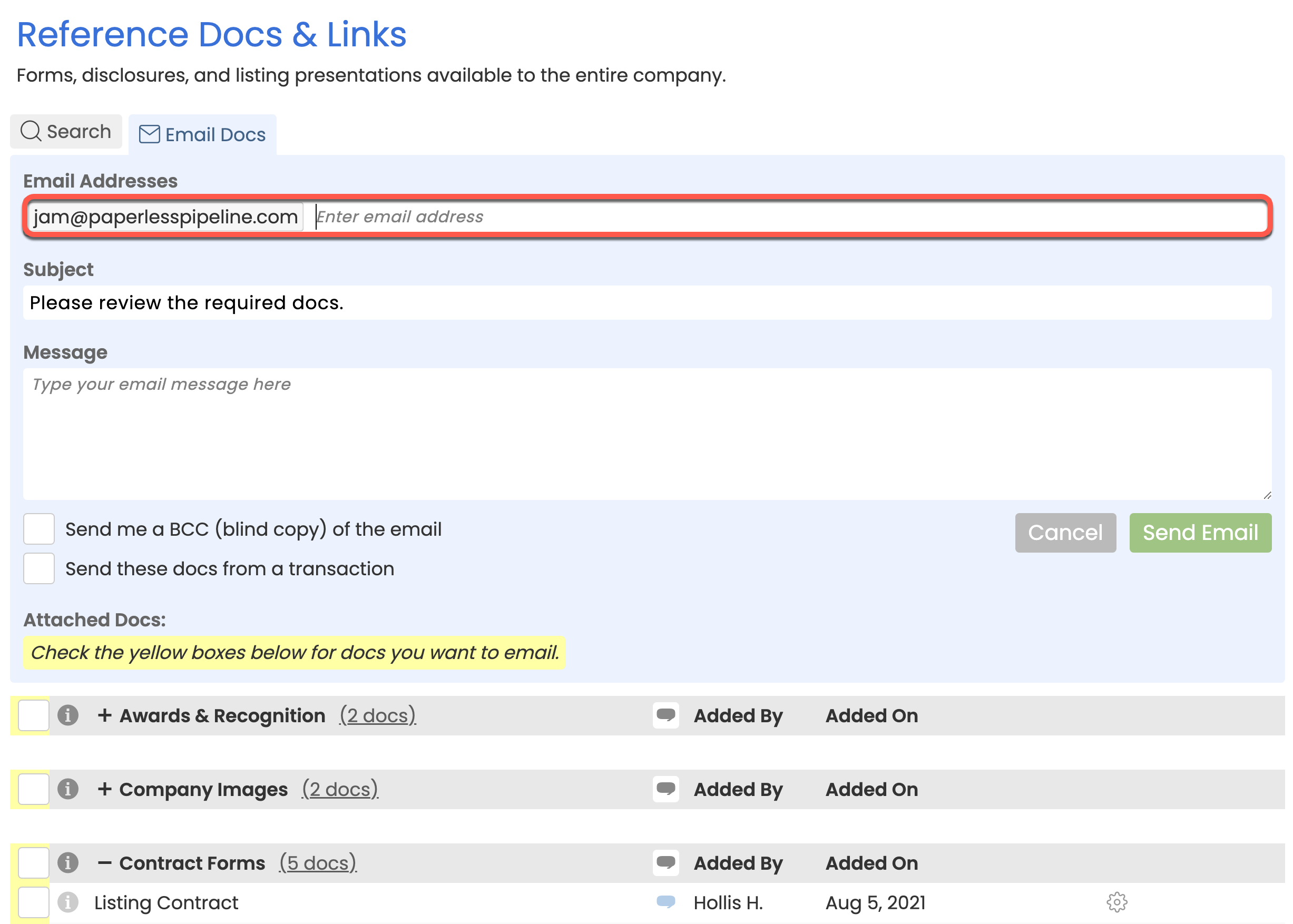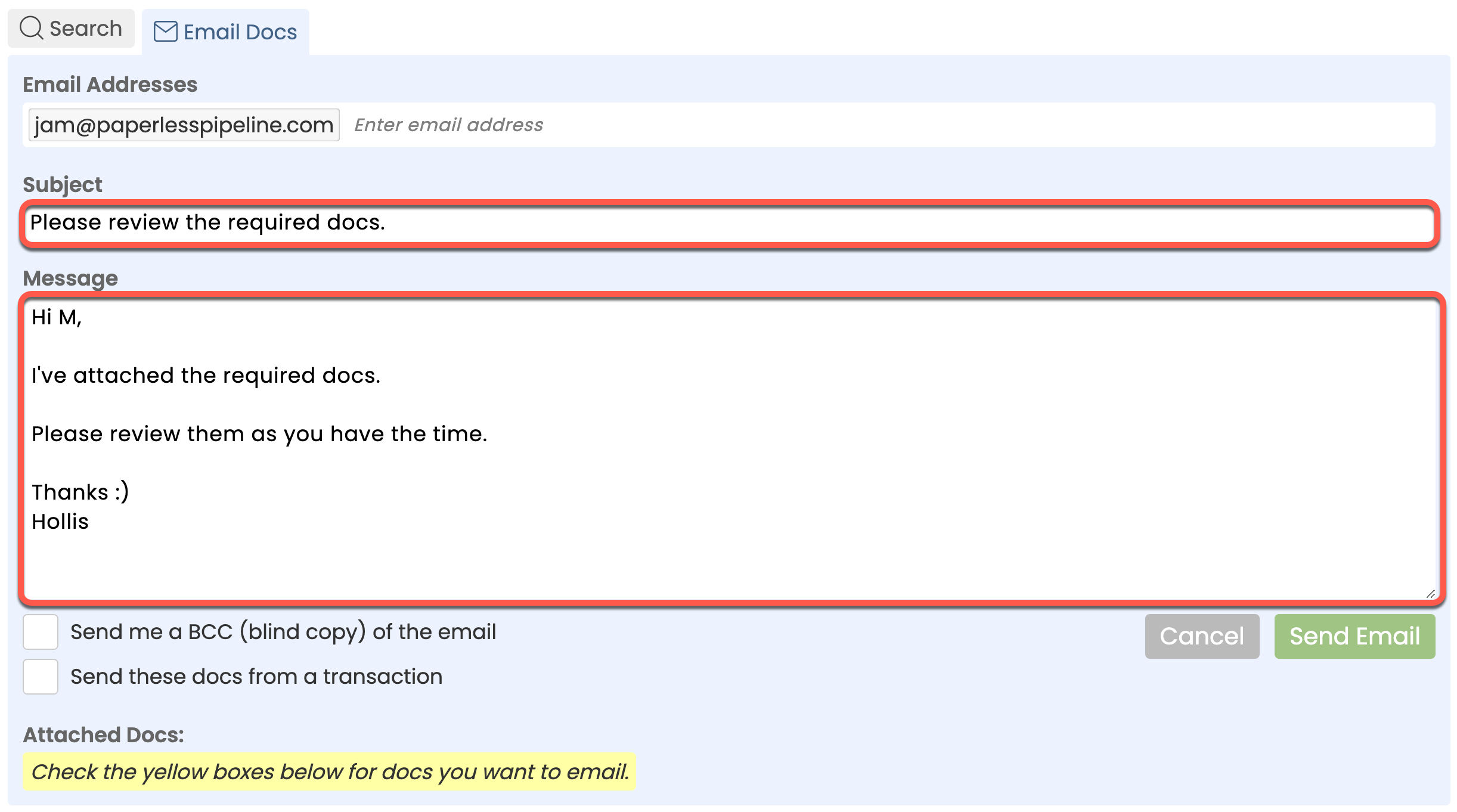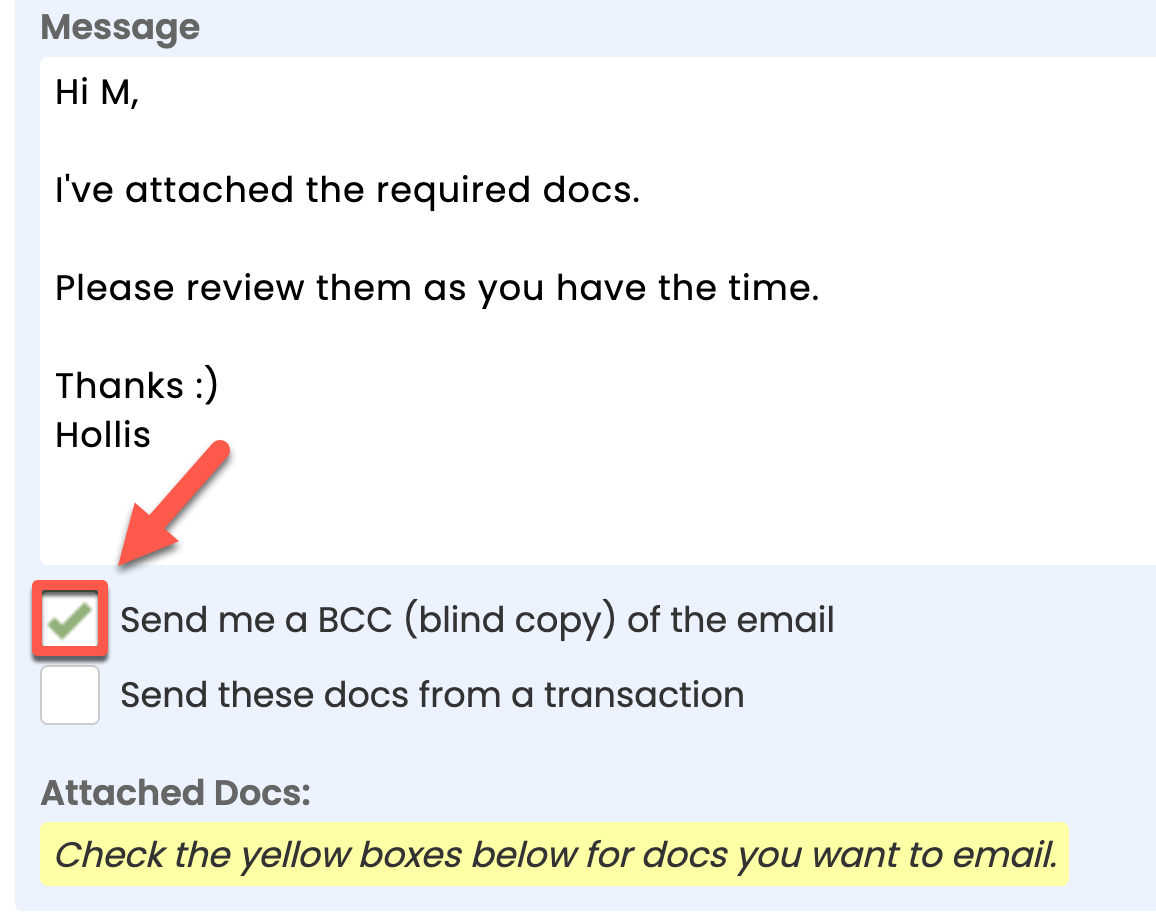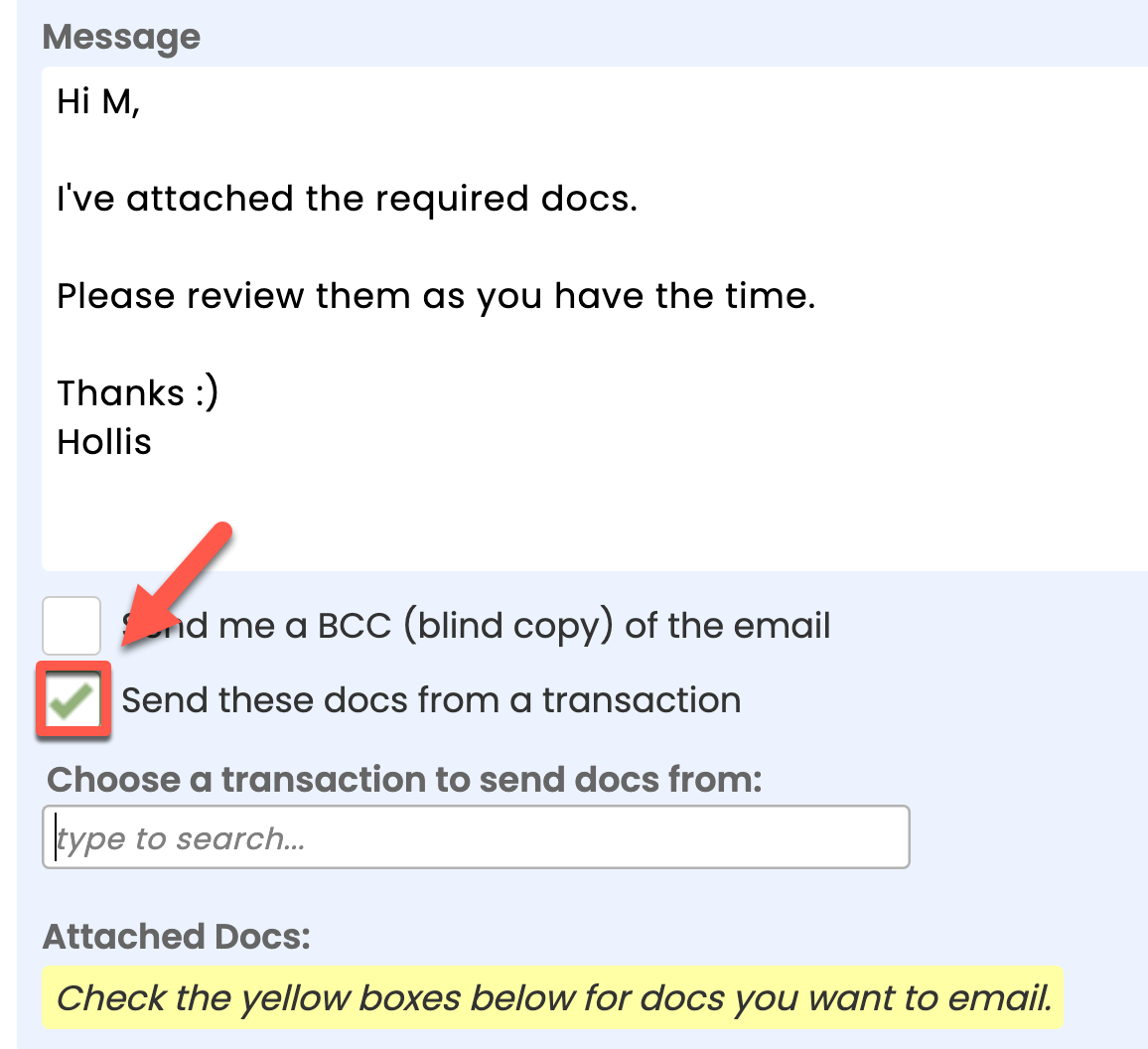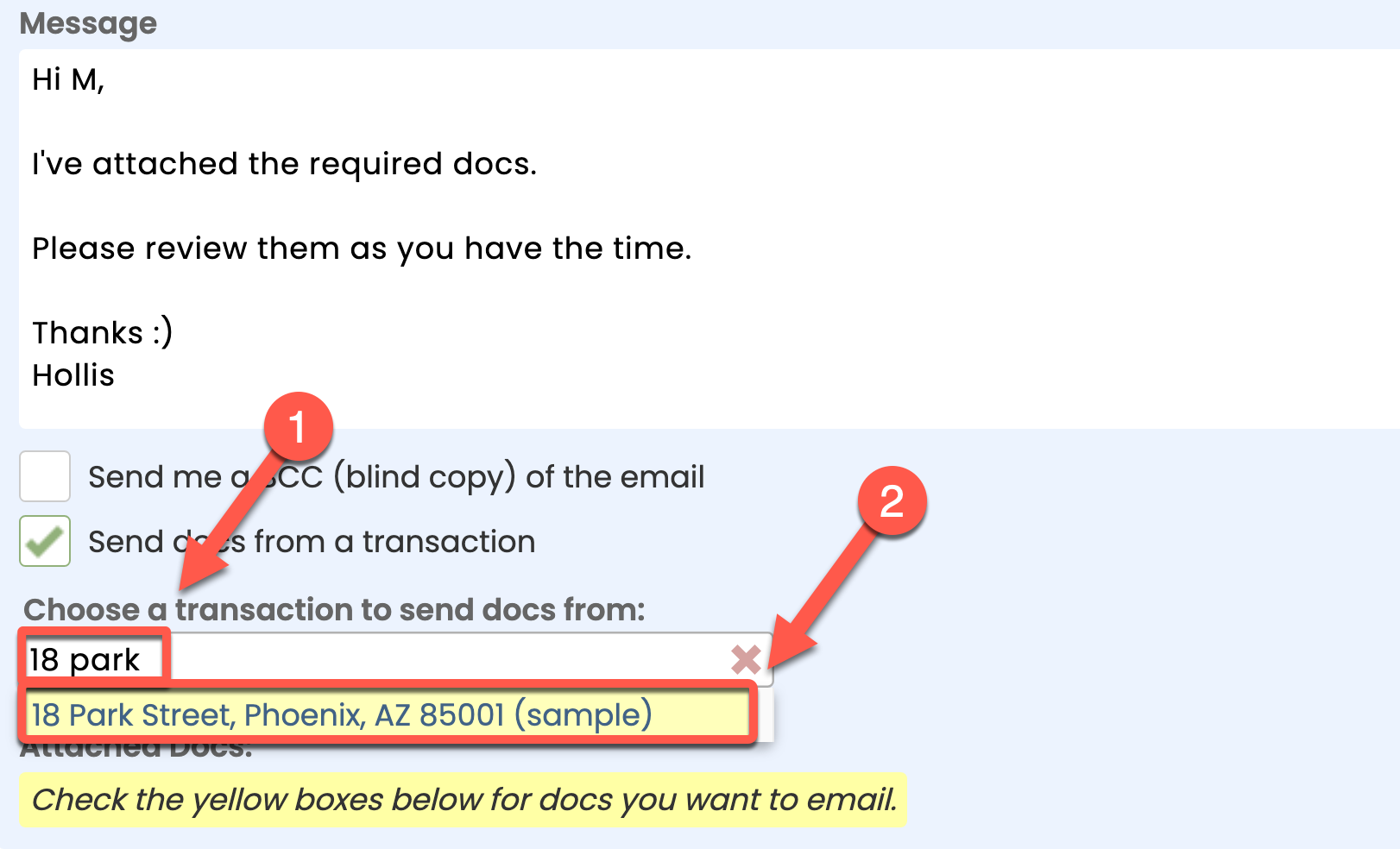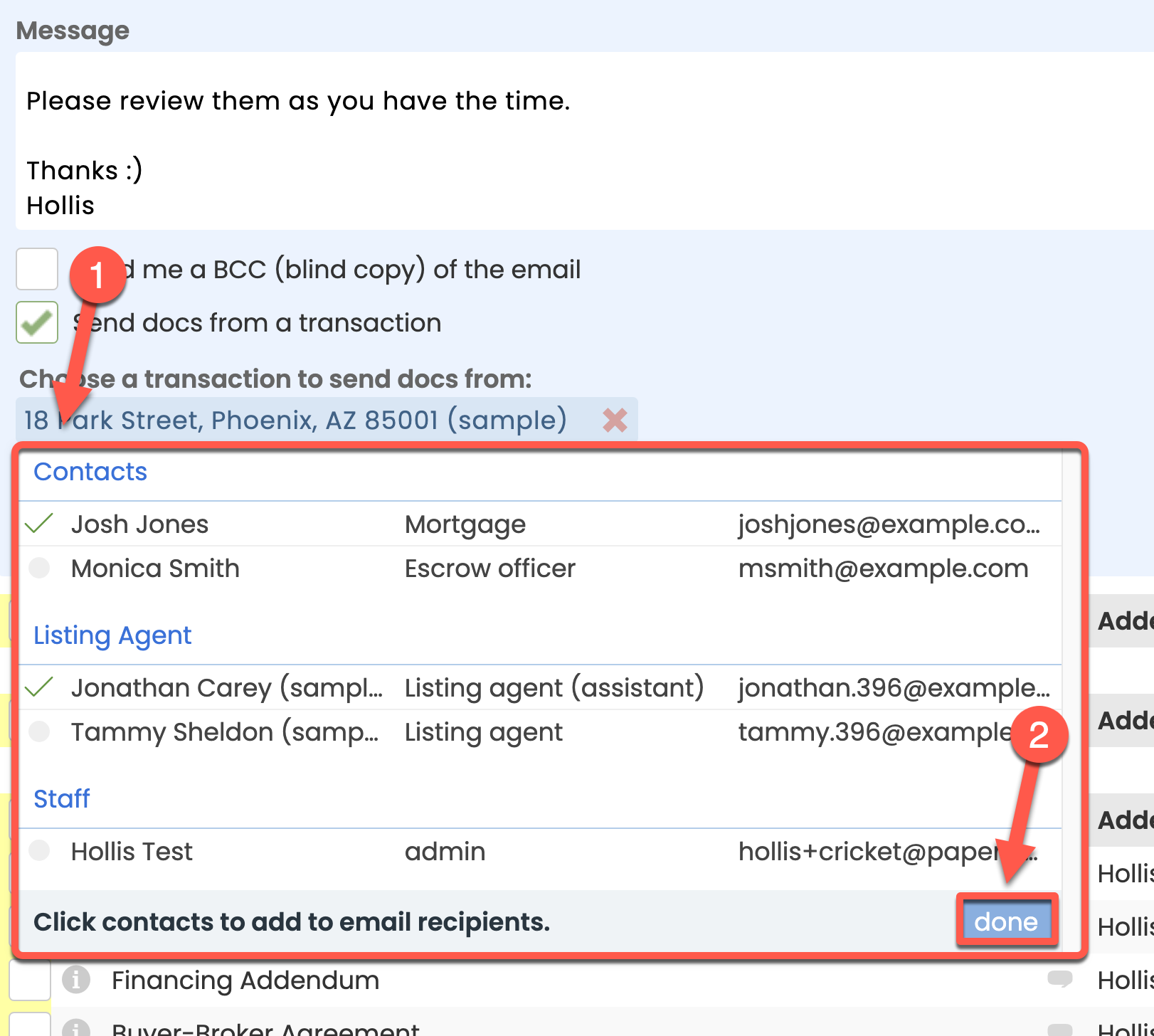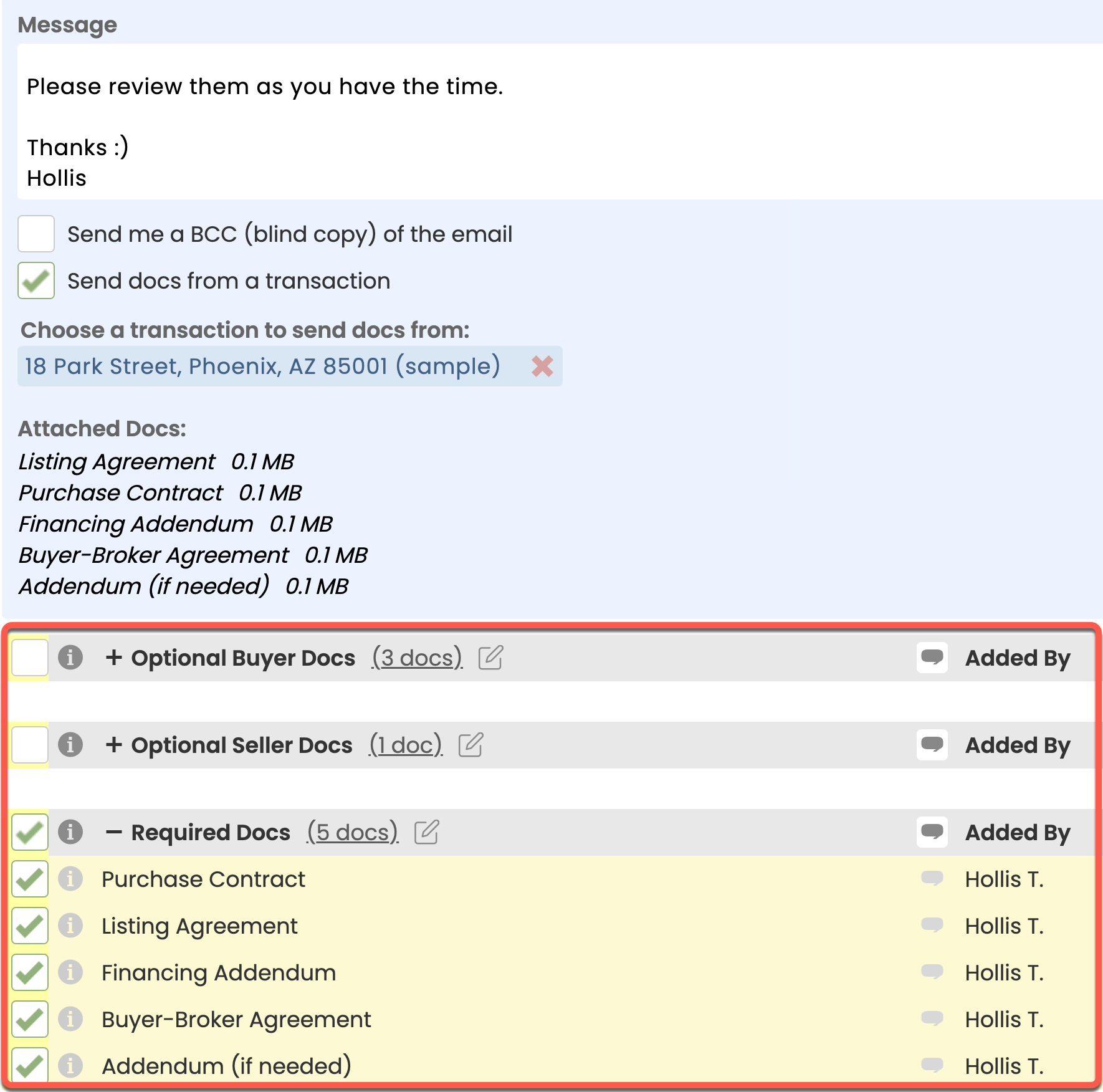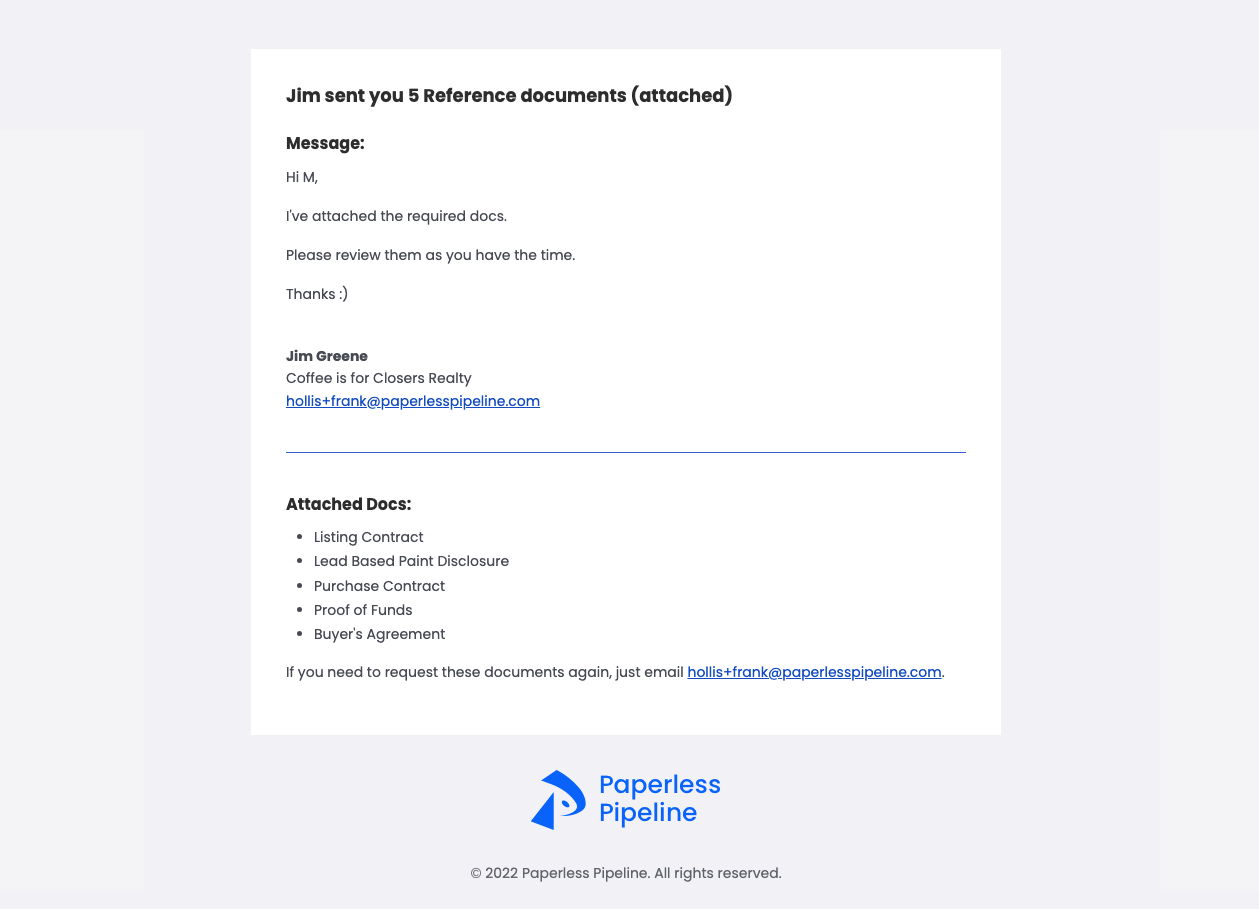Your company may use the Reference page as a library for forms, disclosures, training materials, and other documents or links you and your team need to access frequently.
View, search, download, and email your company's Reference docs and links from the Reference page.
View your company's shared Reference documents and links.
Who Can Do This? Agents and admins.
To view Reference docs and links:
- Go to Your Reference Library
- Click [Reference] from the top menu.
- View the list of Reference docs and links within each category.
• Expand a Reference category by clicking [+] to the left of it. Whenever you return to the Reference page later, Pipeline will remember your last choice to expand or collapse a category.
• View a Reference doc or link by clicking its name in the list.
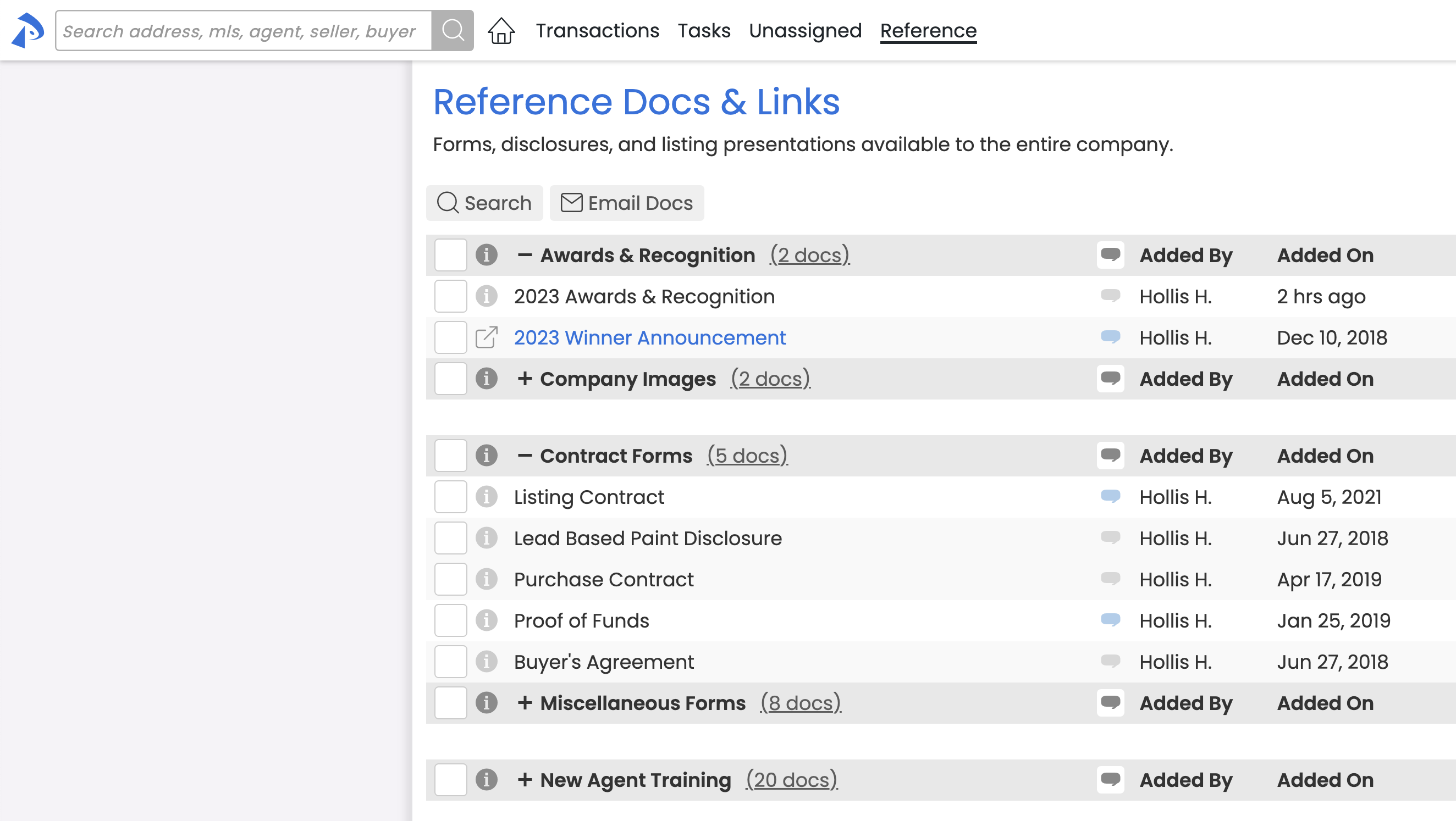
Download a doc from your company's Reference page.
Who Can Do This? Agents and admins.
To download a doc from the Reference page:
- Go to Your Reference Library
- Click [Reference] from the top menu.
- Click [⚙️] to the right of a doc, then [Download]. The Reference doc will be downloaded to your device in its original file format (.pdf, .jpg, etc.). Once downloaded, the doc can be viewed on your device using an app that is compatible with the doc's file type.
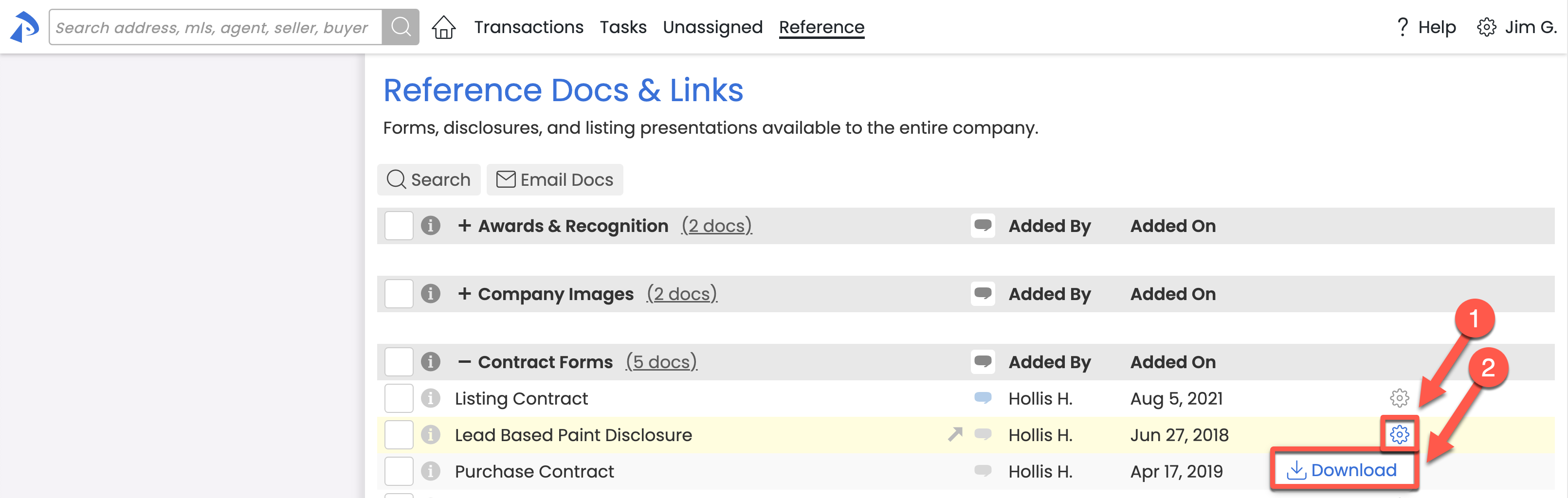
Search your company's shared resources on the Reference page for a specific form, disclosure, or other document or link.
Who Can Do This? Agents and admins.
To search for a Reference doc or link:
- Go to Your Reference Library
- Click [Reference] from the top menu.
- Click [Search] at the top of the page.
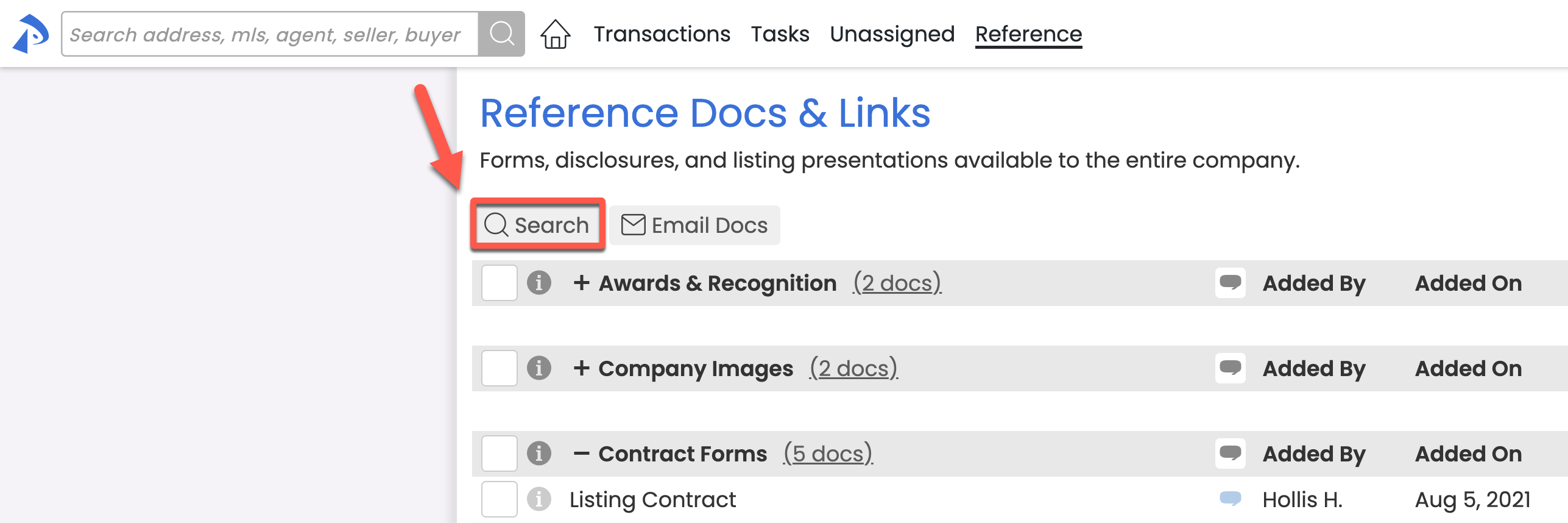
- Type the Name of the doc or link you're looking for.
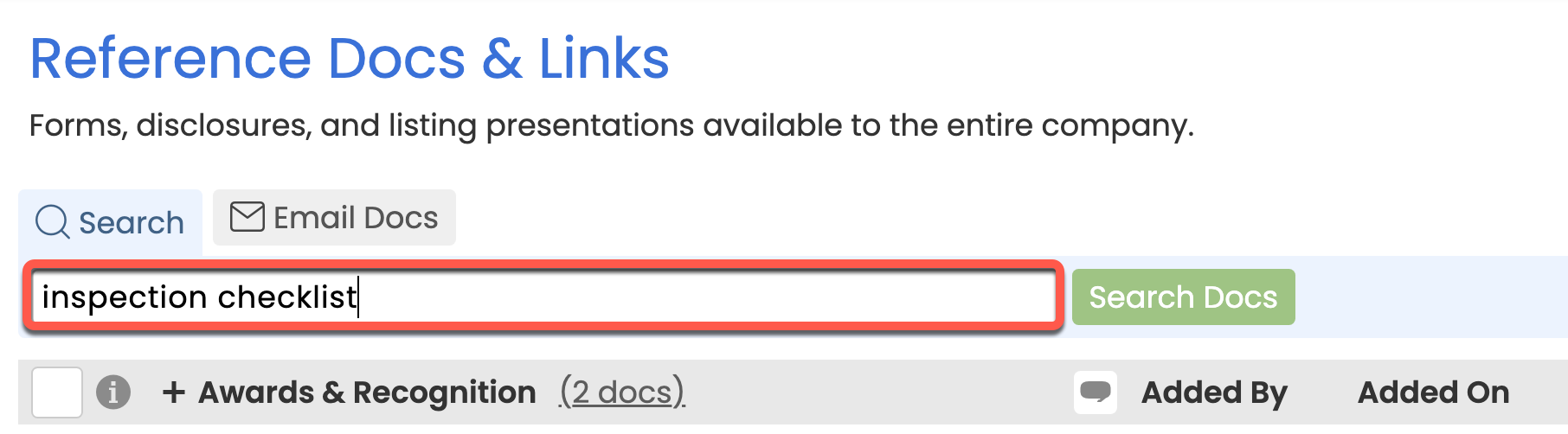
- Click [Search Docs]. The resulting list will show Reference docs or links matching the term you searched.
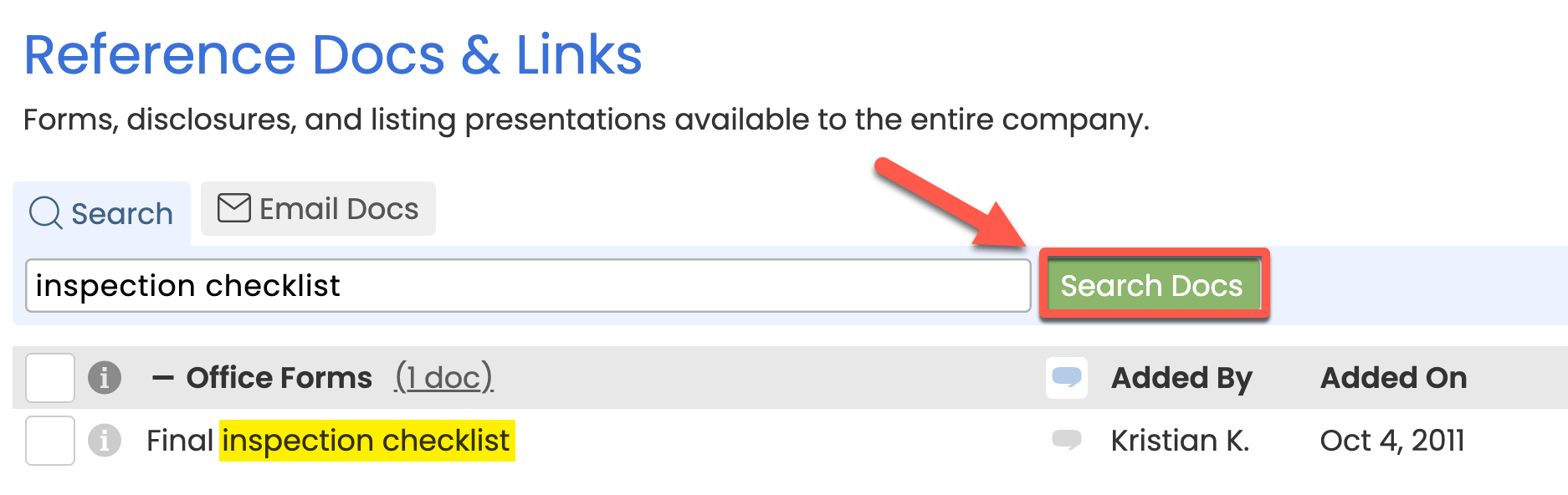
Email your company's forms, disclosures, training materials, and other frequently used Reference documents and links.
Who Can Do This? Agents and admins.
To email Reference docs and links:
- Go to Your Reference Library
- Click [Reference] from the top menu.
- Click [Email Docs] at the top of the page.
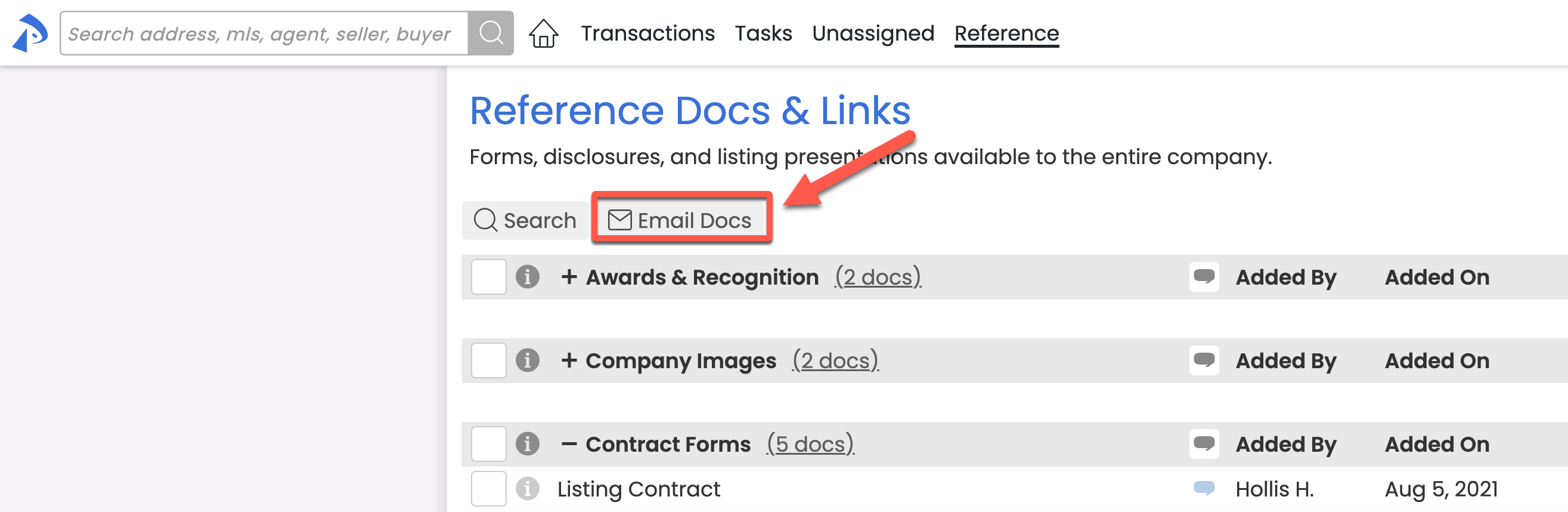
- Enter the Email Address of the person you want to send the Reference doc to. If you associate the message with a specific transaction in a later step, you will also have the option to add Agents, Contacts, and Staff from the transaction as recipients.
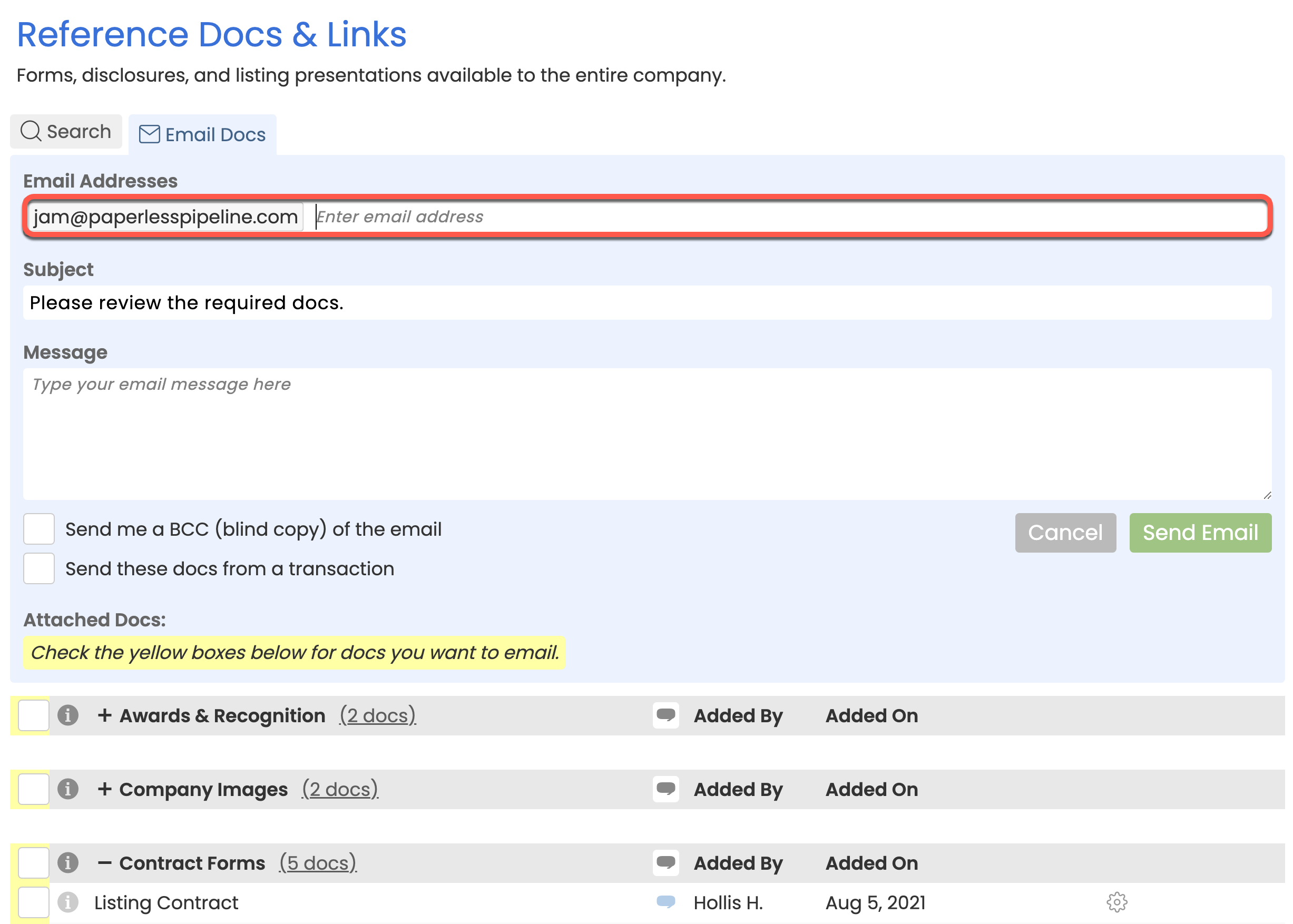
- Optionally, enter a Subject and Message.
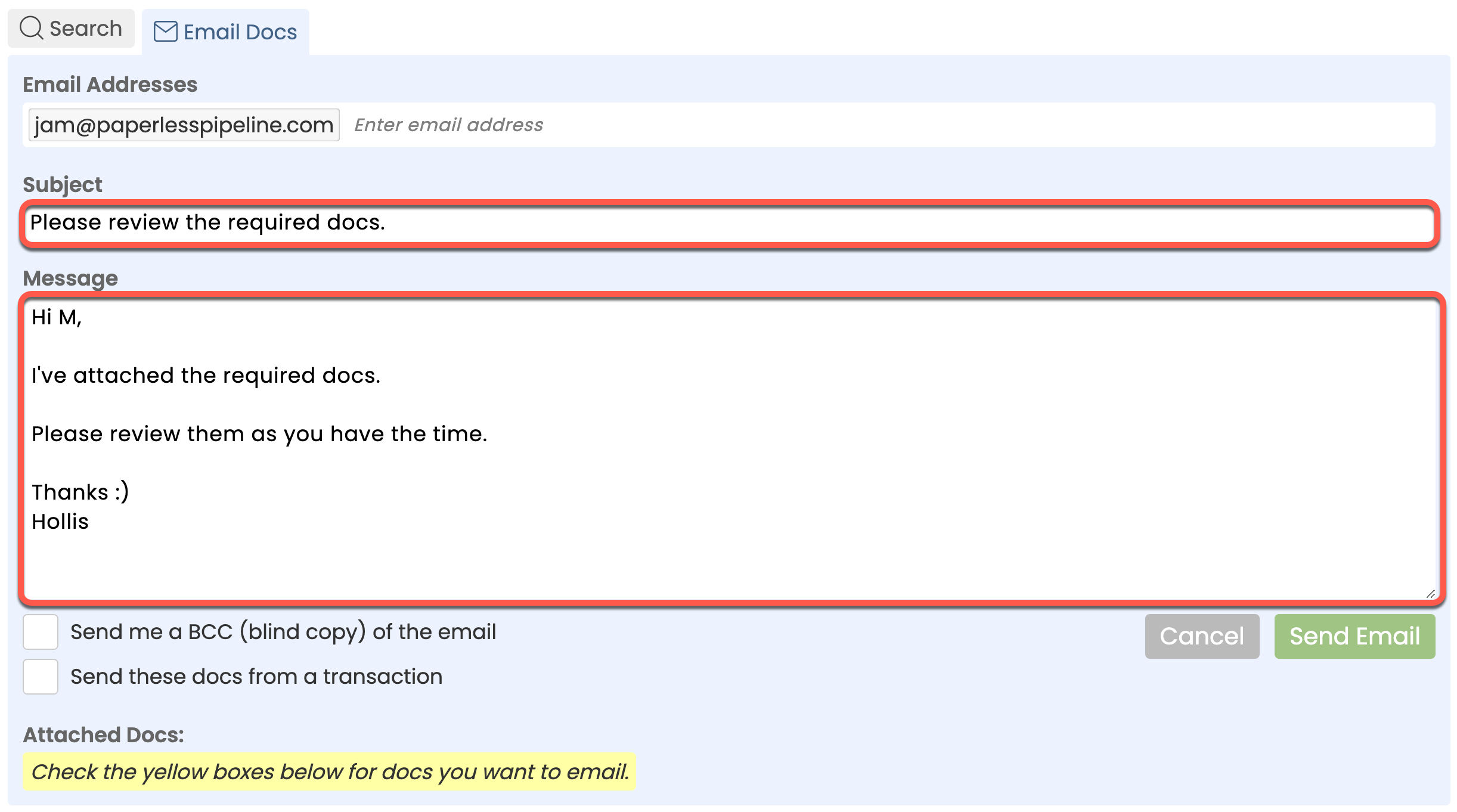
- Optionally, check the option to [Send me a BCC (blind copy) of the email].
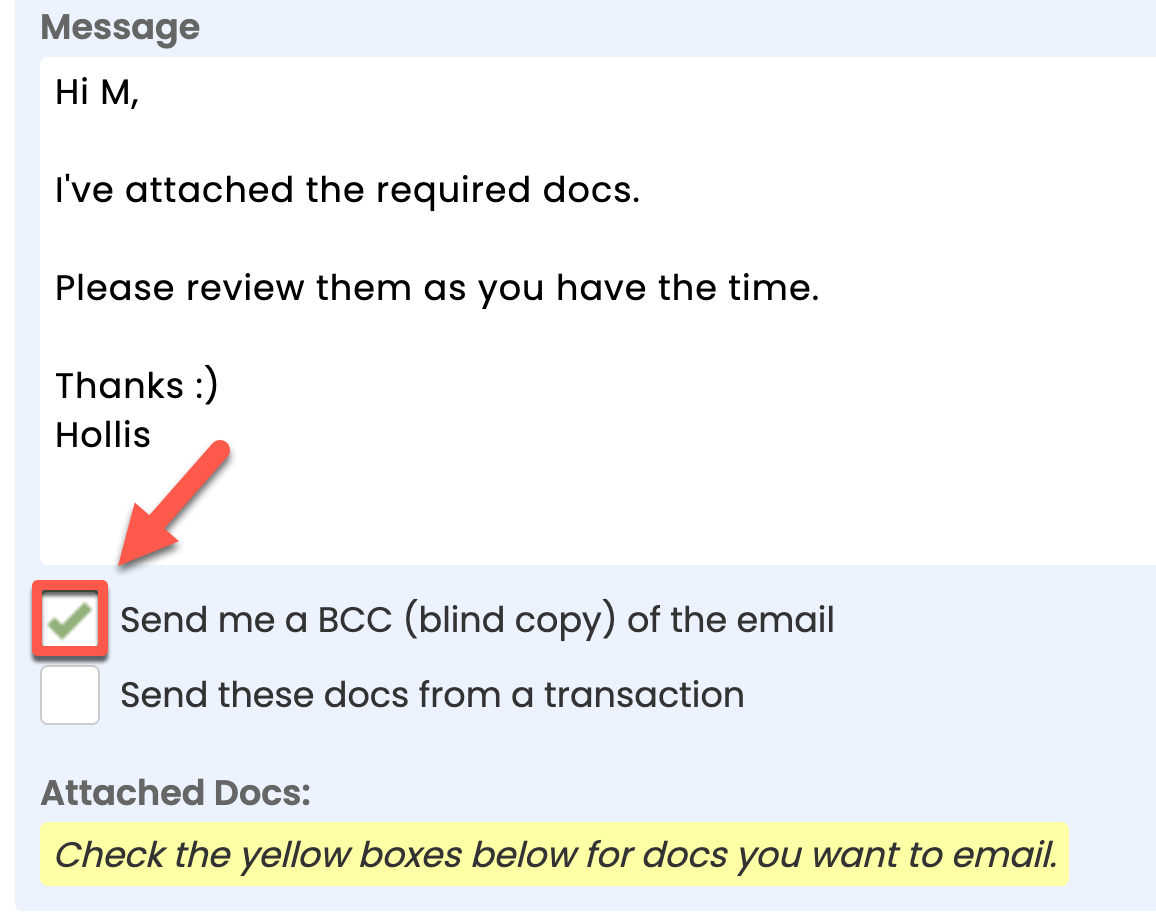
- Optionally, send the Reference docs / links from a transaction:When you send Reference docs or links from a transaction, the message and any docs or links will be recorded in the transaction's Notes & Sent Emails and Transaction History. Learn more →
• Check the box next to [Send these docs from a transaction].• Start typing the Transaction Name in the [Choose a transaction to send docs from] area, then select the transaction when it appears in the list.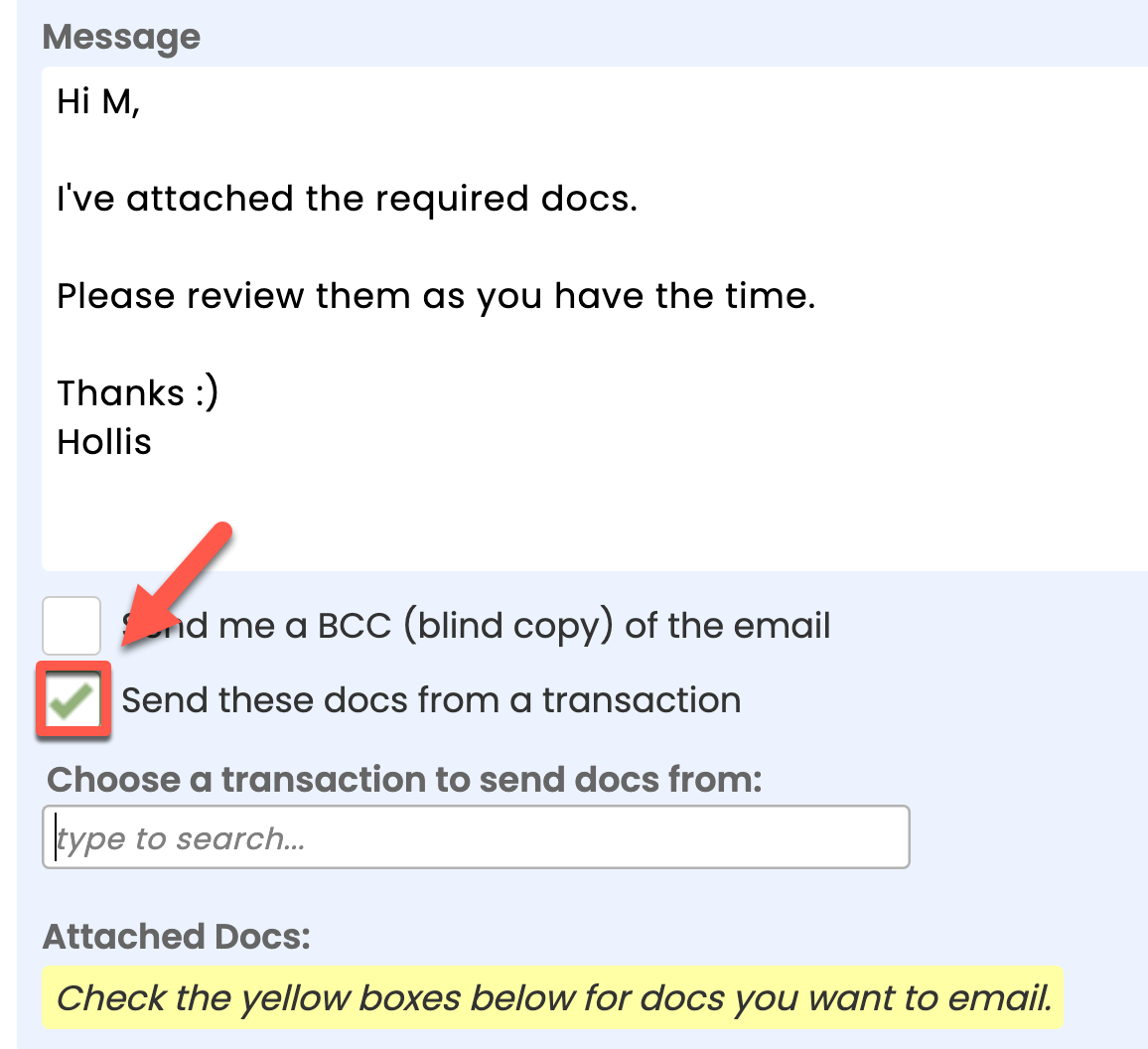 • Choose any Contacts, Agents, or Staff from the transaction to include as recipients, then click [Done].
• Choose any Contacts, Agents, or Staff from the transaction to include as recipients, then click [Done].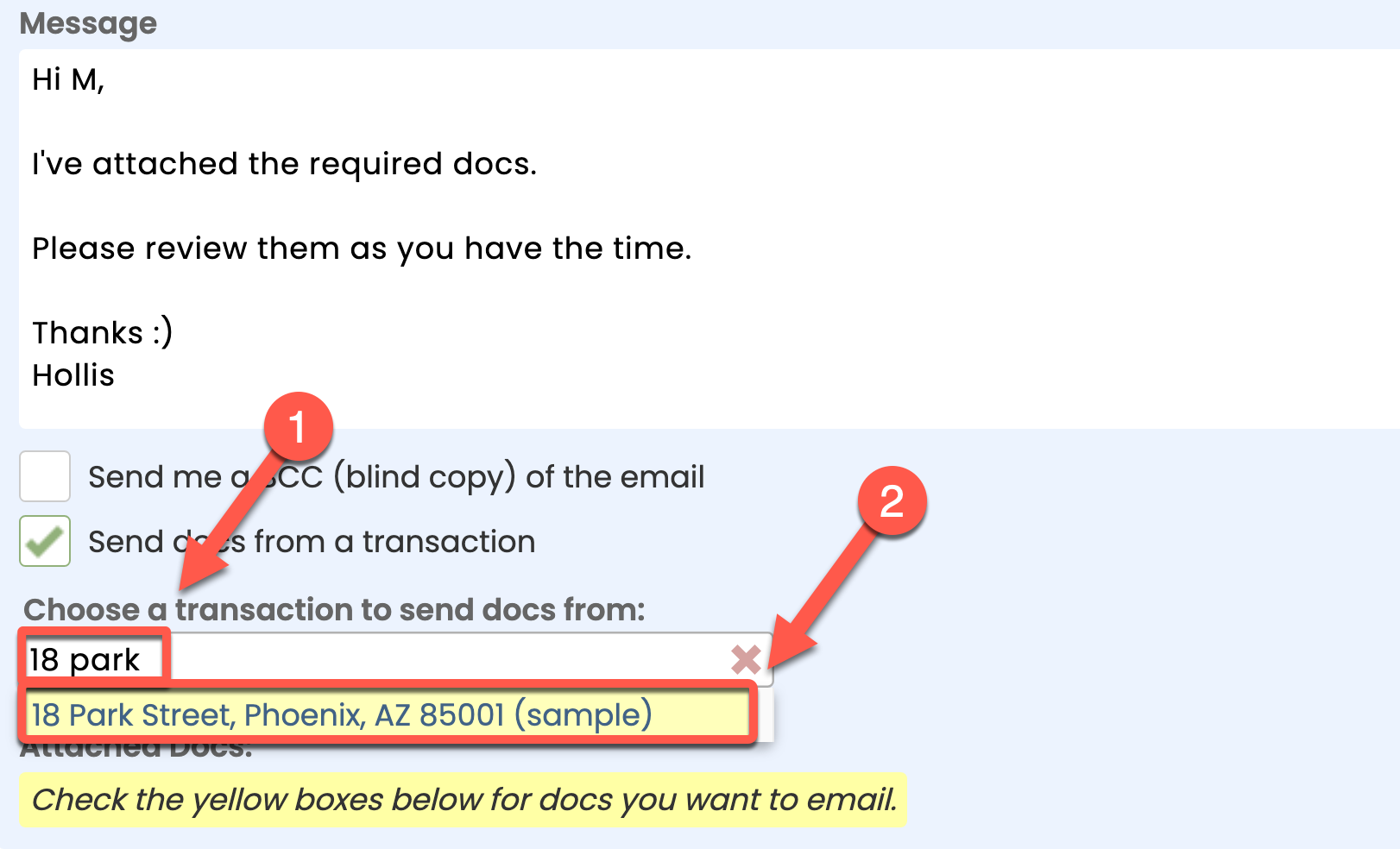
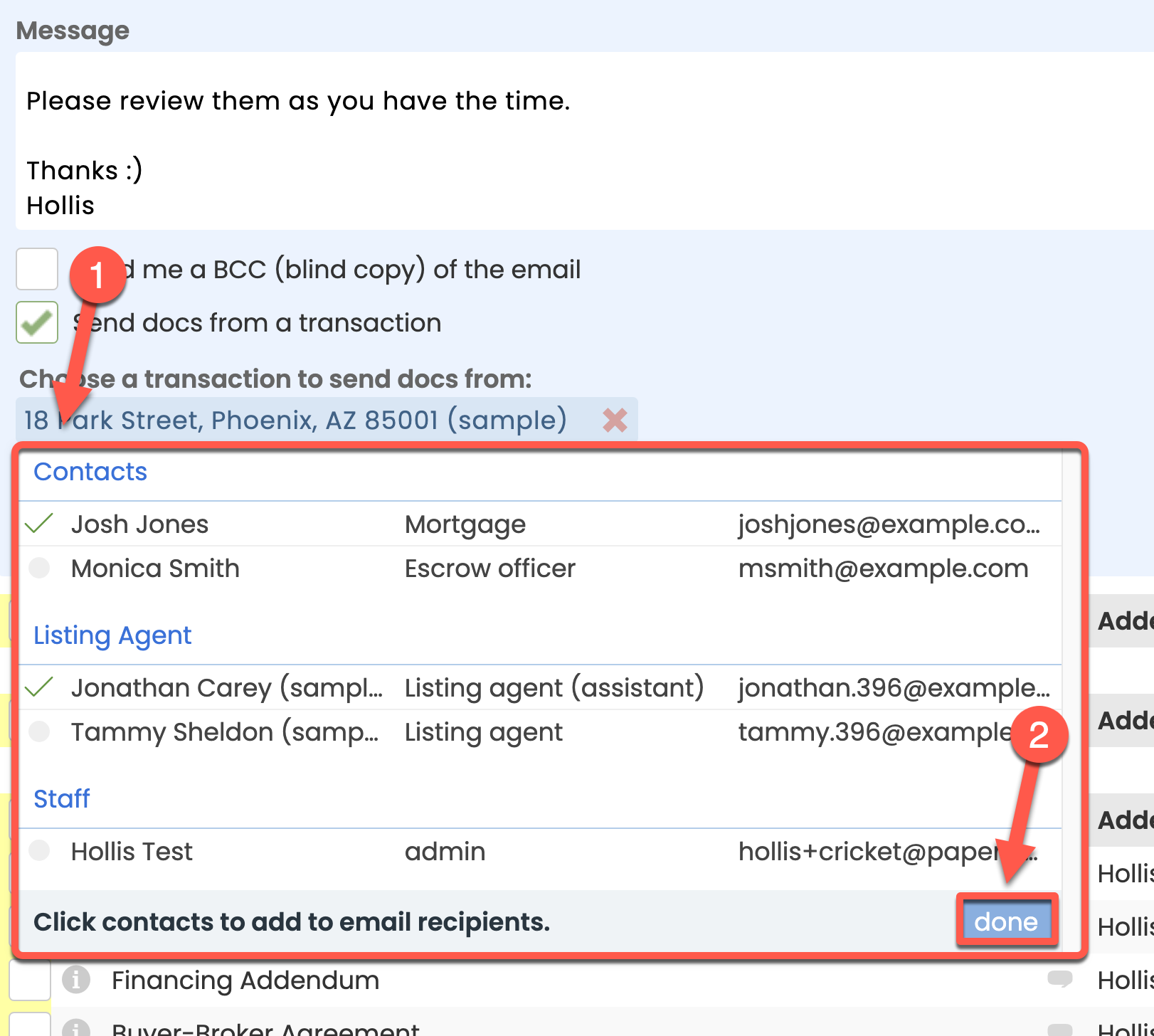
- Check the boxes to the left of your desired docs or links.
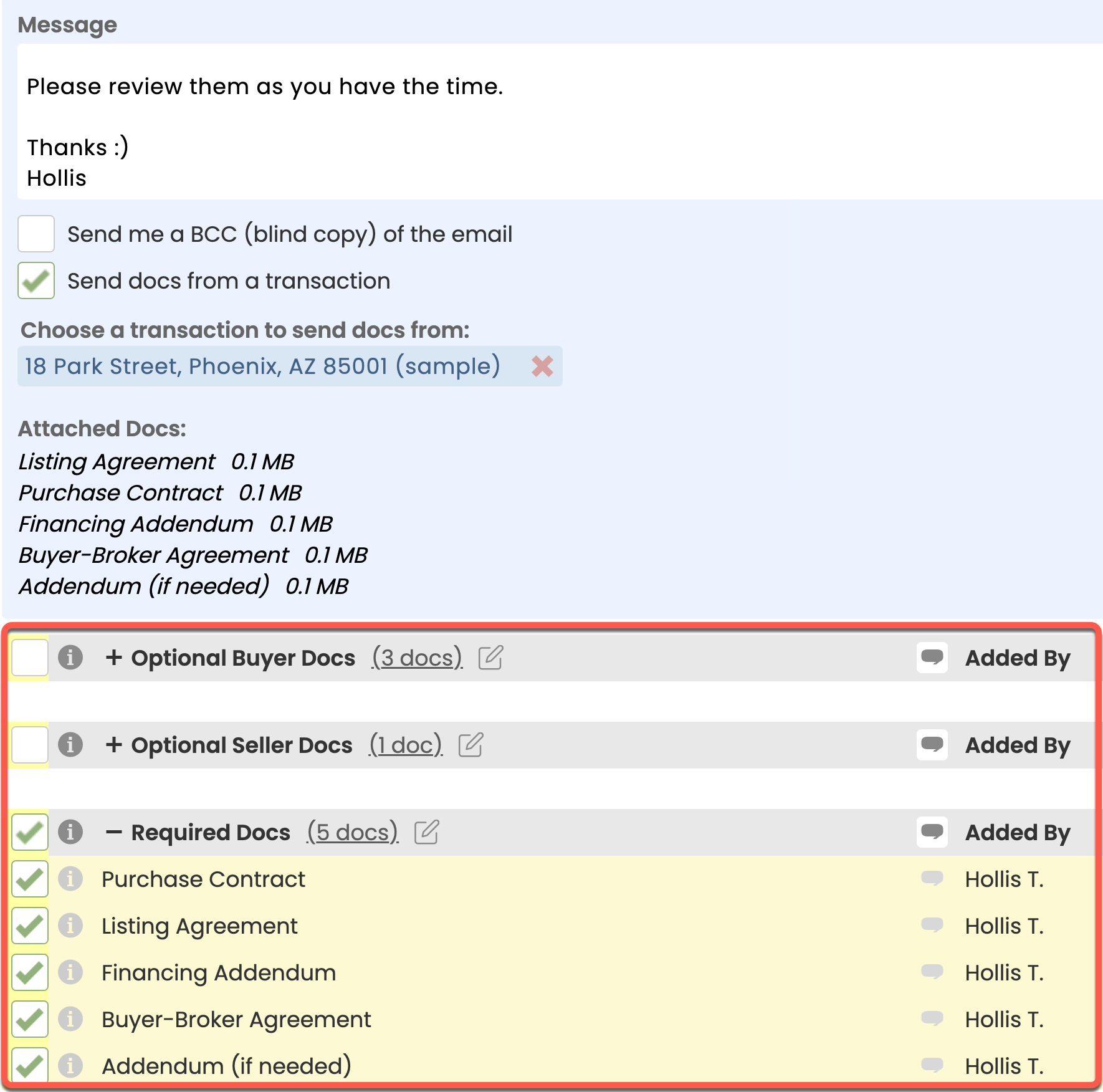
- Click [Send Email]. The message and attached Reference docs and links will be sent to your included recipients.
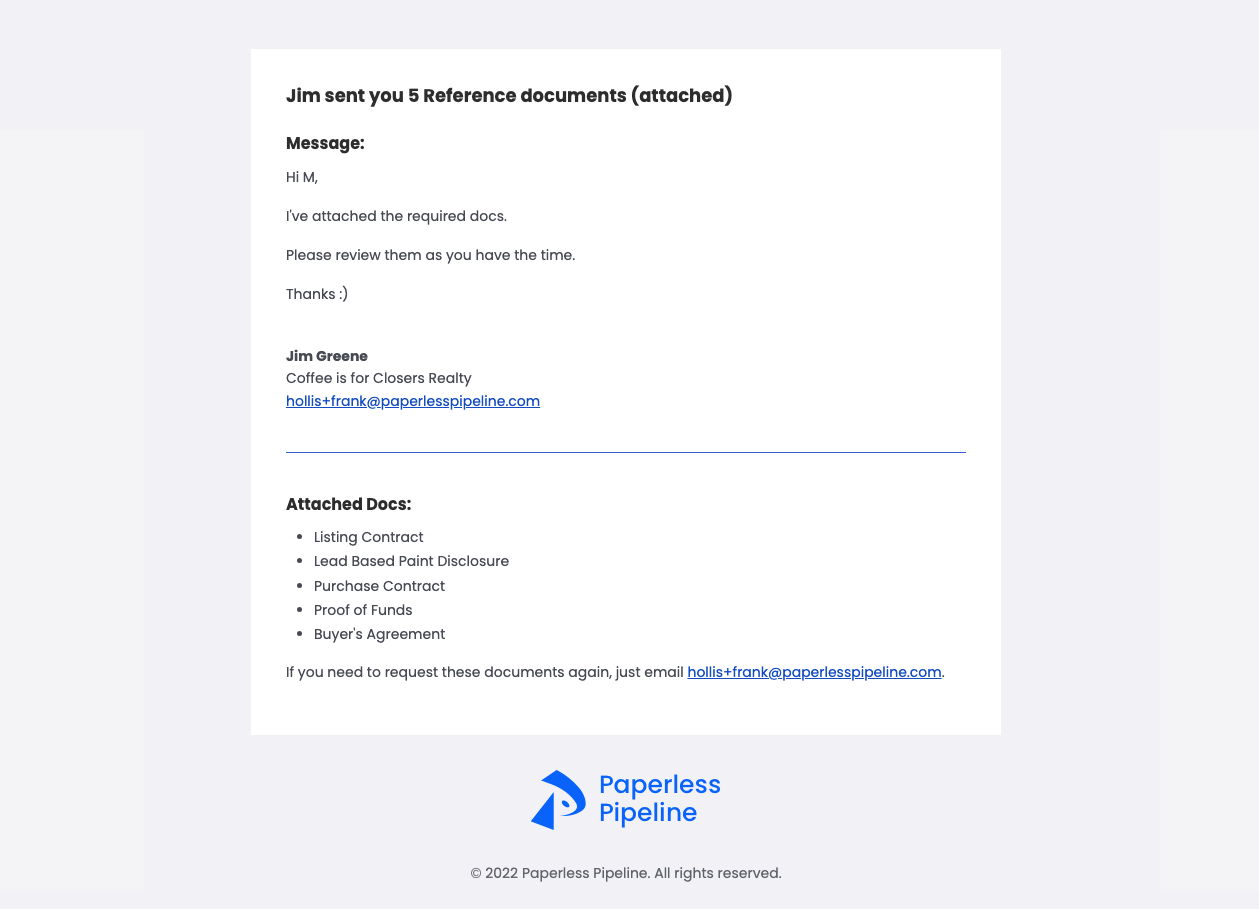 Example of an email sent from Reference
Example of an email sent from Reference