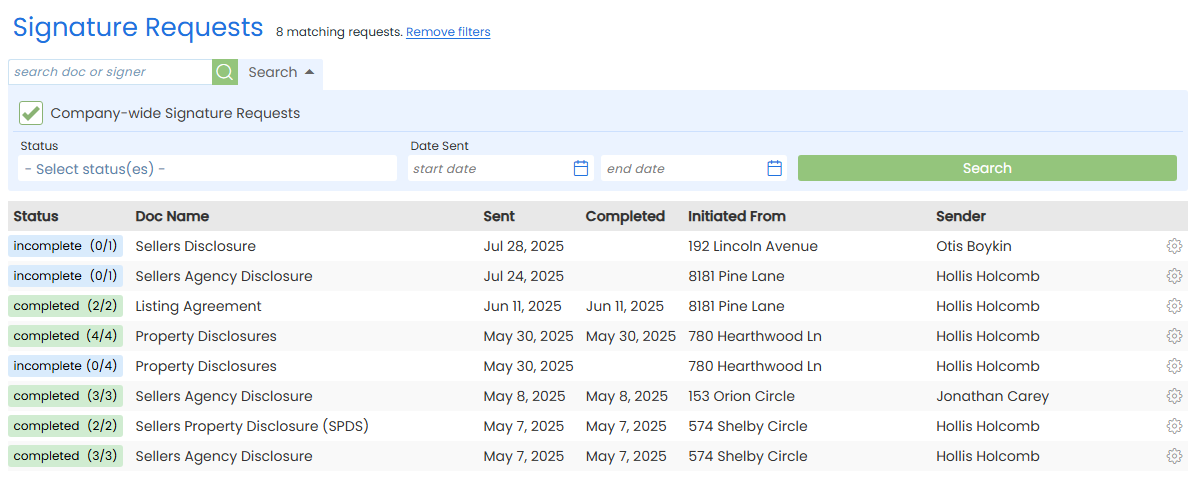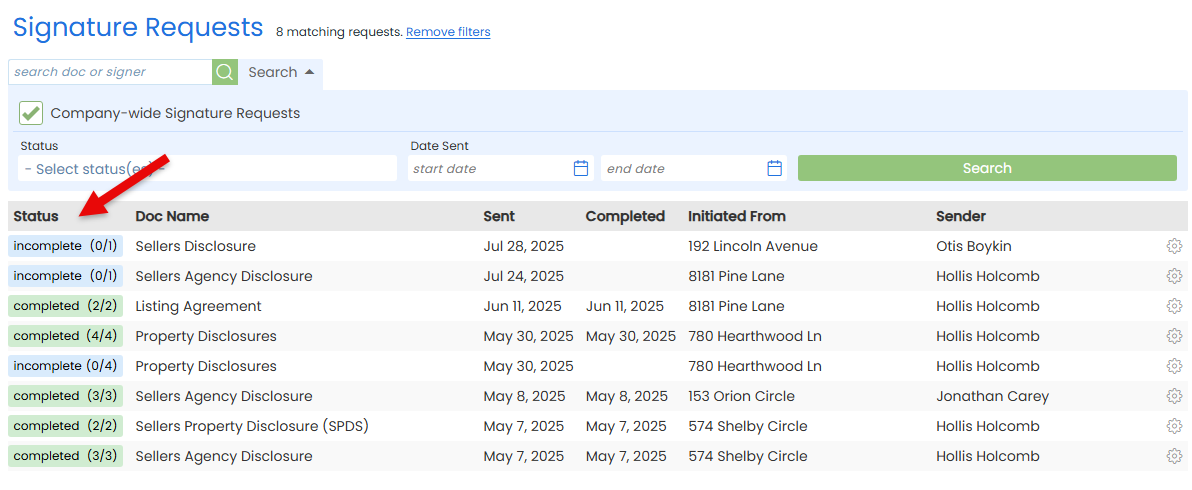Manage all eSign requests sent by your team. Admins can track progress, send reminders, cancel requests, and take action when needed.
As an admin, you have full access to view and manage every eSign request your team has sent. No need to track emails, chase signers, or guess which signatures are still pending.
Need to take action? Instantly send reminders, cancel requests, and download PDF copies for your records.
Stay on top of every signature request sent. Instantly see what's pending, what's completed, and what's still in progress.
Who Can Do This: Admins whose company is subscribed to Pipeline eSign.
To access requests sent company-wide:
- Go to My Info
- Click your name in the upper right corner, then [My Info].
- Open Your Drafts Area
- Select [Signature Requests] from the Pipeline eSign section of the left menu.
- Search for Company-Wide Drafts
- Click [Search] at the top of the page.
- Check the box for [Company Wide Drafts].
- Optionally, use Date Updated to narrow your search.
- Click [Search].
- View Company-Wide Requests
- View a list of signature requests sent across your account.
- Each request shows the sender, the date it was sent, its current status, and where it was sent from.
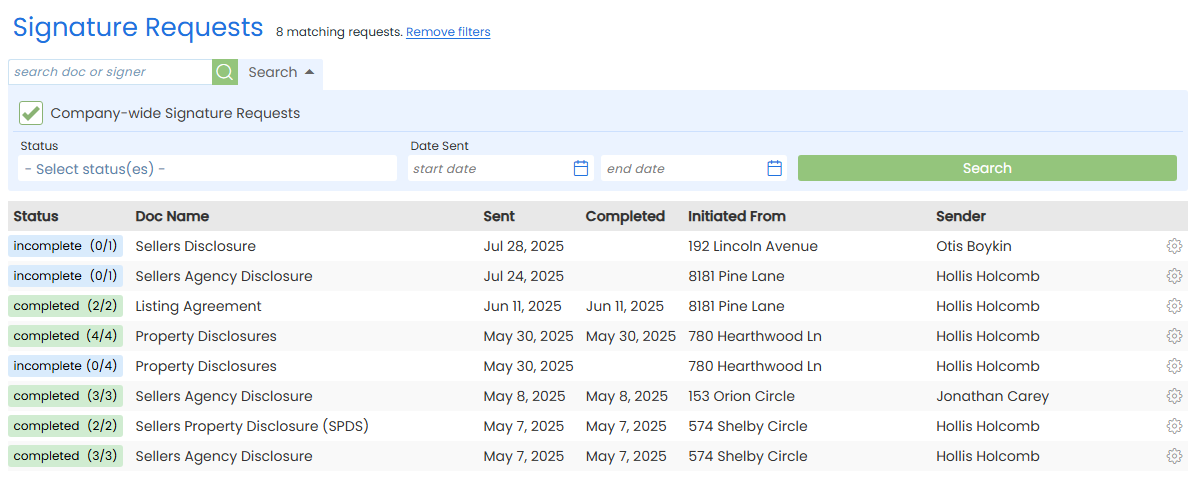
Know exactly who has signed an eSign request, who's up next, and who may need a reminder.
Who Can Do This: Admins whose company is subscribed to Pipeline eSign.
To view the status of signature requests:
- Access Company-Wide Requests
- Access signature requests sent by your team.
- View Request Status
- Find the request you want to track.
- See the overall request status in the Status column.
- For requests with multiple signers, click the Status to see each individual signer's status.
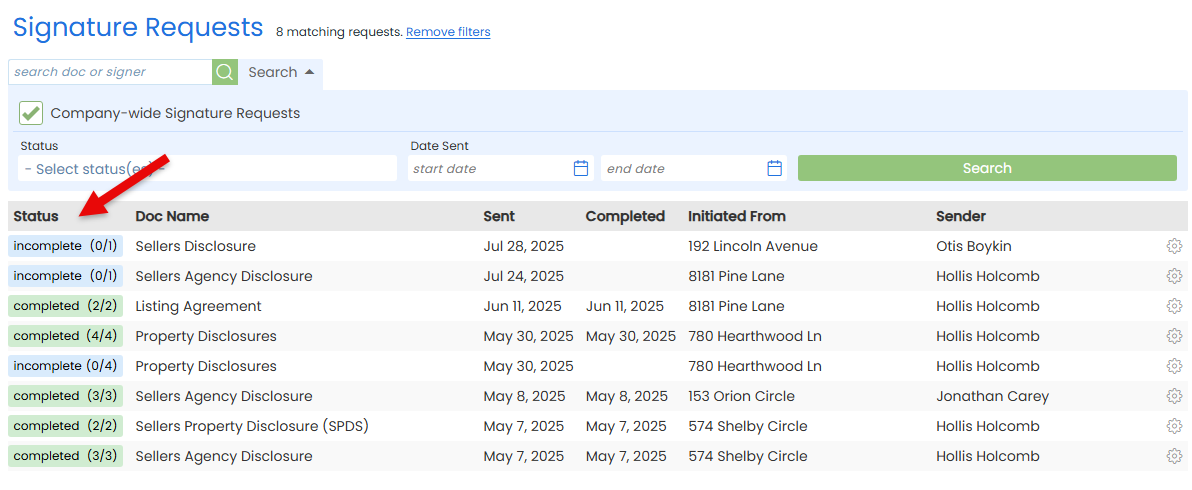
Send a quick reminder to the next signer who still needs to sign.
Who Can Do This: Admins whose company is subscribed to Pipeline eSign.
To send a signature request reminder:
- Access Company-Wide Requests
- Access signature requests sent by your team.
- Send Reminders
- Find the request you want to send a reminder for.
- Click the gear next to it, then select [Send Reminders].
- Confirm Reminders
- Click [Send Reminders] to confirm. The system will send a reminder to the next signer.
Download a PDF copy of a doc sent for signature to store, share, or review offline.
Who Can Do This: Admins whose company is subscribed to Pipeline eSign.
To download a PDF copy:
- Access Company-Wide Requests
- Access signature requests sent by your team.
- Download PDF
- Find the request containing the doc you want to download.
- Click the gear next to it, then select [Download PDF]. A PDF copy will download to your device.
If a signature request is no longer needed, cancel it to stop the signing process.
Who Can Do This: Admins whose company is subscribed to Pipeline eSign.
To cancel a signature request:
- Access Company-Wide Requests
- Access signature requests sent by your team.
- Cancel Request
- Find the request you want to cancel.
- Click the gear next to it, then select [Cancel Request].
- Confirm Cancel
- Click [Cancel Signing Request]. Your request will be canceled and no further action will take place regarding the request.