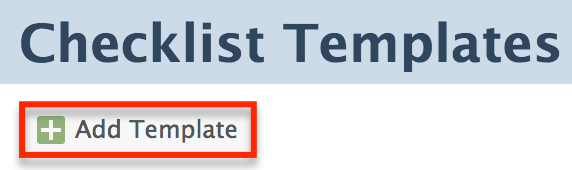SUMMARY
The Dual-sided option allows you to set checklists to be auto-applied to transactions where your office represents both sides of a transaction. Learn more about Managing both sides of a sale within a single transaction (dual-sided transactions) →
Apply the"Dual-sided" Option
The Dual-sided option auto-applies a checklist to transactions that have both internal listing and selling agents designated. To apply the Dual-sided option:
- Go to Admin / Settings
- Click your name in the upper right corner, then [Admin / Settings].
- Click [Checklists] from the left menu.
- Click [Add Template]. Alternatively, click the [Gear] then [Edit Template] to alter an existing template.
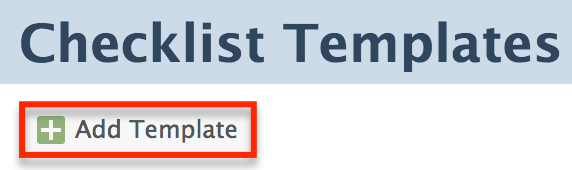
- Click “Automatically apply this checklist to transactions”.
- Select the Dual-sided option from the "Based on Side" dropdown list.
- Click [Save Template].
If a transaction with a listing agent later has a selling agent added, checklists with the dual-sided option checked will be auto-applied if the location, status and/or label parameters match.
The dual-sided option is additive and won't override existing auto-apply rules.