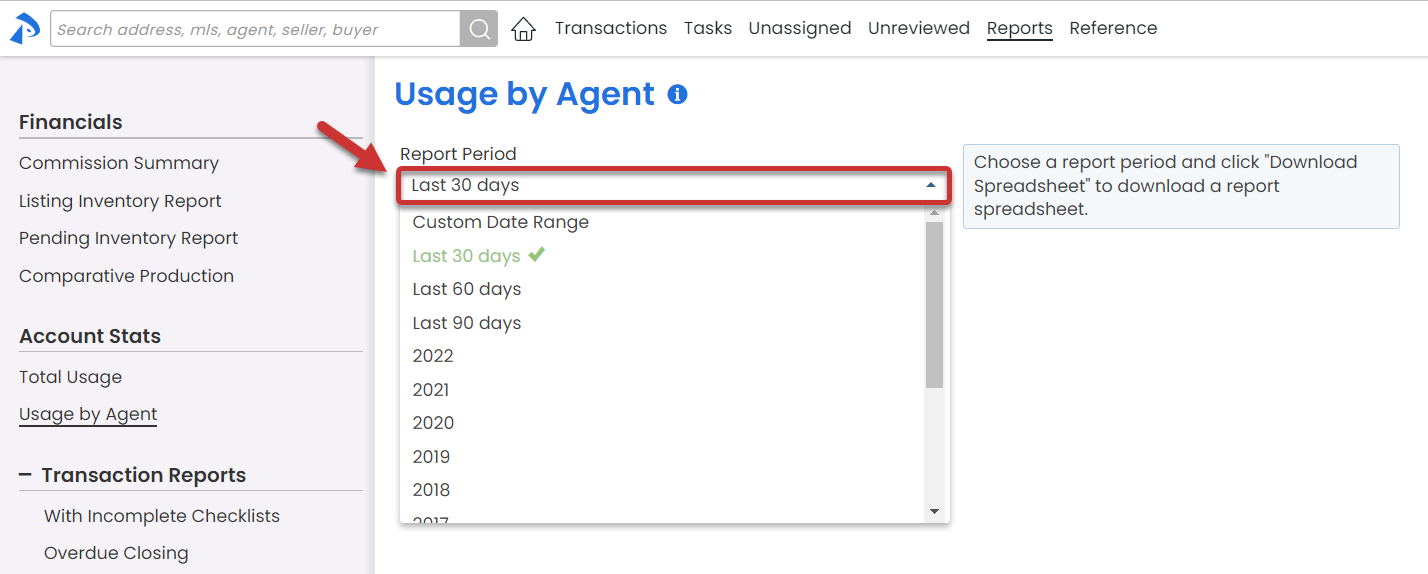SUMMARY
Learn how to download and view a Usage by Agent Report.
Introduction
The Usage by Agent Report allows you to track and measure the activities performed in Paperless Pipeline for all users in your account.
Who Can Do This?
Only master admins may download the Usage by Agent Report.
Download a Usage by Agent Report
- Go to the Reports Page by clicking [Reports] from the top menu.
- Select [Usage by Agent] from the Account Stats section of the left menu.
- Choose your desired Report Period. By default, Last 30 days is chosen.
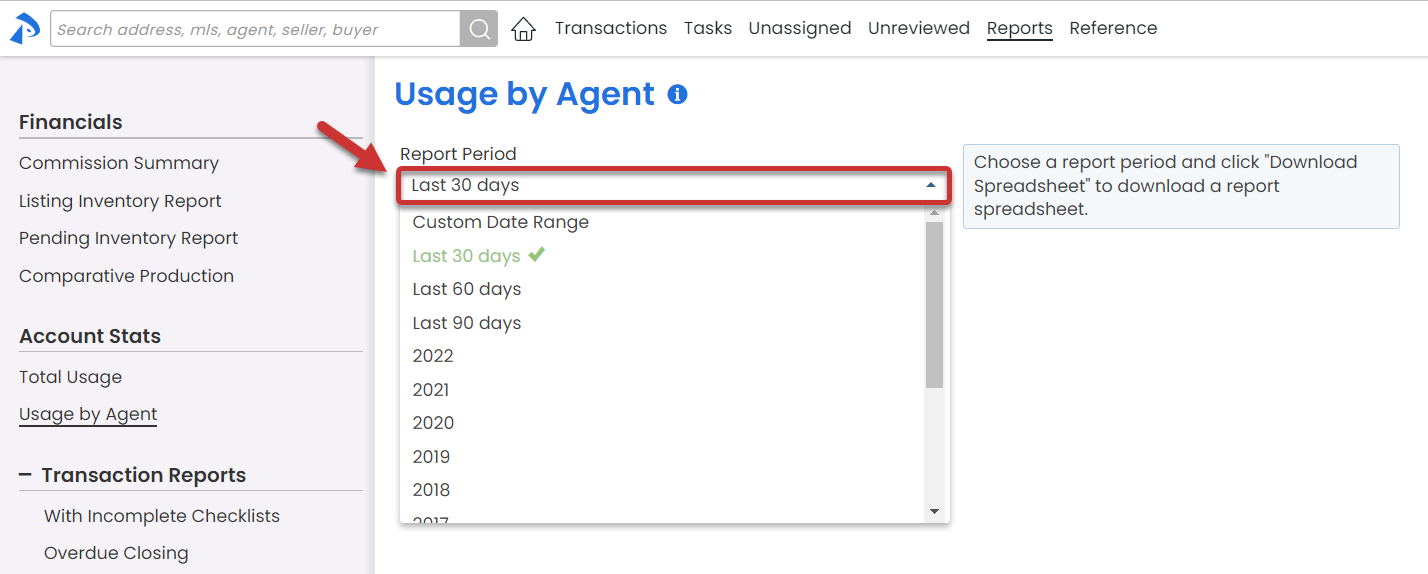
- Click [Download Spreadsheet].
View a Usage by Agent Report
- After downloading the report and saving it to your computer, open the report in your preferred app for spreadsheets.
The report will include separate rows for each user in your account, and separate columns for details about each user's Pipeline usage during the Reporting Period you chose for the download.
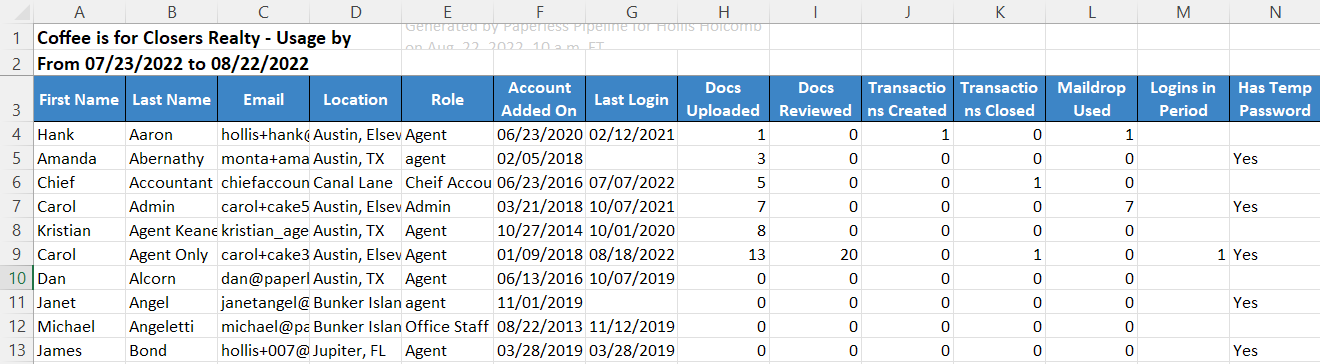
Column Definitions
Account Added On
Account Added On is the date the user was added to Paperless Pipeline.
Last Login
Last Login is the date the user last logged into Paperless Pipeline.
Docs Uploaded
Docs Uploaded is the number of docs uploaded by the user during the chosen Reporting Period.
Docs Reviewed
Docs Reviewed is the number of docs reviewed by the user during the chosen Reporting Period.
Transactions Created
Transactions Created is the number of transactions created by the user during the chosen Reporting Period.
Transactions Closed (Total Sides)
Transactions Closed (Total Sides) is the number of times the user was added as an agent to either side of a Closed Status transaction with a Close Date in the chosen Reporting Period.
Maildrop Used
Maildrop Used is the number of times the user sent an email or doc to Pipeline via their Maildrop Address during the chosen Reporting Period.
Logins in Period
Logins in Period is the number of times the logged in during the chosen Reporting Period.
Has Temp Password
Has Temp Password will display, "Yes," if the user is still using their temporary password to log in.