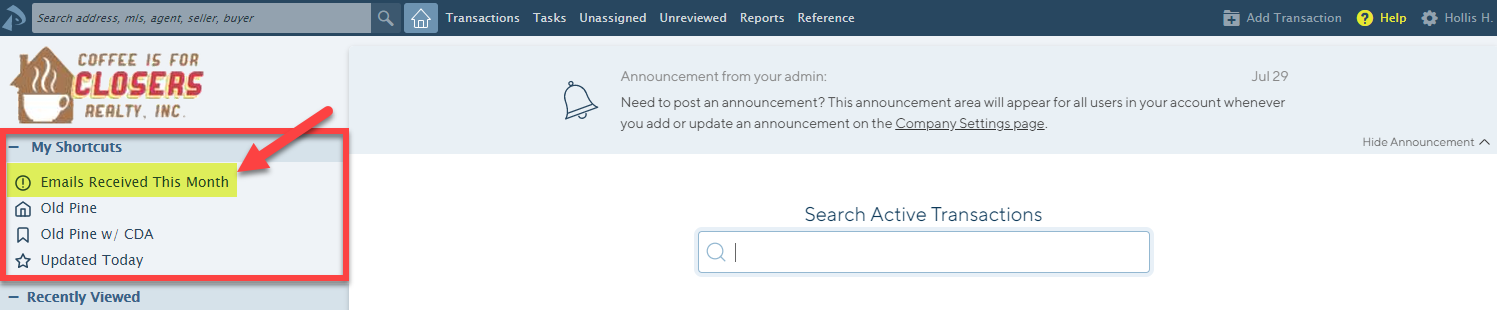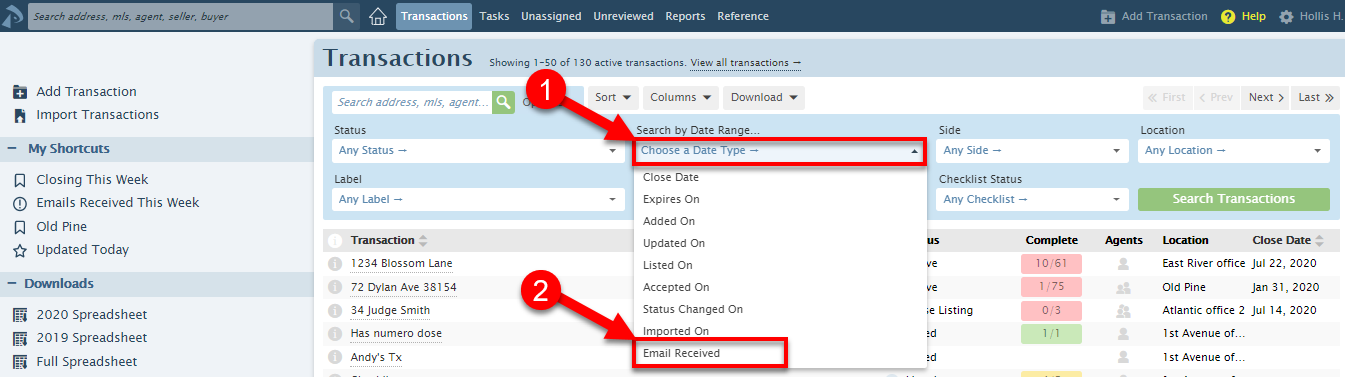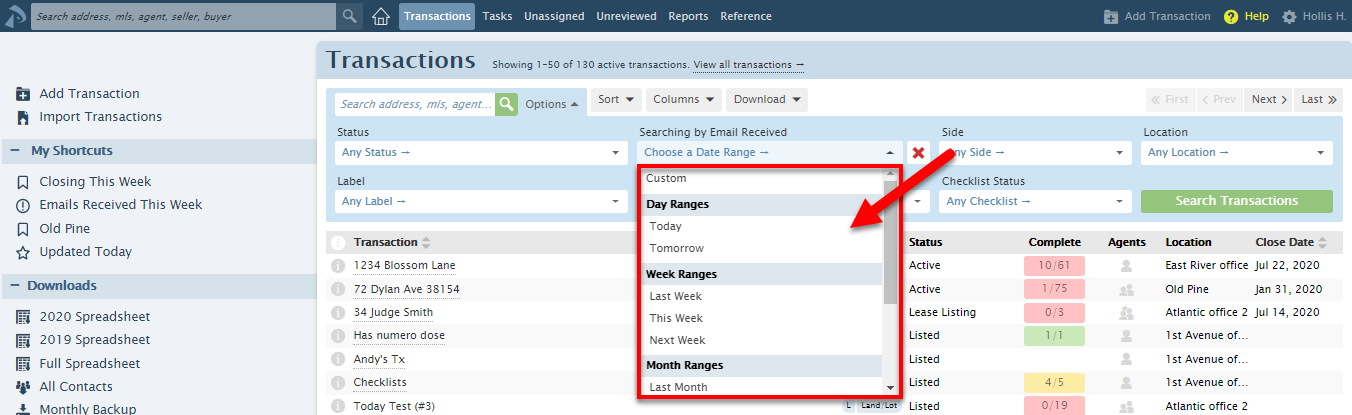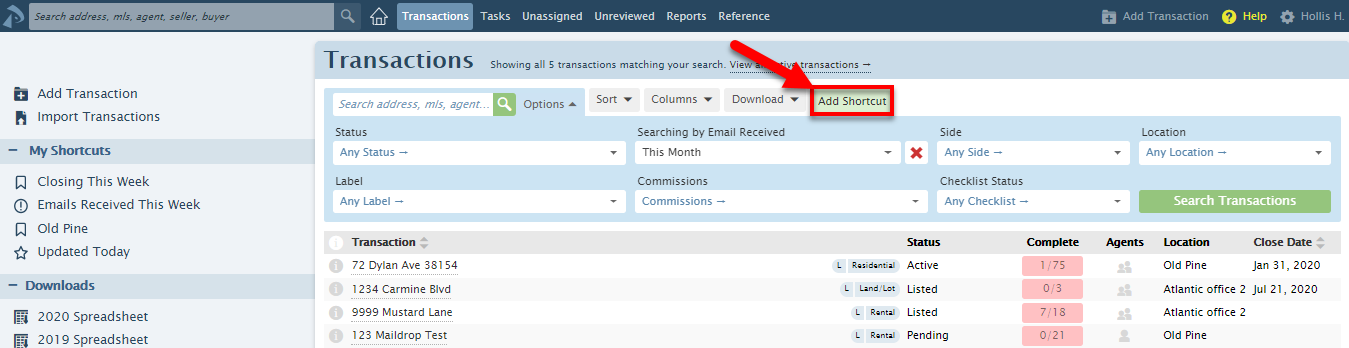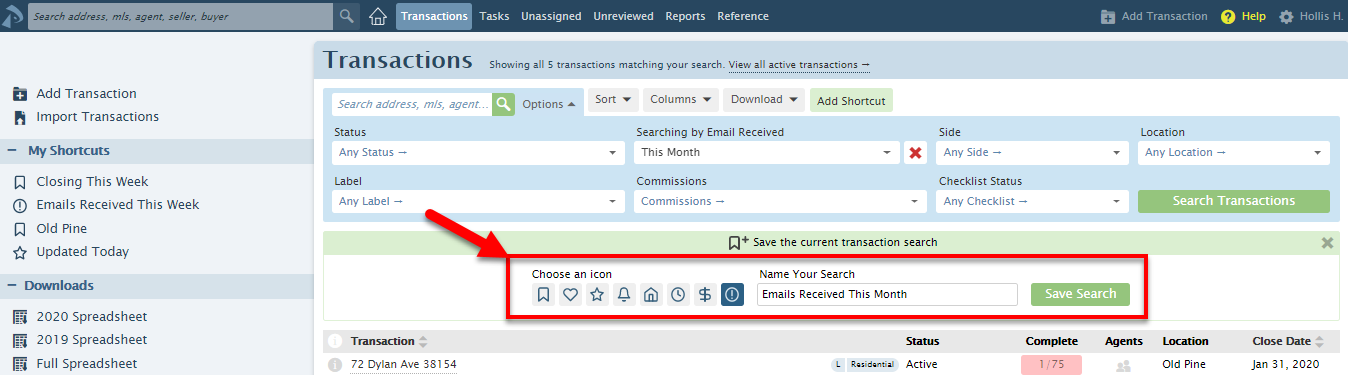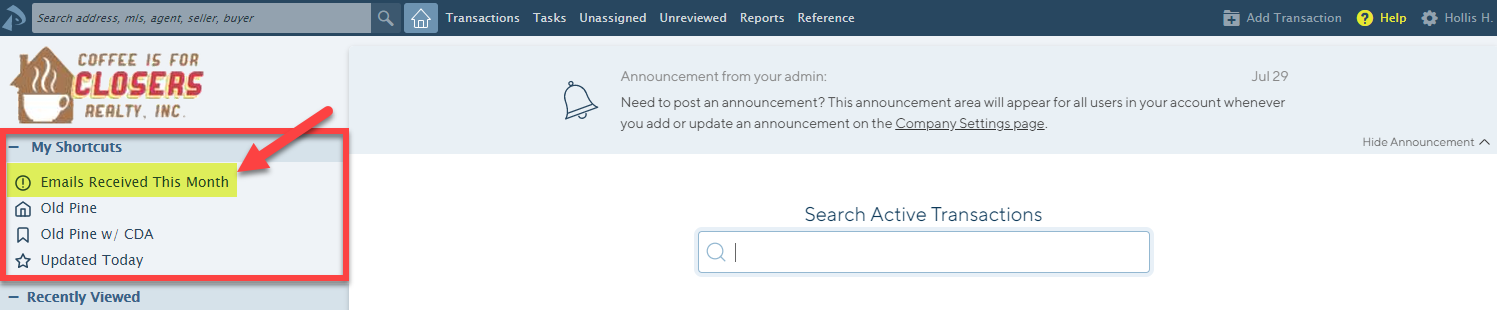SUMMARY
Easily keep track of transactions that have received emails during your desired time period by adding a custom shortcut to your Transactions page and Home page.
Search for Transactions that Received Emails
To search for transactions that received emails in your desired time period:
- Go to the [Transactions] page.

- Click [Options] to expand the Advanced Search area.

- Click Search by Date Range, select [Choose a Date Type → ], then Email Received.
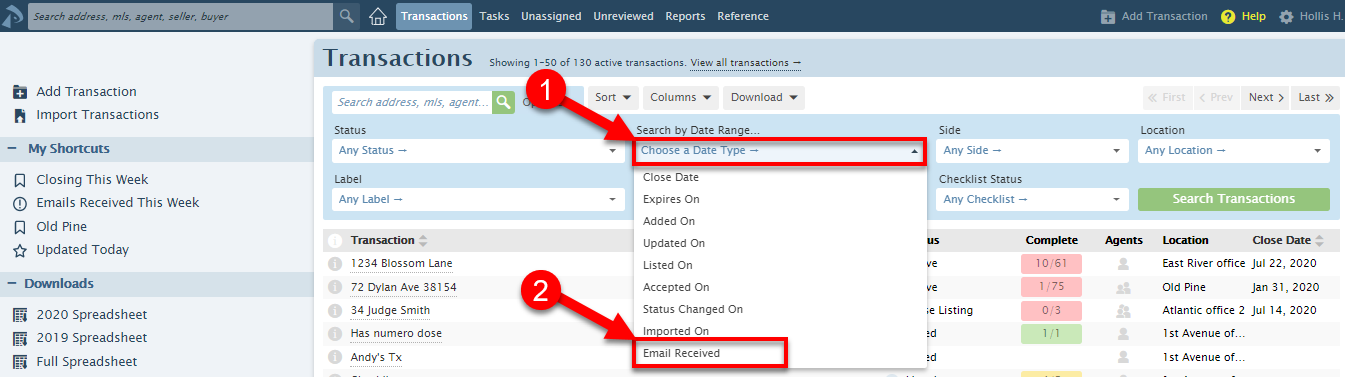
- Choose your desired day, week, month or year range or select [Custom] and enter a custom date range.
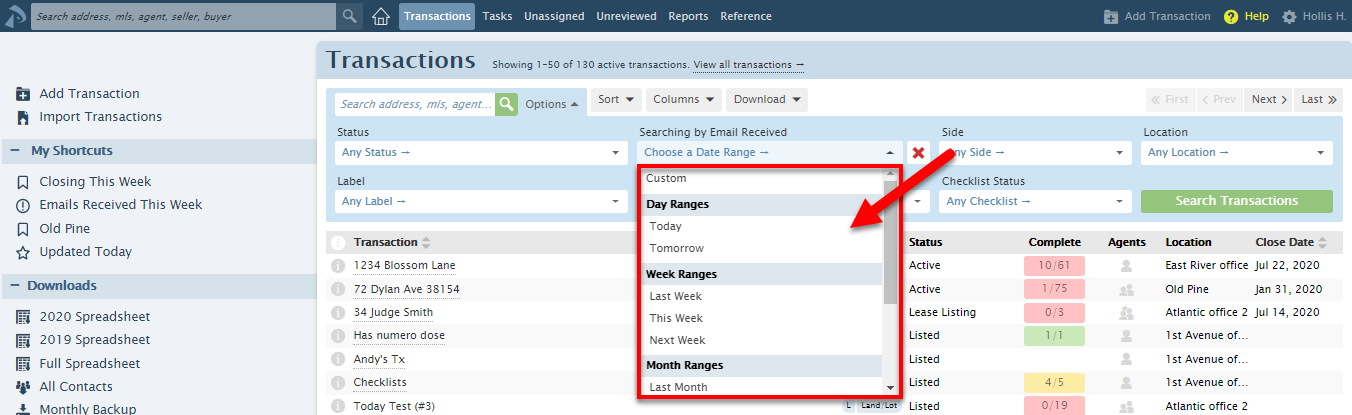
- Click [Search Transactions]. Transactions that received an email in your desired date range will be displayed in the resulting list.
Add a Shortcut for Transactions that Received Emails
To get quick access to transactions that have received emails in a certain time period, you can create a shortcut that will appear on your Transactions page and Home page.
To add a shortcut to transactions that have received emails:
- Run the received emails search described in the previous section.
- When your search results appear, click [Add Shortcut] near the top of the page.
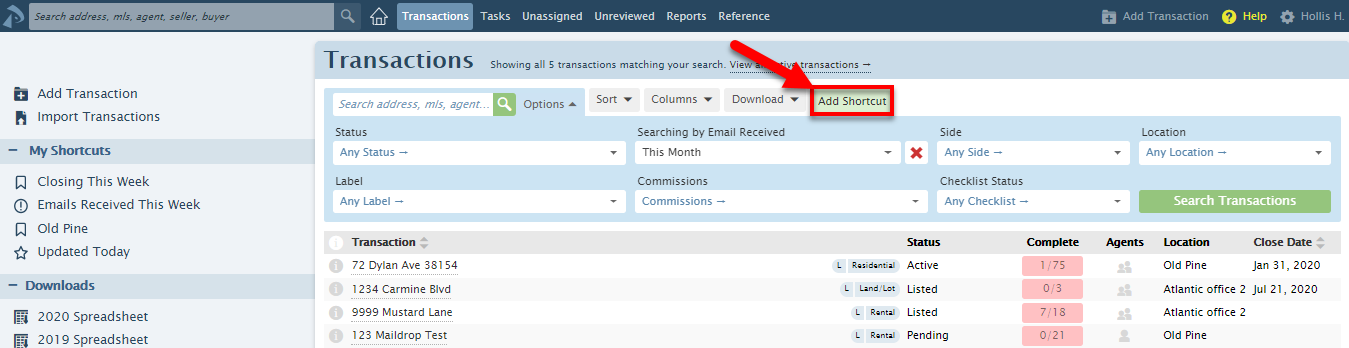
- Choose an icon to represent your Search and/or Sort and name your custom shortcut.
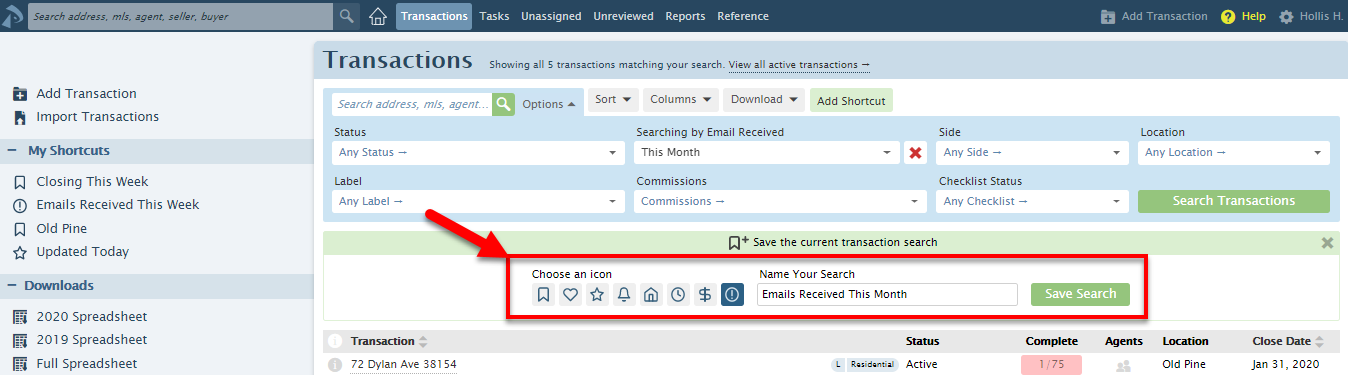
- Click [Save Search].
- Your custom shortcut will appear on the left menu in the My Shortcuts section on both the Transactions page and the Home page.