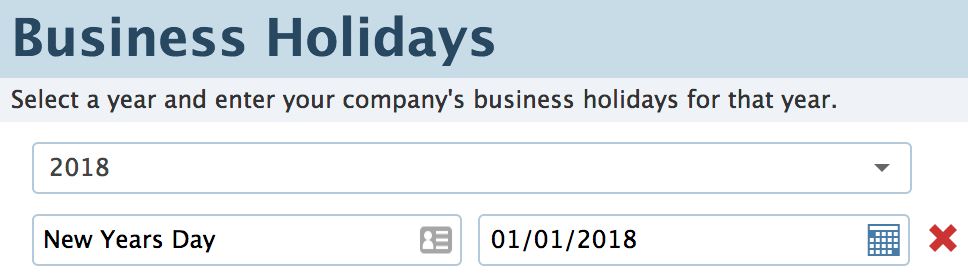SUMMARY
Incorporate your business holidays to stay in compliance with internal and state regulations that require due dates based on business days.
Introduction
Tasks in Paperless Pipeline are typically given due dates to help manage the flow of what needs to get done on a Transaction. As you add tasks to the checklist templates that will later be applied to transactions, you can set those tasks to be automatically due relative to important dates on the transaction once a checklist is added to the transaction. The due date rules you set in those cases may rely on knowing what your business days are, including your company's business holidays. Saturdays and Sundays are automatically excluded as business days, so you only need to specify your company's business holidays for the calculations to be accurate.
Who Can Do This?
Only Master admins may add, delete, and update Business Holidays.
How To
Add or Update Company Business Holidays for a Given Year
Business holidays may be used to calculate due dates for tasks that are based on relative date rules. Saturdays and Sundays are automatically excluded as business days, so you don't need to specify them here.
- Go to Admin / Settings
- Click your name in the upper right corner, then [Admin / Settings].
- Select [Business Holidays] from the Templates section of the left menu.
- Fill in the desired Holiday name and date in the fields provided.
- Save your updates by clicking [Update Business Holidays].