SUMMARY
Note and email templates are shareable between admins. After creating a note/email, click the "Share with other admins" checkbox. It will appear in the Saved message templates dropdown list of other admins' shared templates.
Save an Email Template
To save an email template:
- Go to the transaction and click [Note / Email] just above the list of documents.
- Enter your subject and message.
- Name your template.
- Click the [Add Note]. This will save the template.
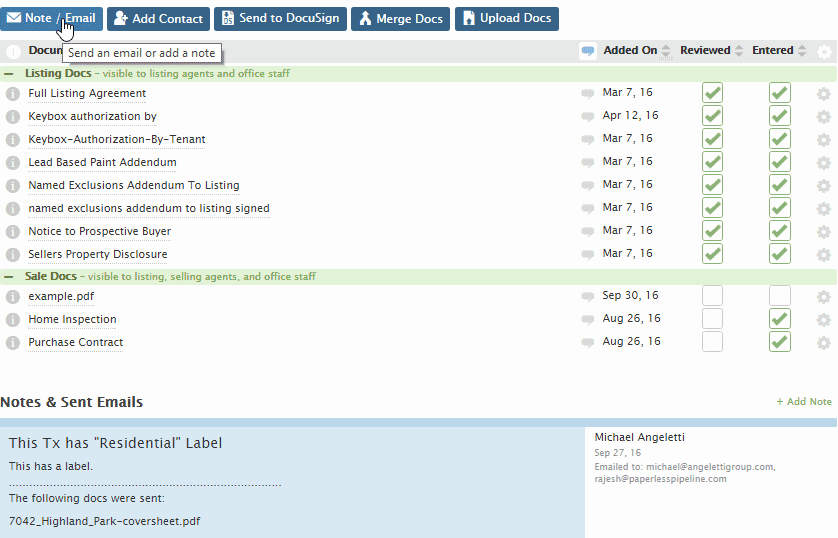
Share an Email Template
To share a saved email template:
- Go to My Info
- Click your name in the upper right corner, then [My Info].
- Click [Email Templates] from the left menu.
- Click the template you’d like to share then click [Share with other admin].
- Click [Save Template].The template will now appear under the Saved Templates dropdown list of other admins when they’re sending a note/email.

Use a Shared Email Template
To use a shared email template:
- Go to the transaction and click [Email / Notes] just above the list of documents.
- Select a saved template from the ‘Choose a saved message template’ dropdown list. You will see your own saved templates as well as those shared by other admins.
- Click [Add Note] to send the message.
When selecting from the list of saved templates, type a few letters of the name of the template to narrow your selection.