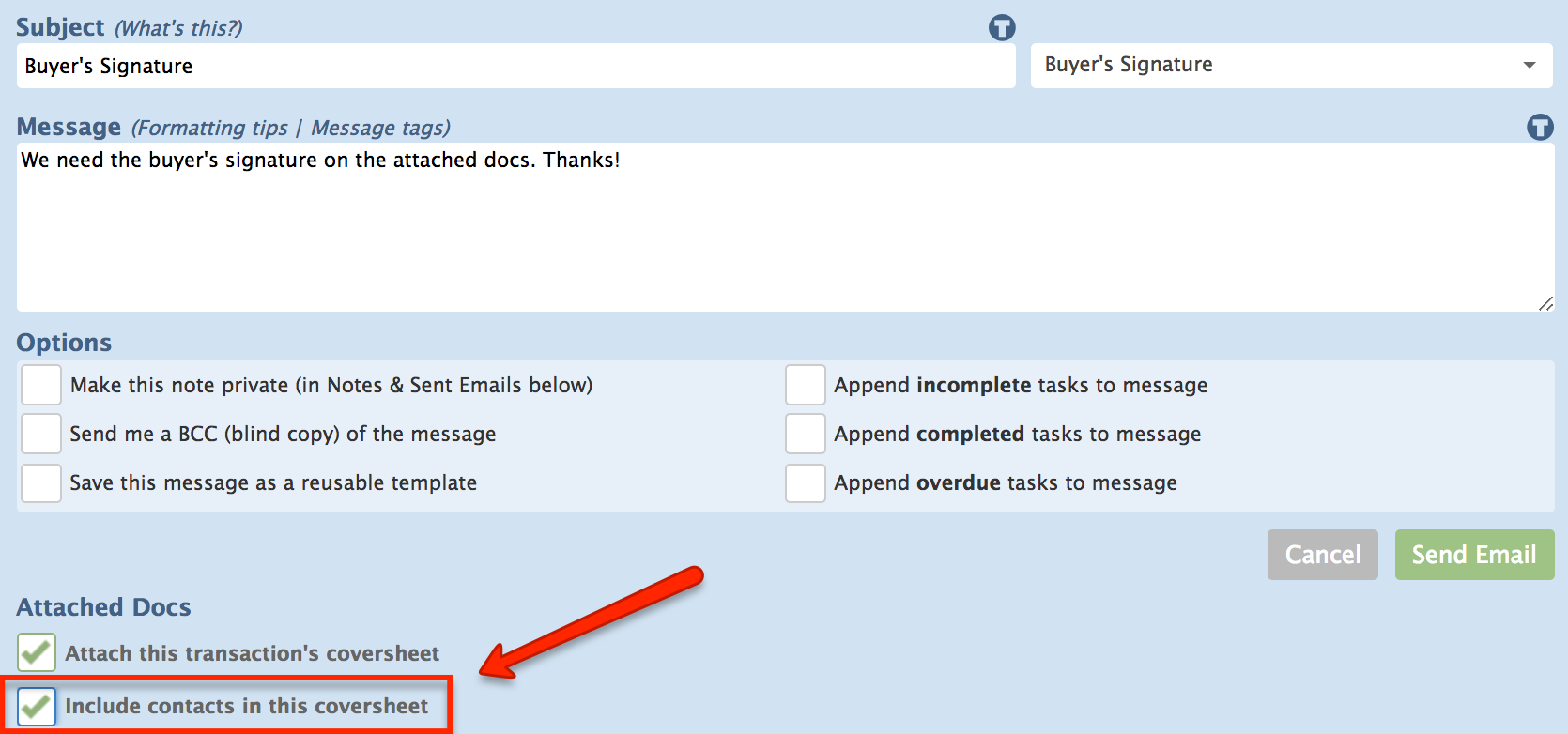SUMMARY
This article explains how to Add and Share Contacts via Notes.
1:10
How to Add and Share Contacts via Notes
- Navigate to the transaction whose contact you want to email out. If you haven’t added the contact to the transaction yet, add it first.
- Go to the transaction and click [Note / Email] just above the list of documents.

- Complete your message and select any desired options or docs to send.
- Drag and drop the contact directly into the Message field. Pipeline will properly format the contact’s information into the message field. Drag more contacts if you need to.
- Once the message is ready to go, click [Send].
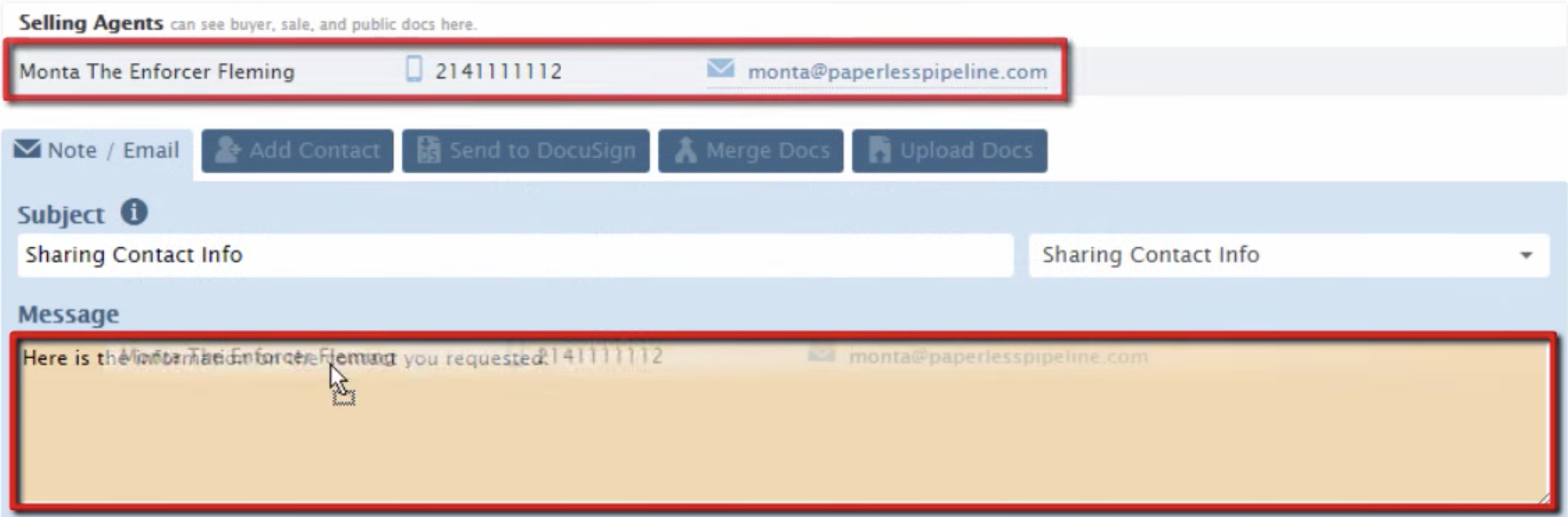
Be sure to drop contacts directly onto the Message field to capture their contact info. Dropping them onto the External Recipients field will add them as an external recipient of the message.
Include Contacts When Sending a Coversheet
Choose whether you’d like contacts to be included when emailing a coversheet from a transaction:
- Navigate to the transaction whose contact you want to email out. If you haven’t added the contact to the transaction yet, add it first.
- Go to the transaction and click [Note / Email] just above the list of documents.

- Complete your message and select any desired options or docs to send.
- Drag and drop the contact directly into the Message field. Pipeline will properly format the contact’s information into the message field. Drag more contacts if you need to.
- Click [Attach this transacion's coversheet. This will reveal the [Include contacts in this coversheet] option.
- Click [Include contacts in this coversheet]. Once the message is ready to go, click [Send Email].