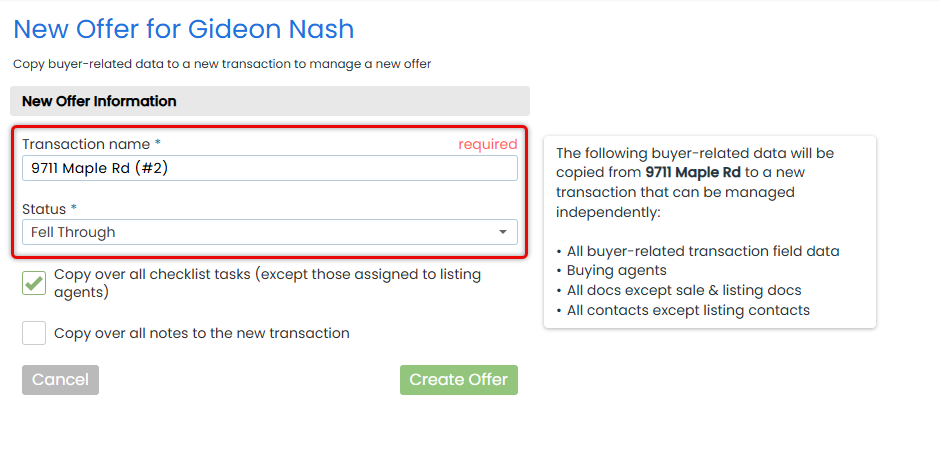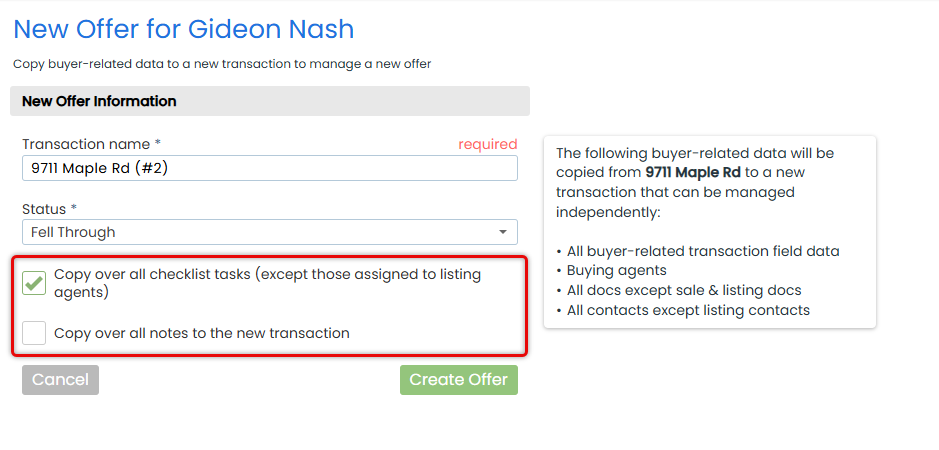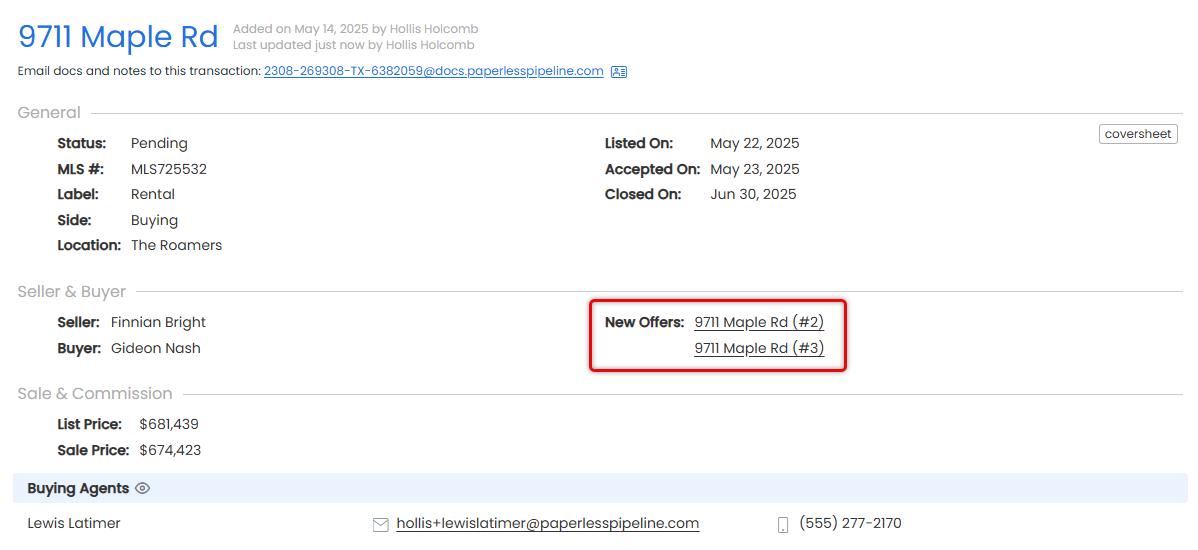Create a New Offer when a deal falls through or you're handling multiple offers at once. New Offer creates a separate, linked transaction with only your side's details, keeping everything clear, organized, and fully documented.
Transaction's aren't always one and done. A client might back out, or you may need to manage multiple offers. New Offer gives you a clean way to move forward without starting over or losing history.
Instead of editing the original transaction to fit a new situation, New Offer creates a separate, linked transaction with only the relevant details for the side you represent copied over. Listing Agents get a clean version without buying info; Buying Agents get a fresh slate without listing details.
The original transaction remains intact and fully documented, while the New Offer gives you a focused workspace for the next steps. Both stay linked, making it easy to trace the full history and switch between them with a click.
Whether you're restarting a deal, submitting a new offer, or juggling multiple offers, New Offer keeps every part of the deal clear and separate, yet seamlessly connected.
Smart Duplication
When you create a New Offer, you're not starting over, you're starting smart.
Pipeline uses the original transaction as a base, copying what still applies and skipping what doesn’t. You get a clean, focused version of the deal tailored to your side.
What Carries Over
New Offer pulls in only the details relevant to your side:
If you're on the listing side:
- Listing Agents
- Seller-specific Info and Docs (no Buyer or Sale docs)
If you're on the buying side:
- Buying Agents
- Buyer-specific Info and Docs (no Listing or Sale docs)
Optional for both sides:
- Checklist Tasks (except those only visible to agents on the other side)
- Notes & Emails
You keep what's useful and avoid clutter from the opposite party.
Linked Transactions
Each New Offer is a standalone transaction with its own timeline, tasks, and documents.
It links back to the original, and the original links to all related New Offer transactions, making it easy to trace the full history and switch between them easily.
Quota-Friendly
The first five New Offers created from a single transaction do not count toward your company’s monthly quota.
You can confidently manage fall-throughs, backups, or multiple offers without worrying about usage limits.
Keep New Offers clean, clear, and easy to track with these tips:
- Name Clearly: Add the offer number or client name to the title.
Example:123 Main (#2)orJ. Smith (#2) - Use the Original for Offer #1: Only create a New Offer for the second offer or beyond.
- One Offer, One Transaction: Create a separate New Offer for every re-list, new offer, or backup.
- Copy with Intention: Only bring over what's still useful. Leave out tasks or notes that no longer apply.
- Keep Statuses Accurate: Use statuses like Active, Fell Through, or Closed to keep progress visible at a glance.
- Use Links to Navigate: New Offers link back to the original, and vice versa. Use these built-in links to stay organized and switch between related transactions fast.
Create a New Offer to start fresh on a new deal without losing the history of the previous one.
Who Can Do This: Anyone with Create Transactions permission.
To create a New Offer:
- Go to the Transaction
- Open the transaction where you need to take action.
- Start the New Offer
- Click [New Offer] from the left menu.
- Update the Details
- Give it a unique name.
- Select the appropriate Status for the new offer.
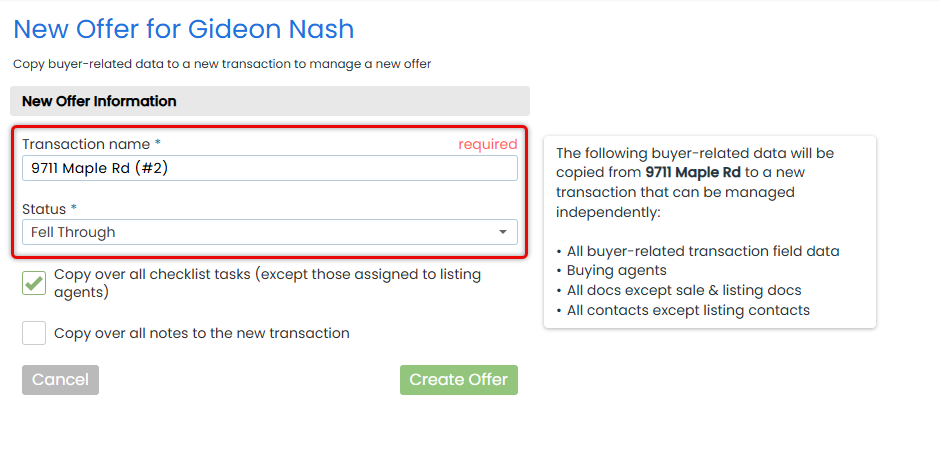
- (Optional) Copy Tasks and Notes
- To copy over all tasks (except those only visible to agents on the other side), check Copy over all checklist tasks.
- To copy over all notes, check Copy over all notes.
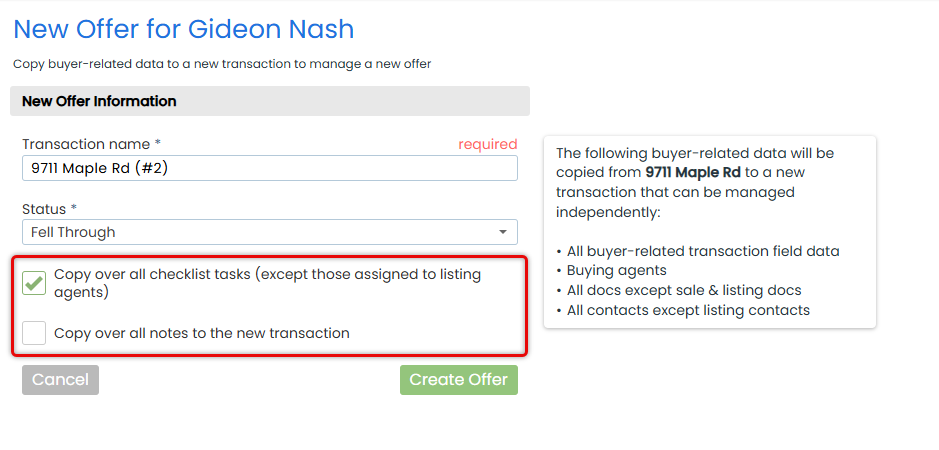
- Save the New Offer
- Click [Create Offer]. The new transaction is now live and linked to the original.
Quickly see which transactions are connected, whether you're viewing the original or a new offer.
Who Can Do This: Anyone.
To view the original linked to a new offer, or view new offers linked to an original:
- Go to the Transaction
- Open the transaction where you need to take action.
- Access Related Transactions
- See related transaction links in the Seller & Buyer section.
- If you're viewing a new offer, you'll see a link back to the original.
- If you're viewing an original transaction, you'll see links to each related new offer.
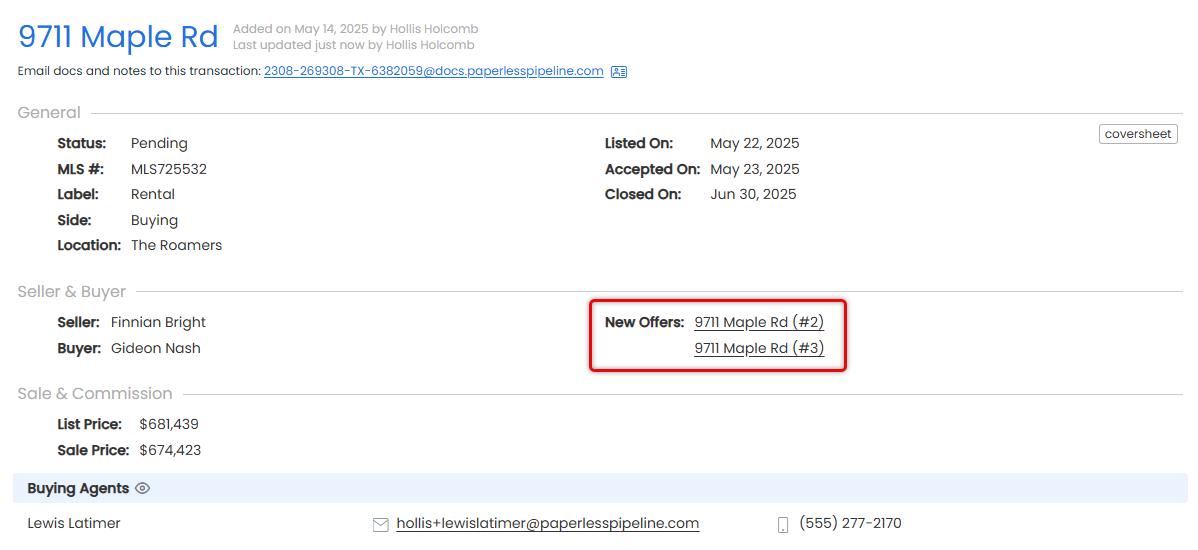
This Pipeline Pro session covers the New Offer feature: How it works, when to use it, and all its wonderful perks. (December 12, 2018)
10:26
Use New Offer whenever you need to restart a deal without overwriting the past.
Track a New Offer After a Deal Falls Through
No matter which side you represent, create a New Offer to start fresh without erasing the original transaction's history after a deal has fallen through.
Manage Multiple Offers on the Same Listing
Several buyers are interested at once. Create a New Offer for each one to keep timelines, documents, and communication clean and separate. This is especially helpful during negotiations.
Re-List a Property After a Terminated Contract
After a failed closing, the seller re-lists the property. Spin off a New Offer that carries forward the listing-side data but drops the prior buyer's details.
Create a Backup Offer Transaction
A secondary buyer wants to stay in play in case the primary deal falls apart. Use a New Offer to log the backup without affecting the active transaction.