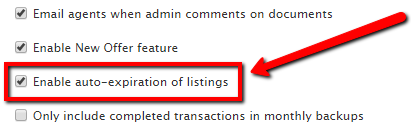SUMMARY
Paperless Pipeline allows you to manage expiration dates of listings in two ways: automatic expiration mode or managing expiration dates manually. Depending on your office’s workflow, you can choose either one.
Manage Expiration Dates Manually
Use this mode if you wish to manage expiration dates manually. In this mode, Pipeline will treat the transaction expiration date as any other ordinary date field and will not use it to automatically change your transactions to the Expired/Withdrawn status.
Automatic Expiration Mode
In this mode, Pipeline will automatically change transactions to an Expired/Withdrawn status if they remain in the listing status after their expiration date has passed. This mode is used by a majority of the offices that use Pipeline and is the default mode.
When this setting is enabled Pipeline will automatically expire transactions that are in listing status if they haven't been changed to pending or another status by their expiration date. When Pipeline automatically expires such transactions it will change them to the Expired/Withdrawn status and will remove the expiration date.
If the auto-expiry feature is enabled, the Expiration Date field will not be editable unless the transaction is assigned a listing status.
(Listing statuses must be created under the Listing status category).
Enable Auto-expiration of Listings
To enable auto-expiration of listings:
- Go to Admin / Settings
- Click your name in the upper right corner, then [Admin / Settings].
- Check the "enable auto-expiration of listings" checkbox.
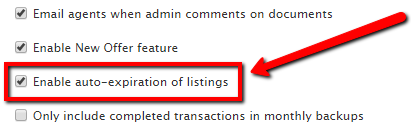
- Click [Save Settings].
Disable Automatic Expiration Mode
If your account is set to not auto-expire listings, then the expiration date entered on transactions will not be cleared out even after the date has passed. Agents will be sent a reminder email 5 days before any of their transactions’ expiration date (if your account is set to send such pre-expiry notifications.)
To disable automatic expiration of listings:
- Go to Admin / Settings
- Click your name in the upper right corner, then [Admin / Settings].
- Un-check the ‘enable auto-expiration of listings’ checkbox.
- Click [Save Settings].