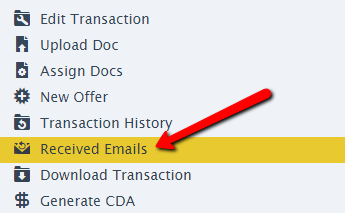SUMMARY
Master admin can delete received emails and their corresponding notes from transactions.
Delete an Email from Received Emails
To delete an email from Received Emails:
- Navigate to the transaction.
- Click [Received Emails] from the left menu.
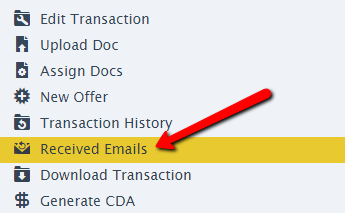
- Click on the email you would like to delete. The email will expand allowing you to review the body.
- Click the [X] at the bottom of the email to delete.
- Confirm the deletion.
Delete an Email’s Corresponding Note on a Transaction
To delete an email’s corresponding Note on a transaction:
- Navigate to the transaction.
- Hover over the note to be deleted and click the [X] that appears to the right of the note.

- Confirm the deletion.
This ability to delete emails and corresponding notes is only available to Master Admins. To learn more about Master Admin permissions, see: Master Admin Permissions →
Received emails are part of a transaction's audit trail. We recommend that you only delete an email if it was sent in error.