SUMMARY
Paperless Pipeline’s commission module generates commission disbursement authorizations (CDA’s) right out of Pipeline. The CDA is a document that can be sent to escrow, title company, an attorney, or whoever is handling the closing. It gives instructions on how commission should be dispersed. The look, feel, and language of the CDA can be customized.
As of 4/2/17, the "Generate CDA" option has been renamed to Manage/Update Commissions
2:25
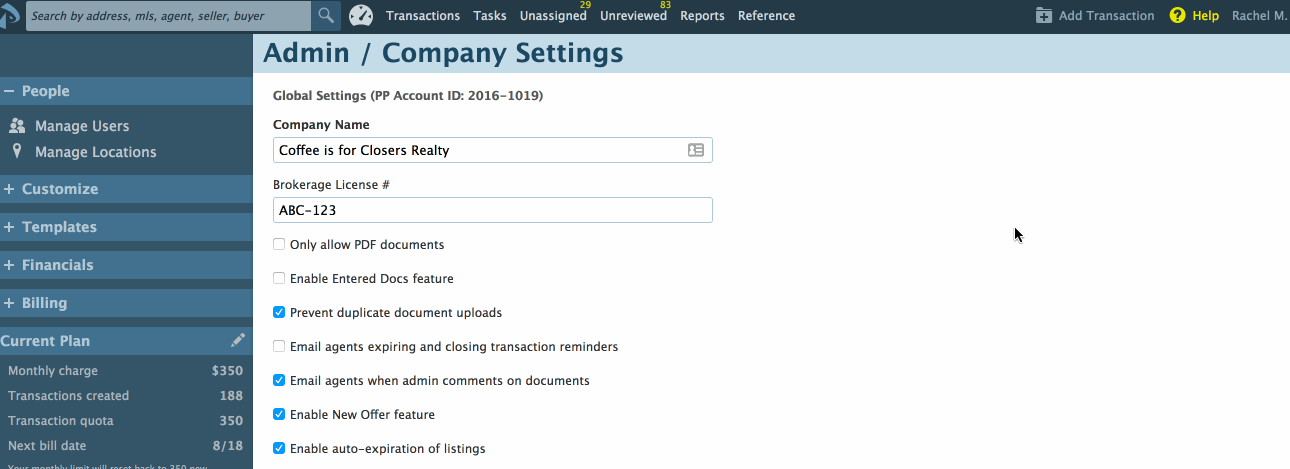
Customize Commission & CDA Settings
There are several different sections of the CDA that can be customized.
Payability Settings
Determine if direct disbursement is needed for the selected office in this section.
Checking the first checkbox adds that Escrow needs to pay agents' and brokerage commissions to the company. The company will then disburse the appropriate commission amount to the agents.
Clicking the second checkbox adds Escrow needs to pay referral commissions to the company and the company will disburse this commission to referrers.
CDA Signature and Signer
The next section allows uploading a signature for the name that should appear on the CDA as having approved it.
- Include a CDA Signer’s Name which should match the signature in the Signature Signer field.
- Fill out any signature text that will appear beneath that person’s name. This could include address, office location, phone number, and optionally fax and email.
Franchise Fees
If the company charges a franchise fee, that percentage or flat dollar amount can be included here. It there is no franchise fee charged, then leave this field blank.
CDA Instructions
The CDA instructions field is where instructions that need to appear on the document can be listed.
CDA Preview
- To preview the CDA, click the magnifying glass to the right. A quick preview of the instructions and any of the other features will appear.