SUMMARY
Short Version: 1) Open a transaction. 2) Click "Received Emails" from the left menu. 3) Click any email to view its details.
View Emails Sent to a Transaction
- From any transaction, click [Received Emails] from the left menu. Here you’ll see a list of emails sent to the transaction, including references to any attachments.
- Click anywhere on an email to expand it and see the full body of the email.
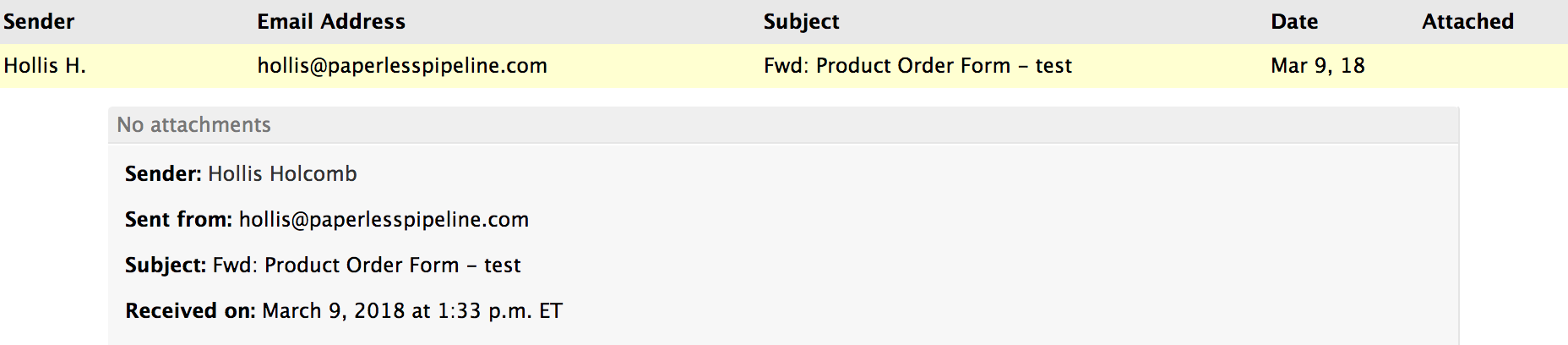
Open or View an Email's Attachment
- Return to the transaction and view the docs listed there. The doc may have been renamed during the assignment process. You can see the original name of the doc by hovering over the icon to the left of the doc.
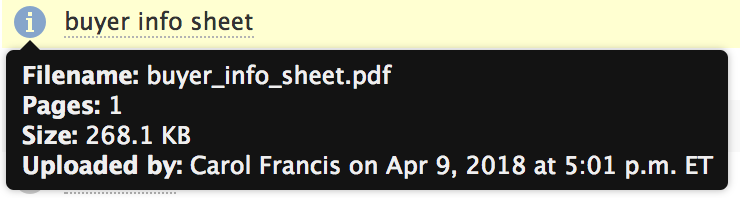
Docs may still be in Unassigned docs if it has not yet been assigned to the transaction.
Emails Sent to Transactions
Emails sent to transactions are only able to be seen by admins or the agent that sent the email. This means that agents are only able to see their own emails, allowing agents and admins to send ALL communications to the transaction (including confidential ones) without risk of agents who should not have access being able to view them.